Pishnotone.com is a web-page which deceives you and other unsuspecting users into subscribing to push notifications to deliver unwanted ads to your desktop. It will show the ‘Confirm notifications’ pop-up that attempts to get you to click the ‘Allow’ button to subscribe to its notifications.
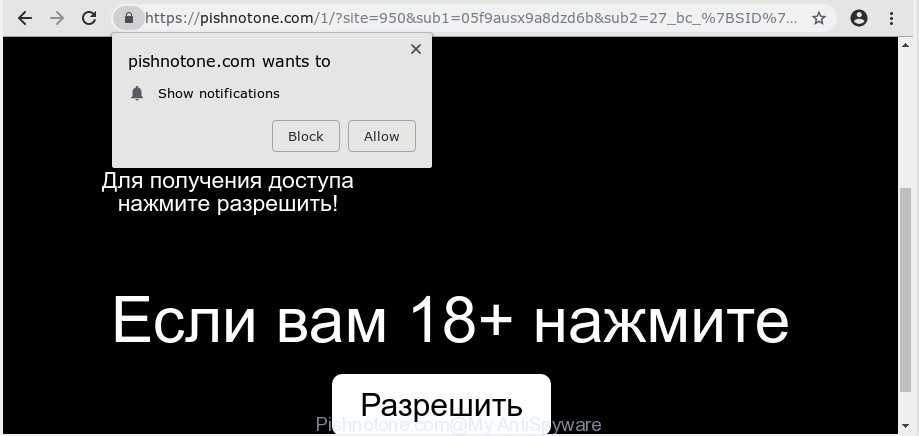
Pishnotone.com
Once you clicks on the ‘Allow’ button, the Pishnotone.com website gets your permission to send push notifications in form of popup advertisements in the lower right corner of your screen. The push notifications will essentially be ads for ‘free’ online games, giveaway scams, dubious internet browser extensions, adult websites, and fake software like below.

In order to unsubscribe from Pishnotone.com browser notification spam open your browser’s settings, search for Notifications, locate Pishnotone.com and click the ‘Block’ (‘Remove’) button or perform the Pishnotone.com removal guide below. Once you delete notifications subscription, the Pishnotone.com pop-ups advertisements will no longer display on the screen.
These Pishnotone.com popups are caused by malicious advertisements on the web-sites you visit or adware. Adware is form of malware that can cause issues for your PC. It can generate numerous additional popup, banner, pop-under and in-text link ads flooding on your web-browser; gather your personal information like login details, online searches, etc; run in the background and drag down your computer running speed; give more chances for other adware software, potentially unwanted applications even malicious software to get on your personal computer.
Does adware steal your data? Adware may monetize its functionality by collecting privacy info from your browsing sessions. This user info, subsequently, can be easily sold to third parties. This puts your user info at a security risk.
Threat Summary
| Name | Pishnotone.com |
| Type | adware software, potentially unwanted application (PUA), popups, popup advertisements, popup virus |
| Symptoms |
|
| Removal | Pishnotone.com removal guide |
If you want to remove Pishnotone.com pop-ups, you will not succeed, because the adware is very stubborn. But with the help of the following tutorial, you surely can delete Pishnotone.com pop ups completely from your browsers.
How to remove Pishnotone.com pop-ups, ads, notifications (Removal guide)
In order to remove Pishnotone.com pop ups from the Google Chrome, Internet Explorer, MS Edge and Firefox, you need to reset the web browser settings. Additionally, you should look up for other suspicious entries, such as files, programs, internet browser plugins and shortcut files. However, if you want to delete Pishnotone.com pop-up ads easily, you should use reputable anti-malware tool and let it do the job for you.
To remove Pishnotone.com pop ups, perform the steps below:
- Manual Pishnotone.com advertisements removal
- How to remove Pishnotone.com advertisements automatically
- Stop Pishnotone.com ads
- To sum up
Manual Pishnotone.com advertisements removal
Most common adware software may be removed without any antivirus applications. The manual adware removal is instructions that will teach you how to remove the Pishnotone.com popup advertisements.
Uninstall suspicious programs using MS Windows Control Panel
Some PUPs, browser hijacking applications and adware can be uninstalled by uninstalling the freeware they came with. If this way does not succeed, then looking them up in the list of installed applications in Microsoft Windows Control Panel. Use the “Uninstall” command in order to delete them.
Windows 8, 8.1, 10
First, click the Windows button
Windows XP, Vista, 7
First, press “Start” and select “Control Panel”.
It will display the Windows Control Panel as shown in the following example.

Next, click “Uninstall a program” ![]()
It will display a list of all programs installed on your computer. Scroll through the all list, and remove any suspicious and unknown programs. To quickly find the latest installed apps, we recommend sort software by date in the Control panel.
Delete Pishnotone.com from Mozilla Firefox by resetting browser settings
If the Firefox internet browser application is hijacked, then resetting its settings can help. The Reset feature is available on all modern version of Firefox. A reset can fix many issues by restoring Firefox settings such as new tab page, search engine and homepage to their default values. It’ll keep your personal information such as browsing history, bookmarks, passwords and web form auto-fill data.
Run the Mozilla Firefox and press the menu button (it looks like three stacked lines) at the top right of the internet browser screen. Next, click the question-mark icon at the bottom of the drop-down menu. It will open the slide-out menu.

Select the “Troubleshooting information”. If you’re unable to access the Help menu, then type “about:support” in your address bar and press Enter. It bring up the “Troubleshooting Information” page like below.

Click the “Refresh Firefox” button at the top right of the Troubleshooting Information page. Select “Refresh Firefox” in the confirmation dialog box. The Mozilla Firefox will begin a procedure to fix your problems that caused by the Pishnotone.com adware. When, it’s finished, click the “Finish” button.
Remove Pishnotone.com advertisements from Chrome
Resetting Google Chrome to default values is useful in deleting the Pishnotone.com pop-ups from your browser. This way is always helpful to perform if you have difficulty in removing changes caused by adware software.

- First launch the Chrome and press Menu button (small button in the form of three dots).
- It will open the Google Chrome main menu. Select More Tools, then click Extensions.
- You will see the list of installed add-ons. If the list has the extension labeled with “Installed by enterprise policy” or “Installed by your administrator”, then complete the following steps: Remove Chrome extensions installed by enterprise policy.
- Now open the Chrome menu once again, click the “Settings” menu.
- You will see the Chrome’s settings page. Scroll down and press “Advanced” link.
- Scroll down again and click the “Reset” button.
- The Chrome will display the reset profile settings page as shown on the screen above.
- Next click the “Reset” button.
- Once this process is complete, your web-browser’s start page, search provider by default and newtab page will be restored to their original defaults.
- To learn more, read the article How to reset Chrome settings to default.
Get rid of Pishnotone.com pop ups from IE
By resetting Internet Explorer browser you restore your web browser settings to its default state. This is good initial when troubleshooting problems that might have been caused by adware responsible for Pishnotone.com pop up advertisements.
First, launch the Internet Explorer. Next, click the button in the form of gear (![]() ). It will show the Tools drop-down menu, click the “Internet Options” as shown in the figure below.
). It will show the Tools drop-down menu, click the “Internet Options” as shown in the figure below.

In the “Internet Options” window click on the Advanced tab, then press the Reset button. The IE will show the “Reset Internet Explorer settings” window as shown on the screen below. Select the “Delete personal settings” check box, then click “Reset” button.

You will now need to reboot your computer for the changes to take effect.
How to remove Pishnotone.com advertisements automatically
The simplest method to delete Pishnotone.com pop up ads is to use an anti-malware program capable of detecting this adware which cause unwanted Pishnotone.com advertisements. We suggest try Zemana or another free malicious software remover that listed below. It has excellent detection rate when it comes to adware software, browser hijackers and other potentially unwanted applications.
Automatically remove Pishnotone.com pop up ads with Zemana
Zemana Anti Malware is a free tool that performs a scan of your PC and displays if there are existing adware, browser hijackers, viruses, worms, spyware, trojans and other malicious software residing on your personal computer. If malware is found, Zemana can automatically remove it. Zemana Anti Malware (ZAM) doesn’t conflict with other antimalware and antivirus applications installed on your PC.
Zemana Anti-Malware can be downloaded from the following link. Save it to your Desktop so that you can access the file easily.
165053 downloads
Author: Zemana Ltd
Category: Security tools
Update: July 16, 2019
When the download is complete, close all applications and windows on your PC system. Double-click the install file called Zemana.AntiMalware.Setup. If the “User Account Control” prompt pops up as displayed on the screen below, click the “Yes” button.

It will open the “Setup wizard” that will help you set up Zemana Anti Malware (ZAM) on your PC. Follow the prompts and do not make any changes to default settings.

Once setup is complete successfully, Zemana AntiMalware (ZAM) will automatically start and you can see its main screen as displayed below.

Now click the “Scan” button to begin checking your personal computer for the adware software that causes annoying Pishnotone.com advertisements. This task may take some time, so please be patient. While the Zemana AntiMalware (ZAM) tool is scanning, you may see how many objects it has identified as being affected by malicious software.

When Zemana Anti Malware has completed scanning your PC system, Zemana will prepare a list of undesired programs adware software. In order to get rid of all threats, simply click “Next” button. The Zemana Anti-Malware (ZAM) will begin to get rid of adware that causes multiple annoying popups. Once disinfection is finished, you may be prompted to reboot the system.
Use HitmanPro to remove Pishnotone.com popup ads
Hitman Pro is a completely free (30 day trial) utility. You don’t need expensive solutions to remove adware that cause pop ups and other unsafe software. HitmanPro will delete all the undesired applications such as adware and browser hijackers for free.
Installing the HitmanPro is simple. First you’ll need to download HitmanPro by clicking on the following link. Save it on your Windows desktop or in any other place.
Once the download is complete, open the file location. You will see an icon like below.

Double click the Hitman Pro desktop icon. Once the tool is opened, you will see a screen as shown below.

Further, press “Next” button for checking your computer for the adware software responsible for Pishnotone.com pop ups. A scan can take anywhere from 10 to 30 minutes, depending on the count of files on your system and the speed of your machine. After the scanning is complete, a list of all items found is created as on the image below.

Next, you need to click “Next” button. It will show a prompt, click the “Activate free license” button.
Automatically remove Pishnotone.com popups with MalwareBytes Free
You can get rid of Pishnotone.com popups automatically through the use of MalwareBytes. We recommend this free malicious software removal utility because it can easily remove hijackers, adware, PUPs and toolbars with all their components such as files, folders and registry entries.
Visit the page linked below to download the latest version of MalwareBytes Anti-Malware (MBAM) for Microsoft Windows. Save it on your MS Windows desktop or in any other place.
327278 downloads
Author: Malwarebytes
Category: Security tools
Update: April 15, 2020
When the downloading process is finished, close all programs and windows on your system. Open a directory in which you saved it. Double-click on the icon that’s called mb3-setup as shown in the figure below.
![]()
When the install begins, you’ll see the “Setup wizard” which will help you install Malwarebytes on your personal computer.

Once installation is done, you will see window as displayed in the following example.

Now press the “Scan Now” button . MalwareBytes Anti-Malware (MBAM) program will scan through the whole computer for the adware software that causes Pishnotone.com pop-ups in your web browser. This procedure can take quite a while, so please be patient. While the MalwareBytes Anti-Malware tool is scanning, you may see number of objects it has identified as being affected by malicious software.

Once the scanning is done, MalwareBytes Anti-Malware (MBAM) will prepare a list of unwanted programs adware. Next, you need to click “Quarantine Selected” button.

The Malwarebytes will now remove adware responsible for Pishnotone.com pop up ads and add items to the Quarantine. After the task is finished, you may be prompted to restart your PC system.

The following video explains instructions on how to remove browser hijacker, adware software and other malware with MalwareBytes.
Stop Pishnotone.com ads
To put it simply, you need to use an ad-blocking utility (AdGuard, for example). It will stop and protect you from all intrusive websites such as Pishnotone.com, ads and popups. To be able to do that, the ad-blocker program uses a list of filters. Each filter is a rule that describes a malicious website, an advertising content, a banner and others. The adblocker program automatically uses these filters, depending on the websites you’re visiting.
Please go to the link below to download AdGuard. Save it to your Desktop so that you can access the file easily.
26903 downloads
Version: 6.4
Author: © Adguard
Category: Security tools
Update: November 15, 2018
After downloading it, double-click the downloaded file to start it. The “Setup Wizard” window will show up on the computer screen like below.

Follow the prompts. AdGuard will then be installed and an icon will be placed on your desktop. A window will show up asking you to confirm that you want to see a quick instructions as on the image below.

Press “Skip” button to close the window and use the default settings, or click “Get Started” to see an quick instructions which will assist you get to know AdGuard better.
Each time, when you run your PC system, AdGuard will start automatically and stop unwanted advertisements, block Pishnotone.com, as well as other malicious or misleading websites. For an overview of all the features of the program, or to change its settings you can simply double-click on the AdGuard icon, which may be found on your desktop.
To sum up
Now your computer should be clean of the adware that causes Pishnotone.com popup ads in your web-browser. We suggest that you keep Zemana Free (to periodically scan your machine for new adware softwares and other malicious software) and AdGuard (to help you block annoying pop up advertisements and harmful websites). Moreover, to prevent any adware, please stay clear of unknown and third party apps, make sure that your antivirus application, turn on the option to search for potentially unwanted software.
If you need more help with Pishnotone.com ads related issues, go to here.




















