What is Get Live News? Cyber threat analysts has determined that the Get Live News is a PUP (potentially unwanted program) from the group of hijackers. It performs changes on popular browsers installed on affected system. Particularly, it changes the user’s default home page, newtab and search engine for their Microsoft Edge, Internet Explorer, Chrome and Mozilla Firefox browsers.
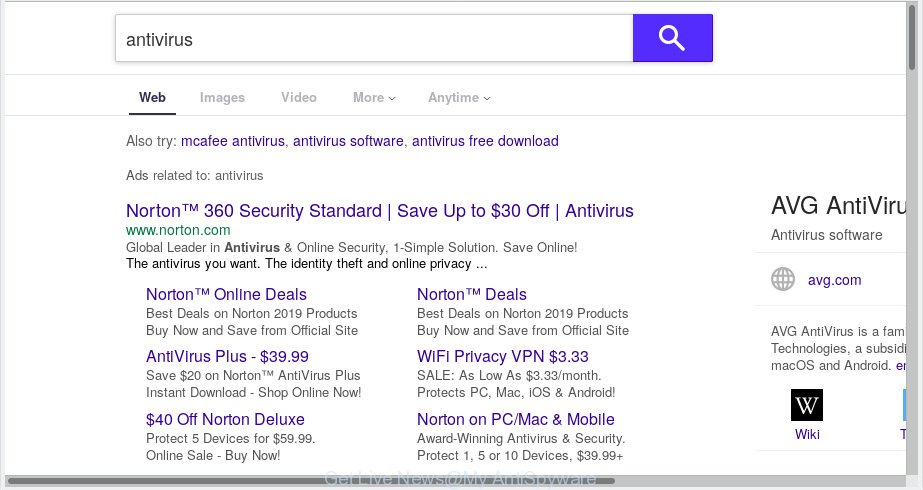
“Get Live News” makes changes to web-browser settings
After the hijack, common symptoms include:
- Changing the Microsoft Internet Explorer, MS Edge, Mozilla Firefox and Google Chrome built-in search box and default search provider to ‘feed.getlive.news/?q=’;
- Modifying internet browser’s startpage to Get Live News;
- Replacing the ‘newtab page’ URL to launch an intrusive web-page.
It’s not a good idea to have an unwanted application like the Get Live News browser on your system. The reason for this is simple, it doing things you do not know about. The hijacker can be used to collect your personal info which can be later used for marketing purposes. You don’t know if your home address, account names and passwords are safe. And of course you completely do not know what will happen when you click on any advertisements on the Get Live News web site.
Take a deep breath. Learn everything you should know about Get Live News removal, how to remove browser hijacker from your web browser and personal computer. Find the best free malicious software removal utilities here!
How to remove Get Live News from Chrome, Firefox, IE, Edge
Most commonly hijackers requires more than a simple uninstall through the use of MS Windows Control panel in order to be fully removed. For that reason, our team made several removal solutions that we’ve summarized in a detailed guidance. Therefore, if you’ve the undesired Get Live News browser hijacker on your personal computer and are currently trying to have it uninstalled then feel free to follow the step-by-step instructions below in order to resolve your problem. Read this manual carefully, bookmark or print it, because you may need to shut down your browser or restart your personal computer.
To remove Get Live News, execute the following steps:
- How to manually remove Get Live News
- How to remove Get Live News automatically
- Use AdBlocker to block Get Live News and stay safe online
- How to prevent Get Live News hijacker from getting inside your computer
- Finish words
How to manually remove Get Live News
Most common hijacker infections may be deleted without any antivirus apps. The manual hijacker removal is step-by-step guidance that will teach you how to delete Get Live News . If you do not want to delete Get Live News in the manually due to the fact that you are an unskilled computer user, then you can use free removal utilities listed below.
Remove PUPs through the Microsoft Windows Control Panel
First, you should try to identify and delete the application that causes the appearance of intrusive advertisements or web browser redirect, using the ‘Uninstall a program’ which is located in the ‘Control panel’.
Press Windows button ![]() , then press Search
, then press Search ![]() . Type “Control panel”and press Enter. If you using Windows XP or Windows 7, then click “Start” and select “Control Panel”. It will display the Windows Control Panel as displayed on the screen below.
. Type “Control panel”and press Enter. If you using Windows XP or Windows 7, then click “Start” and select “Control Panel”. It will display the Windows Control Panel as displayed on the screen below.

Further, click “Uninstall a program” ![]()
It will show a list of all apps installed on your machine. Scroll through the all list, and delete any dubious and unknown applications.
Remove Get Live News from Firefox by resetting web-browser settings
This step will allow you remove Get Live News, third-party toolbars, disable malicious addons and revert back your default home page, newtab page and search engine settings.
First, start the Mozilla Firefox. Next, click the button in the form of three horizontal stripes (![]() ). It will show the drop-down menu. Next, click the Help button (
). It will show the drop-down menu. Next, click the Help button (![]() ).
).

In the Help menu click the “Troubleshooting Information”. In the upper-right corner of the “Troubleshooting Information” page click on “Refresh Firefox” button as shown on the image below.

Confirm your action, press the “Refresh Firefox”.
Remove Get Live News from Chrome
Resetting Google Chrome to original settings is effective in removing the Get Live News browser hijacker from your web browser. This solution is always useful to follow if you have difficulty in removing changes caused by browser hijacker infection.

- First, launch the Google Chrome and press the Menu icon (icon in the form of three dots).
- It will open the Google Chrome main menu. Select More Tools, then press Extensions.
- You’ll see the list of installed addons. If the list has the plugin labeled with “Installed by enterprise policy” or “Installed by your administrator”, then complete the following tutorial: Remove Chrome extensions installed by enterprise policy.
- Now open the Google Chrome menu once again, press the “Settings” menu.
- Next, press “Advanced” link, that located at the bottom of the Settings page.
- On the bottom of the “Advanced settings” page, click the “Reset settings to their original defaults” button.
- The Google Chrome will display the reset settings dialog box as shown on the screen above.
- Confirm the internet browser’s reset by clicking on the “Reset” button.
- To learn more, read the post How to reset Google Chrome settings to default.
Remove Get Live News homepage from Internet Explorer
In order to restore all web-browser new tab, default search engine and homepage you need to reset the Internet Explorer to the state, which was when the Microsoft Windows was installed on your system.
First, run the Internet Explorer, press ![]() ) button. Next, press “Internet Options” as displayed on the screen below.
) button. Next, press “Internet Options” as displayed on the screen below.

In the “Internet Options” screen select the Advanced tab. Next, click Reset button. The Microsoft Internet Explorer will show the Reset Internet Explorer settings dialog box. Select the “Delete personal settings” check box and click Reset button.

You will now need to restart your system for the changes to take effect. It will get rid of browser hijacker that cause Get Live News web-page to appear, disable malicious and ad-supported web browser’s extensions and restore the Microsoft Internet Explorer’s settings like home page, search provider and newtab to default state.
How to remove Get Live News automatically
It is not enough to remove Get Live News from your web-browser by completing the manual steps above to solve all problems. Some Get Live News browser hijacker related files may remain on your machine and they will restore the browser hijacker infection even after you delete it. For that reason we suggest to run free anti-malware tool like Zemana Free, MalwareBytes AntiMalware and HitmanPro. Either of those programs should can find and delete browser hijacker responsible for Get Live News search.
How to automatically remove Get Live News with Zemana
You can remove Get Live News startpage automatically with a help of Zemana Anti-Malware (ZAM). We suggest this malware removal tool because it can easily remove hijackers, PUPs, adware and toolbars with all their components such as folders, files and registry entries.
Installing the Zemana Free is simple. First you’ll need to download Zemana Anti Malware (ZAM) from the following link. Save it on your Windows desktop or in any other place.
165053 downloads
Author: Zemana Ltd
Category: Security tools
Update: July 16, 2019
When the downloading process is finished, close all apps and windows on your computer. Double-click the install file named Zemana.AntiMalware.Setup. If the “User Account Control” prompt pops up as displayed in the figure below, click the “Yes” button.

It will open the “Setup wizard” which will help you setup Zemana Free on your computer. Follow the prompts and do not make any changes to default settings.

Once installation is complete successfully, Zemana will automatically start and you can see its main screen like below.

Now click the “Scan” button for checking your computer for the hijacker that causes web browsers to open annoying Get Live News website. A scan may take anywhere from 10 to 30 minutes, depending on the number of files on your computer and the speed of your system. During the scan Zemana Free will locate threats present on your computer.

As the scanning ends, you can check all threats detected on your machine. When you’re ready, click “Next” button. The Zemana Anti-Malware (ZAM) will remove browser hijacker related to Get Live News and move items to the program’s quarantine. When that process is done, you may be prompted to restart the PC.
Remove Get Live News from browsers with HitmanPro
Hitman Pro will help get rid of hijacker infection responsible for redirecting your web browser to Get Live News web-site that slow down your personal computer. The browser hijacker infections, adware and other potentially unwanted software slow your browser down and try to mislead you into clicking on misleading ads and links. HitmanPro removes the browser hijacker and lets you enjoy your PC without Get Live News search.

- Installing the Hitman Pro is simple. First you will need to download HitmanPro by clicking on the link below. Save it on your Windows desktop.
- When the downloading process is finished, double click the Hitman Pro icon. Once this tool is started, click “Next” button . Hitman Pro tool will begin scanning the whole computer to find out hijacker which created to reroute your web-browser to the Get Live News web page. Depending on your personal computer, the scan can take anywhere from a few minutes to close to an hour.
- As the scanning ends, HitmanPro will open a list of found items. In order to remove all items, simply click “Next” button. Now click the “Activate free license” button to start the free 30 days trial to remove all malicious software found.
Scan and clean your PC system of browser hijacker with MalwareBytes Free
Remove Get Live News browser hijacker manually is difficult and often the browser hijacker is not completely removed. Therefore, we recommend you to run the MalwareBytes that are completely clean your PC. Moreover, this free program will allow you to delete malicious software, PUPs, toolbars and adware software that your system can be infected too.

- Installing the MalwareBytes Free is simple. First you will need to download MalwareBytes AntiMalware by clicking on the link below.
Malwarebytes Anti-malware
327277 downloads
Author: Malwarebytes
Category: Security tools
Update: April 15, 2020
- At the download page, click on the Download button. Your internet browser will show the “Save as” prompt. Please save it onto your Windows desktop.
- Once the downloading process is done, please close all programs and open windows on your machine. Double-click on the icon that’s called mb3-setup.
- This will open the “Setup wizard” of MalwareBytes Anti-Malware onto your computer. Follow the prompts and don’t make any changes to default settings.
- When the Setup wizard has finished installing, the MalwareBytes Anti Malware will start and display the main window.
- Further, click the “Scan Now” button to perform a system scan with this utility for the browser hijacker responsible for Get Live News . A scan can take anywhere from 10 to 30 minutes, depending on the count of files on your machine and the speed of your computer.
- Once the scan is done, you can check all items found on your personal computer.
- Make sure all threats have ‘checkmark’ and click the “Quarantine Selected” button. When the process is finished, you may be prompted to reboot the PC.
- Close the Anti-Malware and continue with the next step.
Video instruction, which reveals in detail the steps above.
Use AdBlocker to block Get Live News and stay safe online
In order to increase your security and protect your computer against new unwanted advertisements and malicious web-sites, you need to use ad-blocker program that stops an access to harmful ads and web pages. Moreover, the program can stop the display of intrusive advertising, that also leads to faster loading of webpages and reduce the consumption of web traffic.
AdGuard can be downloaded from the following link. Save it on your Windows desktop or in any other place.
26903 downloads
Version: 6.4
Author: © Adguard
Category: Security tools
Update: November 15, 2018
After downloading it, double-click the downloaded file to start it. The “Setup Wizard” window will show up on the computer screen as shown on the screen below.

Follow the prompts. AdGuard will then be installed and an icon will be placed on your desktop. A window will show up asking you to confirm that you want to see a quick tutorial as on the image below.

Click “Skip” button to close the window and use the default settings, or click “Get Started” to see an quick guide that will allow you get to know AdGuard better.
Each time, when you launch your computer, AdGuard will run automatically and stop unwanted ads, block Get Live News, as well as other harmful or misleading webpages. For an overview of all the features of the program, or to change its settings you can simply double-click on the AdGuard icon, which is located on your desktop.
How to prevent Get Live News hijacker from getting inside your computer
The Get Live News hijacker usually is bundled with various freeware. In many cases, it can be bundled within the setup files from Softonic, Cnet, Soft32, Brothersoft or other similar webpages. So, you should run any files downloaded from the Internet with great caution, read the User agreement, Software license and Terms of use. In the process of installing a new program, you should select a Manual, Advanced or Custom installation method to control what components and bundled programs to be installed, otherwise you run the risk of infecting your PC system with an hijacker like Get Live News.
Finish words
Now your system should be free of the hijacker responsible for modifying your web-browser settings to Get Live News. We suggest that you keep AdGuard (to help you block unwanted pop up advertisements and undesired harmful web-pages) and Zemana Anti-Malware (to periodically scan your machine for new browser hijacker infections and other malicious software). Probably you are running an older version of Java or Adobe Flash Player. This can be a security risk, so download and install the latest version right now.
If you are still having problems while trying to remove Get Live News home page from the MS Edge, IE, Firefox and Chrome, then ask for help here here.




















