If you’re reading this post, it means that your antivirus detects the Adware.Mail.Ru.BatBitRst threat. It indicates that your computer is infected with malicious software that affects your system, changes browser settings and delivers unwanted ads on your computer. Some of these advertisements are scams or fake advertisements created to trick you. Even the harmless advertisements can become really irritating.
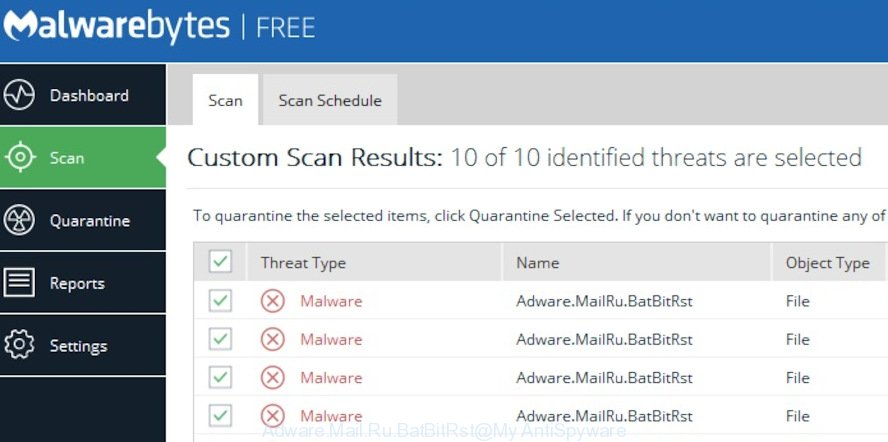
Adware.Mail.Ru.BatBitRst
Does Adware.Mail.Ru.BatBitRst steal your confidential information? Adware can collect a wide variety of marketing-type data about you which may be later transferred to third parties. You do not know if your home address, account names and passwords are safe.
Adware.Mail.Ru.BatBitRst can be installed accidentally and without you knowing about it, when you open email attachments, install free software. In order to avoid unintentionally installing adware yourself, please use these good security practices: don’t click on links within popup windows, because clicking on the link may install adware software on your computer; don’t use Quick install mode, because using Quick method you may have let unwanted software get inside the computer.
Threat Summary
| Name | Adware.Mail.Ru.BatBitRst |
| Type | adware, potentially unwanted application (PUA), pop ups, pop-up advertisements, pop up virus |
| Known As | BatBitRst, Adware.BatBitRst |
| Symptoms |
|
| Removal | Adware.Mail.Ru.BatBitRst removal guide |
In this blog post we will discuss how can you remove Adware.Mail.Ru.BatBitRst from the Firefox, Google Chrome, Microsoft Internet Explorer and Edge manually or with free adware removal utilities compatible with Windows 10 (8, 7 and XP).
How to Remove Adware.Mail.Ru.BatBitRst (Virus removal guidance)
In the instructions below we will have a look at the adware software and how to remove Adware.Mail.Ru.BatBitRst from MS Edge, IE, Mozilla Firefox and Chrome browsers for Microsoft Windows OS, natively or by using a few free removal tools. Read it once, after doing so, please print this page as you may need to shut down your web browser or reboot your computer.
To remove Adware.Mail.Ru.BatBitRst, use the following steps:
- How to remove Adware.Mail.Ru.BatBitRst without any software
- How to remove Adware.Mail.Ru.BatBitRst automatically
- How to stay safe online
- Finish words
How to remove Adware.Mail.Ru.BatBitRst without any software
The adware software can modify your web-browser settings and reroute you to the web pages which may contain countless advertisements or various security threats, like hijacker, malware or potentially unwanted apps. Not every antivirus program can detect and remove adware easily from your PC. Follow the step-by-step guidance below and you can get rid of Adware.Mail.Ru.BatBitRst by yourself.
Uninstall recently added potentially unwanted software
It is of primary importance to first identify and remove all potentially unwanted software, adware software and browser hijackers through ‘Add/Remove Programs’ (Windows XP) or ‘Uninstall a program’ (Windows 10, 8, 7) section of your Microsoft Windows Control Panel.
Windows 10, 8.1, 8
Click the MS Windows logo, and then click Search ![]() . Type ‘Control panel’and press Enter as displayed in the figure below.
. Type ‘Control panel’and press Enter as displayed in the figure below.

When the ‘Control Panel’ opens, click the ‘Uninstall a program’ link under Programs category as displayed in the figure below.

Windows 7, Vista, XP
Open Start menu and select the ‘Control Panel’ at right as on the image below.

Then go to ‘Add/Remove Programs’ or ‘Uninstall a program’ (Windows 7 or Vista) as displayed on the screen below.

Carefully browse through the list of installed applications and get rid of all dubious and unknown software. We recommend to click ‘Installed programs’ and even sorts all installed programs by date. When you have found anything dubious that may be the Adware.Mail.Ru.BatBitRst or other potentially unwanted application (PUA), then select this program and press ‘Uninstall’ in the upper part of the window. If the dubious application blocked from removal, then run Revo Uninstaller Freeware to fully remove it from your computer.
Get rid of Adware.Mail.Ru.BatBitRst from Firefox by resetting web-browser settings
Resetting your Firefox is basic troubleshooting step for any issues with your web browser program, including the redirect to unwanted web site. Essential information like bookmarks, browsing history, passwords, cookies, auto-fill data and personal dictionaries will not be removed.
First, run the Mozilla Firefox. Next, press the button in the form of three horizontal stripes (![]() ). It will open the drop-down menu. Next, click the Help button (
). It will open the drop-down menu. Next, click the Help button (![]() ).
).

In the Help menu press the “Troubleshooting Information”. In the upper-right corner of the “Troubleshooting Information” page click on “Refresh Firefox” button like below.

Confirm your action, click the “Refresh Firefox”.
Get rid of Adware.Mail.Ru.BatBitRst from Microsoft Internet Explorer
The Internet Explorer reset is great if your web browser is hijacked by adware or you have unwanted add-ons or toolbars on your internet browser, that installed by a malware.
First, launch the Microsoft Internet Explorer. Next, click the button in the form of gear (![]() ). It will show the Tools drop-down menu, click the “Internet Options” as displayed below.
). It will show the Tools drop-down menu, click the “Internet Options” as displayed below.

In the “Internet Options” window click on the Advanced tab, then click the Reset button. The IE will display the “Reset Internet Explorer settings” window as shown in the following example. Select the “Delete personal settings” check box, then click “Reset” button.

You will now need to reboot your PC for the changes to take effect.
Remove Adware.Mail.Ru.BatBitRst from Google Chrome
Reset Chrome settings is a simple method to remove Adware.Mail.Ru.BatBitRst, harmful and ‘ad-supported’ addons, browser’s default search provider, start page and newtab page that have been changed by adware.
Open the Google Chrome menu by clicking on the button in the form of three horizontal dotes (![]() ). It will open the drop-down menu. Choose More Tools, then click Extensions.
). It will open the drop-down menu. Choose More Tools, then click Extensions.
Carefully browse through the list of installed add-ons. If the list has the plugin labeled with “Installed by enterprise policy” or “Installed by your administrator”, then complete the following guidance: Remove Chrome extensions installed by enterprise policy otherwise, just go to the step below.
Open the Chrome main menu again, press to “Settings” option.

Scroll down to the bottom of the page and click on the “Advanced” link. Now scroll down until the Reset settings section is visible, as shown in the figure below and click the “Reset settings to their original defaults” button.

Confirm your action, press the “Reset” button.
How to remove Adware.Mail.Ru.BatBitRst automatically
It’s not enough to remove Adware.Mail.Ru.BatBitRst from your web-browser by following the manual steps above to solve all problems. Some the adware related files may remain on your personal computer and they will recover the adware software even after you get rid of it. For that reason we recommend to use free antimalware utility such as Zemana Free, MalwareBytes and HitmanPro. Either of those applications should has the ability to detect and get rid of Adware.Mail.Ru.BatBitRst .
How to automatically delete Adware.Mail.Ru.BatBitRst with Zemana Anti Malware (ZAM)
If you need a free tool that can easily remove Adware.Mail.Ru.BatBitRst, then use Zemana. This is a very handy application, which is primarily designed to quickly look for and remove adware and malicious software affecting web-browsers and modifying their settings.
Now you can install and use Zemana Anti-Malware to remove Adware.Mail.Ru.BatBitRst from your web browser by following the steps below:
Click the link below to download Zemana Free installation package called Zemana.AntiMalware.Setup on your computer. Save it to your Desktop.
165094 downloads
Author: Zemana Ltd
Category: Security tools
Update: July 16, 2019
Start the setup package after it has been downloaded successfully and then follow the prompts to set up this utility on your machine.

During installation you can change certain settings, but we recommend you do not make any changes to default settings.
When installation is finished, this malware removal utility will automatically run and update itself. You will see its main window like below.

Now press the “Scan” button to perform a system scan with this tool for the Adware.Mail.Ru.BatBitRst and other security threats. A system scan can take anywhere from 5 to 30 minutes, depending on your PC system. During the scan Zemana AntiMalware (ZAM) will look for threats exist on your system.

Once finished, Zemana Anti-Malware will display a screen which contains a list of malicious software that has been detected. Next, you need to click “Next” button.

The Zemana AntiMalware will begin to remove Adware.Mail.Ru.BatBitRst and other malware. When the task is finished, you may be prompted to reboot your personal computer to make the change take effect.
Use Hitman Pro to get rid of Adware.Mail.Ru.BatBitRst
HitmanPro is a portable utility that detects and deletes undesired programs such as browser hijackers, adware, toolbars, other browser plugins and other malicious software. It scans your computer for Adware.Mail.Ru.BatBitRst and prepares a list of items marked for removal. Hitman Pro will only erase those unwanted apps that you wish to be removed.
Installing the HitmanPro is simple. First you’ll need to download Hitman Pro on your machine by clicking on the following link.
When the downloading process is finished, open the directory in which you saved it and double-click the HitmanPro icon. It will run the Hitman Pro tool. If the User Account Control prompt will ask you want to open the program, press Yes button to continue.

Next, click “Next” . HitmanPro program will scan through the whole computer for the Adware.Mail.Ru.BatBitRst. This procedure can take quite a while, so please be patient. While the tool is scanning, you can see how many objects and files has already scanned.

When the scan is done, Hitman Pro will open you the results as shown on the image below.

Make sure all threats have ‘checkmark’ and click “Next” button. It will display a dialog box, press the “Activate free license” button. The Hitman Pro will delete Adware.Mail.Ru.BatBitRst that causes tons of intrusive pop ups and move threats to the program’s quarantine. After disinfection is done, the utility may ask you to reboot your PC system.
Automatically delete Adware.Mail.Ru.BatBitRst with MalwareBytes
We suggest using the MalwareBytes. You can download and install MalwareBytes to look for adware software and thereby get rid of Adware.Mail.Ru.BatBitRst from your web-browsers. When installed and updated, this free malware remover automatically detects and removes all threats exist on the PC.
Installing the MalwareBytes is simple. First you’ll need to download MalwareBytes on your PC system from the link below.
327319 downloads
Author: Malwarebytes
Category: Security tools
Update: April 15, 2020
After downloading is finished, close all apps and windows on your system. Open a directory in which you saved it. Double-click on the icon that’s called mb3-setup as shown below.
![]()
When the setup starts, you will see the “Setup wizard” which will help you setup Malwarebytes on your machine.

Once installation is done, you will see window as displayed on the image below.

Now press the “Scan Now” button to detect Adware.Mail.Ru.BatBitRst that causes web browsers to display intrusive advertisements. A scan may take anywhere from 10 to 30 minutes, depending on the number of files on your personal computer and the speed of your computer. While the MalwareBytes Anti-Malware (MBAM) is checking, you can see how many objects it has identified either as being malware.

After the scanning is finished, a list of all threats detected is prepared. Review the results once the utility has finished the system scan. If you think an entry should not be quarantined, then uncheck it. Otherwise, simply press “Quarantine Selected” button.

The Malwarebytes will now begin to delete Adware.Mail.Ru.BatBitRst. After finished, you may be prompted to reboot your machine.

The following video explains few simple steps on how to remove browser hijacker, adware software and other malware with MalwareBytes Anti-Malware (MBAM).
How to stay safe online
If you want to remove undesired ads, web-browser redirects and popups, then install an ad blocker program such as AdGuard. It can stop unwanted ads, popups and block web-pages from tracking your online activities when using the Internet Explorer, Microsoft Edge, Mozilla Firefox and Google Chrome. So, if you like surf the Internet, but you do not like unwanted advertisements and want to protect your PC from harmful webpages, then the AdGuard is your best choice.
- Click the following link to download AdGuard. Save it on your Windows desktop or in any other place.
Adguard download
26913 downloads
Version: 6.4
Author: © Adguard
Category: Security tools
Update: November 15, 2018
- After the downloading process is done, start the downloaded file. You will see the “Setup Wizard” program window. Follow the prompts.
- After the install is done, click “Skip” to close the setup program and use the default settings, or click “Get Started” to see an quick tutorial that will allow you get to know AdGuard better.
- In most cases, the default settings are enough and you do not need to change anything. Each time, when you start your PC system, AdGuard will run automatically and stop unwanted ads, block malicious or misleading web pages. For an overview of all the features of the application, or to change its settings you can simply double-click on the icon called AdGuard, which can be found on your desktop.
Finish words
Now your machine should be free of the Adware.Mail.Ru.BatBitRst threat. We suggest that you keep Zemana Free (to periodically scan your machine for new adware and other malware) and AdGuard (to help you stop intrusive pop-up advertisements and harmful websites). Moreover, to prevent any adware, please stay clear of unknown and third party applications, make sure that your antivirus program, turn on the option to detect PUPs.
If you need more help with Adware.Mail.Ru.BatBitRst related issues, go to here.


















