Thensandrobled.info is a deceptive web-page which uses the browser notification feature to deceive users into subscribing to push notifications from this or similar web sites that will in turn bombard users with unwanted adverts usually related to adware, adult web-pages and other click fraud schemes. It states that you must click ‘Allow’ in order to continue.
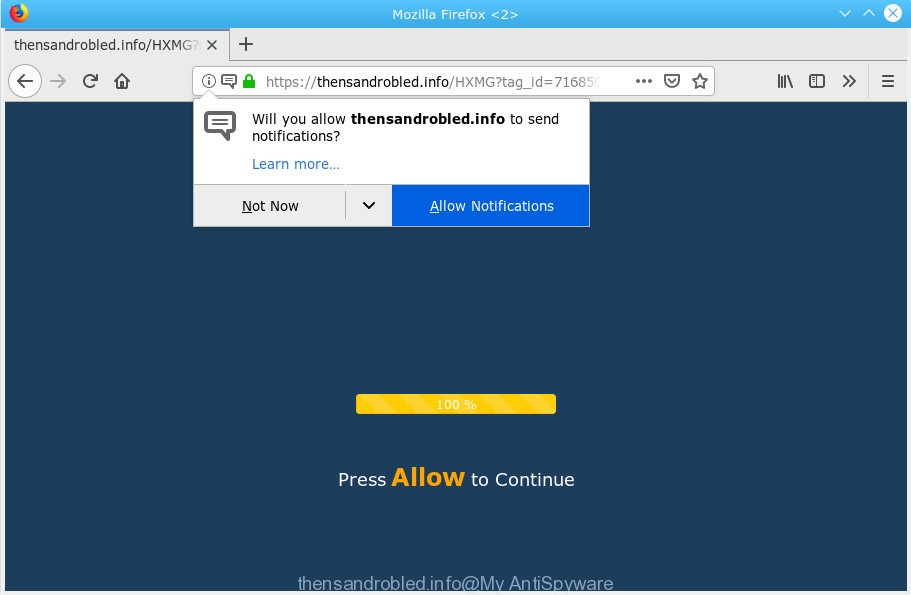
Thensandrobled.info states that you must click ‘Allow’ in order to continue.
If you press on the ‘Allow’ button, then your browser will be configured to display unwanted advertisements on your desktop, even when the browser is closed. Push notifications are originally made to alert the user of newly published content. Scammers abuse ‘push notifications’ to avoid antivirus software and ad-blocking apps by displaying unwanted adverts. These advertisements are displayed in the lower right corner of the screen urges users to play online games, visit suspicious webpages, install browser extensions & so on.

If you’re getting push notifications, you can remove subscriptions by going into your web browser’s settings or perform the Thensandrobled.info removal instructions below. Once you delete Thensandrobled.info subscription, the browser notification spam will no longer show on the desktop.
These Thensandrobled.info pop-ups are caused by malicious advertisements on the web-sites you visit or adware software. Adware is type of malicious software that presents undesired advertising on a machine, redirects search requests to advertising websites and gathers personal info for marketing purposes. Adware software can show banner advertisements, full-screen advertisements, pop-ups, videos, or other varieties of online advertising. Adware can attack your computer’s web-browsers such as the Firefox, Edge, Chrome and Internet Explorer. Maybe you approve the idea that the ads or pop ups is just a small problem. But these intrusive ads eat computer resources and slow down your PC system performance
Does adware software steal your privacy data? Adware software can gather user info, including:
- IP addresses;
- URLs visited;
- search queries/terms;
- clicks on links and ads;
- web-browser version information.
Many of the free software out there install undesired web-browser toolbars, hijackers, adware and potentially unwanted apps along with them without your knowledge. One has to be attentive while installing freeware in order to avoid accidentally installing bundled programs. It is important that you pay attention to the EULA (End User License Agreements) and choose the Custom, Manual or Advanced installation method as it will typically disclose what additional programs will also be installed.
Threat Summary
| Name | Thensandrobled.info |
| Type | adware, PUP (potentially unwanted program), popups, pop up advertisements, pop up virus |
| Symptoms |
|
| Removal | Thensandrobled.info removal guide |
If you realized any of the symptoms mentioned above, we advise you to follow instructions below to delete the adware and remove Thensandrobled.info pop-ups from your web-browser.
How to remove Thensandrobled.info pop-ups, ads, notifications (Removal steps)
There are a few solutions that can be used to delete Thensandrobled.info ads. But, not all PUPs like this adware software can be completely uninstalled using only manual ways. Most often you’re not able to remove any adware utilizing standard Microsoft Windows options. In order to remove Thensandrobled.info advertisements you need complete a few manual steps and run reliable removal tools. Most experienced security specialists states that Zemana Free, MalwareBytes AntiMalware or HitmanPro utilities are a right choice. These free applications are able to scan for and remove Thensandrobled.info pop-up ads from your system and return your web-browser settings to defaults.
To remove Thensandrobled.info pop ups, complete the steps below:
- Get rid of Thensandrobled.info pop-ups without any tools
- How to automatically remove Thensandrobled.info pop-up ads
- How to block Thensandrobled.info
- Finish words
Get rid of Thensandrobled.info pop-ups without any tools
The useful removal guide for the Thensandrobled.info popup advertisements. The detailed procedure can be followed by anyone as it really does take you step-by-step. If you follow this process to get rid of Thensandrobled.info pop-ups let us know how you managed by sending us your comments please.
Uninstall recently added PUPs
Some applications are free only because their installer contains an adware. This unwanted programs generates money for the developers when it is installed. More often this adware can be removed by simply uninstalling it from the ‘Uninstall a Program’ that is located in Windows control panel.
Windows 10, 8.1, 8
Click the Windows logo, and then click Search ![]() . Type ‘Control panel’and press Enter like below.
. Type ‘Control panel’and press Enter like below.

When the ‘Control Panel’ opens, click the ‘Uninstall a program’ link under Programs category as shown below.

Windows 7, Vista, XP
Open Start menu and choose the ‘Control Panel’ at right as shown below.

Then go to ‘Add/Remove Programs’ or ‘Uninstall a program’ (MS Windows 7 or Vista) as displayed on the image below.

Carefully browse through the list of installed programs and remove all suspicious and unknown programs. We recommend to click ‘Installed programs’ and even sorts all installed applications by date. After you’ve found anything dubious that may be the adware that cause popups or other PUP (potentially unwanted program), then choose this application and click ‘Uninstall’ in the upper part of the window. If the questionable program blocked from removal, then use Revo Uninstaller Freeware to fully remove it from your personal computer.
Remove Thensandrobled.info advertisements from IE
If you find that Microsoft Internet Explorer internet browser settings such as start page, search provider by default and new tab had been modified by adware software responsible for Thensandrobled.info pop-up advertisements, then you may restore your settings, via the reset browser procedure.
First, start the Internet Explorer. Next, click the button in the form of gear (![]() ). It will display the Tools drop-down menu, click the “Internet Options” as shown in the following example.
). It will display the Tools drop-down menu, click the “Internet Options” as shown in the following example.

In the “Internet Options” window click on the Advanced tab, then press the Reset button. The Internet Explorer will open the “Reset Internet Explorer settings” window as shown in the following example. Select the “Delete personal settings” check box, then press “Reset” button.

You will now need to reboot your machine for the changes to take effect.
Get rid of Thensandrobled.info from Firefox by resetting web-browser settings
Resetting your Firefox is basic troubleshooting step for any issues with your browser program, including the redirect to Thensandrobled.info web-site. However, your saved bookmarks and passwords will not be lost. This will not affect your history, passwords, bookmarks, and other saved data.
Click the Menu button (looks like three horizontal lines), and press the blue Help icon located at the bottom of the drop down menu as shown in the figure below.

A small menu will appear, click the “Troubleshooting Information”. On this page, press “Refresh Firefox” button as shown on the image below.

Follow the onscreen procedure to restore your Mozilla Firefox browser settings to their default values.
Remove Thensandrobled.info pop up ads from Google Chrome
In this step we are going to show you how to reset Google Chrome settings. potentially unwanted programs like the adware can make changes to your internet browser settings, add toolbars and unwanted plugins. By resetting Google Chrome settings you will remove Thensandrobled.info advertisements and reset unwanted changes caused by adware software. Essential information such as bookmarks, browsing history, passwords, cookies, auto-fill data and personal dictionaries will not be removed.

- First, start the Google Chrome and click the Menu icon (icon in the form of three dots).
- It will open the Chrome main menu. Select More Tools, then press Extensions.
- You will see the list of installed plugins. If the list has the plugin labeled with “Installed by enterprise policy” or “Installed by your administrator”, then complete the following instructions: Remove Chrome extensions installed by enterprise policy.
- Now open the Google Chrome menu once again, press the “Settings” menu.
- Next, click “Advanced” link, that located at the bottom of the Settings page.
- On the bottom of the “Advanced settings” page, click the “Reset settings to their original defaults” button.
- The Chrome will display the reset settings dialog box as shown on the image above.
- Confirm the browser’s reset by clicking on the “Reset” button.
- To learn more, read the blog post How to reset Google Chrome settings to default.
How to automatically remove Thensandrobled.info pop-up ads
The manual steps above is tedious to use and can not always help to completely delete the Thensandrobled.info popups. Here I am telling you an automatic solution to delete this adware software from your computer completely. Zemana Free, MalwareBytes Anti-Malware (MBAM) and HitmanPro are anti-malware tools that can detect and delete all kinds of malicious software including adware that cause pop-ups.
Get rid of Thensandrobled.info popups with Zemana
You can download and use the Zemana Anti-Malware for free. This antimalware tool will scan all the registry items and files in your computer along with the system settings and internet browser addons. If it finds any malware, adware software or malicious plugin that is responsible for web browser redirect to the intrusive Thensandrobled.info web site then the Zemana will remove them from your PC completely.

- Please go to the following link to download the latest version of Zemana AntiMalware (ZAM) for Windows. Save it to your Desktop.
Zemana AntiMalware
165094 downloads
Author: Zemana Ltd
Category: Security tools
Update: July 16, 2019
- At the download page, click on the Download button. Your web browser will display the “Save as” dialog box. Please save it onto your Windows desktop.
- After the download is finished, please close all programs and open windows on your PC. Next, launch a file called Zemana.AntiMalware.Setup.
- This will launch the “Setup wizard” of Zemana onto your computer. Follow the prompts and don’t make any changes to default settings.
- When the Setup wizard has finished installing, the Zemana AntiMalware (ZAM) will open and display the main window.
- Further, click the “Scan” button to perform a system scan for the adware that causes Thensandrobled.info pop-up ads in your web-browser. This process can take quite a while, so please be patient. While the Zemana Anti-Malware (ZAM) utility is scanning, you can see count of objects it has identified as being infected by malware.
- As the scanning ends, Zemana Anti Malware will open a list of all items detected by the scan.
- All found items will be marked. You can remove them all by simply press the “Next” button. The utility will remove adware that causes Thensandrobled.info advertisements in your web browser. After disinfection is finished, you may be prompted to reboot the machine.
- Close the Zemana Free and continue with the next step.
Remove Thensandrobled.info advertisements from web browsers with HitmanPro
If Zemana Anti-Malware cannot remove this adware, then we recommends to use the Hitman Pro. HitmanPro is a free removal tool for browser hijackers, PUPs, toolbars and adware which cause intrusive Thensandrobled.info popups. It is specially created to work as a second scanner for your computer.

- Download Hitman Pro by clicking on the link below. Save it to your Desktop.
- When the download is finished, double click the Hitman Pro icon. Once this utility is opened, press “Next” button to begin checking your computer for the adware that cause popups. Depending on your machine, the scan may take anywhere from a few minutes to close to an hour. While the HitmanPro utility is checking, you can see number of objects it has identified as being infected by malware.
- When that process is done, the results are displayed in the scan report. Once you’ve selected what you want to remove from your system press “Next” button. Now press the “Activate free license” button to begin the free 30 days trial to delete all malware found.
Automatically remove Thensandrobled.info pop up advertisements with MalwareBytes Free
Manual Thensandrobled.info popups removal requires some computer skills. Some files and registry entries that created by the adware can be not fully removed. We recommend that run the MalwareBytes Anti-Malware that are completely clean your PC system of adware. Moreover, the free program will help you to delete malicious software, PUPs, browser hijackers and toolbars that your PC system may be infected too.
MalwareBytes Free can be downloaded from the following link. Save it to your Desktop.
327319 downloads
Author: Malwarebytes
Category: Security tools
Update: April 15, 2020
When the downloading process is done, close all software and windows on your computer. Open a directory in which you saved it. Double-click on the icon that’s called mb3-setup as on the image below.
![]()
When the installation starts, you will see the “Setup wizard” that will help you setup Malwarebytes on your computer.

Once install is complete, you will see window as displayed in the following example.

Now click the “Scan Now” button . MalwareBytes Anti Malware (MBAM) program will scan through the whole personal computer for the adware which cause popups. Depending on your PC, the scan may take anywhere from a few minutes to close to an hour. While the MalwareBytes AntiMalware tool is checking, you may see number of objects it has identified as being infected by malware.

When finished, MalwareBytes Anti Malware will produce a list of unwanted programs adware. Review the report and then click “Quarantine Selected” button.

The Malwarebytes will now begin to remove adware software that causes Thensandrobled.info advertisements in your web browser. Once the process is finished, you may be prompted to reboot your personal computer.

The following video explains step-by-step guide on how to delete hijacker, adware software and other malware with MalwareBytes Anti-Malware (MBAM).
How to block Thensandrobled.info
We suggest to install an adblocker program which can stop Thensandrobled.info and other unwanted web pages. The ad blocker utility such as AdGuard is a application that basically removes advertising from the World Wide Web and blocks access to malicious web sites. Moreover, security experts says that using adblocker software is necessary to stay safe when surfing the Web.
Please go to the link below to download AdGuard. Save it on your Microsoft Windows desktop or in any other place.
26913 downloads
Version: 6.4
Author: © Adguard
Category: Security tools
Update: November 15, 2018
When the downloading process is finished, start the downloaded file. You will see the “Setup Wizard” screen as on the image below.

Follow the prompts. When the setup is complete, you will see a window as shown on the image below.

You can click “Skip” to close the install program and use the default settings, or click “Get Started” button to see an quick tutorial which will help you get to know AdGuard better.
In most cases, the default settings are enough and you do not need to change anything. Each time, when you launch your system, AdGuard will launch automatically and stop unwanted advertisements, block Thensandrobled.info, as well as other malicious or misleading websites. For an overview of all the features of the application, or to change its settings you can simply double-click on the AdGuard icon, that can be found on your desktop.
Finish words
Now your personal computer should be free of the adware that causes Thensandrobled.info pop up advertisements in your browser. We suggest that you keep Zemana Free (to periodically scan your PC for new adware softwares and other malware) and AdGuard (to help you block annoying advertisements and malicious web-pages). Moreover, to prevent any adware software, please stay clear of unknown and third party applications, make sure that your antivirus program, turn on the option to scan for potentially unwanted software.
If you need more help with Thensandrobled.info pop-up ads related issues, go to here.


















