Q. I keep getting Popnewsfeed.com pop-up ads in Chrome. I deleted all of the programs that I’d downloaded, but the pop-ups keep appearing; it must be adware, how do i delete it? How do i stop these pop-ups from appearing? Any hints?
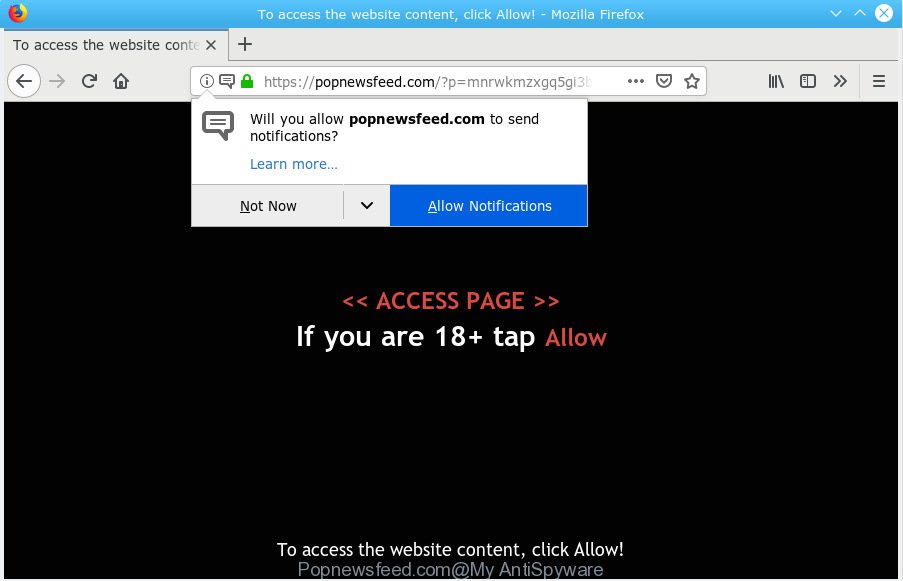
Popnewsfeed.com is website that tries to trick you into subscribing to browser notification spam
A. If you are constantly getting unwanted ads popping up or have a new toolbar in your internet browser then most probably that you are a victim of adware (also known as ‘ad-supported’ software).
Adware – What Is It? Adware can cause many troubles like annoying advertisements and pop-ups on your web browser, redirect your searches to advertising web sites, browser crashes and slow loading web-sites. Adware often installs on the computer with the free programs.
Another reason why you need to remove adware is its online data-tracking activity. Adware be able to gather marketing-type data about you such as what webpages you are opening, what you are looking for the Net and so on. This confidential information, subsequently, may be sold to third parties.
Adware spreads with a simple but quite effective way. It is integrated into the install package of various free software. Thus on the process of install, it will be installed onto your system and/or web-browser. In order to avoid adware, you just need to follow a few simple rules: carefully read the Terms of Use and the license, select only a Manual, Custom or Advanced setup type, which enables you to make sure that the application you want to install, thereby protect your system from adware.

Popnewsfeed.com is website that tries to trick you into subscribing to browser notification spam so that it can send unwanted advertisements directly to your internet browser. It will display a ‘Click Allow to continue’ message, asking you to subscribe to notifications. Once you click on the ‘Allow’ button, the Popnewsfeed.com web-site starts sending a large amount of browser notification spam on your the browser screen. You will see the pop up ads even when you are not using the web-browser. The push notifications will promote ‘free’ online games, giveaway scams, suspicious internet browser plugins, adult websites, and adware software bundles like below.

If you’re getting spam notifications, you can remove Popnewsfeed.com subscription by going into your browser’s settings, then ‘Notifications’ settings (locate Popnewsfeed.com and remove it) or following the Popnewsfeed.com removal guide below. Once you delete notifications subscription, the Popnewsfeed.com pop-ups advertisements will no longer appear on your web-browser.
Threat Summary
| Name | Popnewsfeed.com |
| Type | adware software, potentially unwanted application (PUA), popups, pop-up ads, pop-up virus |
| Symptoms |
|
| Removal | Popnewsfeed.com removal guide |
The best option is to use the steps posted below to clean your computer of adware and thus remove Popnewsfeed.com popups.
How to remove Popnewsfeed.com pop-ups, ads, notifications (Removal instructions)
Not all unwanted software like adware related to the Popnewsfeed.com pop ups are easily uninstallable. You might see pop ups, deals, text links, in-text ads, banners and other type of advertisements in the Google Chrome, Firefox, MS Edge and Internet Explorer and might not be able to figure out the program responsible for this activity. The reason for this is that many undesired programs neither appear in Windows Control Panel. Therefore in order to completely remove Popnewsfeed.com ads, you need to perform the steps below. Certain of the steps will require you to restart your machine or exit this web-site. So, read this tutorial carefully, then bookmark or print it for later reference.
To remove Popnewsfeed.com pop ups, perform the steps below:
- Remove Popnewsfeed.com popups without any tools
- How to remove Popnewsfeed.com popups with free applications
- Use AdBlocker to stop Popnewsfeed.com popup ads and stay safe online
- To sum up
Remove Popnewsfeed.com popups without any tools
Read this “How to remove” section to know how to manually remove adware that causes intrusive Popnewsfeed.com popup ads. Even if the guidance does not work for you, there are several free malware removers below that can easily handle such adware which causes annoying Popnewsfeed.com pop up ads.
Delete PUPs through the Microsoft Windows Control Panel
One of the first things to attempt for removal of adware software is to check your PC system installed programs screen and look for undesired and suspicious applications. If there are any software you do not recognize or are no longer using, you should delete them. If that doesn’t work, then you may need to run adware removal utility such as Zemana.
Windows 8, 8.1, 10
First, click Windows button

When the ‘Control Panel’ opens, click the ‘Uninstall a program’ link under Programs category as on the image below.

You will see the ‘Uninstall a program’ panel like below.

Very carefully look around the entire list of applications installed on your machine. Most likely, one of them is the adware software responsible for Popnewsfeed.com ads. If you have many apps installed, you can help simplify the search of harmful programs by sort the list by date of installation. Once you have found a questionable, unwanted or unused program, right click to it, after that press ‘Uninstall’.
Windows XP, Vista, 7
First, press ‘Start’ button and select ‘Control Panel’ at right panel as shown on the screen below.

When the Windows ‘Control Panel’ opens, you need to click ‘Uninstall a program’ under ‘Programs’ as displayed on the screen below.

You will see a list of applications installed on your computer. We recommend to sort the list by date of installation to quickly find the software that were installed last. Most likely, it is the adware related to the Popnewsfeed.com pop-up advertisements. If you’re in doubt, you can always check the program by doing a search for her name in Google, Yahoo or Bing. When the program which you need to remove is found, simply click on its name, and then click ‘Uninstall’ as on the image below.

Delete Popnewsfeed.com popups from Internet Explorer
By resetting Internet Explorer browser you return your web-browser settings to its default state. This is first when troubleshooting problems that might have been caused by adware software that causes Popnewsfeed.com pop-up advertisements.
First, run the IE. Next, click the button in the form of gear (![]() ). It will open the Tools drop-down menu, click the “Internet Options” as displayed below.
). It will open the Tools drop-down menu, click the “Internet Options” as displayed below.

In the “Internet Options” window click on the Advanced tab, then click the Reset button. The IE will display the “Reset Internet Explorer settings” window as displayed in the figure below. Select the “Delete personal settings” check box, then click “Reset” button.

You will now need to restart your computer for the changes to take effect.
Get rid of Popnewsfeed.com pop-ups from Firefox
If the Firefox settings like search provider, new tab page and home page have been modified by the adware, then resetting it to the default state can help. Your saved bookmarks, form auto-fill information and passwords won’t be cleared or changed.
First, open the Mozilla Firefox. Next, press the button in the form of three horizontal stripes (![]() ). It will open the drop-down menu. Next, click the Help button (
). It will open the drop-down menu. Next, click the Help button (![]() ).
).

In the Help menu click the “Troubleshooting Information”. In the upper-right corner of the “Troubleshooting Information” page press on “Refresh Firefox” button as displayed in the figure below.

Confirm your action, press the “Refresh Firefox”.
Remove Popnewsfeed.com popup advertisements from Chrome
Reset Chrome settings is a simple method to get rid of Popnewsfeed.com ads, malicious and ‘ad-supported’ extensions, web browser’s new tab page, home page and search engine that have been changed by adware.

- First launch the Google Chrome and press Menu button (small button in the form of three dots).
- It will show the Chrome main menu. Select More Tools, then press Extensions.
- You’ll see the list of installed add-ons. If the list has the add-on labeled with “Installed by enterprise policy” or “Installed by your administrator”, then complete the following steps: Remove Chrome extensions installed by enterprise policy.
- Now open the Chrome menu once again, click the “Settings” menu.
- You will see the Google Chrome’s settings page. Scroll down and click “Advanced” link.
- Scroll down again and click the “Reset” button.
- The Chrome will show the reset profile settings page as shown on the screen above.
- Next click the “Reset” button.
- Once this process is done, your browser’s homepage, search engine and new tab page will be restored to their original defaults.
- To learn more, read the blog post How to reset Chrome settings to default.
How to remove Popnewsfeed.com popups with free applications
The simplest solution to delete Popnewsfeed.com pop ups is to run an antimalware program capable of detecting this adware which cause intrusive Popnewsfeed.com advertisements. We recommend try Zemana Free or another free malware remover that listed below. It has excellent detection rate when it comes to adware software, hijackers and other potentially unwanted software.
How to automatically get rid of Popnewsfeed.com popups with Zemana Free
We suggest you use the Zemana AntiMalware (ZAM) that are completely clean your system of adware related to the Popnewsfeed.com popup advertisements. Moreover, the tool will allow you remove PUPs, malicious software, toolbars and browser hijacker infections that your PC system can be infected too.

- Visit the page linked below to download the latest version of Zemana Anti-Malware for MS Windows. Save it on your Microsoft Windows desktop or in any other place.
Zemana AntiMalware
165528 downloads
Author: Zemana Ltd
Category: Security tools
Update: July 16, 2019
- At the download page, click on the Download button. Your web-browser will show the “Save as” dialog box. Please save it onto your Windows desktop.
- After downloading is done, please close all software and open windows on your PC. Next, start a file named Zemana.AntiMalware.Setup.
- This will open the “Setup wizard” of Zemana Anti Malware onto your computer. Follow the prompts and do not make any changes to default settings.
- When the Setup wizard has finished installing, the Zemana will run and show the main window.
- Further, click the “Scan” button for scanning your personal computer for the adware software related to the Popnewsfeed.com advertisements. This procedure can take some time, so please be patient. While the Zemana Anti Malware (ZAM) program is checking, you may see number of objects it has identified as threat.
- Once Zemana Free has finished scanning your PC system, a list of all threats found is prepared.
- You may remove threats (move to Quarantine) by simply click the “Next” button. The utility will begin to remove adware that causes undesired Popnewsfeed.com ads. After finished, you may be prompted to reboot the computer.
- Close the Zemana and continue with the next step.
Scan your PC system and delete Popnewsfeed.com pop ups with HitmanPro
In order to make sure that no more malicious folders and files linked to adware are inside your computer, you must use another effective malware scanner. We advise to run HitmanPro. No installation is necessary with this tool.

- Download HitmanPro by clicking on the following link. Save it on your Windows desktop or in any other place.
- After the download is finished, start the HitmanPro, double-click the HitmanPro.exe file.
- If the “User Account Control” prompts, press Yes to continue.
- In the HitmanPro window, click the “Next” for scanning your machine for the adware responsible for Popnewsfeed.com ads. Depending on your machine, the scan can take anywhere from a few minutes to close to an hour. While the HitmanPro is scanning, you may see count of objects it has identified either as being malware.
- When the scan is complete, you may check all items detected on your computer. Review the report and then click “Next”. Now, press the “Activate free license” button to begin the free 30 days trial to remove all malicious software found.
Automatically remove Popnewsfeed.com ads with MalwareBytes Anti Malware
Trying to remove Popnewsfeed.com advertisements can become a battle of wills between the adware infection and you. MalwareBytes Free can be a powerful ally, uninstalling most of today’s adware software, malware and potentially unwanted applications with ease. Here’s how to use MalwareBytes Anti-Malware will help you win.

- Click the following link to download the latest version of MalwareBytes for Windows. Save it directly to your MS Windows Desktop.
Malwarebytes Anti-malware
327749 downloads
Author: Malwarebytes
Category: Security tools
Update: April 15, 2020
- After downloading is finished, close all apps and windows on your PC system. Open a directory in which you saved it. Double-click on the icon that’s named mb3-setup.
- Further, press Next button and follow the prompts.
- Once installation is done, click the “Scan Now” button to perform a system scan with this tool for the adware software related to the Popnewsfeed.com advertisements. A scan can take anywhere from 10 to 30 minutes, depending on the count of files on your machine and the speed of your machine.
- As the scanning ends, MalwareBytes Free will open you the results. Review the results once the utility has complete the system scan. If you think an entry should not be quarantined, then uncheck it. Otherwise, simply click “Quarantine Selected”. After the process is finished, you may be prompted to restart your PC.
The following video offers a tutorial on how to remove browser hijackers, adware and other malware with MalwareBytes Free.
Use AdBlocker to stop Popnewsfeed.com popup ads and stay safe online
It’s also critical to protect your web browsers from harmful websites and ads by using an adblocker program like AdGuard. Security experts says that it will greatly reduce the risk of malicious software, and potentially save lots of money. Additionally, the AdGuard can also protect your privacy by blocking almost all trackers.
Download AdGuard on your Microsoft Windows Desktop by clicking on the following link.
27044 downloads
Version: 6.4
Author: © Adguard
Category: Security tools
Update: November 15, 2018
After downloading is done, run the downloaded file. You will see the “Setup Wizard” screen as displayed in the figure below.

Follow the prompts. After the installation is finished, you will see a window as shown on the screen below.

You can click “Skip” to close the installation application and use the default settings, or click “Get Started” button to see an quick tutorial which will assist you get to know AdGuard better.
In most cases, the default settings are enough and you do not need to change anything. Each time, when you launch your computer, AdGuard will launch automatically and stop undesired advertisements, block Popnewsfeed.com, as well as other harmful or misleading web pages. For an overview of all the features of the application, or to change its settings you can simply double-click on the AdGuard icon, that is located on your desktop.
To sum up
Now your computer should be free of the adware software that causes Popnewsfeed.com pop-ups. We suggest that you keep AdGuard (to help you block unwanted pop up advertisements and unwanted malicious webpages) and Zemana Free (to periodically scan your system for new malware, hijacker infections and adware). Make sure that you have all the Critical Updates recommended for MS Windows operating system. Without regular updates you WILL NOT be protected when new browser hijackers, harmful apps and adware software are released.
If you are still having problems while trying to remove Popnewsfeed.com pop ups from your web-browser, then ask for help here.




















