Is your web-browser redirected to Your Easy Forms? This problem can be caused due to browser hijacker infection. Browser hijacker (also known as redirect virus, malware) is a type of unwanted software that is developed to modify web-browsers settings. You may experience any of the following behaviors: your search provider by default, start page and new tab is modified to Your Easy Forms, web-sites load slowly, you see multiple toolbars on the IE, Microsoft Edge, Chrome and Firefox that you didn’t install, you get a large number of advertisements.
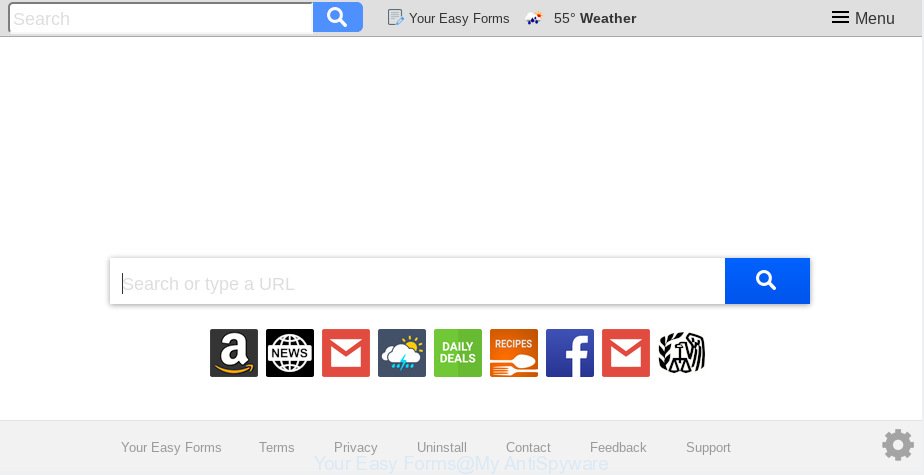
“Your Easy Forms” makes unwanted changes to browser settings
The Your Easy Forms browser hijacker will change your internet browser’s search engine so that all searches are sent via Your Easy Forms, which redirects to Bing, Yahoo or Google Custom Search engine that shows the search results for your query. The developers of this hijacker are using legitimate search provider as they may earn profit from the advertisements which are shown in the search results.
Another reason why you need to remove Your Easy Forms is its online data-tracking activity. It can gather sensitive information, including:
- IP addresses;
- URLs visited;
- search queries/terms;
- clicks on links and advertisements;
- browser version information.
To find out how to remove Your Easy Forms redirect, we recommend to read the step-by-step instructions added to this blog post below. The guidance was designed by experienced security professionals who discovered a method to get rid of the annoying Your Easy Forms hijacker infection out of the machine.
How to remove Your Easy Forms from Google Chrome, Firefox, IE, Edge (Virus removal guide)
In order to get rid of Your Easy Forms search, start by closing any applications and popups that are open. If a popup won’t close, then close your browser (Microsoft Edge, Firefox, Chrome and Internet Explorer). If a program won’t close then please restart your PC. Next, follow the steps below.
To remove Your Easy Forms, execute the following steps:
- Get rid of Your Easy Forms without any tools
- How to automatically remove Your Easy Forms
- Stop Your Easy Forms redirect
- How was Your Easy Forms hijacker installed on PC
- Finish words
Get rid of Your Easy Forms without any tools
The steps will help you delete Your Easy Forms redirect. These Your Easy Forms removal steps work for the Internet Explorer, Mozilla Firefox, Microsoft Edge and Google Chrome, as well as every version of computer operating system.
Remove Your Easy Forms associated software by using Windows Control Panel
The best way to begin the personal computer cleanup is to delete unknown and questionable programs. Using the MS Windows Control Panel you can do this quickly and easily. This step, in spite of its simplicity, should not be ignored, because the removing of unneeded programs can clean up the MS Edge, Firefox, Internet Explorer and Google Chrome from pop-ups hijackers and so on.
Windows 10, 8.1, 8
Click the MS Windows logo, and then click Search ![]() . Type ‘Control panel’and press Enter as on the image below.
. Type ‘Control panel’and press Enter as on the image below.

When the ‘Control Panel’ opens, click the ‘Uninstall a program’ link under Programs category as displayed on the screen below.

Windows 7, Vista, XP
Open Start menu and choose the ‘Control Panel’ at right as displayed below.

Then go to ‘Add/Remove Programs’ or ‘Uninstall a program’ (MS Windows 7 or Vista) as displayed on the image below.

Carefully browse through the list of installed software and remove all suspicious and unknown apps. We recommend to click ‘Installed programs’ and even sorts all installed programs by date. Once you’ve found anything suspicious that may be the hijacker that modifies web browser settings to replace your start page, search provider and new tab page with Your Easy Forms web site or other PUP (potentially unwanted program), then choose this application and click ‘Uninstall’ in the upper part of the window. If the questionable program blocked from removal, then use Revo Uninstaller Freeware to fully remove it from your computer.
Delete Your Easy Forms redirect from Microsoft Internet Explorer
In order to restore all internet browser homepage, default search engine and newtab you need to reset the Internet Explorer to the state, that was when the Microsoft Windows was installed on your personal computer.
First, run the Internet Explorer. Next, click the button in the form of gear (![]() ). It will show the Tools drop-down menu, click the “Internet Options” as shown in the figure below.
). It will show the Tools drop-down menu, click the “Internet Options” as shown in the figure below.

In the “Internet Options” window click on the Advanced tab, then click the Reset button. The Internet Explorer will display the “Reset Internet Explorer settings” window as on the image below. Select the “Delete personal settings” check box, then click “Reset” button.

You will now need to restart your machine for the changes to take effect.
Remove Your Easy Forms from Chrome
This step will show you how to reset Chrome default search engine, new tab page and homepage to original settings. This can remove Your Easy Forms and fix some browsing issues, especially after hijacker infection. When using the reset feature, your personal information like passwords, bookmarks, browsing history and web form auto-fill data will be saved.

- First run the Google Chrome and click Menu button (small button in the form of three dots).
- It will show the Google Chrome main menu. Choose More Tools, then press Extensions.
- You’ll see the list of installed addons. If the list has the add-on labeled with “Installed by enterprise policy” or “Installed by your administrator”, then complete the following guide: Remove Chrome extensions installed by enterprise policy.
- Now open the Google Chrome menu once again, click the “Settings” menu.
- You will see the Chrome’s settings page. Scroll down and click “Advanced” link.
- Scroll down again and press the “Reset” button.
- The Google Chrome will show the reset profile settings page as on the image above.
- Next click the “Reset” button.
- Once this process is complete, your internet browser’s search engine, home page and newtab will be restored to their original defaults.
- To learn more, read the blog post How to reset Chrome settings to default.
Remove Your Easy Forms startpage from Firefox
If the Mozilla Firefox web browser start page, search engine by default and newtab page are changed to Your Easy Forms and you want to recover the settings back to their original state, then you should follow the tutorial below. However, your saved passwords and bookmarks will not be changed, deleted or cleared.
First, start the Mozilla Firefox. Next, click the button in the form of three horizontal stripes (![]() ). It will display the drop-down menu. Next, click the Help button (
). It will display the drop-down menu. Next, click the Help button (![]() ).
).

In the Help menu click the “Troubleshooting Information”. In the upper-right corner of the “Troubleshooting Information” page click on “Refresh Firefox” button as displayed below.

Confirm your action, click the “Refresh Firefox”.
How to automatically remove Your Easy Forms
Using a malware removal tool to find and get rid of browser hijacker hiding on your computer is probably the simplest method to remove the Your Easy Forms startpage. We suggests the Zemana AntiMalware (ZAM) application for Microsoft Windows PC systems. HitmanPro and MalwareBytes Free are other anti malware utilities for Windows that offers a free malicious software removal.
Run Zemana AntiMalware (ZAM) to remove Your Easy Forms hijacker infection
Zemana is a tool that can get rid of adware software, PUPs, hijackers and other malware from your computer easily and for free. Zemana is compatible with most antivirus software. It works under Microsoft Windows (10 – XP, 32 and 64 bit) and uses minimum of PC resources.
Now you can install and run Zemana Free to remove Your Easy Forms start page from your web browser by following the steps below:
Click the following link to download Zemana Free installer called Zemana.AntiMalware.Setup on your PC system. Save it directly to your MS Windows Desktop.
165079 downloads
Author: Zemana Ltd
Category: Security tools
Update: July 16, 2019
Start the setup file after it has been downloaded successfully and then follow the prompts to setup this tool on your computer.

During setup you can change certain settings, but we suggest you do not make any changes to default settings.
When install is finished, this malware removal utility will automatically start and update itself. You will see its main window as displayed on the screen below.

Now click the “Scan” button to search for hijacker related to Your Easy Forms . This procedure can take some time, so please be patient.

When that process is finished, Zemana Anti-Malware (ZAM) will display a list of detected threats. Next, you need to press “Next” button.

The Zemana Free will remove hijacker infection which modifies web browser settings to replace your start page, new tab page and search provider by default with Your Easy Forms web-page and add items to the Quarantine. When that process is finished, you may be prompted to reboot your system to make the change take effect.
Scan and free your machine of hijacker with Hitman Pro
If the Your Easy Forms problem persists, run the HitmanPro and check if your computer is affected by browser hijacker infection. The HitmanPro is a downloadable security tool that provides on-demand scanning and helps remove adware, potentially unwanted software, and other malicious software. It works with your existing antivirus.
Installing the HitmanPro is simple. First you will need to download HitmanPro from the link below.
Download and use Hitman Pro on your PC system. Once started, click “Next” button to perform a system scan for the hijacker infection which cause a redirect to Your Easy Forms web site. This procedure can take quite a while, so please be patient. While the Hitman Pro is checking, you can see number of objects it has identified either as being malware..

When the scanning is done, you can check all items found on your personal computer.

Make sure all threats have ‘checkmark’ and press Next button.
It will display a prompt, press the “Activate free license” button to begin the free 30 days trial to get rid of all malicious software found.
Automatically remove Your Easy Forms search with MalwareBytes AntiMalware
If you are still having problems with the Your Easy Forms redirect — or just wish to scan your PC occasionally for browser hijacker and other malicious software — download MalwareBytes Free. It is free for home use, and finds and removes various unwanted software that attacks your computer or degrades PC system performance. MalwareBytes Free can remove adware software, potentially unwanted applications as well as malware, including ransomware and trojans.
Download MalwareBytes Anti-Malware by clicking on the link below. Save it directly to your MS Windows Desktop.
327299 downloads
Author: Malwarebytes
Category: Security tools
Update: April 15, 2020
When the downloading process is complete, close all programs and windows on your system. Open a directory in which you saved it. Double-click on the icon that’s called mb3-setup as on the image below.
![]()
When the install starts, you’ll see the “Setup wizard” which will help you install Malwarebytes on your computer.

Once install is finished, you’ll see window as on the image below.

Now click the “Scan Now” button . MalwareBytes Free application will scan through the whole personal computer for the Your Easy Forms hijacker and other web-browser’s malicious add-ons. A scan can take anywhere from 10 to 30 minutes, depending on the number of files on your computer and the speed of your personal computer. While the MalwareBytes program is checking, you can see number of objects it has identified as threat.

Once finished, a list of all items found is created. When you are ready, click “Quarantine Selected” button.

The Malwarebytes will now remove hijacker infection that cause a redirect to Your Easy Forms web-site. When the cleaning process is finished, you may be prompted to restart your computer.

The following video explains instructions on how to delete browser hijacker, adware software and other malware with MalwareBytes Anti-Malware (MBAM).
Stop Your Easy Forms redirect
The AdGuard is a very good adblocker application for the MS Edge, Firefox, Internet Explorer and Chrome, with active user support. It does a great job by removing certain types of unwanted ads, popunders, pop ups, undesired new tab pages, and even full page ads and website overlay layers. Of course, the AdGuard can block the Your Easy Forms redirect automatically or by using a custom filter rule.
- Visit the page linked below to download the latest version of AdGuard for MS Windows. Save it to your Desktop.
Adguard download
26906 downloads
Version: 6.4
Author: © Adguard
Category: Security tools
Update: November 15, 2018
- After downloading it, run the downloaded file. You will see the “Setup Wizard” program window. Follow the prompts.
- When the install is done, click “Skip” to close the install application and use the default settings, or click “Get Started” to see an quick tutorial which will allow you get to know AdGuard better.
- In most cases, the default settings are enough and you don’t need to change anything. Each time, when you run your system, AdGuard will launch automatically and stop undesired advertisements, block Your Easy Forms, as well as other harmful or misleading web-sites. For an overview of all the features of the program, or to change its settings you can simply double-click on the icon called AdGuard, which can be found on your desktop.
How was Your Easy Forms hijacker installed on PC
The browser hijacker spreads together with some free software. So always read carefully the setup screens, disclaimers, ‘Terms of Use’ and ‘Software license’ appearing during the install procedure. Additionally pay attention for optional software that are being installed along with the main program. Ensure that you unchecked all of them! Also, use an ad-blocker application that will help to stop malicious, misleading, illegitimate or untrustworthy web sites.
Finish words
Now your machine should be free of the browser hijacker that redirects your internet browser to intrusive Your Easy Forms web page. We suggest that you keep Zemana Anti-Malware (ZAM) (to periodically scan your computer for new browser hijacker infections and other malicious software) and AdGuard (to help you stop undesired popup advertisements and harmful web sites). Moreover, to prevent any browser hijacker infection, please stay clear of unknown and third party software, make sure that your antivirus application, turn on the option to scan for PUPs.
If you need more help with Your Easy Forms search related issues, go to here.


















