Q. I am getting popups from Ughitilagu.info and cannot figure out how to remove it. My anti-virus doesn’t seem to see it as a threat. Hopefully anyone can help.
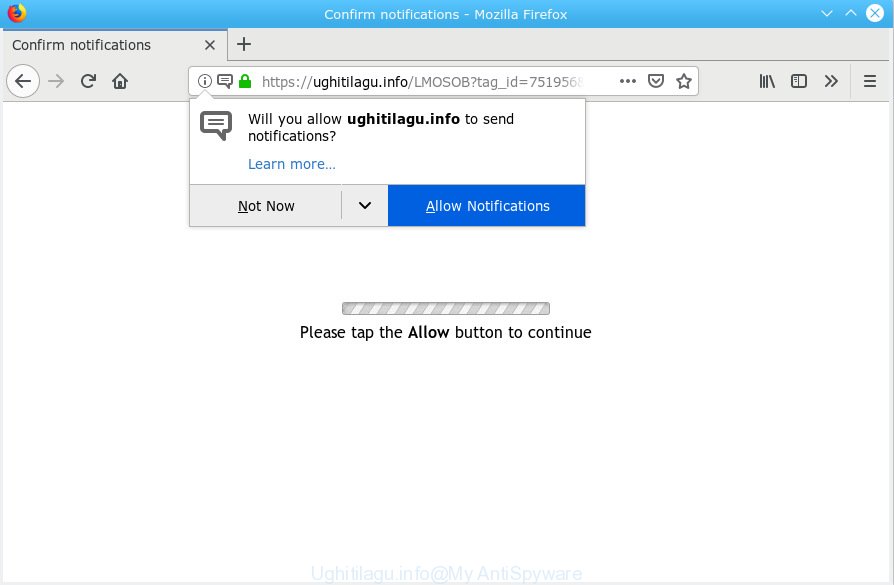
Ughitilagu.info
A. As per the issue description you are facing problem with numerous pop-up windows and/or undesired adverts. The problem could be if there is some adware or PUP (potentially unwanted program) is installed on your browser. So, try the tutorial listed below and see if it helps you to remove Ughitilagu.info pop-ups.
How does adware work? Adware is made for the purpose of showing numerous pop-up windows and/or annoying ads on the affected system without the user’s permission. It’s important, do not click on these ads, as they can lead you to more harmful or misleading web sites. Adware usually gets installed alongside freeware, codecs and shareware.
The worst is, adware can collect personal info, including:
- IP addresses;
- URLs visited;
- search queries/terms;
- clicks on links and advertisements;
- web-browser version information.
The majority of adware come as a part of free programs or even paid applications that Net users can easily download online. The installers of such programs, most commonly, clearly display that they will install third-party applications. The option is given to users to stop the installation of any third-party apps. So, in order to avoid the install of any adware: read all disclaimers and install screens very carefully, select only Custom or Advanced setup method and reject all bundled programs in which you are unsure.

Ughitilagu.info is developed to trick you and other unsuspecting users to accept browser notification spam via the web browser. It will say you that you need to subscribe to its notifications in order access a web page. If you click the ‘Allow’ button, then your internet browser will be configured to display pop-up ads in the right bottom corner of Windows or Mac. The developers of Ughitilagu.info use these push notifications to bypass pop up blocker and therefore show a ton of unwanted advertisements. These advertisements are used to promote questionable web browser addons, prize & lottery scams, adware bundles, and adult web sites.

In order to unsubscribe from Ughitilagu.info push notifications open your internet browser’s settings, search for Notifications, locate Ughitilagu.info and press the ‘Block’ (‘Remove’) button or complete the Ughitilagu.info removal steps below. Once you delete Ughitilagu.info subscription, the browser notification spam will no longer display on your desktop.
Threat Summary
| Name | Ughitilagu.info |
| Type | adware, potentially unwanted application (PUA), popups, pop up ads, pop up virus |
| Symptoms |
|
| Removal | Ughitilagu.info removal guide |
If you want to remove Ughitilagu.info pop ups, you will not succeed, because adware is very stubborn. Using the following steps, you surely can remove Ughitilagu.info pop-ups completely from your internet browsers.
How to remove Ughitilagu.info pop-ups, ads, notifications (Removal steps)
We can assist you delete Ughitilagu.info from your internet browsers, without the need to take your machine to a professional. Simply follow the removal steps below if you currently have the annoying adware software on your computer and want to remove it. If you’ve any difficulty while trying to remove the adware that cause popups, feel free to ask for our help in the comment section below. Some of the steps will require you to restart your machine or shut down this web-page. So, read this guidance carefully, then bookmark or print it for later reference.
To remove Ughitilagu.info pop ups, follow the steps below:
- How to manually get rid of Ughitilagu.info
- How to automatically remove Ughitilagu.info pop up ads
- Run AdBlocker to stop Ughitilagu.info pop-ups and stay safe online
- To sum up
How to manually get rid of Ughitilagu.info
Read this “How to remove” section to know how to manually remove adware that causes multiple annoying pop-ups. Even if the steps does not work for you, there are several free malware removers below that can easily handle such adware software which cause intrusive Ughitilagu.info pop-ups.
Uninstall recently installed adware
In order to remove potentially unwanted software such as this adware, open the MS Windows Control Panel and click on “Uninstall a program”. Check the list of installed software. For the ones you do not know, run an Internet search to see if they are adware, hijacker infection or PUPs. If yes, uninstall them off. Even if they are just a apps that you do not use, then removing them off will increase your PC start up time and speed dramatically.
Windows 10, 8.1, 8
Click the MS Windows logo, and then click Search ![]() . Type ‘Control panel’and press Enter as displayed on the image below.
. Type ‘Control panel’and press Enter as displayed on the image below.

After the ‘Control Panel’ opens, press the ‘Uninstall a program’ link under Programs category as shown on the image below.

Windows 7, Vista, XP
Open Start menu and choose the ‘Control Panel’ at right like below.

Then go to ‘Add/Remove Programs’ or ‘Uninstall a program’ (MS Windows 7 or Vista) as displayed below.

Carefully browse through the list of installed programs and remove all suspicious and unknown software. We recommend to press ‘Installed programs’ and even sorts all installed apps by date. After you have found anything questionable that may be the adware that cause pop ups or other PUP (potentially unwanted program), then choose this application and click ‘Uninstall’ in the upper part of the window. If the dubious program blocked from removal, then use Revo Uninstaller Freeware to fully remove it from your PC.
Remove Ughitilagu.info pop-up advertisements from Chrome
If your Google Chrome internet browser is redirected to undesired Ughitilagu.info web-page, it may be necessary to completely reset your web-browser program to its default settings.
First launch the Chrome. Next, press the button in the form of three horizontal dots (![]() ).
).
It will open the Chrome menu. Choose More Tools, then click Extensions. Carefully browse through the list of installed add-ons. If the list has the add-on signed with “Installed by enterprise policy” or “Installed by your administrator”, then complete the following tutorial: Remove Google Chrome extensions installed by enterprise policy.
Open the Google Chrome menu once again. Further, press the option called “Settings”.

The browser will display the settings screen. Another method to show the Chrome’s settings – type chrome://settings in the browser adress bar and press Enter
Scroll down to the bottom of the page and press the “Advanced” link. Now scroll down until the “Reset” section is visible, like below and press the “Reset settings to their original defaults” button.

The Google Chrome will display the confirmation prompt as displayed in the figure below.

You need to confirm your action, press the “Reset” button. The browser will launch the process of cleaning. Once it is done, the web-browser’s settings including newtab, default search engine and homepage back to the values that have been when the Google Chrome was first installed on your PC.
Get rid of Ughitilagu.info pop-up ads from IE
In order to restore all browser default search engine, home page and newtab page you need to reset the Internet Explorer to the state, that was when the Microsoft Windows was installed on your system.
First, open the Internet Explorer. Next, click the button in the form of gear (![]() ). It will show the Tools drop-down menu, click the “Internet Options” as shown in the following example.
). It will show the Tools drop-down menu, click the “Internet Options” as shown in the following example.

In the “Internet Options” window click on the Advanced tab, then click the Reset button. The Internet Explorer will open the “Reset Internet Explorer settings” window as shown in the figure below. Select the “Delete personal settings” check box, then click “Reset” button.

You will now need to reboot your computer for the changes to take effect.
Remove Ughitilagu.info from Firefox by resetting web-browser settings
If the Mozilla Firefox web browser application is hijacked, then resetting its settings can help. The Reset feature is available on all modern version of Mozilla Firefox. A reset can fix many issues by restoring Mozilla Firefox settings like default search provider, newtab page and startpage to their default state. It’ll save your personal information such as saved passwords, bookmarks, auto-fill data and open tabs.
First, launch the Firefox. Next, press the button in the form of three horizontal stripes (![]() ). It will display the drop-down menu. Next, click the Help button (
). It will display the drop-down menu. Next, click the Help button (![]() ).
).

In the Help menu click the “Troubleshooting Information”. In the upper-right corner of the “Troubleshooting Information” page click on “Refresh Firefox” button as on the image below.

Confirm your action, press the “Refresh Firefox”.
How to automatically remove Ughitilagu.info pop up ads
Run malware removal utilities to delete Ughitilagu.info ads automatically. The free programs tools specially designed for hijacker infections, adware and other potentially unwanted programs removal. These utilities can get rid of most of adware from Microsoft Edge, Chrome, Internet Explorer and Mozilla Firefox. Moreover, it can remove all components of adware software from Windows registry and system drives.
Automatically remove Ughitilagu.info advertisements with Zemana Anti Malware (ZAM)
We recommend you run the Zemana that are completely clean your machine of adware that causes multiple undesired pop-ups. Moreover, the tool will help you remove potentially unwanted applications, malicious software, toolbars and browser hijackers that your PC can be infected too.
Now you can setup and run Zemana Anti-Malware to delete Ughitilagu.info pop up advertisements from your browser by following the steps below:
Visit the page linked below to download Zemana Free installer named Zemana.AntiMalware.Setup on your system. Save it directly to your Windows Desktop.
165094 downloads
Author: Zemana Ltd
Category: Security tools
Update: July 16, 2019
Start the setup file after it has been downloaded successfully and then follow the prompts to setup this tool on your PC system.

During installation you can change certain settings, but we suggest you don’t make any changes to default settings.
When install is finished, this malware removal tool will automatically start and update itself. You will see its main window as displayed on the image below.

Now press the “Scan” button . Zemana AntiMalware (ZAM) tool will start scanning the whole personal computer to find out adware that cause popups. A system scan can take anywhere from 5 to 30 minutes, depending on your machine. When a malicious software, adware or PUPs are found, the count of the security threats will change accordingly.

When the system scan is complete, Zemana Anti-Malware will show a screen which contains a list of malicious software that has been found. Next, you need to click “Next” button.

The Zemana will start to get rid of adware that causes multiple annoying popups. After the process is finished, you can be prompted to restart your PC system to make the change take effect.
Remove Ughitilagu.info popups from web-browsers with HitmanPro
HitmanPro is a free portable program that scans your computer for adware software which cause pop ups, PUPs and browser hijackers and allows delete them easily. Moreover, it’ll also help you remove any malicious web-browser extensions and add-ons.
Visit the page linked below to download Hitman Pro. Save it on your MS Windows desktop or in any other place.
After the download is done, open the folder in which you saved it and double-click the Hitman Pro icon. It will start the HitmanPro utility. If the User Account Control dialog box will ask you want to launch the application, click Yes button to continue.

Next, click “Next” for checking your PC system for the adware related to the Ughitilagu.info popup ads. A system scan may take anywhere from 5 to 30 minutes, depending on your personal computer.

After that process is complete, a list of all items found is created as shown below.

In order to delete all items, simply click “Next” button. It will show a dialog box, click the “Activate free license” button. The Hitman Pro will remove adware responsible for Ughitilagu.info popup advertisements and add threats to the Quarantine. When that process is finished, the utility may ask you to restart your machine.
Get rid of Ughitilagu.info popup ads with MalwareBytes Free
Manual Ughitilagu.info advertisements removal requires some computer skills. Some files and registry entries that created by the adware can be not completely removed. We advise that run the MalwareBytes AntiMalware (MBAM) that are completely free your machine of adware. Moreover, the free application will allow you to get rid of malware, potentially unwanted programs, browser hijackers and toolbars that your computer can be infected too.

Download MalwareBytes Free from the link below. Save it to your Desktop.
327319 downloads
Author: Malwarebytes
Category: Security tools
Update: April 15, 2020
Once the download is finished, run it and follow the prompts. Once installed, the MalwareBytes will try to update itself and when this process is complete, click the “Scan Now” button to perform a system scan with this tool for the adware that causes undesired Ughitilagu.info ads. A scan may take anywhere from 10 to 30 minutes, depending on the count of files on your system and the speed of your personal computer. While the MalwareBytes AntiMalware is scanning, you can see number of objects it has identified either as being malware. Review the report and then click “Quarantine Selected” button.
The MalwareBytes Anti Malware is a free program that you can use to delete all detected folders, files, services, registry entries and so on. To learn more about this malware removal utility, we recommend you to read and follow the guidance or the video guide below.
Run AdBlocker to stop Ughitilagu.info pop-ups and stay safe online
The AdGuard is a very good ad-blocker program for the Chrome, Microsoft Edge, IE and Firefox, with active user support. It does a great job by removing certain types of annoying ads, popunders, pop-ups, annoying newtab pages, and even full page ads and web page overlay layers. Of course, the AdGuard can block the Ughitilagu.info advertisements automatically or by using a custom filter rule.
Please go to the following link to download AdGuard. Save it to your Desktop.
26913 downloads
Version: 6.4
Author: © Adguard
Category: Security tools
Update: November 15, 2018
Once the download is finished, launch the downloaded file. You will see the “Setup Wizard” screen as displayed on the screen below.

Follow the prompts. When the setup is finished, you will see a window like below.

You can click “Skip” to close the installation application and use the default settings, or press “Get Started” button to see an quick tutorial that will assist you get to know AdGuard better.
In most cases, the default settings are enough and you don’t need to change anything. Each time, when you run your PC system, AdGuard will start automatically and stop unwanted ads, block Ughitilagu.info, as well as other harmful or misleading webpages. For an overview of all the features of the program, or to change its settings you can simply double-click on the AdGuard icon, which is located on your desktop.
To sum up
Now your machine should be clean of the adware which cause pop ups. We suggest that you keep AdGuard (to help you stop unwanted ads and unwanted harmful websites) and Zemana Free (to periodically scan your PC for new adwares and other malicious software). Probably you are running an older version of Java or Adobe Flash Player. This can be a security risk, so download and install the latest version right now.
If you are still having problems while trying to remove Ughitilagu.info advertisements from the MS Edge, Mozilla Firefox, Internet Explorer and Chrome, then ask for help here here.



















