Q. Occasionally, I have been getting Gotwidores.info popup windows and I can’t seem to get rid of them! I’ve used anti-virus to check my computer multiple times and nothing was found. So, what can I do to delete it? Is this an adware or other malware on my PC system? Any tips?
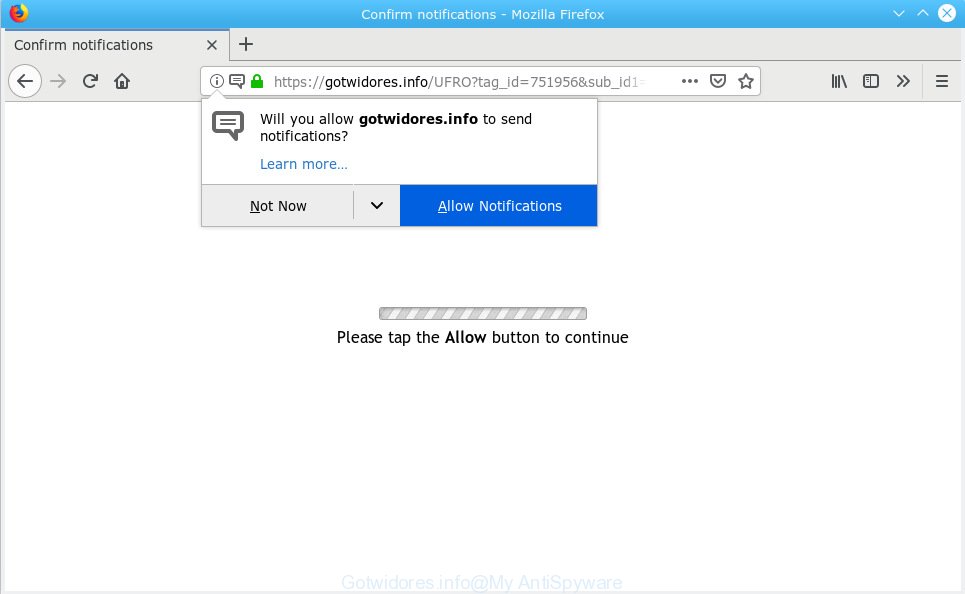
Gotwidores.info
A. It seems that your internet browser is affected by adware that is causing this problem. I would suggest you to check installed browser extensions and scan your personal computer for malware.
What does Adware mean? Adware presents unwanted ads on your computer. Some of these advertisements are scams or fake ads made to trick you. Even the harmless advertisements can become really irritating. Adware software can be installed unintentionally and without you knowing about it, when you open email attachments, install freeware.
Another reason why you need to get rid of adware is its online data-tracking activity. Adware software has the ability to gather user info that may be later transferred to third parties. You do not know if your home address, account names and passwords are safe.
Adware software is usually come as a part of free software . So, when you installing freeware, carefully read the disclaimers, choose the Custom or Advanced setup mode to watch for optional programs that are being installed, because some of the programs are PUPs and adware.

Gotwidores.info is a dubious webpage that uses the browser notification feature to mislead users into subscribing to spam notifications from this or similar webpages that will in turn bombard users with unwanted advertisements usually related to adware software, adult web pages and other click fraud schemes. It states that you must subscribe to notifications in order to continue. If you click the ‘Allow’, then you will start seeing unwanted adverts in form of pop ups on your browser. The devs behind Gotwidores.info use these push notifications to bypass pop-up blocker and therefore show tons of unwanted adverts. These advertisements are used to promote suspicious web-browser extensions, fake prizes scams, fake downloads, and adult websites.

If you’re getting spam notifications, you can remove subscriptions by going into your internet browser’s settings or complete the Gotwidores.info removal guidance below. Once you remove notifications subscription, the Gotwidores.info popups ads will no longer appear on your internet browser.
Threat Summary
| Name | Gotwidores.info |
| Type | adware software, PUP (potentially unwanted program), pop ups, popup advertisements, pop-up virus |
| Symptoms |
|
| Removal | Gotwidores.info removal guide |
You probably want to know how to remove adware software as well as delete Gotwidores.info ads. In the steps below we will tell you about how to solve your problems.
How to remove Gotwidores.info pop-ups, ads, notifications (Removal instructions)
In the steps below we will have a look at the adware software and how to remove Gotwidores.info from Microsoft Internet Explorer, Firefox, Google Chrome and MS Edge web-browsers for Microsoft Windows OS, natively or by using a few free removal tools. Read this manual carefully, bookmark or print it, because you may need to shut down your internet browser or restart your machine.
To remove Gotwidores.info pop ups, follow the steps below:
- Get rid of Gotwidores.info pop up advertisements without any tools
- How to remove Gotwidores.info pop ups automatically
- How to stop Gotwidores.info pop up ads
- To sum up
Get rid of Gotwidores.info pop up advertisements without any tools
Manually uninstalling the Gotwidores.info advertisements is also possible, although this approach takes time and technical prowess. You can sometimes find adware in your computer’s list of installed programs and uninstall it as you would any other unwanted program.
Remove unwanted or newly added applications
Some programs are free only because their installer contains an adware software. This unwanted software generates money for the authors when it is installed. More often this adware can be uninstalled by simply uninstalling it from the ‘Uninstall a Program’ that is located in MS Windows control panel.
Windows 10, 8.1, 8
Click the Microsoft Windows logo, and then click Search ![]() . Type ‘Control panel’and press Enter as shown on the screen below.
. Type ‘Control panel’and press Enter as shown on the screen below.

Once the ‘Control Panel’ opens, click the ‘Uninstall a program’ link under Programs category like below.

Windows 7, Vista, XP
Open Start menu and choose the ‘Control Panel’ at right like below.

Then go to ‘Add/Remove Programs’ or ‘Uninstall a program’ (MS Windows 7 or Vista) as on the image below.

Carefully browse through the list of installed applications and get rid of all suspicious and unknown programs. We recommend to click ‘Installed programs’ and even sorts all installed programs by date. When you’ve found anything questionable that may be the adware software that cause popups or other potentially unwanted application (PUA), then choose this application and click ‘Uninstall’ in the upper part of the window. If the suspicious program blocked from removal, then run Revo Uninstaller Freeware to fully remove it from your system.
Remove Gotwidores.info pop-ups from Mozilla Firefox
If your Mozilla Firefox web-browser is rerouted to Gotwidores.info without your permission or an unknown search provider displays results for your search, then it may be time to perform the web browser reset. However, your saved passwords and bookmarks will not be changed, deleted or cleared.
First, launch the Mozilla Firefox. Next, click the button in the form of three horizontal stripes (![]() ). It will show the drop-down menu. Next, click the Help button (
). It will show the drop-down menu. Next, click the Help button (![]() ).
).

In the Help menu click the “Troubleshooting Information”. In the upper-right corner of the “Troubleshooting Information” page click on “Refresh Firefox” button as shown in the following example.

Confirm your action, click the “Refresh Firefox”.
Remove Gotwidores.info pop up advertisements from Internet Explorer
By resetting Internet Explorer internet browser you return your web-browser settings to its default state. This is first when troubleshooting problems that might have been caused by adware that causes multiple undesired pop-ups.
First, run the Internet Explorer, then press ‘gear’ icon ![]() . It will display the Tools drop-down menu on the right part of the web-browser, then click the “Internet Options” as displayed on the image below.
. It will display the Tools drop-down menu on the right part of the web-browser, then click the “Internet Options” as displayed on the image below.

In the “Internet Options” screen, select the “Advanced” tab, then click the “Reset” button. The Internet Explorer will display the “Reset Internet Explorer settings” dialog box. Further, click the “Delete personal settings” check box to select it. Next, click the “Reset” button as shown on the image below.

When the process is finished, click “Close” button. Close the Internet Explorer and restart your machine for the changes to take effect. This step will help you to restore your browser’s new tab page, search provider by default and home page to default state.
Remove Gotwidores.info pop-ups from Chrome
Reset Google Chrome will allow you to get rid of Gotwidores.info popups from your browser as well as to restore browser settings affected by adware software. All unwanted, harmful and adware add-ons will also be uninstalled from the internet browser. When using the reset feature, your personal information such as passwords, bookmarks, browsing history and web form auto-fill data will be saved.
First launch the Google Chrome. Next, click the button in the form of three horizontal dots (![]() ).
).
It will display the Chrome menu. Choose More Tools, then click Extensions. Carefully browse through the list of installed extensions. If the list has the addon signed with “Installed by enterprise policy” or “Installed by your administrator”, then complete the following instructions: Remove Google Chrome extensions installed by enterprise policy.
Open the Google Chrome menu once again. Further, click the option called “Settings”.

The web-browser will show the settings screen. Another solution to show the Google Chrome’s settings – type chrome://settings in the web-browser adress bar and press Enter
Scroll down to the bottom of the page and press the “Advanced” link. Now scroll down until the “Reset” section is visible, as shown on the image below and click the “Reset settings to their original defaults” button.

The Chrome will display the confirmation prompt as displayed on the image below.

You need to confirm your action, press the “Reset” button. The internet browser will run the task of cleaning. When it’s done, the web-browser’s settings including newtab page, default search engine and start page back to the values that have been when the Google Chrome was first installed on your personal computer.
How to remove Gotwidores.info pop ups automatically
If you are an unskilled computer user, then all your attempts to delete Gotwidores.info popups by completing the manual steps above might result in failure. To find and remove all of the adware related files and registry entries that keep this adware on your personal computer, use free antimalware software such as Zemana Anti-Malware, MalwareBytes and Hitman Pro from our list below.
Remove Gotwidores.info popups with Zemana Anti-Malware (ZAM)
Download Zemana Free to remove Gotwidores.info ads automatically from all of your web browsers. This is a freeware tool specially created for malware removal. This utility can remove adware, hijacker infection from Mozilla Firefox, MS Edge, Google Chrome and Internet Explorer and MS Windows registry automatically.

- Download Zemana Free on your personal computer by clicking on the link below.
Zemana AntiMalware
165036 downloads
Author: Zemana Ltd
Category: Security tools
Update: July 16, 2019
- When downloading is complete, close all programs and windows on your machine. Open a directory in which you saved it. Double-click on the icon that’s named Zemana.AntiMalware.Setup.
- Further, press Next button and follow the prompts.
- Once install is finished, click the “Scan” button . Zemana Anti Malware (ZAM) utility will begin scanning the whole personal computer to find out adware that causes annoying Gotwidores.info pop ups. A system scan can take anywhere from 5 to 30 minutes, depending on your PC. When a malware, adware or PUPs are detected, the number of the security threats will change accordingly. Wait until the the scanning is finished.
- When Zemana Anti Malware (ZAM) completes the scan, the results are displayed in the scan report. All found threats will be marked. You can delete them all by simply press “Next”. After that process is finished, you can be prompted to reboot your computer.
Use Hitman Pro to get rid of Gotwidores.info popups from web-browser
HitmanPro is a completely free (30 day trial) tool. You don’t need expensive ways to remove adware that causes intrusive Gotwidores.info pop up advertisements and other shady apps. HitmanPro will uninstall all the undesired software like adware software and browser hijackers at zero cost.
Click the link below to download HitmanPro. Save it to your Desktop.
After downloading is done, open the file location and double-click the Hitman Pro icon. It will launch the Hitman Pro tool. If the User Account Control prompt will ask you want to start the application, press Yes button to continue.

Next, press “Next” for checking your system for the adware which cause pop ups. A system scan may take anywhere from 5 to 30 minutes, depending on your computer. While the Hitman Pro program is checking, you may see how many objects it has identified as threat.

As the scanning ends, the results are displayed in the scan report as shown on the screen below.

Make sure all items have ‘checkmark’ and press “Next” button. It will open a dialog box, click the “Activate free license” button. The Hitman Pro will remove adware related to the Gotwidores.info popup ads. When that process is complete, the tool may ask you to restart your computer.
Automatically remove Gotwidores.info pop-ups with MalwareBytes Free
If you’re still having problems with the Gotwidores.info advertisements — or just wish to check your system occasionally for adware and other malicious software — download MalwareBytes AntiMalware (MBAM). It’s free for home use, and detects and removes various undesired software that attacks your machine or degrades computer performance. MalwareBytes Anti-Malware (MBAM) can get rid of adware software, PUPs as well as malicious software, including ransomware and trojans.
Installing the MalwareBytes Anti-Malware is simple. First you will need to download MalwareBytes Anti Malware (MBAM) on your system from the link below.
327265 downloads
Author: Malwarebytes
Category: Security tools
Update: April 15, 2020
Once the downloading process is complete, close all software and windows on your computer. Open a directory in which you saved it. Double-click on the icon that’s named mb3-setup like below.
![]()
When the installation begins, you’ll see the “Setup wizard” which will help you set up Malwarebytes on your computer.

Once installation is done, you will see window as displayed in the following example.

Now click the “Scan Now” button to perform a system scan for the adware that causes Gotwidores.info ads in your web browser. This task can take some time, so please be patient. When a malware, adware or PUPs are detected, the count of the security threats will change accordingly. Wait until the the scanning is finished.

When the system scan is done, MalwareBytes AntiMalware (MBAM) will display you the results. All found items will be marked. You can remove them all by simply click “Quarantine Selected” button.

The Malwarebytes will now remove adware that causes Gotwidores.info advertisements in your web browser and move threats to the program’s quarantine. Once the clean up is finished, you may be prompted to reboot your machine.

The following video explains steps on how to delete hijacker, adware software and other malicious software with MalwareBytes Free.
How to stop Gotwidores.info pop up ads
It’s also critical to protect your web-browsers from harmful web pages and advertisements by using an ad blocker program such as AdGuard. Security experts says that it’ll greatly reduce the risk of malicious software, and potentially save lots of money. Additionally, the AdGuard can also protect your privacy by blocking almost all trackers.
- Download AdGuard from the link below. Save it to your Desktop so that you can access the file easily.
Adguard download
26898 downloads
Version: 6.4
Author: © Adguard
Category: Security tools
Update: November 15, 2018
- Once the download is finished, start the downloaded file. You will see the “Setup Wizard” program window. Follow the prompts.
- Once the installation is done, press “Skip” to close the setup program and use the default settings, or click “Get Started” to see an quick tutorial that will assist you get to know AdGuard better.
- In most cases, the default settings are enough and you don’t need to change anything. Each time, when you run your PC system, AdGuard will start automatically and stop undesired advertisements, block Gotwidores.info, as well as other harmful or misleading web-sites. For an overview of all the features of the application, or to change its settings you can simply double-click on the icon called AdGuard, that may be found on your desktop.
To sum up
Now your computer should be free of the adware which causes unwanted Gotwidores.info advertisements. We suggest that you keep AdGuard (to help you block unwanted pop-up advertisements and unwanted malicious web pages) and Zemana Anti-Malware (to periodically scan your personal computer for new adwares and other malicious software). Probably you are running an older version of Java or Adobe Flash Player. This can be a security risk, so download and install the latest version right now.
If you are still having problems while trying to delete Gotwidores.info popup ads from the Firefox, Chrome, Microsoft Internet Explorer and MS Edge, then ask for help here here.


















