Q. How to get rid of Mediafeed.xyz pop ups? Browsing on the Web on my computer the popups continues to open like a spam. I have try to block the popups, update my anti-virus, filter the cookies, but the web pages with advertising and frauds always can open! If someone has any hints, please let me know.
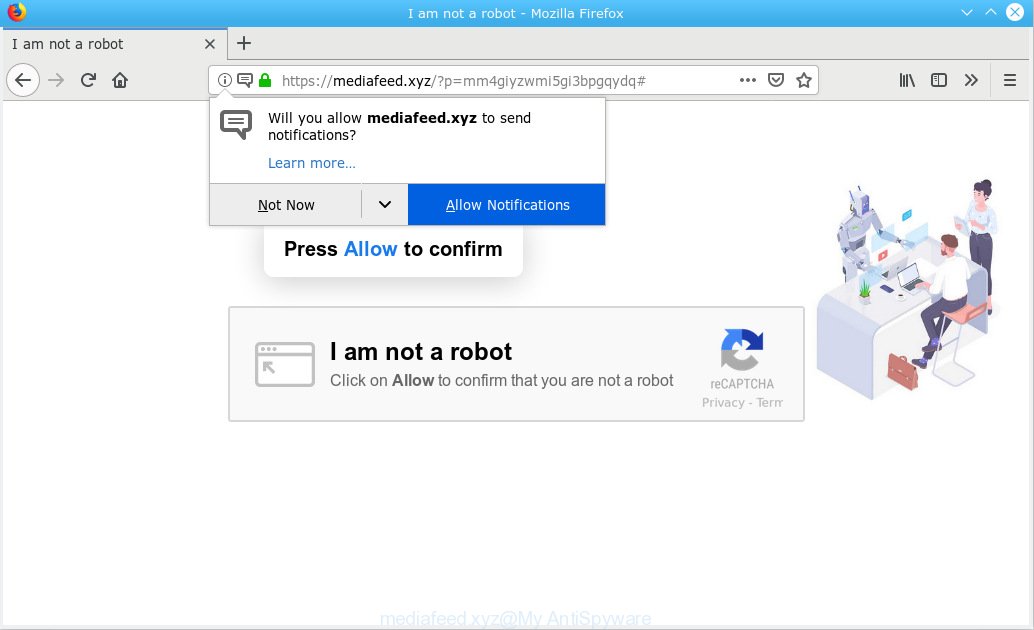
mediafeed.xyz
A. Unwanted pop ups and annoying ads are mostly provided by harmful addons or adware (also known as ‘adware software’). Adware is an advertising malicious software. It is designed just that: present various pop-ups and/or annoying adverts using intrusive and at times dangerous ways. Adware software can also include other forms of malware. It can steal privacy data from the personal computer and pass it on to third parties. Adware has also been the basis for hacking to gain access to the computer.
Even worse, adware be able to collect your surfing history and privacy info, including passwords and credit card numbers. In the future, user info about you can be sold to third parties.
Most commonly adware spreads bundled with various free applications, as a bonus. Therefore it is very important at the stage of installing programs downloaded from the World Wide Web carefully review the Terms of use and the License agreement, as well as to always choose the Advanced, Custom or Manual install mode. In this method, you may turn off all bundled software, that will be added along with the desired program.

According to cyber threat analysts, Mediafeed.xyz is a website which uses the browser notification feature to trick you and other unsuspecting victims into subscribing to spam notifications. It states that you must subscribe to notifications in order to continue. If you click the ‘Allow’, then you will start seeing unwanted advertisements in form of popups on your internet browser. The creators of Mediafeed.xyz use these push notifications to bypass protection against pop ups in the internet browser and therefore display a huge number of unwanted advertisements. These advertisements are used to promote suspicious browser plugins, fake prizes scams, fake software, and adult web-pages.

In order to unsubscribe from Mediafeed.xyz push notifications open your web-browser’s settings, search for Notifications, locate Mediafeed.xyz and press the ‘Block’ (‘Remove’) button or complete the Mediafeed.xyz removal steps below. Once you remove notifications subscription, the Mediafeed.xyz pop-ups advertisements will no longer appear on the screen.
Threat Summary
| Name | Mediafeed.xyz |
| Type | adware, PUP (potentially unwanted program), pop ups, popup advertisements, popup virus |
| Symptoms |
|
| Removal | Mediafeed.xyz removal guide |
Adware software is usually written in ways common to malicious software, spyware and hijackers. In order to get rid of adware software and thus get rid of Mediafeed.xyz popup advertisements, you will need use the following steps or run free adware removal tool listed below.
How to remove Mediafeed.xyz pop-ups, ads, notifications (Removal instructions)
Fortunately, it is not hard to get rid of adware that cause unwanted Mediafeed.xyz ads. In the following steps, we will provide two solutions to clean your PC system of this adware. One is the manual removal solution and the other is automatic removal way. You can select the solution that best fits you. Please follow the removal tutorial below to remove Mediafeed.xyz popups right now!
To remove Mediafeed.xyz pop ups, complete the steps below:
- Delete Mediafeed.xyz popup ads without any tools
- How to remove Mediafeed.xyz pop up ads automatically
- Block Mediafeed.xyz and other undesired web-pages
- Finish words
Delete Mediafeed.xyz popup ads without any tools
Most common adware may be removed without any antivirus programs. The manual adware software removal is guide that will teach you how to delete the Mediafeed.xyz ads.
Removing the Mediafeed.xyz, check the list of installed apps first
Some programs are free only because their installation package contains an adware. This unwanted applications generates profit for the developers when it is installed. More often this adware can be removed by simply uninstalling it from the ‘Uninstall a Program’ that is located in MS Windows control panel.
Windows 8, 8.1, 10
First, click the Windows button
Windows XP, Vista, 7
First, press “Start” and select “Control Panel”.
It will show the Windows Control Panel as displayed on the image below.

Next, click “Uninstall a program” ![]()
It will show a list of all apps installed on your computer. Scroll through the all list, and uninstall any dubious and unknown applications. To quickly find the latest installed programs, we recommend sort software by date in the Control panel.
Remove Mediafeed.xyz ads from Microsoft Internet Explorer
The Microsoft Internet Explorer reset is great if your browser is hijacked or you have unwanted addo-ons or toolbars on your internet browser, that installed by an malware.
First, run the Internet Explorer, click ![]() ) button. Next, press “Internet Options” as shown on the screen below.
) button. Next, press “Internet Options” as shown on the screen below.

In the “Internet Options” screen select the Advanced tab. Next, press Reset button. The Microsoft Internet Explorer will show the Reset Internet Explorer settings prompt. Select the “Delete personal settings” check box and press Reset button.

You will now need to reboot your computer for the changes to take effect. It will remove adware software that causes Mediafeed.xyz pop up ads in your browser, disable malicious and ad-supported web-browser’s extensions and restore the IE’s settings like default search provider, start page and new tab page to default state.
Remove Mediafeed.xyz popups from Google Chrome
In this step we are going to show you how to reset Chrome settings. potentially unwanted apps like the adware can make changes to your web-browser settings, add toolbars and undesired extensions. By resetting Chrome settings you will remove Mediafeed.xyz popup ads and reset unwanted changes caused by adware. However, your saved passwords and bookmarks will not be changed, deleted or cleared.

- First start the Chrome and press Menu button (small button in the form of three dots).
- It will open the Chrome main menu. Choose More Tools, then press Extensions.
- You’ll see the list of installed extensions. If the list has the addon labeled with “Installed by enterprise policy” or “Installed by your administrator”, then complete the following tutorial: Remove Chrome extensions installed by enterprise policy.
- Now open the Chrome menu once again, press the “Settings” menu.
- You will see the Google Chrome’s settings page. Scroll down and press “Advanced” link.
- Scroll down again and press the “Reset” button.
- The Chrome will show the reset profile settings page as shown on the screen above.
- Next click the “Reset” button.
- Once this task is done, your browser’s search provider by default, start page and newtab will be restored to their original defaults.
- To learn more, read the blog post How to reset Chrome settings to default.
Get rid of Mediafeed.xyz advertisements from Mozilla Firefox
This step will help you delete Mediafeed.xyz pop up ads, third-party toolbars, disable harmful extensions and restore your default home page, newtab and search engine settings.
First, start the Firefox. Next, click the button in the form of three horizontal stripes (![]() ). It will open the drop-down menu. Next, click the Help button (
). It will open the drop-down menu. Next, click the Help button (![]() ).
).

In the Help menu click the “Troubleshooting Information”. In the upper-right corner of the “Troubleshooting Information” page click on “Refresh Firefox” button as displayed in the following example.

Confirm your action, click the “Refresh Firefox”.
How to remove Mediafeed.xyz pop up ads automatically
The simplest way to remove Mediafeed.xyz pop up advertisements is to run an antimalware program capable of detecting this adware that causes intrusive Mediafeed.xyz pop ups. We suggest try Zemana AntiMalware or another free malicious software remover which listed below. It has excellent detection rate when it comes to adware, browser hijackers and other PUPs.
Automatically remove Mediafeed.xyz pop up advertisements with Zemana Free
Does Zemana Free uninstall adware responsible for Mediafeed.xyz ads? The adware is often installed with malicious software that can force you to install an application such as toolbars you don’t want. Therefore, recommend using the Zemana AntiMalware. It is a tool developed to scan and remove adware and other malware from your PC for free.
Visit the page linked below to download Zemana Anti Malware (ZAM). Save it on your MS Windows desktop.
165074 downloads
Author: Zemana Ltd
Category: Security tools
Update: July 16, 2019
After the download is complete, close all windows on your machine. Further, launch the install file called Zemana.AntiMalware.Setup. If the “User Account Control” prompt pops up like below, click the “Yes” button.

It will show the “Setup wizard” that will allow you install Zemana Anti-Malware (ZAM) on the system. Follow the prompts and do not make any changes to default settings.

Once install is done successfully, Zemana Anti-Malware (ZAM) will automatically run and you can see its main window as shown below.

Next, click the “Scan” button . Zemana Free application will scan through the whole PC for the adware that causes Mediafeed.xyz popup ads.

As the scanning ends, Zemana AntiMalware will open a list of detected threats. You may delete items (move to Quarantine) by simply click “Next” button.

The Zemana will start to remove adware responsible for Mediafeed.xyz pop-up advertisements. Once disinfection is complete, you can be prompted to reboot your machine.
Remove Mediafeed.xyz ads and malicious extensions with Hitman Pro
If the Mediafeed.xyz advertisements issue persists, run the Hitman Pro and scan if your web browser is infected by adware. The HitmanPro is a downloadable security utility that provides on-demand scanning and helps get rid of adware, potentially unwanted apps, and other malicious software. It works with your existing antivirus.
Visit the following page to download the latest version of HitmanPro for Microsoft Windows. Save it directly to your MS Windows Desktop.
After downloading is complete, open the file location and double-click the HitmanPro icon. It will launch the Hitman Pro utility. If the User Account Control prompt will ask you want to run the application, press Yes button to continue.

Next, press “Next” to begin scanning your personal computer for the adware software that causes multiple annoying pop-ups. This task can take quite a while, so please be patient. While the Hitman Pro is checking, you can see how many objects it has identified either as being malware.

Once the system scan is finished, Hitman Pro will display a screen which contains a list of malware that has been found as displayed below.

When you’re ready, click “Next” button. It will display a dialog box, click the “Activate free license” button. The Hitman Pro will begin to delete adware software that causes Mediafeed.xyz advertisements in your web browser. Once finished, the tool may ask you to reboot your system.
Use MalwareBytes Anti Malware to delete Mediafeed.xyz pop up ads
If you are having issues with Mediafeed.xyz advertisements removal, then check out MalwareBytes Free. This is a tool that can help clean up your computer and improve your speeds for free. Find out more below.
Installing the MalwareBytes Free is simple. First you will need to download MalwareBytes on your Microsoft Windows Desktop by clicking on the following link.
327297 downloads
Author: Malwarebytes
Category: Security tools
Update: April 15, 2020
Once downloading is finished, close all windows on your PC system. Further, launch the file named mb3-setup. If the “User Account Control” prompt pops up as on the image below, click the “Yes” button.

It will display the “Setup wizard” which will help you setup MalwareBytes on the PC. Follow the prompts and do not make any changes to default settings.

Once setup is finished successfully, press Finish button. Then MalwareBytes Free will automatically launch and you can see its main window as displayed in the following example.

Next, press the “Scan Now” button to perform a system scan with this tool for the adware software related to the Mediafeed.xyz pop up advertisements. This task can take quite a while, so please be patient. While the MalwareBytes Anti Malware is scanning, you may see how many objects it has identified either as being malicious software.

When the checking is complete, MalwareBytes AntiMalware will open you the results. All detected threats will be marked. You can remove them all by simply click “Quarantine Selected” button.

The MalwareBytes Free will delete adware software that causes multiple undesired popups and move items to the program’s quarantine. When disinfection is finished, you may be prompted to reboot your computer. We suggest you look at the following video, which completely explains the procedure of using the MalwareBytes Free to delete hijacker infections, adware software and other malware.
Block Mediafeed.xyz and other undesired web-pages
If you browse the Web, you can’t avoid malvertising. But you can protect your web browser against it. Download and use an ad blocking application. AdGuard is an ad-blocker that can filter out a ton of of the malvertising, blocking dynamic scripts from loading harmful content.
Visit the page linked below to download AdGuard. Save it directly to your Windows Desktop.
26905 downloads
Version: 6.4
Author: © Adguard
Category: Security tools
Update: November 15, 2018
After the download is finished, double-click the downloaded file to start it. The “Setup Wizard” window will show up on the computer screen as shown in the figure below.

Follow the prompts. AdGuard will then be installed and an icon will be placed on your desktop. A window will show up asking you to confirm that you want to see a quick guidance as displayed below.

Click “Skip” button to close the window and use the default settings, or press “Get Started” to see an quick tutorial which will assist you get to know AdGuard better.
Each time, when you start your machine, AdGuard will start automatically and stop undesired ads, block Mediafeed.xyz, as well as other malicious or misleading web sites. For an overview of all the features of the program, or to change its settings you can simply double-click on the AdGuard icon, which can be found on your desktop.
Finish words
Now your PC system should be free of the adware that cause undesired Mediafeed.xyz popup advertisements. We suggest that you keep AdGuard (to help you block unwanted popup ads and unwanted malicious web pages) and Zemana AntiMalware (to periodically scan your personal computer for new adwares and other malicious software). Probably you are running an older version of Java or Adobe Flash Player. This can be a security risk, so download and install the latest version right now.
If you are still having problems while trying to remove Mediafeed.xyz pop-up ads from the Mozilla Firefox, Microsoft Edge, Chrome and Internet Explorer, then ask for help here here.



















