What is CraniumCapacity? Experienced security experts has determined that the CraniumCapacity is a PUP (potentially unwanted program) from the category of Adware.
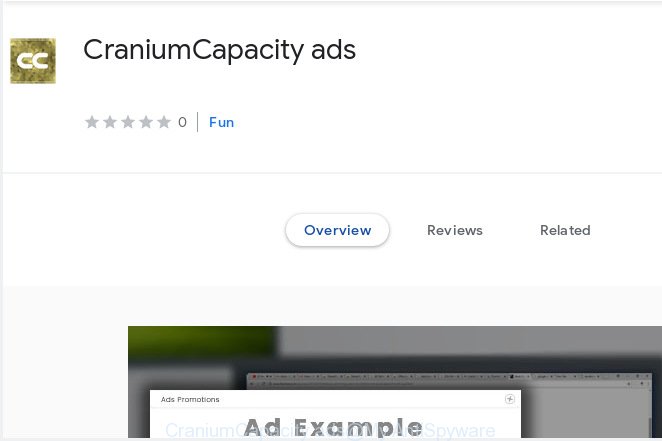
Is Adware dangerous? Adware can cause issues for your computer. Adware can show undesired advertising on your computer screen so that your cannot block them, reroute your internet browser to unsafe web sites, and it can cause undesired web sites to pop up on your web browser.
Does adware software steal your confidential information? Adware be able to gather and transmit privacy data without your knowledge. Adware has the ability to track information about web sites visited, web browser and system information, and your computer IP address.
The majority of adware software come bundled with free applications or even paid apps that World Wide Web users can easily download online. The setup packages of such programs, most commonly, clearly indicate that they will install optional applications. The option is given to users to stop the installation of any third-party applications. So, in order to avoid the installation of any adware software: read all disclaimers and install screens very carefully, choose only Custom or Advanced install option and reject all third-party programs in which you are unsure.
Threat Summary
| Name | CraniumCapacity |
| Type | adware software, potentially unwanted application (PUA), pop-ups, popup ads, pop up virus |
| Symptoms |
|
| Removal | CraniumCapacity removal guide |
In this blog post we will discuss how can you delete CraniumCapacity adware from the Google Chrome, Firefox, Microsoft Edge and Internet Explorer manually or with free adware software removal utilities compatible with Microsoft Windows 10 (8, 7 and XP).
How to Remove Ads by CraniumCapacity adware
In the step-by-step guidance below we will have a look at the adware and how to get rid of CraniumCapacity ads from Microsoft Edge, Firefox, Google Chrome and Internet Explorer web-browsers for MS Windows OS, natively or by using a few free removal tools. Read it once, after doing so, please print this page as you may need to shut down your browser or reboot your computer.
To remove CraniumCapacity, complete the steps below:
- Manual CraniumCapacity adware removal
- How to remove CraniumCapacity adware software with free software
- How to stay safe online
- To sum up
Manual CraniumCapacity adware removal
If you perform exactly the steps below you should be able to remove the CraniumCapacity ads from the Chrome, Mozilla Firefox, Internet Explorer and Microsoft Edge web-browsers.
Remove unwanted or recently added programs
One of the first things to attempt for removal of adware software is to check your personal computer installed applications screen and look for unwanted and dubious apps. If there are any programs you do not recognize or are no longer using, you should uninstall them. If that doesn’t work, then you may need to use adware removal tool like Zemana Free.
Windows 8, 8.1, 10
First, click the Windows button
Windows XP, Vista, 7
First, press “Start” and select “Control Panel”.
It will open the Windows Control Panel as displayed on the screen below.

Next, click “Uninstall a program” ![]()
It will open a list of all software installed on your system. Scroll through the all list, and remove any questionable and unknown apps. To quickly find the latest installed programs, we recommend sort programs by date in the Control panel.
Get rid of CraniumCapacity from Internet Explorer
By resetting Internet Explorer browser you restore your internet browser settings to its default state. This is first when troubleshooting problems that might have been caused by CraniumCapacity adware that causes multiple annoying ads and popups.
First, launch the Internet Explorer. Next, click the button in the form of gear (![]() ). It will show the Tools drop-down menu, click the “Internet Options” as shown in the figure below.
). It will show the Tools drop-down menu, click the “Internet Options” as shown in the figure below.

In the “Internet Options” window click on the Advanced tab, then press the Reset button. The Microsoft Internet Explorer will show the “Reset Internet Explorer settings” window as displayed below. Select the “Delete personal settings” check box, then press “Reset” button.

You will now need to restart your personal computer for the changes to take effect.
Remove CraniumCapacity adware software from Chrome
Reset Chrome will allow you to remove CraniumCapacity adware software from your browser as well as to restore web browser settings infected by adware. All undesired, malicious and adware extensions will also be removed from the browser. When using the reset feature, your personal information like passwords, bookmarks, browsing history and web form auto-fill data will be saved.

- First, start the Google Chrome and press the Menu icon (icon in the form of three dots).
- It will open the Chrome main menu. Select More Tools, then click Extensions.
- You will see the list of installed addons. If the list has the plugin labeled with “Installed by enterprise policy” or “Installed by your administrator”, then complete the following guidance: Remove Chrome extensions installed by enterprise policy.
- Now open the Chrome menu once again, click the “Settings” menu.
- Next, click “Advanced” link, which located at the bottom of the Settings page.
- On the bottom of the “Advanced settings” page, click the “Reset settings to their original defaults” button.
- The Google Chrome will open the reset settings dialog box as shown on the image above.
- Confirm the internet browser’s reset by clicking on the “Reset” button.
- To learn more, read the article How to reset Chrome settings to default.
Get rid of CraniumCapacity from Mozilla Firefox by resetting web browser settings
If the Mozilla Firefox browser program is hijacked, then resetting its settings can help. The Reset feature is available on all modern version of Mozilla Firefox. A reset can fix many issues by restoring Firefox settings to their original state. Essential information like bookmarks, browsing history, passwords, cookies, auto-fill data and personal dictionaries will not be removed.
Click the Menu button (looks like three horizontal lines), and click the blue Help icon located at the bottom of the drop down menu as displayed in the following example.

A small menu will appear, click the “Troubleshooting Information”. On this page, click “Refresh Firefox” button as shown below.

Follow the onscreen procedure to restore your Firefox web browser settings to their original state.
How to remove CraniumCapacity adware software with free software
If your computer is still affected with CraniumCapacity adware, then the best solution of detection and removal is to run an antimalware scan on the personal computer. Download free malicious software removal utilities below and start a full system scan. It will help you remove all components of the adware from hardisk and Windows registry.
Remove CraniumCapacity adware with Zemana AntiMalware (ZAM)
Does Zemana AntiMalware (ZAM) remove CraniumCapacity adware? The adware software is often installed with malware that can force you to install an program such as toolbars you don’t want. Therefore, suggest using the Zemana. It’s a utility made to scan and remove adware and other malware from your machine for free.
Zemana Anti Malware can be downloaded from the following link. Save it on your Windows desktop or in any other place.
165508 downloads
Author: Zemana Ltd
Category: Security tools
Update: July 16, 2019
After the download is finished, start it and follow the prompts. Once installed, the Zemana Free will try to update itself and when this procedure is complete, press the “Scan” button . Zemana tool will start scanning the whole machine to find out CraniumCapacity adware software that causes lots of unwanted popups.

Depending on your computer, the scan may take anywhere from a few minutes to close to an hour. While the Zemana Free application is checking, you can see number of objects it has identified as threat. Once you’ve selected what you want to delete from your PC click “Next” button.

The Zemana Free will start to delete CraniumCapacity adware software that causes web browsers to show annoying popups.
How to stay safe online
Run ad blocking program such as AdGuard in order to stop ads, malvertisements, pop-ups and online trackers, avoid having to install harmful and adware browser plug-ins and add-ons which affect your system performance and impact your computer security. Browse the World Wide Web anonymously and stay safe online!
- Download AdGuard by clicking on the following link.
Adguard download
27037 downloads
Version: 6.4
Author: © Adguard
Category: Security tools
Update: November 15, 2018
- After downloading it, launch the downloaded file. You will see the “Setup Wizard” program window. Follow the prompts.
- When the installation is finished, click “Skip” to close the installation program and use the default settings, or press “Get Started” to see an quick tutorial which will help you get to know AdGuard better.
- In most cases, the default settings are enough and you do not need to change anything. Each time, when you run your system, AdGuard will start automatically and stop undesired advertisements, block harmful or misleading web sites. For an overview of all the features of the program, or to change its settings you can simply double-click on the icon named AdGuard, that may be found on your desktop.
To sum up
After completing the tutorial above, your machine should be free from CraniumCapacity adware and other unwanted software. The Chrome, Firefox, Edge and IE will no longer display annoying CraniumCapacity ads. Unfortunately, if the instructions does not help you, then you have caught a new adware software, and then the best way – ask for help here.


















