If you are getting Easy Speed Test App webpage when you try to launch your internet browser then most probably that your computer is infected with Browser hijacker. Browser hijacker infection is a type of PUPs whose motive is to make revenue for its developer. It have various ways of earning by displaying the advertisements forcibly to its victims. Easy Speed Test App can display intrusive advertisements, alter the victim’s web-browser search engine and home page, or redirect the victim’s internet browser to unrequested web-sites. Below we are discussing the methods which are very useful in removing browser hijacker. The guidance will also assist you to get rid of Easy Speed Test App from your browser.
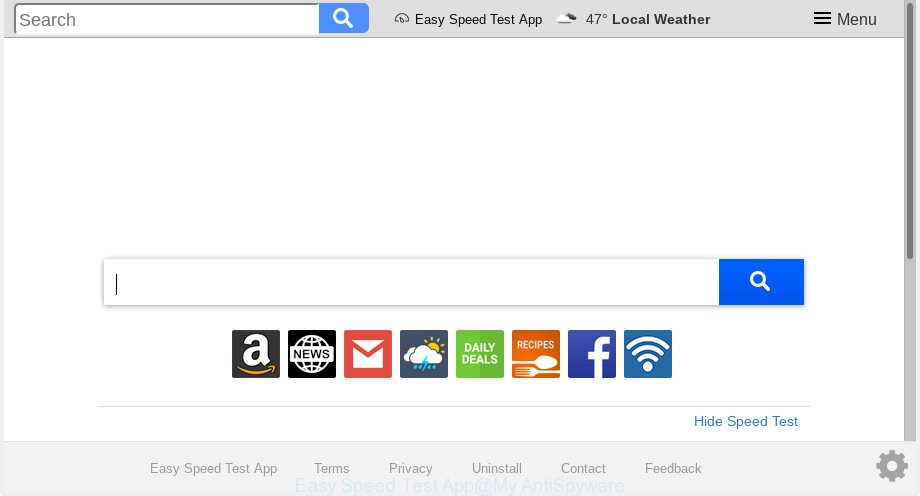
“Easy Speed Test App” makes unwanted changes to web-browser settings
Browser hijacker infection may also set up the Easy Speed Test App web-site as the Internet Explorer, Firefox, Edge and Chrome default search provider that cause search redirects via the web-site. In this way, developers of the browser hijacker infection have an opportunity to display various advertisements together with the search results for your query. These intrusive advertisements will be combined in the redirected website. This can bring tons of money for developers of the hijacker.
And finally, the Easy Speed Test App browser hijacker can gather lots of user information about you such as what web-sites you are opening, what you are looking for the World Wide Web and so on. This information, in the future, can be sold to third parties.
So, it’s very important to free your PC of browser hijacker sooner. The steps, which is shown below, will allow you to delete Easy Speed Test App from the IE, Mozilla Firefox, Chrome and Edge and other web-browsers.
How to Remove Easy Speed Test App from Google Chrome, Firefox, IE, Edge
We are presenting various methods to get rid of Easy Speed Test App from the Firefox, Edge, Google Chrome and Internet Explorer using only internal Windows functions. Most of hijacker infections and potentially unwanted apps can be deleted via these processes. If these steps does not help to remove Easy Speed Test App, then it’s better to run a free malware removal utilities linked below.
To remove Easy Speed Test App, use the steps below:
- How to remove Easy Speed Test App manually
- How to get rid of Easy Speed Test App with free software
- How to block Easy Speed Test App
- Where the Easy Speed Test App browser hijacker infection comes from
- Finish words
How to remove Easy Speed Test App manually
If you perform exactly the step-by-step instructions below you should be able to remove the Easy Speed Test App from the MS Edge, Microsoft Internet Explorer, Chrome and Mozilla Firefox web browsers.
Uninstall Easy Speed Test App associated software by using MS Windows Control Panel
First of all, check the list of installed applications on your computer and delete all unknown and newly added programs. If you see an unknown application with incorrect spelling or varying capital letters, it have most likely been installed by malware and you should clean it off first with malicious software removal tool such as Zemana Anti-malware.
Press Windows button ![]() , then click Search
, then click Search ![]() . Type “Control panel”and press Enter. If you using Windows XP or Windows 7, then press “Start” and select “Control Panel”. It will show the Windows Control Panel as displayed below.
. Type “Control panel”and press Enter. If you using Windows XP or Windows 7, then press “Start” and select “Control Panel”. It will show the Windows Control Panel as displayed below.

Further, press “Uninstall a program” ![]()
It will display a list of all software installed on your PC. Scroll through the all list, and remove any questionable and unknown applications.
Delete Easy Speed Test App from Mozilla Firefox by resetting browser settings
Resetting Firefox web-browser will reset all the settings to their default values and will remove Easy Speed Test App, malicious add-ons and extensions. When using the reset feature, your personal information such as passwords, bookmarks, browsing history and web form auto-fill data will be saved.
Click the Menu button (looks like three horizontal lines), and press the blue Help icon located at the bottom of the drop down menu as shown in the following example.

A small menu will appear, press the “Troubleshooting Information”. On this page, click “Refresh Firefox” button as displayed in the following example.

Follow the onscreen procedure to restore your Firefox internet browser settings to their default values.
Get rid of Easy Speed Test App from Microsoft Internet Explorer
If you find that IE web browser settings such as startpage, new tab page and default search engine had been hijacked, then you may restore your settings, via the reset internet browser procedure.
First, run the IE, press ![]() ) button. Next, click “Internet Options” as shown on the screen below.
) button. Next, click “Internet Options” as shown on the screen below.

In the “Internet Options” screen select the Advanced tab. Next, click Reset button. The Microsoft Internet Explorer will show the Reset Internet Explorer settings prompt. Select the “Delete personal settings” check box and click Reset button.

You will now need to reboot your machine for the changes to take effect. It will remove browser hijacker related to Easy Speed Test App , disable malicious and ad-supported web-browser’s extensions and restore the Internet Explorer’s settings like search engine by default, newtab and home page to default state.
Remove Easy Speed Test App from Google Chrome
The Easy Speed Test App as your search provider or start page or other symptom of having browser hijacker in your internet browser is a good reason to reset Chrome. This is an easy method to recover the Google Chrome settings and not lose any important information.

- First launch the Chrome and click Menu button (small button in the form of three dots).
- It will display the Google Chrome main menu. Choose More Tools, then click Extensions.
- You will see the list of installed extensions. If the list has the extension labeled with “Installed by enterprise policy” or “Installed by your administrator”, then complete the following tutorial: Remove Chrome extensions installed by enterprise policy.
- Now open the Google Chrome menu once again, click the “Settings” menu.
- You will see the Google Chrome’s settings page. Scroll down and click “Advanced” link.
- Scroll down again and click the “Reset” button.
- The Google Chrome will display the reset profile settings page as shown on the image above.
- Next click the “Reset” button.
- Once this task is complete, your web-browser’s start page, default search provider and newtab page will be restored to their original defaults.
- To learn more, read the article How to reset Google Chrome settings to default.
How to get rid of Easy Speed Test App with free software
The easiest solution to delete Easy Speed Test App browser hijacker is to use an anti malware application capable of detecting hijackers including Easy Speed Test App. We suggest try Zemana AntiMalware or another free malware remover which listed below. It has excellent detection rate when it comes to adware, browser hijacker infections and other PUPs.
Automatically get rid of Easy Speed Test App home page with Zemana Anti Malware
Zemana is free full featured malware removal utility. It can check your files and Microsoft Windows registry in real-time. Zemana can help to get rid of Easy Speed Test App browser hijacker, other potentially unwanted software and adware software. It uses 1% of your computer resources. This tool has got simple and beautiful interface and at the same time best possible protection for your machine.
Zemana Anti-Malware can be downloaded from the following link. Save it on your Windows desktop.
165516 downloads
Author: Zemana Ltd
Category: Security tools
Update: July 16, 2019
When the downloading process is finished, close all software and windows on your PC. Open a directory in which you saved it. Double-click on the icon that’s called Zemana.AntiMalware.Setup like below.
![]()
When the installation starts, you will see the “Setup wizard” that will help you set up Zemana Free on your machine.

Once installation is finished, you will see window as shown in the following example.

Now click the “Scan” button to perform a system scan with this utility for the hijacker responsible for redirects to Easy Speed Test App. This procedure may take quite a while, so please be patient. While the tool is scanning, you can see how many objects and files has already scanned.

When finished, you’ll be displayed the list of all detected items on your computer. Once you’ve selected what you wish to get rid of from your PC system click “Next” button.

The Zemana will delete hijacker infection that causes web browsers to display undesired Easy Speed Test App web-site and add threats to the Quarantine.
Scan and clean your PC of browser hijacker with HitmanPro
HitmanPro is a free portable program that scans your PC for adware, potentially unwanted software and hijackers such as Easy Speed Test App and helps remove them easily. Moreover, it’ll also allow you remove any harmful internet browser extensions and add-ons.

- Installing the Hitman Pro is simple. First you will need to download Hitman Pro on your Microsoft Windows Desktop by clicking on the link below.
- When downloading is complete, start the Hitman Pro, double-click the HitmanPro.exe file.
- If the “User Account Control” prompts, press Yes to continue.
- In the Hitman Pro window, click the “Next” . Hitman Pro tool will start scanning the whole PC to find out hijacker that responsible for web-browser redirect to the unwanted Easy Speed Test App web page. This process may take quite a while, so please be patient. While the Hitman Pro utility is checking, you may see how many objects it has identified as being affected by malware.
- After HitmanPro completes the scan, HitmanPro will display a scan report. Review the results once the utility has finished the system scan. If you think an entry should not be quarantined, then uncheck it. Otherwise, simply click “Next”. Now, press the “Activate free license” button to start the free 30 days trial to delete all malware found.
Use MalwareBytes AntiMalware to delete Easy Speed Test App home page
Manual Easy Speed Test App removal requires some computer skills. Some files and registry entries that created by the browser hijacker infection can be not completely removed. We suggest that use the MalwareBytes Free that are completely free your computer of hijacker infection. Moreover, this free application will help you to remove malware, potentially unwanted apps, adware and toolbars that your system can be infected too.

MalwareBytes Anti-Malware (MBAM) can be downloaded from the following link. Save it on your Desktop.
327737 downloads
Author: Malwarebytes
Category: Security tools
Update: April 15, 2020
When the downloading process is done, run it and follow the prompts. Once installed, the MalwareBytes Free will try to update itself and when this process is finished, click the “Scan Now” button to perform a system scan with this utility for the browser hijacker infection which created to redirect your web browser to the Easy Speed Test App web site. This task can take quite a while, so please be patient. Once you have selected what you want to remove from your PC system click “Quarantine Selected” button.
The MalwareBytes is a free application that you can use to delete all detected folders, files, services, registry entries and so on. To learn more about this malware removal tool, we recommend you to read and follow the tutorial or the video guide below.
How to block Easy Speed Test App
It’s also critical to protect your web-browsers from malicious web sites and advertisements by using an ad blocker program such as AdGuard. Security experts says that it’ll greatly reduce the risk of malware, and potentially save lots of money. Additionally, the AdGuard can also protect your privacy by blocking almost all trackers.
- Installing the AdGuard is simple. First you will need to download AdGuard on your personal computer by clicking on the following link.
Adguard download
27038 downloads
Version: 6.4
Author: © Adguard
Category: Security tools
Update: November 15, 2018
- Once the download is finished, run the downloaded file. You will see the “Setup Wizard” program window. Follow the prompts.
- Once the installation is finished, press “Skip” to close the installation program and use the default settings, or click “Get Started” to see an quick tutorial which will help you get to know AdGuard better.
- In most cases, the default settings are enough and you don’t need to change anything. Each time, when you launch your PC, AdGuard will run automatically and stop undesired advertisements, block Easy Speed Test App, as well as other harmful or misleading web-pages. For an overview of all the features of the application, or to change its settings you can simply double-click on the icon named AdGuard, which may be found on your desktop.
Where the Easy Speed Test App browser hijacker infection comes from
Usually, Easy Speed Test App browser hijacker gets into your personal computer as part of a bundle with free programs, sharing files and other unsafe programs which you downloaded from the Web. The developers of this hijacker pays software developers for distributing Easy Speed Test App hijacker within their software. So, additional software is often included as part of the setup file. In order to avoid the install of any hijacker infections like Easy Speed Test App: choose only Manual, Custom or Advanced installation type and uncheck all third-party applications in which you are unsure.
Finish words
After completing the steps outlined above, your personal computer should be clean from this hijacker and other malware. The Mozilla Firefox, Internet Explorer, Edge and Google Chrome will no longer show undesired Easy Speed Test App web page on startup. Unfortunately, if the guide does not help you, then you have caught a new hijacker, and then the best way – ask for help.
Please create a new question by using the “Ask Question” button in the Questions and Answers. Try to give us some details about your problems, so we can try to help you more accurately. Wait for one of our trained “Security Team” or Site Administrator to provide you with knowledgeable assistance tailored to your problem with the intrusive Easy Speed Test App startpage.



















