Renropsitto.info is a dubious webpage that uses the browser notification feature to trick users into subscribing to browser notification spam from this or similar web-pages that will in turn bombard users with unwanted adverts usually related to adware software, adult web-pages and other click fraud schemes. Constant Renropsitto.info pop ups, especially if those pop-ups occur frequently and unexpectedly, can be indicative of adware (also known as ‘ad-supported’ software) installed on your PC system.
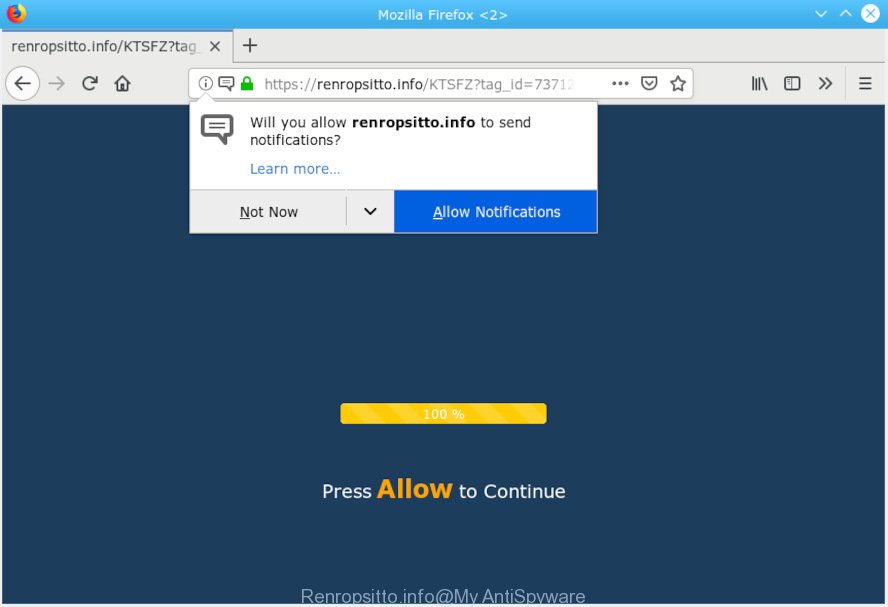
Renropsitto.info pop-up
What is Adware & Is it actually malicious? Adware can cause issues for your computer. Adware can display intrusive adverts on your computer screen so that your cannot block them, reroute your internet browser to malicious web sites, and it can cause undesired web-sites to pop up on your web-browser. Adware might end up on your PC system after you download and install free applications from a questionable source.
Does adware steal your privacy data? Adware software can gather your World Wide Web surfing activity by recording URLs visited, IP addresses, browser version and type, cookie information, Internet Service Provider (ISP) and websites visited. Such kind of behavior can lead to serious security problems or user data theft. This is another reason why the adware that causes multiple annoying popups should be deleted as soon as possible.

Renropsitto.info pop-up states that you must subscribe to notifications in order to continue. If you click the ‘Allow’ button, then your browser will be configured to show popup advertisements in the right bottom corner of Windows or Mac. The browser notification spam will essentially be advertisements for ‘free’ online games, free gifts scams, questionable browser addons, adult web-pages, and fake downloads as displayed on the image below.

In order to unsubscribe from Renropsitto.info push notifications open your web-browser’s settings, search for Notifications, locate Renropsitto.info and click the ‘Block’ (‘Remove’) button or use the removal steps below. Once you delete notifications subscription, the Renropsitto.info pop-ups advertisements will no longer display on the screen.
Threat Summary
| Name | Renropsitto.info |
| Type | adware software, potentially unwanted application (PUA), popups, popup advertisements, pop up virus |
| Symptoms |
|
| Removal | Renropsitto.info pop-ups removal guide |
We suggest you delete adware that causes Renropsitto.info pop-up ads in your browser sooner. This will also prevent the adware software from tracking your online activities. A full Renropsitto.info advertisements removal can be easily carried out using manual or automatic solution listed below.
How to remove Renropsitto.info pop-ups, ads, notifications from Chrome, Firefox, IE, Edge
In order to delete Renropsitto.info pop-up ads from the Google Chrome, Internet Explorer, Edge and Mozilla Firefox, you need to reset the browser settings. Additionally, you should look up for other questionable entries, such as files, programs, web browser extensions and shortcut files. However, if you want to remove Renropsitto.info advertisements easily, you should use reputable anti malware utility and let it do the job for you.
To remove Renropsitto.info pop-ups, use the following steps:
- How to manually remove Renropsitto.info
- Use free malware removal tools to completely get rid of Renropsitto.info pop-ups
- How to block Renropsitto.info
- To sum up
How to manually remove Renropsitto.info
These steps to remove Renropsitto.info pop ups without any applications are presented below. Be sure to carry out the step-by-step tutorial completely to fully get rid of this adware which causes intrusive Renropsitto.info popup ads.
Remove recently added potentially unwanted software
One of the first things to attempt for removal of adware is to check your PC installed applications screen and look for undesired and questionable programs. If there are any apps you do not recognize or are no longer using, you should delete them. If that doesn’t work, then you may need to run adware removal tool such as Zemana.
Windows 10, 8.1, 8
Click the Windows logo, and then press Search ![]() . Type ‘Control panel’and press Enter as shown in the figure below.
. Type ‘Control panel’and press Enter as shown in the figure below.

When the ‘Control Panel’ opens, click the ‘Uninstall a program’ link under Programs category as shown on the image below.

Windows 7, Vista, XP
Open Start menu and choose the ‘Control Panel’ at right as displayed in the figure below.

Then go to ‘Add/Remove Programs’ or ‘Uninstall a program’ (Windows 7 or Vista) as shown below.

Carefully browse through the list of installed software and remove all suspicious and unknown applications. We suggest to press ‘Installed programs’ and even sorts all installed programs by date. After you have found anything suspicious that may be the adware software that cause undesired Renropsitto.info advertisements or other PUP (potentially unwanted program), then choose this program and click ‘Uninstall’ in the upper part of the window. If the suspicious program blocked from removal, then use Revo Uninstaller Freeware to fully remove it from your personal computer.
Remove Renropsitto.info pop ups from Google Chrome
Annoying Renropsitto.info pop up ads or other symptom of having adware software in your internet browser is a good reason to reset Google Chrome. This is an easy way to recover the Chrome settings and not lose any important information.

- First start the Google Chrome and click Menu button (small button in the form of three dots).
- It will show the Google Chrome main menu. Select More Tools, then press Extensions.
- You’ll see the list of installed add-ons. If the list has the add-on labeled with “Installed by enterprise policy” or “Installed by your administrator”, then complete the following guide: Remove Chrome extensions installed by enterprise policy.
- Now open the Google Chrome menu once again, click the “Settings” menu.
- You will see the Google Chrome’s settings page. Scroll down and press “Advanced” link.
- Scroll down again and click the “Reset” button.
- The Chrome will display the reset profile settings page as on the image above.
- Next press the “Reset” button.
- Once this process is finished, your browser’s default search engine, newtab and start page will be restored to their original defaults.
- To learn more, read the post How to reset Chrome settings to default.
Remove Renropsitto.info advertisements from Mozilla Firefox
If the Firefox web-browser program is hijacked, then resetting its settings can help. The Reset feature is available on all modern version of Firefox. A reset can fix many issues by restoring Mozilla Firefox settings such as homepage, search provider and newtab page to their default state. However, your saved passwords and bookmarks will not be changed, deleted or cleared.
Press the Menu button (looks like three horizontal lines), and press the blue Help icon located at the bottom of the drop down menu as shown on the screen below.

A small menu will appear, press the “Troubleshooting Information”. On this page, click “Refresh Firefox” button as shown on the image below.

Follow the onscreen procedure to return your Mozilla Firefox web-browser settings to their default state.
Remove Renropsitto.info pop-ups from IE
The Microsoft Internet Explorer reset is great if your internet browser is hijacked or you have unwanted addo-ons or toolbars on your internet browser, that installed by an malware.
First, run the Internet Explorer. Next, click the button in the form of gear (![]() ). It will show the Tools drop-down menu, press the “Internet Options” as shown in the figure below.
). It will show the Tools drop-down menu, press the “Internet Options” as shown in the figure below.

In the “Internet Options” window click on the Advanced tab, then press the Reset button. The Microsoft Internet Explorer will show the “Reset Internet Explorer settings” window as shown in the following example. Select the “Delete personal settings” check box, then press “Reset” button.

You will now need to reboot your system for the changes to take effect.
Use free malware removal tools to completely get rid of Renropsitto.info pop-ups
In order to completely delete Renropsitto.info, you not only need to remove adware from your computer, but also get rid of all its components in your machine including Windows registry entries. We advise to download and use free removal utilities to automatically free your computer of adware software which cause intrusive Renropsitto.info ads.
Use Zemana to delete Renropsitto.info
If you need a free tool that can easily remove Renropsitto.info pop-up ads, then use Zemana AntiMalware (ZAM). This is a very handy application, which is primarily made to quickly locate and delete adware and malicious software hijacking internet browsers and changing their settings.

- Zemana can be downloaded from the following link. Save it on your Microsoft Windows desktop.
Zemana AntiMalware
165090 downloads
Author: Zemana Ltd
Category: Security tools
Update: July 16, 2019
- Once the download is finished, close all applications and windows on your personal computer. Open a file location. Double-click on the icon that’s named Zemana.AntiMalware.Setup.
- Further, press Next button and follow the prompts.
- Once installation is finished, press the “Scan” button to start scanning your system for the adware that causes Renropsitto.info pop-ups in your web browser. Depending on your personal computer, the scan can take anywhere from a few minutes to close to an hour. While the Zemana Free is scanning, you can see count of objects it has identified either as being malicious software.
- Once Zemana completes the scan, Zemana Anti Malware will display you the results. You may get rid of threats (move to Quarantine) by simply click “Next”. Once the cleaning process is done, you can be prompted to reboot your machine.
Remove Renropsitto.info pop ups and malicious extensions with HitmanPro
Hitman Pro is a portable tool that finds and deletes unwanted programs such as browser hijackers, adware, toolbars, other internet browser extensions and other malicious software. It scans your computer for adware which causes undesired Renropsitto.info popups and creates a list of items marked for removal. Hitman Pro will only delete those unwanted applications that you wish to be removed.

- Hitman Pro can be downloaded from the following link. Save it on your Desktop.
- After the downloading process is finished, double click the HitmanPro icon. Once this tool is started, click “Next” button to perform a system scan for the adware software that causes Renropsitto.info pop-up advertisements in your browser. Depending on your personal computer, the scan can take anywhere from a few minutes to close to an hour.
- After the scan get finished, HitmanPro will open a list of all items detected by the scan. Review the scan results and then click “Next” button. Now press the “Activate free license” button to start the free 30 days trial to remove all malware found.
How to get rid of Renropsitto.info with MalwareBytes Anti Malware (MBAM)
Trying to remove Renropsitto.info pop ups can become a battle of wills between the adware infection and you. MalwareBytes Free can be a powerful ally, removing most of today’s adware software, malware and potentially unwanted programs with ease. Here’s how to use MalwareBytes Anti-Malware will help you win.

Visit the following page to download MalwareBytes Anti-Malware (MBAM). Save it on your Windows desktop.
327309 downloads
Author: Malwarebytes
Category: Security tools
Update: April 15, 2020
After the downloading process is finished, run it and follow the prompts. Once installed, the MalwareBytes Anti-Malware (MBAM) will try to update itself and when this task is finished, click the “Scan Now” button . MalwareBytes program will scan through the whole computer for the adware software related to the Renropsitto.info advertisements. A system scan can take anywhere from 5 to 30 minutes, depending on your system. While the MalwareBytes Free is checking, you can see number of objects it has identified either as being malware. Review the results once the tool has finished the system scan. If you think an entry should not be quarantined, then uncheck it. Otherwise, simply click “Quarantine Selected” button.
The MalwareBytes AntiMalware (MBAM) is a free application that you can use to delete all detected folders, files, services, registry entries and so on. To learn more about this malicious software removal utility, we advise you to read and follow the guidance or the video guide below.
How to block Renropsitto.info
In order to increase your security and protect your system against new undesired advertisements and harmful web sites, you need to use ad blocker program that stops an access to harmful advertisements and webpages. Moreover, the program can stop the display of intrusive advertising, which also leads to faster loading of web pages and reduce the consumption of web traffic.
- Click the link below to download the latest version of AdGuard for Windows. Save it on your MS Windows desktop.
Adguard download
26910 downloads
Version: 6.4
Author: © Adguard
Category: Security tools
Update: November 15, 2018
- Once the downloading process is done, launch the downloaded file. You will see the “Setup Wizard” program window. Follow the prompts.
- Once the setup is finished, click “Skip” to close the setup application and use the default settings, or press “Get Started” to see an quick tutorial that will allow you get to know AdGuard better.
- In most cases, the default settings are enough and you do not need to change anything. Each time, when you launch your personal computer, AdGuard will start automatically and stop undesired advertisements, block Renropsitto.info, as well as other malicious or misleading websites. For an overview of all the features of the program, or to change its settings you can simply double-click on the icon named AdGuard, which may be found on your desktop.
To sum up
Now your system should be clean of the adware that cause undesired Renropsitto.info popup ads. We suggest that you keep Zemana Anti Malware (ZAM) (to periodically scan your system for new adwares and other malware) and AdGuard (to help you block undesired popup advertisements and harmful web-sites). Moreover, to prevent any adware software, please stay clear of unknown and third party software, make sure that your antivirus program, turn on the option to look for potentially unwanted apps.
If you need more help with Renropsitto.info pop ups related issues, go to here.




















