According to cyber threat analysts, Mealaddition.com is a website that uses the browser notification feature to deceive you and other unsuspecting victims into subscribing to push notifications.
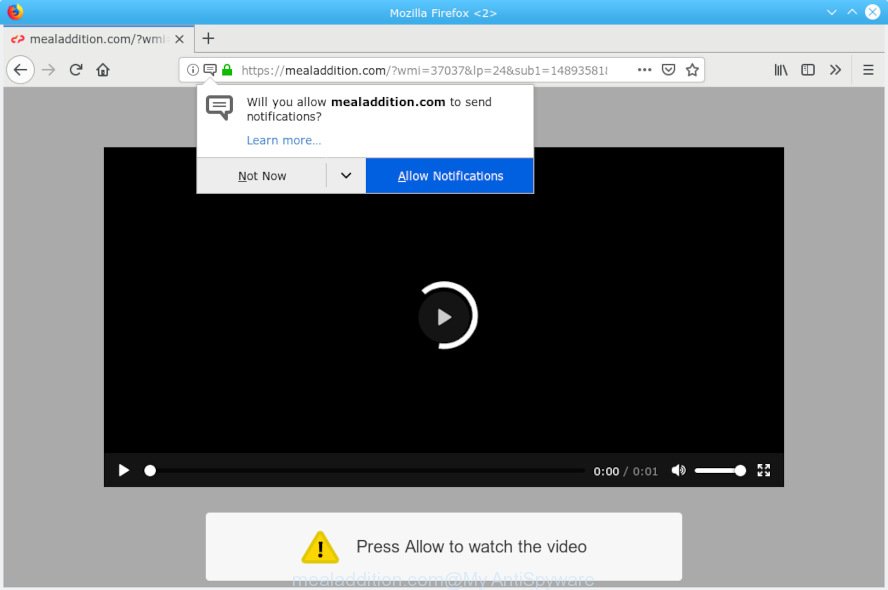
Mealaddition.com pop-up
If you are experiencing odd web-browser behavior, constant trips to the Mealaddition.com, unwanted pop-ups and annoying ads, then it’s a sign that your computer is infected by the obnoxious unwanted software from adware (also known as ‘adware software’) category.
How Adware works & Adware effects. Adware can cause issues for your machine. Adware software can display unwanted advertising on your web-browser so that your cannot stop them, reroute your browser to misleading web pages, and it can cause undesired webpages to pop up on your browser.
The worst is, adware can have spyware and keyloggers built into the application, leading to greater damage to your system and possible invasion of your privacy data.
Adware might end up on your PC after you download and install free applications from a dubious source. So, be very careful when you agree to install anything. The best way – is to select a Custom, Advanced or Manual installation method. Here disable all additional programs in which you are unsure or that causes even a slightest suspicion. The main thing you should remember, you don’t need to install any bundled software which you don’t trust!

Mealaddition.com will tell you that you need to subscribe to its notifications in order access a web site. If you press the ‘Allow’, then you will start seeing unwanted ads in form of pop-ups on your desktop. The browser notification spam will promote ‘free’ online games, prize & lottery scams, questionable web browser add-ons, adult web pages, and fake software as on the image below.

In order to unsubscribe from Mealaddition.com browser notification spam open your web browser’s settings, search for Notifications, locate Mealaddition.com and press the ‘Block’ (‘Remove’) button or use the steps below. Once you remove Mealaddition.com subscription, the browser notification spam will no longer display on your screen.
Threat Summary
| Name | Mealaddition.com |
| Type | adware, PUP (potentially unwanted program), pop ups, pop-up ads, pop up virus |
| Symptoms |
|
| Removal | Mealaddition.com pop-ups removal guide |
If you would like to free your machine of adware and thereby delete Mealaddition.com pop up advertisements and are unable to do so, you can follow the tutorial below to scan for and remove adware and any other malicious software for free.
How to remove Mealaddition.com pop-ups, ads, notifications from Chrome, Firefox, IE, Edge
We are presenting a few ways to delete Mealaddition.com popups from the Google Chrome, MS Edge, Firefox and IE using only internal Microsoft Windows functions. Most of adware and potentially unwanted applications can be uninstalled through these processes. If these steps does not help to remove Mealaddition.com ads, then it is better to run a free malicious software removal utilities linked below.
To remove Mealaddition.com pop-ups, use the steps below:
- Manual Mealaddition.com ads removal
- How to automatically remove Mealaddition.com pop up ads
- Stop Mealaddition.com pop-ups
- To sum up
Manual Mealaddition.com ads removal
If you perform exactly the few simple steps below you should be able to delete the Mealaddition.com pop up ads from the MS Edge, Mozilla Firefox, Chrome and Microsoft Internet Explorer web-browsers.
Remove unwanted or newly installed programs
First of all, check the list of installed applications on your system and remove all unknown and newly added apps. If you see an unknown program with incorrect spelling or varying capital letters, it have most likely been installed by malware and you should clean it off first with malware removal tool like Zemana.
- If you are using Windows 8, 8.1 or 10 then click Windows button, next click Search. Type “Control panel”and press Enter.
- If you are using Windows XP, Vista, 7, then click “Start” button and click “Control Panel”.
- It will display the Windows Control Panel.
- Further, click “Uninstall a program” under Programs category.
- It will display a list of all apps installed on the computer.
- Scroll through the all list, and delete questionable and unknown apps. To quickly find the latest installed programs, we recommend sort programs by date.
See more details in the video tutorial below.
Remove Mealaddition.com ads from Microsoft Internet Explorer
If you find that Internet Explorer browser settings had been replaced by adware which causes undesired Mealaddition.com pop up ads, then you may revert back your settings, via the reset web-browser procedure.
First, start the IE, then click ‘gear’ icon ![]() . It will open the Tools drop-down menu on the right part of the web browser, then click the “Internet Options” as on the image below.
. It will open the Tools drop-down menu on the right part of the web browser, then click the “Internet Options” as on the image below.

In the “Internet Options” screen, select the “Advanced” tab, then click the “Reset” button. The Internet Explorer will display the “Reset Internet Explorer settings” dialog box. Further, press the “Delete personal settings” check box to select it. Next, click the “Reset” button as displayed below.

After the procedure is finished, press “Close” button. Close the Internet Explorer and restart your computer for the changes to take effect. This step will help you to restore your web-browser’s new tab page, homepage and default search engine to default state.
Delete Mealaddition.com popups from Mozilla Firefox
This step will help you remove Mealaddition.com pop-up ads, third-party toolbars, disable harmful plugins and restore your default homepage, newtab page and search provider settings.
Launch the Firefox and press the menu button (it looks like three stacked lines) at the top right of the browser screen. Next, click the question-mark icon at the bottom of the drop-down menu. It will display the slide-out menu.

Select the “Troubleshooting information”. If you’re unable to access the Help menu, then type “about:support” in your address bar and press Enter. It bring up the “Troubleshooting Information” page like below.

Click the “Refresh Firefox” button at the top right of the Troubleshooting Information page. Select “Refresh Firefox” in the confirmation dialog box. The Mozilla Firefox will start a procedure to fix your problems that caused by the Mealaddition.com adware software. After, it’s complete, click the “Finish” button.
Remove Mealaddition.com pop ups from Google Chrome
This step will show you how to reset Chrome browser settings to original state. This can delete Mealaddition.com pop-ups and fix some browsing issues, especially after adware infection. It’ll save your personal information like saved passwords, bookmarks, auto-fill data and open tabs.

- First start the Chrome and press Menu button (small button in the form of three dots).
- It will display the Google Chrome main menu. Select More Tools, then click Extensions.
- You’ll see the list of installed addons. If the list has the add-on labeled with “Installed by enterprise policy” or “Installed by your administrator”, then complete the following instructions: Remove Chrome extensions installed by enterprise policy.
- Now open the Google Chrome menu once again, click the “Settings” menu.
- You will see the Chrome’s settings page. Scroll down and click “Advanced” link.
- Scroll down again and click the “Reset” button.
- The Google Chrome will open the reset profile settings page as shown on the image above.
- Next press the “Reset” button.
- Once this task is done, your browser’s search provider by default, new tab page and startpage will be restored to their original defaults.
- To learn more, read the article How to reset Chrome settings to default.
How to automatically remove Mealaddition.com pop up ads
Many antivirus companies have made software that allow detect adware software and thereby delete Mealaddition.com from the Edge, IE, Firefox and Chrome web-browsers. Below is a a few of the free programs you may want to run. Your PC can have tons of PUPs, adware and hijackers installed at the same time, so we advise, if any unwanted or harmful program returns after restarting the personal computer, then start your computer into Safe Mode and run the anti malware tool again.
Run Zemana to remove Mealaddition.com popups
We suggest you run the Zemana Anti Malware (ZAM) that are completely clean your computer of adware software which cause pop-ups. Moreover, the utility will allow you delete potentially unwanted software, malware, toolbars and hijackers that your computer can be infected too.
Visit the following page to download Zemana. Save it on your Windows desktop.
165037 downloads
Author: Zemana Ltd
Category: Security tools
Update: July 16, 2019
After the download is finished, close all windows on your machine. Further, run the setup file named Zemana.AntiMalware.Setup. If the “User Account Control” dialog box pops up as shown on the image below, click the “Yes” button.

It will open the “Setup wizard” which will allow you install Zemana Free on the personal computer. Follow the prompts and do not make any changes to default settings.

Once install is complete successfully, Zemana AntiMalware (ZAM) will automatically run and you may see its main window as displayed in the figure below.

Next, press the “Scan” button . Zemana program will scan through the whole personal computer for the adware that cause pop ups. A scan can take anywhere from 10 to 30 minutes, depending on the count of files on your computer and the speed of your machine. While the utility is scanning, you can see number of objects and files has already scanned.

After Zemana AntiMalware (ZAM) has completed scanning your PC, you can check all items detected on your PC. Review the report and then click “Next” button.

The Zemana Anti Malware will get rid of adware software that causes Mealaddition.com pop-up ads in your web browser and move threats to the program’s quarantine. When the clean-up is finished, you can be prompted to reboot your PC system.
Scan and clean your PC system of adware with HitmanPro
All-in-all, HitmanPro is a fantastic utility to free your PC system from any unwanted programs such as adware software related to the Mealaddition.com pop-up ads. The Hitman Pro is portable program that meaning, you don’t need to install it to use it. HitmanPro is compatible with all versions of MS Windows OS from MS Windows XP to Windows 10. Both 64-bit and 32-bit systems are supported.

- Installing the HitmanPro is simple. First you’ll need to download Hitman Pro by clicking on the following link.
- When the downloading process is done, double click the Hitman Pro icon. Once this utility is started, click “Next” button to perform a system scan with this utility for the adware that causes Mealaddition.com advertisements. This procedure can take some time, so please be patient. While the HitmanPro is scanning, you can see how many objects it has identified either as being malware.
- Once Hitman Pro has completed scanning, a list of all threats found is prepared. Once you have selected what you wish to get rid of from your personal computer press “Next” button. Now press the “Activate free license” button to start the free 30 days trial to delete all malware found.
How to remove Mealaddition.com with MalwareBytes Anti Malware (MBAM)
You can delete Mealaddition.com ads automatically through the use of MalwareBytes Anti-Malware. We suggest this free malicious software removal utility because it can easily remove hijackers, adware software, potentially unwanted apps and toolbars with all their components such as files, folders and registry entries.
Visit the page linked below to download MalwareBytes. Save it on your MS Windows desktop.
327265 downloads
Author: Malwarebytes
Category: Security tools
Update: April 15, 2020
Once the downloading process is finished, close all applications and windows on your machine. Open a directory in which you saved it. Double-click on the icon that’s called mb3-setup as displayed in the following example.
![]()
When the setup starts, you’ll see the “Setup wizard” which will help you install Malwarebytes on your computer.

Once setup is done, you’ll see window as shown below.

Now click the “Scan Now” button . MalwareBytes AntiMalware utility will start scanning the whole system to find out adware that causes intrusive Mealaddition.com ads. This process can take some time, so please be patient. When a malicious software, adware or potentially unwanted programs are found, the number of the security threats will change accordingly.

After the scan is done, MalwareBytes will display a list of all items found by the scan. All found threats will be marked. You can delete them all by simply click “Quarantine Selected” button.

The Malwarebytes will now get rid of adware software that causes Mealaddition.com advertisements in your internet browser and add items to the Quarantine. Once finished, you may be prompted to reboot your computer.

The following video explains step-by-step guidance on how to remove hijacker infection, adware and other malware with MalwareBytes Anti Malware (MBAM).
Stop Mealaddition.com pop-ups
To put it simply, you need to use an adblocker tool (AdGuard, for example). It’ll block and protect you from all undesired websites such as Mealaddition.com, ads and popups. To be able to do that, the ad-blocker program uses a list of filters. Each filter is a rule that describes a malicious web page, an advertising content, a banner and others. The adblocker application automatically uses these filters, depending on the websites you are visiting.
Download AdGuard on your system by clicking on the link below.
26898 downloads
Version: 6.4
Author: © Adguard
Category: Security tools
Update: November 15, 2018
After downloading it, double-click the downloaded file to start it. The “Setup Wizard” window will show up on the computer screen as displayed in the figure below.

Follow the prompts. AdGuard will then be installed and an icon will be placed on your desktop. A window will show up asking you to confirm that you want to see a quick instructions as shown on the screen below.

Click “Skip” button to close the window and use the default settings, or click “Get Started” to see an quick guidance which will assist you get to know AdGuard better.
Each time, when you start your PC system, AdGuard will run automatically and stop unwanted ads, block Mealaddition.com, as well as other malicious or misleading web-sites. For an overview of all the features of the application, or to change its settings you can simply double-click on the AdGuard icon, which can be found on your desktop.
To sum up
Now your computer should be clean of the adware responsible for Mealaddition.com pop-ups. We suggest that you keep AdGuard (to help you block unwanted popups and undesired harmful web-sites) and Zemana Free (to periodically scan your computer for new adwares and other malware). Probably you are running an older version of Java or Adobe Flash Player. This can be a security risk, so download and install the latest version right now.
If you are still having problems while trying to delete Mealaddition.com ads from the Internet Explorer, Firefox, MS Edge and Chrome, then ask for help here here.


















