Denothershatar.info is a web-site which by using intrusive pop-ups, attempts to deceive computer users into subscribing to spam notifications.
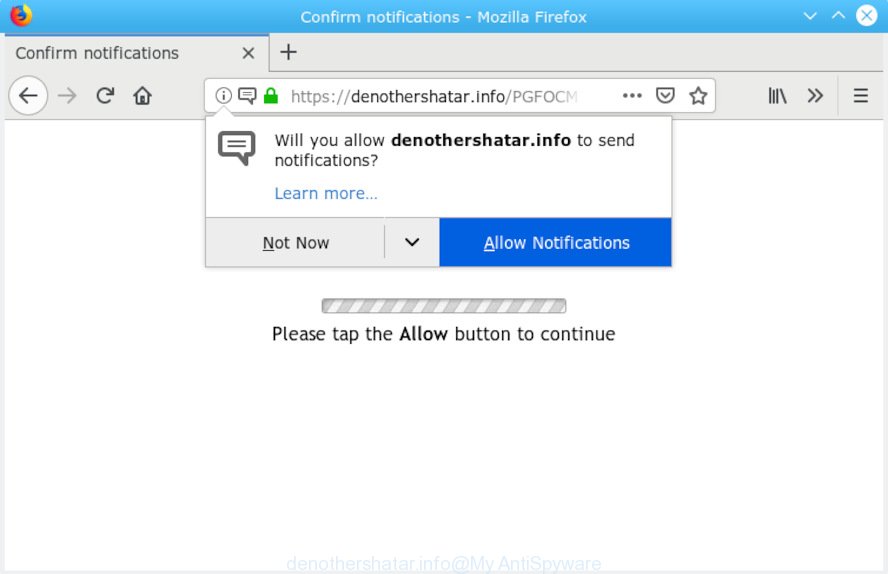
denothershatar.info pop-up
The cause of unwanted Denothershatar.info pop-ups, ads or notifications on your screen is adware (also known as ‘ad-supported’ software). How Adware works & Adware effects. Adware is type of apps designed to add advertisements into your Net surfing or even desktop experience. Adware can be created to modify your home page, search provider, search results, or even add toolbars to your internet browser. Adware software run in the background when you’re online, and adware can slow down your system and affect its performance.
Another reason why you need to delete adware is its online data-tracking activity. Adware can gather lots of user information about you (your ip address, what is a website you are viewing now, what you are looking for on the Net, which links you are clicking), which can later transfer to third parties.
Adware software may be spread with the help of trojan horses and other forms of malware, but in many cases, adware software spreads along with certain freeware. Many developers of free software include third-party programs in their setup file. Sometimes it’s possible to avoid the installation of any adware: carefully read the Terms of Use and the Software license, choose only Manual, Custom or Advanced installation mode, disable all checkboxes before clicking Install or Next button while installing new free software.

Denothershatar.info pop-up will say you that you need to subscribe to its notifications in order access a web page. If you click the ‘Allow’ button, then your web browser will be configured to show popup adverts in the right bottom corner of Windows or Mac. The spam notifications will essentially be advertisements for ‘free’ online games, free gifts scams, questionable browser extensions, adult web-pages, and fake software as displayed on the image below.

If you are getting spam notifications, you can remove subscriptions by going into your web-browser’s settings or follow the steps below. Once you remove Denothershatar.info subscription, the push notifications will no longer appear on the screen.
Threat Summary
| Name | Denothershatar.info |
| Type | adware, potentially unwanted application (PUA), pop ups, pop-up advertisements, popup virus |
| Symptoms |
|
| Removal | Denothershatar.info pop-ups removal guide |
We suggest you to remove adware and clean your personal computer from Denothershatar.info popup ads as quickly as possible, until the presence of the adware has not led to even worse consequences. You need to follow the guidance below that will help you to completely remove the redirect to Denothershatar.info unwanted web-page, using only the built-in Microsoft Windows features and several free malware removal utilities of well-known antivirus software companies.
How to remove Denothershatar.info pop-ups, ads, notifications from Chrome, Firefox, IE, Edge
We are presenting a few solutions to remove Denothershatar.info pop ups from the Internet Explorer, Mozilla Firefox, Chrome and Microsoft Edge using only internal Microsoft Windows functions. Most of adware and potentially unwanted software can be uninstalled via these processes. If these steps does not help to get rid of Denothershatar.info popup advertisements, then it is better to run a free malware removal tools linked below.
To remove Denothershatar.info pop-ups, use the following steps:
- Manual Denothershatar.info pop ups removal
- How to remove Denothershatar.info advertisements automatically
- Use AdBlocker to stop Denothershatar.info pop-ups and stay safe online
- Finish words
Manual Denothershatar.info pop ups removal
The adware software can alter your browser settings and reroute you to the web-sites which may contain countless ads or various security threats, such as hijacker infection, malicious software or PUPs. Not every antivirus program can detect and delete adware software easily from your computer. Follow the steps below and you can remove Denothershatar.info advertisements by yourself.
Uninstall unwanted or newly added programs
The main cause of Denothershatar.info pop up advertisements could be PUPs, adware or other undesired programs that you may have accidentally installed on the computer. You need to identify and uninstall all suspicious programs.
Press Windows button ![]() , then click Search
, then click Search ![]() . Type “Control panel”and press Enter. If you using Windows XP or Windows 7, then click “Start” and select “Control Panel”. It will show the Windows Control Panel as displayed in the figure below.
. Type “Control panel”and press Enter. If you using Windows XP or Windows 7, then click “Start” and select “Control Panel”. It will show the Windows Control Panel as displayed in the figure below.

Further, click “Uninstall a program” ![]()
It will display a list of all programs installed on your machine. Scroll through the all list, and delete any dubious and unknown software.
Remove Denothershatar.info pop-ups from Chrome
If adware software, other program or add-ons replaced your Chrome settings without your knowledge, then you can remove Denothershatar.info popups and advertisements and restore your browser settings in Chrome at any time. Your saved bookmarks, form auto-fill information and passwords won’t be cleared or changed.
Open the Google Chrome menu by clicking on the button in the form of three horizontal dotes (![]() ). It will show the drop-down menu. Select More Tools, then click Extensions.
). It will show the drop-down menu. Select More Tools, then click Extensions.
Carefully browse through the list of installed extensions. If the list has the extension labeled with “Installed by enterprise policy” or “Installed by your administrator”, then complete the following tutorial: Remove Google Chrome extensions installed by enterprise policy otherwise, just go to the step below.
Open the Chrome main menu again, click to “Settings” option.

Scroll down to the bottom of the page and click on the “Advanced” link. Now scroll down until the Reset settings section is visible, as on the image below and click the “Reset settings to their original defaults” button.

Confirm your action, click the “Reset” button.
Get rid of Denothershatar.info from Firefox by resetting web browser settings
If the Mozilla Firefox settings like search provider, homepage and newtab page have been changed by the adware, then resetting it to the default state can help. It’ll save your personal information such as saved passwords, bookmarks, auto-fill data and open tabs.
First, run the Firefox. Next, click the button in the form of three horizontal stripes (![]() ). It will show the drop-down menu. Next, press the Help button (
). It will show the drop-down menu. Next, press the Help button (![]() ).
).

In the Help menu click the “Troubleshooting Information”. In the upper-right corner of the “Troubleshooting Information” page click on “Refresh Firefox” button as shown in the figure below.

Confirm your action, press the “Refresh Firefox”.
Remove Denothershatar.info pop-ups from Internet Explorer
In order to recover all web browser newtab, default search provider and startpage you need to reset the Internet Explorer to the state, which was when the Windows was installed on your computer.
First, launch the IE. Next, click the button in the form of gear (![]() ). It will show the Tools drop-down menu, press the “Internet Options” as shown on the screen below.
). It will show the Tools drop-down menu, press the “Internet Options” as shown on the screen below.

In the “Internet Options” window click on the Advanced tab, then click the Reset button. The IE will display the “Reset Internet Explorer settings” window like below. Select the “Delete personal settings” check box, then click “Reset” button.

You will now need to restart your personal computer for the changes to take effect.
How to remove Denothershatar.info advertisements automatically
Manual removal guidance does not always allow to completely remove the adware, as it is not easy to identify and delete components of adware and all malicious files from hard disk. Therefore, it’s recommended that you run malware removal tool to completely remove Denothershatar.info off your web-browser. Several free malicious software removal tools are currently available that can be used against the adware. The optimum way would be to use Zemana, MalwareBytes Anti-Malware and Hitman Pro.
Use Zemana Anti Malware (ZAM) to delete Denothershatar.info pop-up ads
Zemana Free is an ultra light weight utility to get rid of Denothershatar.info advertisements from the Edge, Internet Explorer, Chrome and Firefox. It also deletes malware and adware from your PC. It improves your system’s performance by deleting potentially unwanted applications.

- Visit the page linked below to download Zemana AntiMalware. Save it on your Desktop.
Zemana AntiMalware
165036 downloads
Author: Zemana Ltd
Category: Security tools
Update: July 16, 2019
- After the download is done, close all apps and windows on your PC. Open a file location. Double-click on the icon that’s named Zemana.AntiMalware.Setup.
- Further, click Next button and follow the prompts.
- Once installation is finished, click the “Scan” button to search for adware software which cause pop-ups. When a threat is found, the number of the security threats will change accordingly.
- When the scan is done, Zemana AntiMalware will open a list of all items detected by the scan. Review the scan results and then click “Next”. After the cleaning procedure is complete, you can be prompted to reboot your PC.
Scan and clean your personal computer of adware with Hitman Pro
If Zemana AntiMalware (ZAM) cannot get rid of this adware, then we suggests to use the HitmanPro. HitmanPro is a free removal tool for hijackers, PUPs, toolbars and adware software which cause intrusive Denothershatar.info advertisements. It is specially created to work as a second scanner for your computer.
Visit the page linked below to download the latest version of HitmanPro for Microsoft Windows. Save it on your MS Windows desktop.
Once the downloading process is done, open the file location. You will see an icon like below.

Double click the HitmanPro desktop icon. After the tool is launched, you will see a screen as displayed below.

Further, click “Next” button . HitmanPro utility will start scanning the whole computer to find out adware software responsible for Denothershatar.info ads. Depending on your machine, the scan can take anywhere from a few minutes to close to an hour. After the scan is finished, you will be shown the list of all found threats on your PC system as shown in the following example.

Make sure all items have ‘checkmark’ and click “Next” button. It will open a dialog box, press the “Activate free license” button.
Remove Denothershatar.info pop up advertisements with MalwareBytes Anti-Malware (MBAM)
Trying to delete Denothershatar.info pop ups can become a battle of wills between the adware software infection and you. MalwareBytes can be a powerful ally, removing most of today’s adware, malicious software and potentially unwanted applications with ease. Here’s how to use MalwareBytes Anti Malware will help you win.

- Installing the MalwareBytes Anti Malware is simple. First you’ll need to download MalwareBytes Anti-Malware by clicking on the following link. Save it on your Windows desktop.
Malwarebytes Anti-malware
327265 downloads
Author: Malwarebytes
Category: Security tools
Update: April 15, 2020
- At the download page, click on the Download button. Your browser will show the “Save as” prompt. Please save it onto your Windows desktop.
- Once the downloading process is done, please close all software and open windows on your computer. Double-click on the icon that’s called mb3-setup.
- This will run the “Setup wizard” of MalwareBytes Anti Malware onto your machine. Follow the prompts and don’t make any changes to default settings.
- When the Setup wizard has finished installing, the MalwareBytes Free will open and open the main window.
- Further, press the “Scan Now” button to perform a system scan with this utility for the adware which cause popups. A system scan may take anywhere from 5 to 30 minutes, depending on your machine. When a threat is found, the count of the security threats will change accordingly. Wait until the the checking is complete.
- Once the scanning is finished, MalwareBytes Anti-Malware (MBAM) will display a list of all threats found by the scan.
- Review the results once the utility has finished the system scan. If you think an entry should not be quarantined, then uncheck it. Otherwise, simply click the “Quarantine Selected” button. Once the task is complete, you may be prompted to reboot the computer.
- Close the Anti Malware and continue with the next step.
Video instruction, which reveals in detail the steps above.
Use AdBlocker to stop Denothershatar.info pop-ups and stay safe online
It is important to use ad-blocking applications such as AdGuard to protect your PC system from malicious web-sites. Most security experts says that it’s okay to stop ads. You should do so just to stay safe! And, of course, the AdGuard can to block Denothershatar.info and other unwanted web-pages.
Download AdGuard from the link below. Save it directly to your Microsoft Windows Desktop.
26898 downloads
Version: 6.4
Author: © Adguard
Category: Security tools
Update: November 15, 2018
Once the downloading process is finished, start the downloaded file. You will see the “Setup Wizard” screen as displayed below.

Follow the prompts. Once the installation is complete, you will see a window as displayed in the figure below.

You can click “Skip” to close the install program and use the default settings, or press “Get Started” button to see an quick tutorial that will assist you get to know AdGuard better.
In most cases, the default settings are enough and you don’t need to change anything. Each time, when you run your machine, AdGuard will run automatically and stop unwanted advertisements, block Denothershatar.info, as well as other malicious or misleading web sites. For an overview of all the features of the application, or to change its settings you can simply double-click on the AdGuard icon, which can be found on your desktop.
Finish words
Now your computer should be free of the adware software that causes Denothershatar.info ads. We suggest that you keep Zemana Anti Malware (ZAM) (to periodically scan your PC for new adwares and other malicious software) and AdGuard (to help you stop intrusive pop ups and malicious web-sites). Moreover, to prevent any adware, please stay clear of unknown and third party programs, make sure that your antivirus program, turn on the option to locate potentially unwanted programs.
If you need more help with Denothershatar.info popups related issues, go to here.


















