Did you get unwanted pop-ups, ads or notifications from Daily-gossip.online and wonder where it came from? This might be a sign that your web browser has become the victim of the adware (also known as ‘ad-supported’ software). Here’s below how the Daily-gossip.online pop-ups looked like when I got it on my computer.
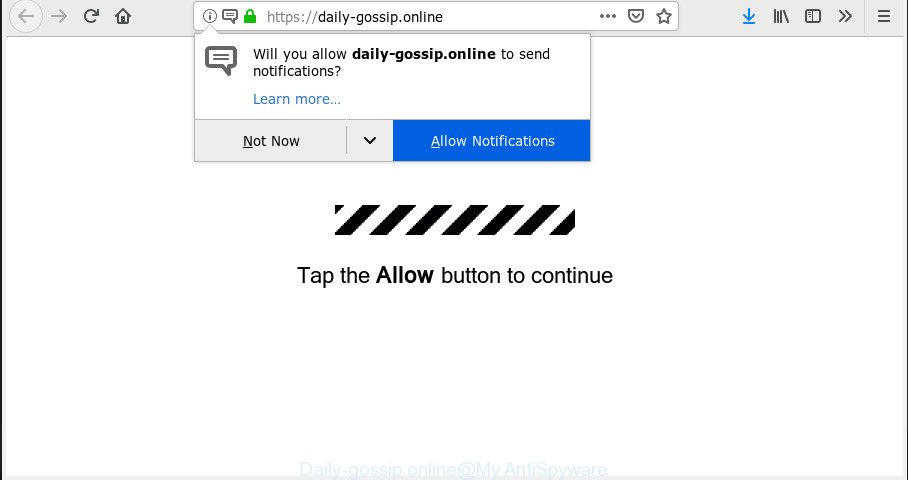
Daily-gossip.online pop up
How does adware work?
Adware is unwanted software designed to throw advertisements up on your web browser screen. Adware generates revenue for its creator by often displaying a lot of ads and popup deals. You might experience a change in your homepage or search engine, new tabs opening or even a redirect to malicious web-pages.
Another reason why you need to get rid of adware software is its online data-tracking activity. Adware can be used to collect a wide variety of confidential information about you such as what web-sites you are opening, what you are looking for the Net and so on. This user info, subsequently, may be sold to third parties.
Summary information |
|
|---|---|
| Name | Daily-gossip.online |
| Type | adware software, PUP (potentially unwanted program), pop-ups, pop-up ads, popup virus |
| Symptoms | pop ups and new tab pages are loaded without your request, every time you perform an Internet search, your web-browser is re-directed to another webpage, your system starts automatically installing unwanted applications, unwanted icons in your web-browser, unexpected changes in your internet browser such as using a new default search provider update your security applications, low ping but slow Internet, your PC starts performing very slowly |
| Removal | You probably want to know how to delete adware as well as delete Daily-gossip.online popups. In the step-by-step instructions below we will tell you about how to solve your problems. |
How to Remove Daily-gossip.online pop-ups, ads, notifications
The adware software is a form of malware that you might have difficulty in removing it from your system. Happily, you’ve found the effective Daily-gossip.online popups removal guidance in this article. Both the manual removal solution and the automatic removal solution will be provided below and you can just select the one that best for you. If you’ve any questions or need assist then type a comment below. Certain of the steps will require you to reboot your system or exit this web page. So, read this instructions carefully, then bookmark or print it for later reference.
To remove Daily-gossip.online, perform the following steps:
- How to get rid of Daily-gossip.online pop-ups without any software
- How to remove Daily-gossip.online advertisements with free applications
- Block Daily-gossip.online and other unwanted webpages
- How was adware software installed on personal computer
- To sum up
How to get rid of Daily-gossip.online pop-ups without any software
The useful removal tutorial for the Daily-gossip.online pop-up advertisements. The detailed procedure can be followed by anyone as it really does take you step-by-step. If you follow this process to remove Daily-gossip.online advertisements let us know how you managed by sending us your comments please.
Remove potentially unwanted software through the Microsoft Windows Control Panel
First, you should try to identify and uninstall the application that causes the appearance of unwanted ads or browser redirect, using the ‘Uninstall a program’ which is located in the ‘Control panel’.
Windows 10, 8.1, 8
Click the MS Windows logo, and then click Search ![]() . Type ‘Control panel’and press Enter as shown in the following example.
. Type ‘Control panel’and press Enter as shown in the following example.

Once the ‘Control Panel’ opens, click the ‘Uninstall a program’ link under Programs category as displayed in the following example.

Windows 7, Vista, XP
Open Start menu and select the ‘Control Panel’ at right as on the image below.

Then go to ‘Add/Remove Programs’ or ‘Uninstall a program’ (Microsoft Windows 7 or Vista) as displayed on the image below.

Carefully browse through the list of installed software and remove all suspicious and unknown programs. We advise to press ‘Installed programs’ and even sorts all installed programs by date. When you’ve found anything suspicious that may be the adware which causes unwanted Daily-gossip.online pop-up ads or other potentially unwanted application (PUA), then select this application and click ‘Uninstall’ in the upper part of the window. If the dubious program blocked from removal, then run Revo Uninstaller Freeware to fully remove it from your computer.
Remove Daily-gossip.online advertisements from Firefox
If the Firefox web browser is re-directed to Daily-gossip.online and you want to recover the Mozilla Firefox settings back to their default values, then you should follow the guidance below. However, your saved bookmarks and passwords will not be lost. This will not affect your history, passwords, bookmarks, and other saved data.
Press the Menu button (looks like three horizontal lines), and press the blue Help icon located at the bottom of the drop down menu as shown in the figure below.

A small menu will appear, click the “Troubleshooting Information”. On this page, press “Refresh Firefox” button as shown on the screen below.

Follow the onscreen procedure to revert back your Mozilla Firefox web-browser settings to their default state.
Delete Daily-gossip.online popups from IE
If you find that Microsoft Internet Explorer web browser settings such as search provider, newtab page and start page had been replaced by adware that causes Daily-gossip.online pop-up ads in your web browser, then you may restore your settings, via the reset internet browser procedure.
First, run the Internet Explorer, then press ‘gear’ icon ![]() . It will display the Tools drop-down menu on the right part of the web browser, then click the “Internet Options” as shown below.
. It will display the Tools drop-down menu on the right part of the web browser, then click the “Internet Options” as shown below.

In the “Internet Options” screen, select the “Advanced” tab, then press the “Reset” button. The Internet Explorer will open the “Reset Internet Explorer settings” prompt. Further, click the “Delete personal settings” check box to select it. Next, press the “Reset” button as shown on the screen below.

Once the process is finished, press “Close” button. Close the Internet Explorer and restart your system for the changes to take effect. This step will help you to restore your browser’s new tab, startpage and search engine by default to default state.
Remove Daily-gossip.online pop-up advertisements from Google Chrome
Run the Reset web-browser tool of the Google Chrome to reset all its settings like search engine, start page and newtab to original defaults. This is a very useful tool to use, in the case of browser redirects to unwanted ad web-pages such as Daily-gossip.online.

- First, start the Google Chrome and click the Menu icon (icon in the form of three dots).
- It will open the Chrome main menu. Select More Tools, then click Extensions.
- You’ll see the list of installed extensions. If the list has the extension labeled with “Installed by enterprise policy” or “Installed by your administrator”, then complete the following guide: Remove Chrome extensions installed by enterprise policy.
- Now open the Chrome menu once again, press the “Settings” menu.
- Next, click “Advanced” link, that located at the bottom of the Settings page.
- On the bottom of the “Advanced settings” page, click the “Reset settings to their original defaults” button.
- The Chrome will show the reset settings dialog box as on the image above.
- Confirm the internet browser’s reset by clicking on the “Reset” button.
- To learn more, read the article How to reset Chrome settings to default.
How to remove Daily-gossip.online advertisements with free applications
The easiest method to remove Daily-gossip.online pop-up advertisements is to run an anti-malware program capable of detecting this adware software which cause pop ups. We recommend try Zemana AntiMalware or another free malware remover which listed below. It has excellent detection rate when it comes to adware software, hijacker infections and other PUPs.
Use Zemana Anti Malware (ZAM) to remove Daily-gossip.online
You can download and use the Zemana for free. This anti malware tool will scan all the MS Windows registry items and files in your personal computer along with the system settings and browser extensions. If it finds any malware, adware software or malicious extension that is causing a huge number of intrusive Daily-gossip.online pop-up ads then the Zemana Anti Malware (ZAM) will remove them from your system completely.

- Zemana AntiMalware can be downloaded from the following link. Save it on your MS Windows desktop or in any other place.
Zemana AntiMalware
165516 downloads
Author: Zemana Ltd
Category: Security tools
Update: July 16, 2019
- Once the download is complete, close all apps and windows on your computer. Open a file location. Double-click on the icon that’s named Zemana.AntiMalware.Setup.
- Further, press Next button and follow the prompts.
- Once installation is done, press the “Scan” button for checking your PC system for the adware software that causes multiple annoying pop ups. This process can take quite a while, so please be patient. While the Zemana Anti Malware (ZAM) is scanning, you can see count of objects it has identified either as being malware.
- Once the system scan is done, the results are displayed in the scan report. Review the results once the utility has finished the system scan. If you think an entry should not be quarantined, then uncheck it. Otherwise, simply press “Next”. When the process is done, you may be prompted to reboot your PC.
Remove Daily-gossip.online ads and malicious extensions with HitmanPro
All-in-all, HitmanPro is a fantastic tool to clean your system from any unwanted applications like adware that causes Daily-gossip.online advertisements in your web browser. The Hitman Pro is portable program that meaning, you do not need to install it to use it. Hitman Pro is compatible with all versions of Microsoft Windows operating system from Windows XP to Windows 10. Both 64-bit and 32-bit systems are supported.
Installing the HitmanPro is simple. First you’ll need to download HitmanPro on your Microsoft Windows Desktop from the following link.
Download and run HitmanPro on your computer. Once started, click “Next” button to perform a system scan with this tool for the adware software related to the Daily-gossip.online popup ads. A scan may take anywhere from 10 to 30 minutes, depending on the count of files on your machine and the speed of your personal computer. When a threat is detected, the number of the security threats will change accordingly. Wait until the the checking is done..

When HitmanPro has finished scanning your machine, Hitman Pro will show a list of found items.

You may get rid of items (move to Quarantine) by simply click Next button.
It will open a dialog box, click the “Activate free license” button to start the free 30 days trial to remove all malware found.
Delete Daily-gossip.online ads with MalwareBytes
If you are having issues with Daily-gossip.online popups removal, then check out MalwareBytes. This is a tool that can help clean up your machine and improve your speeds for free. Find out more below.
MalwareBytes can be downloaded from the following link. Save it directly to your Windows Desktop.
327737 downloads
Author: Malwarebytes
Category: Security tools
Update: April 15, 2020
When downloading is complete, close all apps and windows on your machine. Open a directory in which you saved it. Double-click on the icon that’s named mb3-setup as displayed on the image below.
![]()
When the install starts, you’ll see the “Setup wizard” that will help you install Malwarebytes on your computer.

Once install is complete, you’ll see window as shown on the image below.

Now click the “Scan Now” button . MalwareBytes AntiMalware program will scan through the whole machine for the adware that causes intrusive Daily-gossip.online pop-up advertisements. This task may take quite a while, so please be patient. When a threat is found, the count of the security threats will change accordingly. Wait until the the scanning is finished.

After the scan get finished, MalwareBytes Free will create a list of undesired programs adware software. Make sure all items have ‘checkmark’ and click “Quarantine Selected” button.

The Malwarebytes will now begin to remove adware that cause popups. After that process is complete, you may be prompted to restart your PC system.

The following video explains few simple steps on how to remove hijacker, adware and other malware with MalwareBytes Anti Malware (MBAM).
Block Daily-gossip.online and other unwanted webpages
To put it simply, you need to use an ad-blocker utility (AdGuard, for example). It’ll block and protect you from all unwanted web pages like Daily-gossip.online, ads and pop-ups. To be able to do that, the ad blocker program uses a list of filters. Each filter is a rule that describes a malicious webpage, an advertising content, a banner and others. The ad-blocker application automatically uses these filters, depending on the webpages you are visiting.
- Installing the AdGuard is simple. First you will need to download AdGuard on your PC system by clicking on the link below.
Adguard download
27038 downloads
Version: 6.4
Author: © Adguard
Category: Security tools
Update: November 15, 2018
- After downloading it, run the downloaded file. You will see the “Setup Wizard” program window. Follow the prompts.
- After the installation is finished, click “Skip” to close the installation program and use the default settings, or press “Get Started” to see an quick tutorial that will help you get to know AdGuard better.
- In most cases, the default settings are enough and you don’t need to change anything. Each time, when you run your PC, AdGuard will start automatically and stop undesired ads, block Daily-gossip.online, as well as other harmful or misleading web-sites. For an overview of all the features of the application, or to change its settings you can simply double-click on the icon named AdGuard, that can be found on your desktop.
How was adware software installed on personal computer
The majority of adware is bundled within free programs or even paid software that Internet users can easily download online. The installation packages of such programs, most often, clearly indicate that they will install third-party applications. The option is given to users to stop the install of any optional software. So, in order to avoid the installation of any adware: read all disclaimers and install screens very carefully, select only Custom or Advanced install mode and reject all third-party programs in which you are unsure.
To sum up
Once you’ve complete the steps above, your personal computer should be free from adware that causes multiple undesired pop-ups and other malicious software. The IE, MS Edge, Firefox and Chrome will no longer reroute you to various annoying websites similar to Daily-gossip.online. Unfortunately, if the tutorial does not help you, then you have caught a new adware, and then the best way – ask for help here.



















