Cyber security professionals has determined that Free Online Radio App is a program which falls under the category of Browser hijackers. Browser hijacker is a type of software that is created to change browsers settings. To remove Free Online Radio App you need to clean your internet browser from any extensions you have recently installed on your personal computer and perform a scan using a trustworthy anti malware or antivirus program
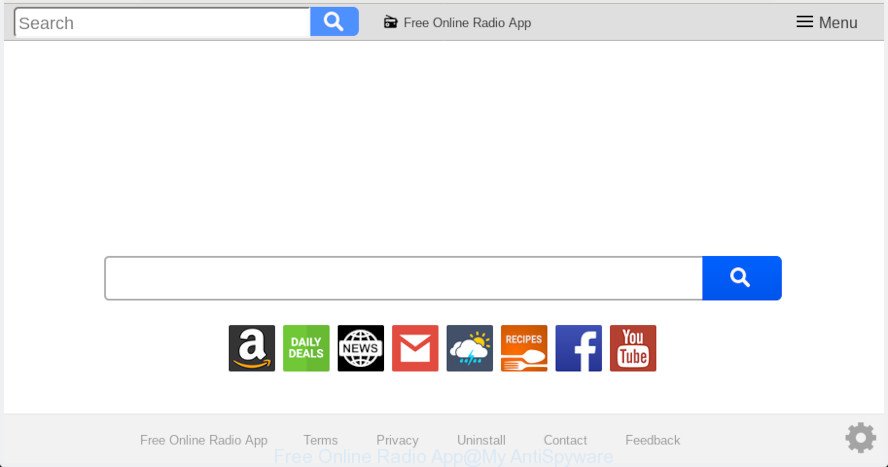
‘Free Online Radio App’ makes unwanted changes to web-browser settings
Being affected with Free Online Radio App hijacker you’ll be forced to use its own search provider. It could seem not to be dangerous, but you still should be very careful, since it may show intrusive and malicious ads made to trick you into buying some questionable programs or products, provide search results which may reroute your web-browser to some deceptive, misleading or harmful websites. We suggest that you use only the reliable search provider such as Google, Yahoo or Bing.
What is more, browser hijacker can analyze your browsing, and gain access to your user information and, afterwards, can transfer it third party companies. Thus, there are more than enough reasons to remove Free Online Radio App from your web browser.
If you realized any of the symptoms mentioned above, we recommend you to follow guidance below to remove the hijacker infection and remove Free Online Radio App from your web browser settings.
How to remove Free Online Radio App from Chrome, Firefox, IE, Edge
As with removing adware, malicious software or PUPs, there are few steps you can do. We recommend trying them all. If you do only one part of the guidance, then it should be run malicious software removal tool, because it should remove hijacker and stop any further infection. But to completely remove the Free Online Radio App you will have to at least reset your internet browser settings such as startpage, search provider by default and new tab to default state, disinfect web browsers shortcuts, uninstall all unwanted and suspicious applications, and remove browser hijacker with malicious software removal utilities. Certain of the steps below will require you to exit this webpage. So, please read the step-by-step tutorial carefully, after that bookmark or print it for later reference.
To remove Free Online Radio App, perform the following steps:
- How to remove Free Online Radio App startpage without any software
- How to delete Free Online Radio App with free applications
- How to block Free Online Radio App
- How does your computer get infected with Free Online Radio App hijacker
- Finish words
How to remove Free Online Radio App startpage without any software
Most common browser hijackers may be uninstalled without any antivirus programs. The manual browser hijacker infection removal is steps that will teach you how to remove Free Online Radio App redirect. If you do not want to remove Free Online Radio App in the manually due to the fact that you are an unskilled computer user, then you can use free removal tools listed below.
Remove suspicious applications using Windows Control Panel
You can manually delete nonaggressive hijacker infection by removing the program that it came with or removing the browser hijacker itself using ‘Add/Remove programs’ or ‘Uninstall a program’ option in Microsoft Windows Control Panel.
Windows 10, 8.1, 8
Click the Windows logo, and then press Search ![]() . Type ‘Control panel’and press Enter as shown on the image below.
. Type ‘Control panel’and press Enter as shown on the image below.

Once the ‘Control Panel’ opens, click the ‘Uninstall a program’ link under Programs category as displayed in the figure below.

Windows 7, Vista, XP
Open Start menu and select the ‘Control Panel’ at right as displayed in the following example.

Then go to ‘Add/Remove Programs’ or ‘Uninstall a program’ (MS Windows 7 or Vista) like below.

Carefully browse through the list of installed apps and delete all questionable and unknown apps. We suggest to click ‘Installed programs’ and even sorts all installed apps by date. When you have found anything questionable that may be the browser hijacker that causes web browsers to open annoying Free Online Radio App web-page or other potentially unwanted application (PUA), then select this program and click ‘Uninstall’ in the upper part of the window. If the questionable program blocked from removal, then use Revo Uninstaller Freeware to completely delete it from your computer.
Remove Free Online Radio App from IE
First, run the Internet Explorer. Next, press the button in the form of gear (![]() ). It will show the Tools drop-down menu, click the “Internet Options” as on the image below.
). It will show the Tools drop-down menu, click the “Internet Options” as on the image below.

In the “Internet Options” window click on the Advanced tab, then press the Reset button. The IE will show the “Reset Internet Explorer settings” window as displayed in the following example. Select the “Delete personal settings” check box, then click “Reset” button.

You will now need to reboot your personal computer for the changes to take effect.
Remove Free Online Radio App from Firefox
This step will allow you remove Free Online Radio App, third-party toolbars, disable harmful extensions and return your default homepage, newtab page and search engine settings.
Click the Menu button (looks like three horizontal lines), and click the blue Help icon located at the bottom of the drop down menu as shown on the screen below.

A small menu will appear, click the “Troubleshooting Information”. On this page, click “Refresh Firefox” button as displayed on the screen below.

Follow the onscreen procedure to return your Mozilla Firefox web browser settings to their original state.
Remove Free Online Radio App from Chrome
In order to be sure that there is nothing left behind, we suggest you to reset Google Chrome web browser. It will return Chrome settings including home page, new tab page and default search engine to defaults.
First open the Chrome. Next, press the button in the form of three horizontal dots (![]() ).
).
It will display the Google Chrome menu. Choose More Tools, then press Extensions. Carefully browse through the list of installed plugins. If the list has the add-on signed with “Installed by enterprise policy” or “Installed by your administrator”, then complete the following guidance: Remove Google Chrome extensions installed by enterprise policy.
Open the Chrome menu once again. Further, press the option called “Settings”.

The web browser will open the settings screen. Another method to show the Google Chrome’s settings – type chrome://settings in the internet browser adress bar and press Enter
Scroll down to the bottom of the page and press the “Advanced” link. Now scroll down until the “Reset” section is visible, as displayed on the screen below and press the “Reset settings to their original defaults” button.

The Google Chrome will display the confirmation prompt as displayed below.

You need to confirm your action, click the “Reset” button. The browser will launch the process of cleaning. After it is complete, the web-browser’s settings including search provider, startpage and new tab page back to the values that have been when the Chrome was first installed on your computer.
How to delete Free Online Radio App with free applications
The manual guidance above is tedious to use and can not always help to remove Free Online Radio App browser hijacker easily. Here I am telling you an automatic way to get rid of this hijacker from your computer easily. Zemana, MalwareBytes Anti Malware and Hitman Pro are antimalware tools that can look for and delete all kinds of malicious software including hijacker infection that causes web-browsers to display unwanted Free Online Radio App website.
Run Zemana Free to get rid of Free Online Radio App startpage
Zemana highly recommended, because it can find security threats such browser hijacker infection and adware which most ‘classic’ antivirus apps fail to pick up on. Moreover, if you have any Free Online Radio App browser hijacker removal problems which cannot be fixed by this tool automatically, then Zemana provides 24X7 online assistance from the highly experienced support staff.
Installing the Zemana AntiMalware is simple. First you will need to download Zemana Anti Malware (ZAM) on your Microsoft Windows Desktop from the following link.
165033 downloads
Author: Zemana Ltd
Category: Security tools
Update: July 16, 2019
When the download is done, close all windows on your computer. Further, launch the install file named Zemana.AntiMalware.Setup. If the “User Account Control” dialog box pops up as shown on the image below, click the “Yes” button.

It will show the “Setup wizard” which will allow you install Zemana AntiMalware (ZAM) on the system. Follow the prompts and do not make any changes to default settings.

Once setup is finished successfully, Zemana Free will automatically start and you may see its main window as on the image below.

Next, press the “Scan” button . Zemana tool will start scanning the whole PC to find out hijacker infection that responsible for web-browser redirect to the undesired Free Online Radio App web-site. When a malware, adware or potentially unwanted apps are detected, the number of the security threats will change accordingly. Wait until the the scanning is finished.

After the checking is finished, Zemana Free will display a screen which contains a list of malicious software that has been found. In order to remove all items, simply press “Next” button.

The Zemana Anti-Malware (ZAM) will remove Free Online Radio App hijacker and other browser’s malicious extensions and move threats to the program’s quarantine. When finished, you can be prompted to restart your personal computer.
Run HitmanPro to get rid of Free Online Radio App
Hitman Pro is a free removal utility that may be downloaded and run to delete hijacker infections, adware, malware, potentially unwanted apps, toolbars and other threats from your machine. You can use this utility to scan for threats even if you have an antivirus or any other security program.
HitmanPro can be downloaded from the following link. Save it on your Desktop.
After downloading is finished, open the folder in which you saved it. You will see an icon like below.

Double click the HitmanPro desktop icon. When the utility is launched, you will see a screen as displayed in the following example.

Further, click “Next” button for checking your PC for the browser hijacker responsible for redirects to Free Online Radio App. A scan can take anywhere from 10 to 30 minutes, depending on the count of files on your computer and the speed of your system. Once that process is done, HitmanPro will display a list of all items found by the scan as shown in the following example.

When you’re ready, click “Next” button. It will display a dialog box, click the “Activate free license” button.
Automatically get rid of Free Online Radio App startpage with MalwareBytes Free
If you’re still having problems with the Free Online Radio App homepage — or just wish to scan your machine occasionally for browser hijacker and other malicious software — download MalwareBytes Free. It is free for home use, and detects and deletes various unwanted software that attacks your machine or degrades computer performance. MalwareBytes Free can remove adware, potentially unwanted software as well as malicious software, including ransomware and trojans.
MalwareBytes Anti Malware (MBAM) can be downloaded from the following link. Save it to your Desktop.
327261 downloads
Author: Malwarebytes
Category: Security tools
Update: April 15, 2020
Once the download is done, close all apps and windows on your PC. Open a directory in which you saved it. Double-click on the icon that’s called mb3-setup as displayed in the following example.
![]()
When the install starts, you will see the “Setup wizard” which will help you set up Malwarebytes on your PC system.

Once install is done, you will see window as displayed in the figure below.

Now click the “Scan Now” button to start scanning your PC system for the hijacker which changes browser settings to replace your search engine by default, newtab page and home page with Free Online Radio App web-site. Depending on your machine, the scan may take anywhere from a few minutes to close to an hour. While the MalwareBytes AntiMalware (MBAM) is checking, you may see how many objects it has identified either as being malicious software.

When the system scan is complete, MalwareBytes Free will display a screen which contains a list of malicious software that has been detected. In order to remove all threats, simply click “Quarantine Selected” button.

The Malwarebytes will now delete browser hijacker which made to reroute your internet browser to the Free Online Radio App webpage. After finished, you may be prompted to restart your PC system.

The following video explains few simple steps on how to remove hijacker, adware software and other malicious software with MalwareBytes Free.
How to block Free Online Radio App
Use an ad blocker tool such as AdGuard will protect you from harmful advertisements and content. Moreover, you can find that the AdGuard have an option to protect your privacy and stop phishing and spam websites. Additionally, adblocker apps will help you to avoid undesired advertisements and unverified links that also a good way to stay safe online.
Download AdGuard by clicking on the following link. Save it on your Windows desktop or in any other place.
26898 downloads
Version: 6.4
Author: © Adguard
Category: Security tools
Update: November 15, 2018
Once the downloading process is finished, double-click the downloaded file to run it. The “Setup Wizard” window will show up on the computer screen as displayed in the following example.

Follow the prompts. AdGuard will then be installed and an icon will be placed on your desktop. A window will show up asking you to confirm that you want to see a quick guide like below.

Click “Skip” button to close the window and use the default settings, or press “Get Started” to see an quick guide that will allow you get to know AdGuard better.
Each time, when you launch your personal computer, AdGuard will start automatically and stop undesired advertisements, block Free Online Radio App, as well as other malicious or misleading web-pages. For an overview of all the features of the application, or to change its settings you can simply double-click on the AdGuard icon, that is located on your desktop.
How does your computer get infected with Free Online Radio App hijacker
Many applications used to hijack a computer’s web browser. So, when you installing freeware, carefully read the disclaimers, select the Custom or Advanced install method to watch for bundled software that are being installed, because some of the applications are adware and PUPs.
Finish words
Now your computer should be free of the browser hijacker responsible for Free Online Radio App search. We suggest that you keep AdGuard (to help you stop unwanted popup ads and unwanted harmful web pages) and Zemana Free (to periodically scan your PC system for new browser hijackers and other malicious software). Probably you are running an older version of Java or Adobe Flash Player. This can be a security risk, so download and install the latest version right now.
If you are still having problems while trying to remove Free Online Radio App from the MS Edge, Google Chrome, Firefox and IE, then ask for help here here.



















