Q. I am getting pop-up advertisements from Lp.mymaccleaner.review. Does someone know how to remove this? I checked my programs and I don’t see it. I checked my web browser add-ons and the problem isn’t there. Any help would be greatly appreciated!
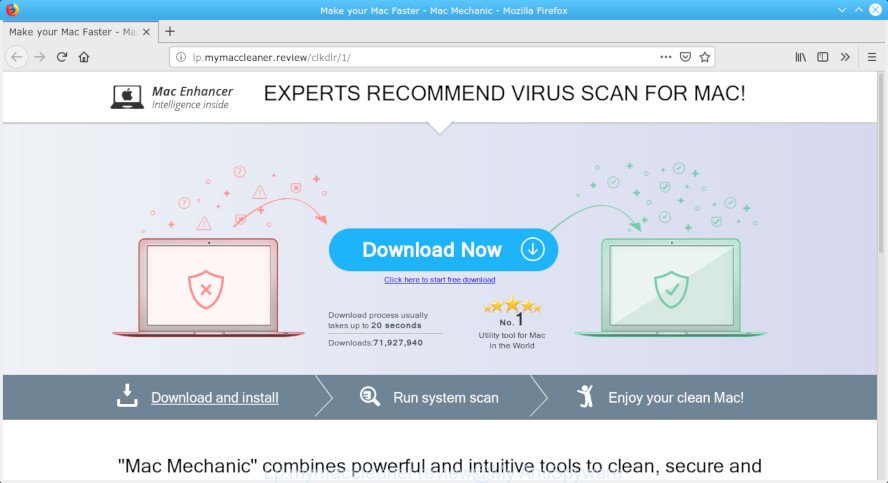
Lp.mymaccleaner.review
A. If those popups or adverts keep appearing and greatly affect you, then it is a sign that your machine is affected with potentially unwanted application (PUA) or adware (also known as ‘adware software’). You can search whether there is adware software in the Finder (Applications folder) or unwanted extension on your browser. If any, you should first remove it from your MAC.
What is Adware ‘virus’?
Adware software is something which you should be aware of even if you run Google Chrome or other modern web-browser. This is the name given to software that have been made to display annoying advertisements and pop up deals onto your web browser screen. The reason for adware’s existence is to make money for its developer.
Does adware steal your confidential data? Adware software can gather your browsing history and user information, including passwords and credit card numbers. In the future, user data can be transferred to third parties.
Summary information |
|
|---|---|
| Name | Lp.mymaccleaner.review |
| Type | adware, PUP (potentially unwanted program), pop-ups, pop-up advertisements, pop up virus |
| Symptoms | unclosable window appear and recommend fake security software, webpage links redirect to websites different from what you expected, new entries appear in your Programs folder, an unexpected toolbar appears in your web browser, your internet browser search engine has replaced without your permission, you cannot update your antivirus, low ping but slow Internet, your MAC system crashes |
| Removal | Below we are discussing the ways which are very effective in deleting adware. The instructions will also allow you to delete Lp.mymaccleaner.review ads from your browser for free. |
How to Remove Lp.mymaccleaner.review pop-up ads
Not all unwanted applications such as adware that causes Lp.mymaccleaner.review popups are easily uninstallable. You might see pop ups, deals, text links, in-text ads, banners and other type of ads in the Safari, Mozilla Firefox and Chrome and might not be able to figure out the application responsible for this activity. The reason for this is that many undesired apps neither appear in the Finder. Therefore in order to fully remove Lp.mymaccleaner.review pop-ups, you need to execute the steps below. Read it once, after doing so, please print this page as you may need to shut down your browser or reboot your Apple Mac.
To remove Lp.mymaccleaner.review pop-up ads, use the steps below:
- How to remove Lp.mymaccleaner.review pop-ups without any software
- How to automatically remove Lp.mymaccleaner.review ads
- Use AdBlocker to stop Lp.mymaccleaner.review and stay safe online
- How to avoid installation of adware software
- Finish words
How to remove Lp.mymaccleaner.review pop-ups without any software
Read this “How to remove” section to know how to manually remove adware software that cause unwanted Lp.mymaccleaner.review pop ups. Even if the step-by-step instructions does not work for you, there are several free malware removers below that can easily handle such adware that causes multiple intrusive pop ups.
Remove potentially unwanted programs using the Finder
The best way to begin the MAC system cleanup is to uninstall unknown and questionable programs. Using the Finder you can do this quickly and easily. This step, in spite of its simplicity, should not be ignored, because the removing of unneeded programs can clean up the Google Chrome, Firefox and Safari from popup advertisements, hijackers and so on.
Open Finder and click “Applications”.

It will open a list of all software installed on your MAC. Scroll through the all list, and delete any dubious and unknown software. Right click to dubious program and choose “Move to Trash”. Another solution is drag the application from the Applications folder to the Trash.
Most important, scroll through the all list, and move to trash any unknown applications. Don’t forget, select Finder -> Empty Trash.
Get rid of Lp.mymaccleaner.review pop-ups from Mozilla Firefox
If your Mozilla Firefox browser is rerouted to Lp.mymaccleaner.review without your permission or an unknown search provider opens results for your search, then it may be time to perform the internet browser reset. Essential information like bookmarks, browsing history, passwords, cookies, auto-fill data and personal dictionaries will not be removed.
Start the Firefox and press the menu button (it looks like three stacked lines) at the top right of the web browser screen. Next, click the question-mark icon at the bottom of the drop-down menu. It will display the slide-out menu.

Select the “Troubleshooting information”. If you’re unable to access the Help menu, then type “about:support” in your address bar and press Enter. It bring up the “Troubleshooting Information” page like below.

Click the “Refresh Firefox” button at the top right of the Troubleshooting Information page. Select “Refresh Firefox” in the confirmation prompt. The Mozilla Firefox will begin a procedure to fix your problems that caused by the Lp.mymaccleaner.review adware. Once, it is complete, click the “Finish” button.
Remove Lp.mymaccleaner.review pop up advertisements from Safari
The Safari reset is great if your browser is hijacked or you have unwanted addo-ons or toolbars on your web-browser, that installed by an malicious software.
Click Safari menu and select “Preferences”.

It will open the Safari Preferences window. Next, click the “Extensions” tab. Look for unknown and suspicious extensions on left panel, choose it, then click the “Uninstall” button. Most important to delete all unknown extensions from Safari.
Once complete, click “General” tab. Change the “Default Search Engine” to Google.

Find the “Homepage” and type into textfield “https://www.google.com”.
Remove Lp.mymaccleaner.review ads from Chrome
In this step we are going to show you how to reset Google Chrome settings. potentially unwanted programs such as the adware software can make changes to your browser settings, add toolbars and unwanted plugins. By resetting Google Chrome settings you will remove Lp.mymaccleaner.review advertisements and reset unwanted changes caused by adware. However, your themes, bookmarks, history, passwords, and web form auto-fill information will not be deleted.
First open the Chrome. Next, click the button in the form of three horizontal dots (![]() ).
).
It will show the Chrome menu. Choose More Tools, then click Extensions. Carefully browse through the list of installed extensions. If the list has the extension signed with “Installed by enterprise policy” or “Installed by your administrator”, then complete the following instructions: Remove Google Chrome extensions installed by enterprise policy.
Open the Google Chrome menu once again. Further, click the option called “Settings”.

The internet browser will show the settings screen. Another way to display the Chrome’s settings – type chrome://settings in the web-browser adress bar and press Enter
Scroll down to the bottom of the page and press the “Advanced” link. Now scroll down until the “Reset” section is visible, as shown in the following example and click the “Reset settings to their original defaults” button.

The Google Chrome will display the confirmation dialog box as displayed in the figure below.

You need to confirm your action, click the “Reset” button. The internet browser will run the process of cleaning. Once it is complete, the internet browser’s settings including search provider, new tab and homepage back to the values which have been when the Google Chrome was first installed on your machine.
How to automatically remove Lp.mymaccleaner.review ads
In order to completely remove Lp.mymaccleaner.review, you not only need to remove adware from your computer, but also remove all its components in your computer including system folders. We recommend to download and use free removal tools to automatically free your MAC OS of adware software that causes multiple unwanted pop ups.
Use MalwareBytes Free to remove Lp.mymaccleaner.review popup advertisements
We recommend using the MalwareBytes. You can download and install MalwareBytes Anti-Malware to scan for adware software and thereby get rid of Lp.mymaccleaner.review pop up ads from your web-browsers. When installed and updated, this free malware remover automatically detects and removes all threats exist on the machine.

Download MalwareBytes Anti Malware (MBAM) from the following link.
21024 downloads
Author: Malwarebytes
Category: Security tools
Update: September 10, 2020
Once the download is finished, run it and follow the prompts. Click the “Scan” button . MalwareBytes AntiMalware program will scan through the whole computer for the adware that causes Lp.mymaccleaner.review pop-ups. A scan may take anywhere from 10 to 30 minutes, depending on the number of files on your computer and the speed of your machine. While the MalwareBytes Free is checking, you can see count of objects it has identified either as being malicious software. Review the results once the tool has finished the system scan. If you think an entry should not be quarantined, then uncheck it. Otherwise, simply click “Remove Selected Items” button.
The MalwareBytes Anti Malware is a free program that you can use to delete all detected folders, files, malicious services and so on.
Use AdBlocker to stop Lp.mymaccleaner.review and stay safe online
We suggest to install an ad blocker application which may stop Lp.mymaccleaner.review and other annoying web pages. The ad blocking utility such as AdGuard is a application that basically removes advertising from the Internet and blocks access to malicious websites. Moreover, security experts says that using ad blocking applications is necessary to stay safe when surfing the Internet.

AdGuard can be downloaded from the following link.
3782 downloads
Author: © Adguard
Category: Security tools
Update: January 17, 2018
After the downloading process is complete, start the downloaded file. You will see the “Setup Wizard” screen. Follow the prompts.
Each time, when you start your Apple Mac, AdGuard will start automatically and stop popup ads, web pages such as Lp.mymaccleaner.review, as well as other malicious or misleading webpages.
How to avoid installation of adware software
These days some freeware makers bundle bundled programs that could be PUPs such as this adware, with a view to making some money. These are not free applications as install an unwanted applications on to your MAC system. So whenever you install a new free application that downloaded from the Internet, be very careful during installation. Carefully read the EULA (a text with I ACCEPT/I DECLINE button), select custom or manual install mode, uncheck all third-party software.
Finish words
Now your MAC should be free of the adware software which cause pop ups. We suggest that you keep AdGuard (to help you block unwanted pop-up advertisements and undesired harmful webpages) and MalwareBytes Free (to periodically scan your MAC OS for new adwares and other malicious software).
If you are still having problems while trying to get rid of Lp.mymaccleaner.review advertisements from the Google Chrome, Safari and Mozilla Firefox, then ask for help here here.



















