Are you facing a problem with the Microsoft Edge, Mozilla Firefox, Microsoft Internet Explorer and Google Chrome internet browsers that constantly redirects to a web site called Totanav.com? Then, there are chances that are your computer is affected by software from Browser hijackers category. It is created for the purpose of modifying some web-browser settings (such as newtab page, startpage and search provider) without the user’s consent or knowledge. If you want to change browser start page or search engine back to default, you will not succeed, because the Totanav.com hijacker is very stubborn. Using the guide below, you surely can remove Totanav.com completely from your web browsers.
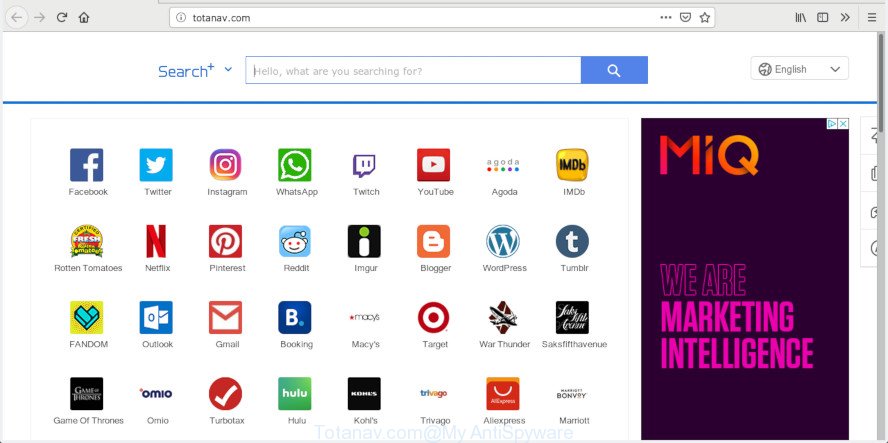
Totanav.com
When the Totanav.com hijacker infection is installed on a web-browser, it can:
- set Totanav.com as default search engine, new tab page, and start page;
- prevent users from modifying search engine or start page address;
- redirect your queries to sponsored websites;
- provide altered search results;
- record your search queries;
- occasionally redirects to questionable webpages;
- show annoying advertisements;
- collect Internet browsing habits and sell it to third party companies.
We strongly advise that you perform the instructions below which will allow you to delete Totanav.com using the standard features of Windows and some proven free software.
How to remove Totanav.com from Chrome, Firefox, IE, Edge
The answer is right here on this web-page. We have put together simplicity and efficiency. It will help you easily to clean your personal computer of browser hijacker. Moreover, you can select manual or automatic removal solution. If you are familiar with the personal computer then use manual removal, otherwise run the free antimalware tool created specifically to delete hijacker such as Totanav.com. Of course, you can combine both methods. Certain of the steps below will require you to close this website. So, please read the steps carefully, after that bookmark or print it for later reference.
To remove Totanav.com, follow the steps below:
- Delete Totanav.com without any tools
- How to remove Totanav.com with freeware
- Run AdBlocker to stop Totanav.com redirect and stay safe online
- How was Totanav.com browser hijacker installed on machine
- Finish words
Delete Totanav.com without any tools
The following instructions is a step-by-step guide, which will help you manually get rid of Totanav.com home page from the Chrome, Microsoft Internet Explorer, Microsoft Edge and Mozilla Firefox.
Delete Totanav.com associated software by using MS Windows Control Panel
First of all, check the list of installed programs on your computer and remove all unknown and recently installed software. If you see an unknown program with incorrect spelling or varying capital letters, it have most likely been installed by malware and you should clean it off first with malicious software removal utility like Zemana Anti-malware.
Press Windows button ![]() , then click Search
, then click Search ![]() . Type “Control panel”and press Enter. If you using Windows XP or Windows 7, then click “Start” and select “Control Panel”. It will show the Windows Control Panel as shown below.
. Type “Control panel”and press Enter. If you using Windows XP or Windows 7, then click “Start” and select “Control Panel”. It will show the Windows Control Panel as shown below.

Further, press “Uninstall a program” ![]()
It will open a list of all software installed on your computer. Scroll through the all list, and remove any dubious and unknown software.
Remove Totanav.com homepage from IE
By resetting Internet Explorer web-browser you restore your web-browser settings to its default state. This is basic when troubleshooting problems that might have been caused by hijacker such as Totanav.com.
First, launch the Internet Explorer, then click ‘gear’ icon ![]() . It will show the Tools drop-down menu on the right part of the web browser, then click the “Internet Options” as shown below.
. It will show the Tools drop-down menu on the right part of the web browser, then click the “Internet Options” as shown below.

In the “Internet Options” screen, select the “Advanced” tab, then press the “Reset” button. The Internet Explorer will show the “Reset Internet Explorer settings” prompt. Further, click the “Delete personal settings” check box to select it. Next, click the “Reset” button as shown in the figure below.

When the task is finished, press “Close” button. Close the Internet Explorer and restart your personal computer for the changes to take effect. This step will help you to restore your internet browser’s new tab page, search provider and homepage to default state.
Remove Totanav.com from Google Chrome
If hijacker infection, other application or add-ons modified your Google Chrome settings without your knowledge, then you can remove Totanav.com and revert back your internet browser settings in Google Chrome at any time. When using the reset feature, your personal information such as passwords, bookmarks, browsing history and web form auto-fill data will be saved.
First start the Chrome. Next, press the button in the form of three horizontal dots (![]() ).
).
It will show the Google Chrome menu. Choose More Tools, then press Extensions. Carefully browse through the list of installed add-ons. If the list has the extension signed with “Installed by enterprise policy” or “Installed by your administrator”, then complete the following instructions: Remove Chrome extensions installed by enterprise policy.
Open the Google Chrome menu once again. Further, click the option named “Settings”.

The web-browser will show the settings screen. Another way to display the Google Chrome’s settings – type chrome://settings in the internet browser adress bar and press Enter
Scroll down to the bottom of the page and press the “Advanced” link. Now scroll down until the “Reset” section is visible, as displayed below and click the “Reset settings to their original defaults” button.

The Chrome will show the confirmation dialog box as shown in the figure below.

You need to confirm your action, click the “Reset” button. The web-browser will start the task of cleaning. After it is complete, the web browser’s settings including startpage, search provider by default and new tab page back to the values that have been when the Chrome was first installed on your machine.
Delete Totanav.com redirect from Firefox
If Firefox start page or search provider are hijacked by the Totanav.com, your internet browser shows intrusive pop-up ads, then ‘Reset Mozilla Firefox’ could solve these problems. Your saved bookmarks, form auto-fill information and passwords won’t be cleared or changed.
Start the Mozilla Firefox and click the menu button (it looks like three stacked lines) at the top right of the web browser screen. Next, click the question-mark icon at the bottom of the drop-down menu. It will display the slide-out menu.

Select the “Troubleshooting information”. If you’re unable to access the Help menu, then type “about:support” in your address bar and press Enter. It bring up the “Troubleshooting Information” page as on the image below.

Click the “Refresh Firefox” button at the top right of the Troubleshooting Information page. Select “Refresh Firefox” in the confirmation dialog box. The Firefox will begin a procedure to fix your problems that caused by the Totanav.com browser hijacker infection. After, it’s done, click the “Finish” button.
How to remove Totanav.com with freeware
After completing the manual removal tutorial above all unwanted programs and internet browser’s plugins which causes internet browser redirects to the Totanav.com web-site should be removed. If the problem with Totanav.com browser hijacker is still remained, then we recommend to scan your PC system for any remaining malicious components. Run recommended free browser hijacker removal applications below.
How to get rid of Totanav.com with Zemana
Zemana AntiMalware (ZAM) is extremely fast and ultra light weight malware removal tool. It will help you delete Totanav.com hijacker infection, adware, potentially unwanted software and other malicious software. This application gives real-time protection that never slow down your system. Zemana Anti Malware is developed for experienced and beginner computer users. The interface of this utility is very easy to use, simple and minimalist.
Visit the following page to download the latest version of Zemana Free for MS Windows. Save it to your Desktop so that you can access the file easily.
165033 downloads
Author: Zemana Ltd
Category: Security tools
Update: July 16, 2019
When the download is complete, close all windows on your computer. Further, run the setup file named Zemana.AntiMalware.Setup. If the “User Account Control” prompt pops up as shown in the following example, press the “Yes” button.

It will display the “Setup wizard” which will allow you install Zemana AntiMalware (ZAM) on the computer. Follow the prompts and do not make any changes to default settings.

Once installation is finished successfully, Zemana will automatically launch and you can see its main window as shown below.

Next, press the “Scan” button to search for Totanav.com hijacker and other browser’s harmful extensions. While the Zemana AntiMalware application is checking, you can see how many objects it has identified as threat.

Once the system scan is finished, the results are displayed in the scan report. Review the results once the tool has finished the system scan. If you think an entry should not be quarantined, then uncheck it. Otherwise, simply press “Next” button.

The Zemana Anti Malware will remove hijacker infection which created to redirect your web browser to the Totanav.com web site and add threats to the Quarantine. When the clean up is finished, you may be prompted to reboot your personal computer.
Delete Totanav.com hijacker and malicious extensions with HitmanPro
Hitman Pro is a portable utility which finds and deletes undesired applications such as browser hijacker infections, adware software, toolbars, other web browser add-ons and other malware. It scans your machine for browser hijacker which changes internet browser settings to replace your newtab page, startpage and default search provider with Totanav.com web-site and creates a list of threats marked for removal. Hitman Pro will only erase those unwanted programs that you wish to be removed.

- Download Hitman Pro on your PC system from the following link.
- When the download is complete, double click the Hitman Pro icon. Once this tool is started, click “Next” button . Hitman Pro application will scan through the whole computer for the browser hijacker that causes internet browsers to open undesired Totanav.com webpage. A scan may take anywhere from 10 to 30 minutes, depending on the number of files on your machine and the speed of your computer. When a malicious software, adware or potentially unwanted programs are detected, the number of the security threats will change accordingly. Wait until the the scanning is complete.
- Once the system scan is finished, HitmanPro will show a list of all items detected by the scan. Review the results once the tool has done the system scan. If you think an entry should not be quarantined, then uncheck it. Otherwise, simply click “Next” button. Now click the “Activate free license” button to begin the free 30 days trial to delete all malware found.
Automatically get rid of Totanav.com startpage with MalwareBytes Anti-Malware
You can get rid of Totanav.com search automatically with a help of MalwareBytes AntiMalware. We suggest this free malicious software removal tool because it may easily get rid of browser hijacker infection, adware, PUPs and toolbars with all their components such as files, folders and registry entries.

- Download MalwareBytes AntiMalware by clicking on the following link. Save it directly to your MS Windows Desktop.
Malwarebytes Anti-malware
327260 downloads
Author: Malwarebytes
Category: Security tools
Update: April 15, 2020
- After the download is complete, close all apps and windows on your computer. Open a file location. Double-click on the icon that’s named mb3-setup.
- Further, click Next button and follow the prompts.
- Once installation is finished, click the “Scan Now” button . MalwareBytes AntiMalware program will scan through the whole system for the hijacker responsible for redirecting your internet browser to Totanav.com web-page. This task can take quite a while, so please be patient. While the MalwareBytes Free program is checking, you may see how many objects it has identified as threat.
- As the scanning ends, MalwareBytes Free will show a screen which contains a list of malware that has been detected. Once you have selected what you wish to remove from your machine click “Quarantine Selected”. After that process is finished, you can be prompted to restart your computer.
The following video offers a step-by-step guidance on how to delete browser hijackers, adware and other malware with MalwareBytes.
Run AdBlocker to stop Totanav.com redirect and stay safe online
Running an ad-blocker program such as AdGuard is an effective way to alleviate the risks. Additionally, ad-blocking programs will also protect you from malicious ads and web-pages, and, of course, block redirection chain to Totanav.com and similar web-sites.
- Please go to the following link to download the latest version of AdGuard for Windows. Save it on your Windows desktop.
Adguard download
26897 downloads
Version: 6.4
Author: © Adguard
Category: Security tools
Update: November 15, 2018
- When the downloading process is complete, run the downloaded file. You will see the “Setup Wizard” program window. Follow the prompts.
- When the install is done, click “Skip” to close the installation program and use the default settings, or click “Get Started” to see an quick tutorial that will help you get to know AdGuard better.
- In most cases, the default settings are enough and you don’t need to change anything. Each time, when you start your system, AdGuard will run automatically and stop unwanted ads, block Totanav.com, as well as other harmful or misleading websites. For an overview of all the features of the program, or to change its settings you can simply double-click on the icon named AdGuard, which is located on your desktop.
How was Totanav.com browser hijacker installed on machine
The Totanav.com such as other PUPs can get added to your internet browser or PC system when you visit a web-page and click an Install button, or when you download and run a questionable application, or when you install free application that includes a potentially unwanted application (PUA). Be very attentive when installing any apps and make sure you deselect any options for additional software that you do not want.
Finish words
Now your personal computer should be clean of the browser hijacker that cause a redirect to Totanav.com web site. We suggest that you keep AdGuard (to help you block unwanted pop-up advertisements and intrusive malicious web-pages) and Zemana (to periodically scan your machine for new malware, browser hijacker infections and adware). Make sure that you have all the Critical Updates recommended for MS Windows OS. Without regular updates you WILL NOT be protected when new browser hijackers, malicious apps and adware are released.
If you are still having problems while trying to remove Totanav.com from your browser, then ask for help here.



















