If you encounter constant redirects to the Humparsi.com, other unreliable or dubious web pages on the Chrome, Microsoft Edge, Internet Explorer and Firefox then it’s possible that you have adware (sometimes called ‘ad-supported’ software) installed on your personal computer.
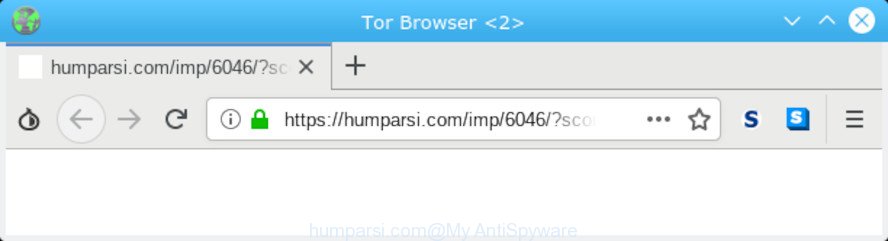
http://humparsi.com/imp/10364/?scontext_r= …
How Adware works & Adware effects.
Adware software is type of malicious software that can cause problems for your PC. It can generate numerous additional popup, banner, pop-under and in-text link ads flooding on your internet browser; collect your online searches, etc; run in the background and drag down your machine running speed; give more chances for other adware, potentially unwanted apps even malware to get on your PC system.
Adware can also include other types of malicious software. It can steal privacy data from the computer and pass it on to third parties. Adware has also been the basis for hacking to gain access to the PC system.
Adware is usually written in ways common to malicious software, spyware and browser hijackers. In order to remove adware and thereby get rid of Humparsi.com pop-up advertisements, you will need perform the following steps or run free adware software removal utility listed below.
How to remove Humparsi.com redirect from Chrome, Firefox, IE, Edge
We can assist you remove Humparsi.com from your internet browsers, without the need to take your system to a professional. Simply follow the removal steps below if you currently have the annoying adware on your system and want to delete it. If you’ve any difficulty while trying to remove the adware related to the Humparsi.com redirect, feel free to ask for our help in the comment section below. Read this manual carefully, bookmark or print it, because you may need to exit your internet browser or restart your computer.
To remove Humparsi.com redirect, follow the steps below:
- Manual Humparsi.com popup ads removal
- Use free malware removal tools to completely get rid of Humparsi.com pop-up ads
- Use AdBlocker to block Humparsi.com
- How to adware software get installed onto PC system
- Finish words
Manual Humparsi.com popup ads removal
To get rid of Humparsi.com pop-up ads, adware and other unwanted programs you can try to do so manually. Unfortunately some of the adware software won’t show up in your application list, but some adware may. In this case, you may be able to remove it via the uninstall function of your PC. You can do this by completing the steps below.
Remove suspicious programs using Windows Control Panel
First of all, check the list of installed software on your machine and remove all unknown and recently installed software. If you see an unknown program with incorrect spelling or varying capital letters, it have most likely been installed by malicious software and you should clean it off first with malware removal utility like Zemana AntiMalware.
Windows 8, 8.1, 10
First, click the Windows button
Windows XP, Vista, 7
First, click “Start” and select “Control Panel”.
It will show the Windows Control Panel as shown in the figure below.

Next, press “Uninstall a program” ![]()
It will display a list of all programs installed on your system. Scroll through the all list, and delete any suspicious and unknown applications. To quickly find the latest installed apps, we recommend sort programs by date in the Control panel.
Remove Humparsi.com ads from IE
If you find that IE web browser settings had been modified by adware related to the Humparsi.com advertisements, then you may restore your settings, via the reset web-browser procedure.
First, start the Internet Explorer, press ![]() ) button. Next, click “Internet Options” as displayed on the image below.
) button. Next, click “Internet Options” as displayed on the image below.

In the “Internet Options” screen select the Advanced tab. Next, click Reset button. The IE will display the Reset Internet Explorer settings dialog box. Select the “Delete personal settings” check box and click Reset button.

You will now need to reboot your PC system for the changes to take effect. It will remove adware responsible for Humparsi.com ads, disable malicious and ad-supported web-browser’s extensions and restore the Internet Explorer’s settings like search engine, newtab page and homepage to default state.
Remove Humparsi.com redirect from Chrome
Reset Google Chrome settings is a easy method to remove Humparsi.com redirect, malicious and adware extensions, web browser’s home page, default search provider and new tab page which have been replaced by adware software.

- First, start the Chrome and press the Menu icon (icon in the form of three dots).
- It will display the Chrome main menu. Choose More Tools, then press Extensions.
- You will see the list of installed extensions. If the list has the extension labeled with “Installed by enterprise policy” or “Installed by your administrator”, then complete the following guide: Remove Chrome extensions installed by enterprise policy.
- Now open the Chrome menu once again, click the “Settings” menu.
- Next, press “Advanced” link, which located at the bottom of the Settings page.
- On the bottom of the “Advanced settings” page, press the “Reset settings to their original defaults” button.
- The Google Chrome will show the reset settings dialog box as shown on the image above.
- Confirm the web browser’s reset by clicking on the “Reset” button.
- To learn more, read the article How to reset Google Chrome settings to default.
Remove Humparsi.com from Firefox by resetting internet browser settings
If the Mozilla Firefox settings like search provider by default, newtab and homepage have been replaced by the adware, then resetting it to the default state can help. It’ll save your personal information like saved passwords, bookmarks, auto-fill data and open tabs.
First, run the Mozilla Firefox. Next, click the button in the form of three horizontal stripes (![]() ). It will open the drop-down menu. Next, press the Help button (
). It will open the drop-down menu. Next, press the Help button (![]() ).
).

In the Help menu press the “Troubleshooting Information”. In the upper-right corner of the “Troubleshooting Information” page click on “Refresh Firefox” button as displayed in the figure below.

Confirm your action, click the “Refresh Firefox”.
Use free malware removal tools to completely get rid of Humparsi.com pop-up ads
If you’re not expert at computer technology, then we suggest to run free removal utilities listed below to remove Humparsi.com popups for good. The automatic method is highly recommended. It has less steps and easier to implement than the manual method. Moreover, it lower risk of system damage. So, the automatic Humparsi.com removal is a better option.
How to delete Humparsi.com popups with Zemana Anti-Malware (ZAM)
We recommend using the Zemana Anti-Malware. You can download and install Zemana Free to find and remove Humparsi.com popups from the Chrome, Microsoft Internet Explorer, Firefox and Edge web browsers. When installed and updated, the malware remover will automatically scan and detect all threats exist on your computer.
Visit the page linked below to download Zemana AntiMalware. Save it on your MS Windows desktop.
165090 downloads
Author: Zemana Ltd
Category: Security tools
Update: July 16, 2019
After the downloading process is finished, close all applications and windows on your PC. Open a directory in which you saved it. Double-click on the icon that’s named Zemana.AntiMalware.Setup as displayed in the following example.
![]()
When the installation starts, you will see the “Setup wizard” that will allow you setup Zemana Free on your PC system.

Once installation is done, you will see window as on the image below.

Now press the “Scan” button to start scanning your machine for the adware software which reroutes your web browser to the unwanted Humparsi.com web page. This process can take some time, so please be patient. During the scan Zemana Anti Malware will look for threats present on your computer.

After the checking is finished, you can check all items found on your system. Make sure all items have ‘checkmark’ and click “Next” button.

The Zemana Free will remove adware software related to the Humparsi.com popup ads and move items to the program’s quarantine.
Get rid of Humparsi.com redirect and malicious extensions with HitmanPro
Hitman Pro is a free removal tool which can scan your PC system for a wide range of security threats like malware, adwares, potentially unwanted apps as well as adware that cause intrusive Humparsi.com redirect. It will perform a deep scan of your computer including hard drives and Microsoft Windows registry. Once a malicious software is found, it will help you to get rid of all detected threats from your PC with a simple click.
Download Hitman Pro from the following link. Save it on your Desktop.
When downloading is complete, open the file location and double-click the Hitman Pro icon. It will launch the HitmanPro utility. If the User Account Control prompt will ask you want to launch the program, click Yes button to continue.

Next, click “Next” to locate adware software that causes Humparsi.com ads in your browser. While the tool is checking, you can see number of objects and files has already scanned.

Once the scan is complete, you may check all items found on your personal computer as displayed on the screen below.

When you are ready, press “Next” button. It will open a dialog box, click the “Activate free license” button. The Hitman Pro will start to get rid of adware related to the Humparsi.com pop-up ads. Once that process is done, the utility may ask you to restart your PC system.
How to remove Humparsi.com with MalwareBytes AntiMalware
We suggest using the MalwareBytes AntiMalware (MBAM). You can download and install MalwareBytes Anti-Malware to detect adware and thereby remove Humparsi.com pop-up advertisements from your web-browsers. When installed and updated, this free malicious software remover automatically detects and removes all threats exist on the PC.
Click the link below to download the latest version of MalwareBytes Anti-Malware for Microsoft Windows. Save it on your MS Windows desktop or in any other place.
327309 downloads
Author: Malwarebytes
Category: Security tools
Update: April 15, 2020
When downloading is complete, close all applications and windows on your computer. Open a directory in which you saved it. Double-click on the icon that’s called mb3-setup as displayed below.
![]()
When the setup begins, you will see the “Setup wizard” which will help you set up Malwarebytes on your personal computer.

Once install is finished, you will see window as displayed in the figure below.

Now click the “Scan Now” button for scanning your PC for the adware related to the Humparsi.com redirect. A system scan can take anywhere from 5 to 30 minutes, depending on your computer. When a threat is found, the number of the security threats will change accordingly. Wait until the the scanning is done.

After the scan is finished, MalwareBytes will show a list of found items. Next, you need to press “Quarantine Selected” button.

The Malwarebytes will now start to get rid of adware that cause intrusive Humparsi.com redirect. After finished, you may be prompted to reboot your PC.

The following video explains tutorial on how to remove browser hijacker, adware and other malicious software with MalwareBytes AntiMalware.
Use AdBlocker to block Humparsi.com
If you want to delete unwanted ads, web browser redirections and popups, then install an ad blocking program like AdGuard. It can block Humparsi.com, ads, popups and stop webpages from tracking your online activities when using the Microsoft Edge, Google Chrome, Microsoft Internet Explorer and Firefox. So, if you like browse the Internet, but you do not like annoying ads and want to protect your system from malicious web-pages, then the AdGuard is your best choice.
Visit the page linked below to download the latest version of AdGuard for MS Windows. Save it to your Desktop.
26910 downloads
Version: 6.4
Author: © Adguard
Category: Security tools
Update: November 15, 2018
Once the downloading process is complete, double-click the downloaded file to start it. The “Setup Wizard” window will show up on the computer screen like below.

Follow the prompts. AdGuard will then be installed and an icon will be placed on your desktop. A window will show up asking you to confirm that you want to see a quick guide as displayed on the screen below.

Press “Skip” button to close the window and use the default settings, or press “Get Started” to see an quick tutorial that will help you get to know AdGuard better.
Each time, when you start your personal computer, AdGuard will start automatically and stop undesired advertisements, block Humparsi.com, as well as other harmful or misleading web pages. For an overview of all the features of the program, or to change its settings you can simply double-click on the AdGuard icon, which can be found on your desktop.
How to adware software get installed onto PC system
The adware most likely to occur during the setup of freeware due the fact that PUPs like this are commonly hidden in the setup file. Thus, if you’ve installed some free applications using Quick(Standard) mode, you may have let undesired advertisements and pop-ups get inside your web browser. Keep in mind that the Quick mode is unreliable because it do not warn about third-party applications. Thus, optional programs will be installed automatically unless you select Advanced/Custom mode and reject its installation.
Finish words
Now your system should be free of the adware software that causes intrusive Humparsi.com advertisements. We suggest that you keep AdGuard (to help you block unwanted popup ads and undesired harmful web sites) and Zemana AntiMalware (to periodically scan your PC system for new malicious software, browser hijackers and adware). Make sure that you have all the Critical Updates recommended for MS Windows OS. Without regular updates you WILL NOT be protected when new hijackers, harmful programs and adware software are released.
If you are still having problems while trying to get rid of Humparsi.com ads from your internet browser, then ask for help here.




















