Q. Ageverifik.com pop-ups help. Just started yesterday I believe. I started getting unwanted popup ads on my desktop, on any web-browser I’m running. I cannot do anything! I have searched the Internet on this. I also believe it is adware. I have scanned for adware with antivirus software. Nothing is finding it. Please help me.
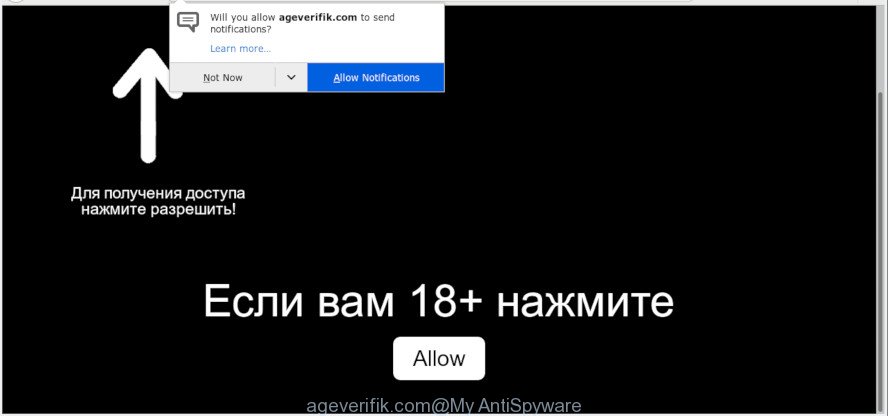
ageverifik.com
A. If those popups or advertisements keep appearing and greatly affect you, then it indicate that your system is affected by potentially unwanted application (PUA) or adware (also known as ‘adware software’). You can search whether there is adware in your control panel or undesired add-on on your web browser. If any, you should first delete it from your computer.
How can Adware be dangerous to your computer?
Many PC users consider adware, PUPs, spyware, malware as the same thing. They are all forms of malicious software that each behave differently. The word ‘adware’ is a combination of two words ‘ad’ and ‘software’. Adware presents unwanted advertisements on an infected machine. Not very dangerous for PC users, but very profitable for the the software creators.
The worst is, adware software can analyze the location and which Internet webpages you visit, and then present ads to the types of content, goods or services featured there. Adware software makers can collect and sell your surfing information and behavior to third parties.
Summary information |
|
|---|---|
| Name | Ageverifik.com |
| Type | adware software, potentially unwanted application (PUA), pop-ups, pop-up advertisements, popup virus |
| Symptoms | you experience a ton of of unexpected advertising pop-ups, every time you perform an Internet search, your browser is re-directed to another web site, there is an unwanted application in the ‘Uninstall a program’ section of your Control Panel suddenly added on your web browser, your web-browser home page has replaced and you are unable to modify it back, you are unable to update your security apps, slow Internet browsing speeds, your computer starts performing very slowly |
| Removal | Here’s a instructions on how to remove intrusive Ageverifik.com pop-ups from the MS Edge, Chrome, Internet Explorer and Firefox and other browsers. |
How to Remove Ageverifik.com pop-ups, ads, notifications
Don’t panic because we’ve got the solution. There are several steps to deleting the adware that causes multiple unwanted popups, because it installs itself so deeply into Windows. You need to uninstall all suspicious and unknown programs, then get rid of malicious extensions from the Internet Explorer, Chrome, Edge and Firefox and other internet browsers you’ve installed. Finally, you need to reset your web-browser settings to remove any changes the adware software has made, and then check your personal computer with Zemana Free, MalwareBytes Anti-Malware or Hitman Pro to ensure the adware is fully removed. It will take a while.
To remove Ageverifik.com, complete the steps below:
- How to delete Ageverifik.com pop-ups without any software
- How to remove Ageverifik.com pop-ups with free applications
- Use AdBlocker to block Ageverifik.com and stay safe online
- How did you get infected with adware software
- To sum up
How to delete Ageverifik.com pop-ups without any software
The step-by-step guide will help you get rid of Ageverifik.com pop ups. These Ageverifik.com removal steps work for the IE, Microsoft Edge, Chrome and Firefox, as well as every version of OS.
Delete PUPs using MS Windows Control Panel
Check out the MS Windows Control Panel (Programs and Features section) to see all installed apps. We suggest to click on the “Date Installed” in order to sort the list of apps by the date you installed them. If you see any unknown and questionable programs, they are the ones you need to delete.
Windows 10, 8.1, 8
Click the Microsoft Windows logo, and then click Search ![]() . Type ‘Control panel’and press Enter as shown on the screen below.
. Type ‘Control panel’and press Enter as shown on the screen below.

After the ‘Control Panel’ opens, press the ‘Uninstall a program’ link under Programs category as shown in the figure below.

Windows 7, Vista, XP
Open Start menu and select the ‘Control Panel’ at right as shown in the following example.

Then go to ‘Add/Remove Programs’ or ‘Uninstall a program’ (Microsoft Windows 7 or Vista) like below.

Carefully browse through the list of installed apps and remove all dubious and unknown programs. We recommend to click ‘Installed programs’ and even sorts all installed programs by date. Once you’ve found anything suspicious that may be the adware that cause pop ups or other potentially unwanted application (PUA), then select this program and click ‘Uninstall’ in the upper part of the window. If the suspicious program blocked from removal, then use Revo Uninstaller Freeware to completely get rid of it from your personal computer.
Remove Ageverifik.com advertisements from IE
The Internet Explorer reset is great if your internet browser is hijacked or you have unwanted addo-ons or toolbars on your browser, that installed by an malware.
First, open the Microsoft Internet Explorer, then press ‘gear’ icon ![]() . It will display the Tools drop-down menu on the right part of the web-browser, then click the “Internet Options” as displayed in the following example.
. It will display the Tools drop-down menu on the right part of the web-browser, then click the “Internet Options” as displayed in the following example.

In the “Internet Options” screen, select the “Advanced” tab, then click the “Reset” button. The IE will display the “Reset Internet Explorer settings” dialog box. Further, press the “Delete personal settings” check box to select it. Next, click the “Reset” button as displayed in the following example.

When the process is done, click “Close” button. Close the Internet Explorer and reboot your computer for the changes to take effect. This step will help you to restore your web browser’s default search provider, newtab and home page to default state.
Remove Ageverifik.com pop ups from Google Chrome
Run the Reset browser tool of the Google Chrome to reset all its settings like newtab, start page and default search engine to original defaults. This is a very useful tool to use, in the case of web-browser redirects to annoying ad websites such as Ageverifik.com.
Open the Google Chrome menu by clicking on the button in the form of three horizontal dotes (![]() ). It will display the drop-down menu. Select More Tools, then press Extensions.
). It will display the drop-down menu. Select More Tools, then press Extensions.
Carefully browse through the list of installed add-ons. If the list has the addon labeled with “Installed by enterprise policy” or “Installed by your administrator”, then complete the following tutorial: Remove Google Chrome extensions installed by enterprise policy otherwise, just go to the step below.
Open the Chrome main menu again, press to “Settings” option.

Scroll down to the bottom of the page and click on the “Advanced” link. Now scroll down until the Reset settings section is visible, like below and click the “Reset settings to their original defaults” button.

Confirm your action, press the “Reset” button.
Get rid of Ageverifik.com pop up advertisements from Firefox
The Mozilla Firefox reset will get rid of redirects to annoying Ageverifik.com website, modified preferences, extensions and security settings. However, your saved passwords and bookmarks will not be changed, deleted or cleared.
First, launch the Mozilla Firefox. Next, press the button in the form of three horizontal stripes (![]() ). It will display the drop-down menu. Next, click the Help button (
). It will display the drop-down menu. Next, click the Help button (![]() ).
).

In the Help menu click the “Troubleshooting Information”. In the upper-right corner of the “Troubleshooting Information” page click on “Refresh Firefox” button as shown in the figure below.

Confirm your action, press the “Refresh Firefox”.
How to remove Ageverifik.com pop-ups with free applications
In order to completely remove Ageverifik.com, you not only need to delete adware from your computer, but also remove all its components in your computer including Windows registry entries. We advise to download and run free removal tools to automatically clean your machine of adware that cause popups.
Get rid of Ageverifik.com ads with Zemana Free
Zemana highly recommended, because it can find security threats such adware software and malware which most ‘classic’ antivirus applications fail to pick up on. Moreover, if you have any Ageverifik.com advertisements removal problems which cannot be fixed by this tool automatically, then Zemana AntiMalware provides 24X7 online assistance from the highly experienced support staff.
Click the following link to download the latest version of Zemana AntiMalware for Microsoft Windows. Save it on your Desktop.
165079 downloads
Author: Zemana Ltd
Category: Security tools
Update: July 16, 2019
When downloading is finished, close all programs and windows on your computer. Double-click the install file named Zemana.AntiMalware.Setup. If the “User Account Control” dialog box pops up as displayed in the figure below, click the “Yes” button.

It will open the “Setup wizard” which will help you install Zemana Anti-Malware (ZAM) on your PC. Follow the prompts and do not make any changes to default settings.

Once install is done successfully, Zemana will automatically start and you can see its main screen as on the image below.

Now press the “Scan” button . Zemana tool will start scanning the whole computer to find out adware that cause pop ups. This process can take quite a while, so please be patient. During the scan Zemana will detect threats present on your computer.

Once the checking is complete, Zemana Free will show a screen that contains a list of malicious software that has been found. All detected items will be marked. You can remove them all by simply click “Next” button. The Zemana Free will remove adware that causes Ageverifik.com popups in your internet browser. After finished, you may be prompted to restart the system.
Scan your personal computer and remove Ageverifik.com advertisements with Hitman Pro
In order to make sure that no more harmful folders and files linked to adware are inside your computer, you must run another effective malicious software scanner. We suggest to run Hitman Pro. No installation is necessary with this utility.
HitmanPro can be downloaded from the following link. Save it on your MS Windows desktop.
When the download is finished, open the directory in which you saved it. You will see an icon like below.

Double click the Hitman Pro desktop icon. After the utility is started, you will see a screen as displayed in the following example.

Further, click “Next” button to perform a system scan with this tool for the adware that causes Ageverifik.com advertisements in your browser. After the checking is done, Hitman Pro will display a scan report as shown in the following example.

Next, you need to press “Next” button. It will display a dialog box, click the “Activate free license” button.
How to delete Ageverifik.com with MalwareBytes Free
If you are still having issues with the Ageverifik.com pop-up ads — or just wish to check your system occasionally for adware software and other malware — download MalwareBytes. It is free for home use, and identifies and deletes various unwanted programs that attacks your computer or degrades machine performance. MalwareBytes can get rid of adware, potentially unwanted apps as well as malicious software, including ransomware and trojans.
Installing the MalwareBytes AntiMalware (MBAM) is simple. First you’ll need to download MalwareBytes Anti-Malware (MBAM) by clicking on the link below. Save it directly to your Windows Desktop.
327299 downloads
Author: Malwarebytes
Category: Security tools
Update: April 15, 2020
When the download is complete, close all windows on your PC. Further, launch the file called mb3-setup. If the “User Account Control” dialog box pops up as shown below, click the “Yes” button.

It will show the “Setup wizard” which will assist you install MalwareBytes Free on the machine. Follow the prompts and don’t make any changes to default settings.

Once installation is done successfully, press Finish button. Then MalwareBytes AntiMalware (MBAM) will automatically start and you can see its main window as on the image below.

Next, click the “Scan Now” button to scan for adware which cause popups. A system scan may take anywhere from 5 to 30 minutes, depending on your system. While the tool is scanning, you can see number of objects and files has already scanned.

Once the scanning is finished, MalwareBytes Free will display a list of all items found by the scan. In order to remove all items, simply click “Quarantine Selected” button.

The MalwareBytes Anti Malware will delete adware software that causes multiple intrusive pop ups and move items to the program’s quarantine. When finished, you may be prompted to restart your computer. We advise you look at the following video, which completely explains the procedure of using the MalwareBytes to remove hijackers, adware software and other malicious software.
Use AdBlocker to block Ageverifik.com and stay safe online
One of the worst things is the fact that you cannot stop all those annoying webpages like Ageverifik.com using only built-in Microsoft Windows capabilities. However, there is a program out that you can use to stop undesired internet browser redirects, advertisements and popups in any modern web browsers including Google Chrome, MS Edge, Firefox and Internet Explorer. It is called Adguard and it works very well.
AdGuard can be downloaded from the following link. Save it directly to your Microsoft Windows Desktop.
26906 downloads
Version: 6.4
Author: © Adguard
Category: Security tools
Update: November 15, 2018
After downloading it, launch the downloaded file. You will see the “Setup Wizard” screen as on the image below.

Follow the prompts. Once the install is finished, you will see a window as shown in the following example.

You can press “Skip” to close the installation program and use the default settings, or click “Get Started” button to see an quick tutorial that will help you get to know AdGuard better.
In most cases, the default settings are enough and you don’t need to change anything. Each time, when you start your PC system, AdGuard will start automatically and stop unwanted ads, block Ageverifik.com, as well as other malicious or misleading websites. For an overview of all the features of the program, or to change its settings you can simply double-click on the AdGuard icon, that can be found on your desktop.
How did you get infected with adware software
The majority of adware come bundled with free applications or even paid applications that World Wide Web users can easily download online. The installers of such software, in many cases, clearly show that they will install bundled software. The option is given to users to block the installation of any optional apps. So, in order to avoid the installation of any adware: read all disclaimers and install screens very carefully, choose only Custom or Advanced installation option and disable all optional apps in which you are unsure.
To sum up
Once you have complete the guidance above, your system should be clean from this adware and other malware. The Chrome, Edge, Internet Explorer and Mozilla Firefox will no longer display undesired Ageverifik.com web-site when you browse the Web. Unfortunately, if the guide does not help you, then you have caught a new adware software, and then the best way – ask for help.
Please create a new question by using the “Ask Question” button in the Questions and Answers. Try to give us some details about your problems, so we can try to help you more accurately. Wait for one of our trained “Security Team” or Site Administrator to provide you with knowledgeable assistance tailored to your problem with the undesired Ageverifik.com popups.


















