Q. Help me remove Feenotifyfriends.info pop-ups! Here’s below how the pop-ups looked like when I got it on my web browser. The pop ups keeps showing up. Any ideas why it is not being blocked by browser (I have pop-up blocked ON)? It happens on multiple webpages that I use frequently. Thank you for any help you give me.
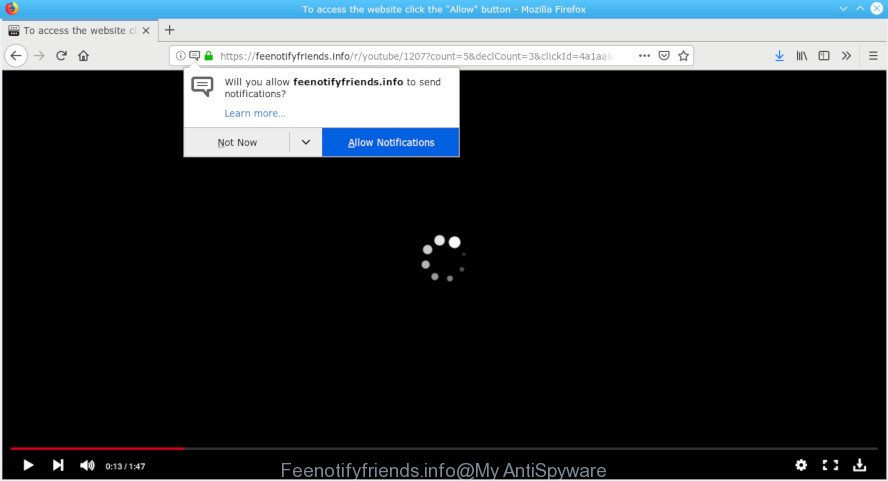
Feenotifyfriends.info
A. Sounds like some kind of adware software on your computer. Most probably, one of the programs you installed came with adware (also known as ‘adware software’).
Is Adware dangerous?
Adware is undesired software that shows pop-up and notification-style ads based on your’s browsing history. Adware may replace the advertisements of other companies with its own. In most cases, adware will track your browsing habits and report this info to its creators.
Even worse, adware software can be used to collect marketing-type data about you (your ip address, what is a web-page you are viewing now, what you are looking for on the World Wide Web, which links you are clicking), which can later transfer to third parties.
Summary information |
|
|---|---|
| Name | Feenotifyfriends.info |
| Type | adware, potentially unwanted application (PUA), pop ups, pop up ads, pop-up virus |
| Symptoms | advertising links appear in places they shouldn’t be, web-page links redirect to web pages different from what you expected, your PC starts automatically installing unexpected software, unexpected toolbars on your desktop, your web-browser search engine has modified without your permission, you cannot update your security programs, your web-browser slows to a crawl, your computer starts performing very slowly |
| Removal | The steps below will assist you to remove adware software as well as clean your PC system from the Feenotifyfriends.info pop ups. What is more, the step-by-step tutorial below will help you delete other harmful applications like unwanted toolbars and browser hijackers, which can be installed onto system along with the adware software. |
How to Remove Feenotifyfriends.info pop-ups, ads, notifications (removal guide)
If you have constant popups or undesired advertisements, slow computer, freezing PC problems, you are in need of adware removal assistance. The tutorial below will guide you forward to get Feenotifyfriends.info popup ads removed and will help you get your PC operating at peak capacity again.
To remove Feenotifyfriends.info, use the steps below:
- Remove Feenotifyfriends.info pop-up advertisements without any utilities
- Removing the Feenotifyfriends.info, check the list of installed programs first
- Remove Feenotifyfriends.info pop up ads from Google Chrome
- Get rid of Feenotifyfriends.info from Mozilla Firefox by resetting internet browser settings
- Remove Feenotifyfriends.info pop-up advertisements from Internet Explorer
- How to remove Feenotifyfriends.info ads with free software
- How to stop Feenotifyfriends.info pop ups
- How can you prevent your computer from the attack of adware
- Finish words
Remove Feenotifyfriends.info pop-up advertisements without any utilities
Most common adware software may be deleted without any antivirus apps. The manual adware removal is instructions that will teach you how to remove the Feenotifyfriends.info popup ads.
Removing the Feenotifyfriends.info, check the list of installed programs first
It is of primary importance to first identify and remove all PUPs, adware software and browser hijackers through ‘Add/Remove Programs’ (Windows XP) or ‘Uninstall a program’ (Windows 10, 8, 7) section of your Windows Control Panel.
Press Windows button ![]() , then click Search
, then click Search ![]() . Type “Control panel”and press Enter. If you using Windows XP or Windows 7, then click “Start” and select “Control Panel”. It will open the Windows Control Panel as shown on the screen below.
. Type “Control panel”and press Enter. If you using Windows XP or Windows 7, then click “Start” and select “Control Panel”. It will open the Windows Control Panel as shown on the screen below.

Further, click “Uninstall a program” ![]()
It will open a list of all applications installed on your computer. Scroll through the all list, and uninstall any dubious and unknown programs.
Remove Feenotifyfriends.info pop up ads from Google Chrome
If you have adware software problem or the Google Chrome is running slow, then reset Google Chrome settings can help you. In the steps below we’ll show you a solution to reset your Google Chrome settings to default state without reinstall. This will also help to delete Feenotifyfriends.info advertisements from your browser.

- First, start the Chrome and press the Menu icon (icon in the form of three dots).
- It will display the Google Chrome main menu. Choose More Tools, then click Extensions.
- You’ll see the list of installed extensions. If the list has the addon labeled with “Installed by enterprise policy” or “Installed by your administrator”, then complete the following steps: Remove Chrome extensions installed by enterprise policy.
- Now open the Google Chrome menu once again, press the “Settings” menu.
- Next, press “Advanced” link, that located at the bottom of the Settings page.
- On the bottom of the “Advanced settings” page, press the “Reset settings to their original defaults” button.
- The Chrome will display the reset settings dialog box as on the image above.
- Confirm the internet browser’s reset by clicking on the “Reset” button.
- To learn more, read the blog post How to reset Chrome settings to default.
Get rid of Feenotifyfriends.info from Mozilla Firefox by resetting internet browser settings
If the Firefox browser program is hijacked, then resetting its settings can help. The Reset feature is available on all modern version of Mozilla Firefox. A reset can fix many issues by restoring Mozilla Firefox settings such as default search engine, new tab and home page to their default values. Essential information such as bookmarks, browsing history, passwords, cookies, auto-fill data and personal dictionaries will not be removed.
First, launch the Mozilla Firefox. Next, click the button in the form of three horizontal stripes (![]() ). It will display the drop-down menu. Next, click the Help button (
). It will display the drop-down menu. Next, click the Help button (![]() ).
).

In the Help menu click the “Troubleshooting Information”. In the upper-right corner of the “Troubleshooting Information” page click on “Refresh Firefox” button as displayed on the screen below.

Confirm your action, press the “Refresh Firefox”.
Remove Feenotifyfriends.info pop-up advertisements from Internet Explorer
If you find that Microsoft Internet Explorer internet browser settings like startpage, newtab and search provider had been replaced by adware that causes multiple annoying popups, then you may restore your settings, via the reset browser procedure.
First, open the Microsoft Internet Explorer. Next, click the button in the form of gear (![]() ). It will display the Tools drop-down menu, press the “Internet Options” as shown on the screen below.
). It will display the Tools drop-down menu, press the “Internet Options” as shown on the screen below.

In the “Internet Options” window click on the Advanced tab, then click the Reset button. The Microsoft Internet Explorer will display the “Reset Internet Explorer settings” window as shown below. Select the “Delete personal settings” check box, then press “Reset” button.

You will now need to restart your system for the changes to take effect.
How to remove Feenotifyfriends.info ads with free software
It’s not enough to remove Feenotifyfriends.info popups from your browser by following the manual steps above to solve all problems. Some the adware related files may remain on your computer and they will restore the adware software even after you remove it. For that reason we suggest to run free anti-malware utility such as Zemana, MalwareBytes Free and HitmanPro. Either of those applications should be able to search for and get rid of adware that causes multiple unwanted popups.
Run Zemana Anti-Malware to remove Feenotifyfriends.info popup ads
Zemana AntiMalware (ZAM) is a free program for MS Windows OS to look for and get rid of PUPs, adware, harmful browser add-ons, browser toolbars, and other undesired programs such as adware that cause annoying Feenotifyfriends.info ads.
Zemana Anti Malware (ZAM) can be downloaded from the following link. Save it on your Microsoft Windows desktop.
165090 downloads
Author: Zemana Ltd
Category: Security tools
Update: July 16, 2019
After downloading is finished, close all software and windows on your computer. Double-click the install file named Zemana.AntiMalware.Setup. If the “User Account Control” prompt pops up as displayed on the screen below, click the “Yes” button.

It will open the “Setup wizard” that will help you install Zemana Anti-Malware on your machine. Follow the prompts and don’t make any changes to default settings.

Once installation is done successfully, Zemana will automatically start and you can see its main screen as shown below.

Now click the “Scan” button to begin scanning your system for the adware software that causes multiple intrusive pop-ups. Depending on your PC system, the scan can take anywhere from a few minutes to close to an hour. While the Zemana program is checking, you can see number of objects it has identified as threat.

After the system scan is done, Zemana Anti-Malware (ZAM) will show a scan report. Once you have selected what you want to delete from your PC click “Next” button. The Zemana Anti Malware (ZAM) will start to remove adware software that causes Feenotifyfriends.info ads. After disinfection is finished, you may be prompted to restart the personal computer.
Remove Feenotifyfriends.info pop-ups and harmful extensions with Hitman Pro
Hitman Pro is a free removal tool. It removes PUPs, adware, browser hijackers and undesired browser addons. It’ll detect and get rid of adware software that cause pop ups. HitmanPro uses very small computer resources and is a portable application. Moreover, Hitman Pro does add another layer of malware protection.
HitmanPro can be downloaded from the following link. Save it to your Desktop so that you can access the file easily.
Once the download is finished, open the file location and double-click the Hitman Pro icon. It will run the HitmanPro tool. If the User Account Control prompt will ask you want to run the application, click Yes button to continue.

Next, click “Next” . HitmanPro tool will start scanning the whole personal computer to find out adware related to the Feenotifyfriends.info popups. Depending on your machine, the scan can take anywhere from a few minutes to close to an hour. While the Hitman Pro application is scanning, you can see how many objects it has identified as threat.

As the scanning ends, HitmanPro will show a list of detected threats as shown below.

Make sure all threats have ‘checkmark’ and click “Next” button. It will show a prompt, press the “Activate free license” button. The HitmanPro will remove adware which cause intrusive Feenotifyfriends.info pop up ads. Once the procedure is finished, the utility may ask you to reboot your PC system.
How to automatically remove Feenotifyfriends.info with MalwareBytes Anti-Malware
If you are still having issues with the Feenotifyfriends.info pop up advertisements — or just wish to check your system occasionally for adware and other malware — download MalwareBytes Anti Malware. It’s free for home use, and detects and removes various unwanted applications that attacks your machine or degrades personal computer performance. MalwareBytes Anti Malware can remove adware, potentially unwanted software as well as malware, including ransomware and trojans.

- Please go to the following link to download the latest version of MalwareBytes Free for MS Windows. Save it to your Desktop so that you can access the file easily.
Malwarebytes Anti-malware
327309 downloads
Author: Malwarebytes
Category: Security tools
Update: April 15, 2020
- At the download page, click on the Download button. Your web browser will show the “Save as” prompt. Please save it onto your Windows desktop.
- When downloading is finished, please close all apps and open windows on your personal computer. Double-click on the icon that’s named mb3-setup.
- This will run the “Setup wizard” of MalwareBytes Anti Malware onto your machine. Follow the prompts and do not make any changes to default settings.
- When the Setup wizard has finished installing, the MalwareBytes will open and show the main window.
- Further, press the “Scan Now” button . MalwareBytes Anti-Malware (MBAM) tool will begin scanning the whole computer to find out adware that causes Feenotifyfriends.info popups. A system scan can take anywhere from 5 to 30 minutes, depending on your system. When a threat is detected, the count of the security threats will change accordingly. Wait until the the checking is finished.
- Once MalwareBytes Anti Malware has finished scanning your system, the results are displayed in the scan report.
- Make sure all items have ‘checkmark’ and press the “Quarantine Selected” button. Once the clean up is finished, you may be prompted to reboot the PC.
- Close the Anti Malware and continue with the next step.
Video instruction, which reveals in detail the steps above.
How to stop Feenotifyfriends.info pop ups
Run an ad-blocker utility like AdGuard will protect you from malicious advertisements and content. Moreover, you can find that the AdGuard have an option to protect your privacy and block phishing and spam web sites. Additionally, adblocker software will allow you to avoid intrusive pop ups and unverified links that also a good way to stay safe online.
AdGuard can be downloaded from the following link. Save it on your Desktop.
26910 downloads
Version: 6.4
Author: © Adguard
Category: Security tools
Update: November 15, 2018
Once downloading is finished, double-click the downloaded file to run it. The “Setup Wizard” window will show up on the computer screen as shown in the following example.

Follow the prompts. AdGuard will then be installed and an icon will be placed on your desktop. A window will show up asking you to confirm that you want to see a quick guide as displayed below.

Press “Skip” button to close the window and use the default settings, or press “Get Started” to see an quick instructions that will help you get to know AdGuard better.
Each time, when you launch your machine, AdGuard will launch automatically and stop unwanted advertisements, block Feenotifyfriends.info, as well as other harmful or misleading web sites. For an overview of all the features of the application, or to change its settings you can simply double-click on the AdGuard icon, that is located on your desktop.
How can you prevent your computer from the attack of adware
The adware software may be spread with the help of trojan horses and other forms of malware, but in many cases, the adware come bundled with some free software. Many makers of free applications include additional programs in their setup file. Sometimes it is possible to avoid the installation of any adware software: carefully read the Terms of Use and the Software license, choose only Manual, Custom or Advanced installation type, uncheck all checkboxes before clicking Install or Next button while installing new free software.
Finish words
Now your personal computer should be free of the adware software that cause undesired Feenotifyfriends.info advertisements. We suggest that you keep AdGuard (to help you block unwanted pop-up ads and unwanted harmful webpages) and Zemana Free (to periodically scan your PC system for new adwares and other malware). Probably you are running an older version of Java or Adobe Flash Player. This can be a security risk, so download and install the latest version right now.
If you are still having problems while trying to delete Feenotifyfriends.info advertisements from the Chrome, Microsoft Edge, Internet Explorer and Firefox, then ask for help here here.




















