Are you start your preferred browser and do not see usual home page, which is set earlier? The WebmailWorld is the first thing which pop up once you open your browser? It means that you unintentionally installed a PUP (browser hijacker) on your PC system. If you get it on your computer, this software may change certain web-browser’s settings such as search provider, homepage and new tab page. So, the WebmailWorld can be opened when you create a new tab in your web-browser, or when you try to search for any information within the IE, Chrome, Firefox and Microsoft Edge, because the browser hijacker rewrites the web-browser’s search provider.
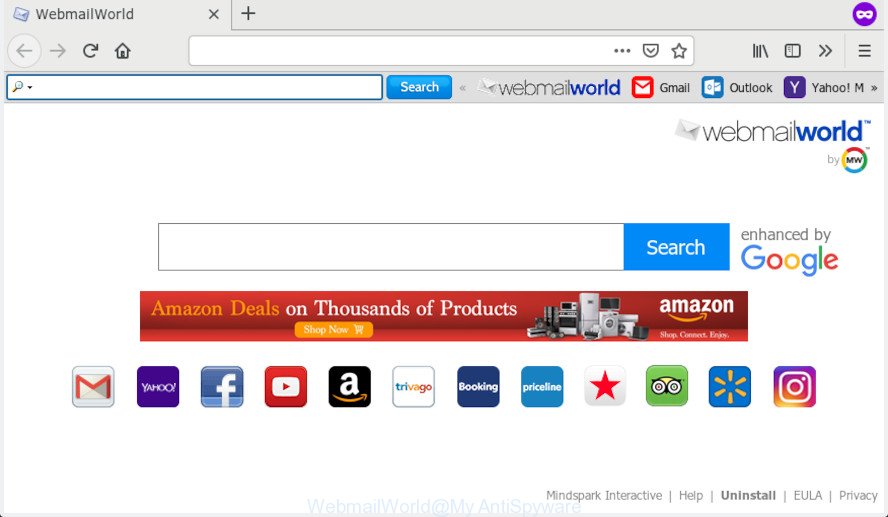
WebmailWorld
When the WebmailWorld browser hijacker is installed on a internet browser, it can:
- set WebmailWorld as search engine by default, new tab page, and start page;
- prevent users from replacing search provider or startpage address;
- redirect your queries to sponsored websites;
- provide altered search results;
- record your search queries;
- occasionally redirects to questionable web-sites;
- display unwanted ads;
- collect World Wide Web surfing habits and sell it to third parties.
Take a deep breath. Learn everything you should know about WebmailWorld removal, how to delete browser hijacker from your browser and PC system. Find the best free malicious software removal tools here!
How to remove WebmailWorld from Google Chrome, Firefox, IE, Edge
According to IT security specialists, WebmailWorld removal can be done manually and/or automatically. These utilities which are listed below will help you get rid of browser hijacker, harmful web-browser addons, adware and PUPs . However, if you’re not willing to install other software to get rid of WebmailWorld , then use following tutorial to restore browser new tab page, startpage and search provider by default to their previous states.
To remove WebmailWorld, execute the following steps:
- How to remove WebmailWorld manually
- How to automatically remove WebmailWorld
- Block WebmailWorld and other annoying web sites
- How can you prevent your personal computer from the attack of browser hijacker
- To sum up
How to remove WebmailWorld manually
If you perform exactly the few simple steps below you should be able to delete the WebmailWorld redirect from the Firefox, Edge, Google Chrome and IE web-browsers.
Uninstall PUPs through the Windows Control Panel
One of the first things to attempt for removal of hijacker is to check your computer installed programs screen and look for undesired and suspicious software. If there are any applications you do not recognize or are no longer using, you should delete them. If that doesn’t work, then you may need to run malware removal tool like Zemana Free.
Windows 10, 8.1, 8
Click the MS Windows logo, and then press Search ![]() . Type ‘Control panel’and press Enter as shown on the screen below.
. Type ‘Control panel’and press Enter as shown on the screen below.

After the ‘Control Panel’ opens, click the ‘Uninstall a program’ link under Programs category as displayed below.

Windows 7, Vista, XP
Open Start menu and select the ‘Control Panel’ at right as displayed below.

Then go to ‘Add/Remove Programs’ or ‘Uninstall a program’ (Windows 7 or Vista) as on the image below.

Carefully browse through the list of installed applications and get rid of all suspicious and unknown programs. We suggest to press ‘Installed programs’ and even sorts all installed apps by date. After you’ve found anything dubious that may be the hijacker which modifies web-browser settings to replace your home page, default search provider and newtab page with WebmailWorld web site or other potentially unwanted application (PUA), then choose this program and click ‘Uninstall’ in the upper part of the window. If the dubious application blocked from removal, then use Revo Uninstaller Freeware to completely remove it from your machine.
Remove WebmailWorld from Firefox by resetting internet browser settings
Resetting your Mozilla Firefox is basic troubleshooting step for any issues with your web-browser program, including the reroute to WebmailWorld web-page. It will keep your personal information such as browsing history, bookmarks, passwords and web form auto-fill data.
Start the Mozilla Firefox and click the menu button (it looks like three stacked lines) at the top right of the web browser screen. Next, click the question-mark icon at the bottom of the drop-down menu. It will display the slide-out menu.

Select the “Troubleshooting information”. If you’re unable to access the Help menu, then type “about:support” in your address bar and press Enter. It bring up the “Troubleshooting Information” page as displayed in the figure below.

Click the “Refresh Firefox” button at the top right of the Troubleshooting Information page. Select “Refresh Firefox” in the confirmation dialog box. The Mozilla Firefox will start a process to fix your problems that caused by the WebmailWorld hijacker. Once, it is complete, press the “Finish” button.
Delete WebmailWorld redirect from IE
If you find that Internet Explorer web-browser settings such as newtab page, search provider by default and home page had been hijacked, then you may restore your settings, via the reset browser process.
First, launch the IE, click ![]() ) button. Next, click “Internet Options” as shown on the image below.
) button. Next, click “Internet Options” as shown on the image below.

In the “Internet Options” screen select the Advanced tab. Next, click Reset button. The Internet Explorer will show the Reset Internet Explorer settings prompt. Select the “Delete personal settings” check box and click Reset button.

You will now need to reboot your PC system for the changes to take effect. It will get rid of browser hijacker responsible for redirects to WebmailWorld, disable malicious and ad-supported web-browser’s extensions and restore the Microsoft Internet Explorer’s settings such as startpage, newtab and search provider by default to default state.
Remove WebmailWorld from Chrome
If you have browser hijacker infection problem or the Chrome is running slow, then reset Google Chrome settings can help you. In the steps below we’ll show you a solution to reset your Google Chrome settings to default state without reinstall. This will also help to get rid of WebmailWorld from search engine, newtab and start page.
First launch the Google Chrome. Next, click the button in the form of three horizontal dots (![]() ).
).
It will open the Google Chrome menu. Select More Tools, then click Extensions. Carefully browse through the list of installed extensions. If the list has the addon signed with “Installed by enterprise policy” or “Installed by your administrator”, then complete the following guide: Remove Chrome extensions installed by enterprise policy.
Open the Google Chrome menu once again. Further, press the option called “Settings”.

The web browser will display the settings screen. Another method to show the Google Chrome’s settings – type chrome://settings in the internet browser adress bar and press Enter
Scroll down to the bottom of the page and press the “Advanced” link. Now scroll down until the “Reset” section is visible, as on the image below and click the “Reset settings to their original defaults” button.

The Google Chrome will display the confirmation dialog box as displayed in the figure below.

You need to confirm your action, click the “Reset” button. The web browser will start the process of cleaning. After it is done, the web browser’s settings including search engine, homepage and newtab back to the values which have been when the Chrome was first installed on your system.
How to automatically remove WebmailWorld
In order to remove WebmailWorld completely, you not only need to delete it from the browsers, but also remove all its components in your computer including Windows registry entries. We suggest to download and run free removal utilities to automatically clean your PC of WebmailWorld browser hijacker.
Scan and free your machine of WebmailWorld with Zemana AntiMalware (ZAM)
Zemana Free highly recommended, because it can find security threats such browser hijacker infection and adware that most ‘classic’ antivirus applications fail to pick up on. Moreover, if you have any WebmailWorld hijacker infection removal problems which cannot be fixed by this utility automatically, then Zemana Anti Malware provides 24X7 online assistance from the highly experienced support staff.

- Download Zemana by clicking on the following link.
Zemana AntiMalware
165094 downloads
Author: Zemana Ltd
Category: Security tools
Update: July 16, 2019
- At the download page, click on the Download button. Your browser will display the “Save as” dialog box. Please save it onto your Windows desktop.
- When downloading is finished, please close all apps and open windows on your computer. Next, start a file named Zemana.AntiMalware.Setup.
- This will run the “Setup wizard” of Zemana Free onto your computer. Follow the prompts and do not make any changes to default settings.
- When the Setup wizard has finished installing, the Zemana Free will start and open the main window.
- Further, click the “Scan” button to detect hijacker which cause a reroute to WebmailWorld web-page. This procedure may take some time, so please be patient. During the scan Zemana Free will scan for threats exist on your personal computer.
- When Zemana Anti Malware has completed scanning, Zemana will show you the results.
- When you’re ready, press the “Next” button. The tool will get rid of hijacker responsible for redirecting your internet browser to WebmailWorld web-page and move items to the program’s quarantine. When the procedure is complete, you may be prompted to reboot the computer.
- Close the Zemana and continue with the next step.
Use Hitman Pro to remove WebmailWorld from the PC
HitmanPro is a free removal utility that can scan your PC system for a wide range of security threats such as adware, malicious software, PUPs as well as WebmailWorld hijacker infection and other browser’s malicious plugins. It will perform a deep scan of your computer including hard drives and MS Windows registry. After a malicious software is found, it will allow you to remove all detected threats from your PC system with a simple click.
Click the following link to download Hitman Pro. Save it directly to your MS Windows Desktop.
Download and run Hitman Pro on your machine. Once started, press “Next” button to perform a system scan with this utility for the browser hijacker that made to redirect your internet browser to the WebmailWorld web site. This process can take quite a while, so please be patient. .

Once that process is complete, Hitman Pro will show a scan report.

When you’re ready, click Next button.
It will open a dialog box, press the “Activate free license” button to begin the free 30 days trial to remove all malware found.
Scan and clean your personal computer of browser hijacker with MalwareBytes Anti-Malware (MBAM)
Get rid of WebmailWorld browser hijacker infection manually is difficult and often the hijacker infection is not completely removed. Therefore, we suggest you to use the MalwareBytes Anti Malware that are completely clean your machine. Moreover, this free program will help you to delete malware, potentially unwanted applications, toolbars and adware software that your PC may be infected too.

- Download MalwareBytes Anti-Malware (MBAM) by clicking on the following link.
Malwarebytes Anti-malware
327319 downloads
Author: Malwarebytes
Category: Security tools
Update: April 15, 2020
- When downloading is done, close all programs and windows on your PC system. Open a file location. Double-click on the icon that’s named mb3-setup.
- Further, click Next button and follow the prompts.
- Once install is done, press the “Scan Now” button to perform a system scan with this utility for the browser hijacker responsible for WebmailWorld . This procedure may take some time, so please be patient. While the MalwareBytes Free tool is checking, you can see number of objects it has identified as being infected by malicious software.
- After that process is finished, the results are displayed in the scan report. Review the report and then click “Quarantine Selected”. After the clean-up is complete, you can be prompted to restart your PC.
The following video offers a few simple steps on how to remove hijackers, adware and other malicious software with MalwareBytes Anti-Malware.
Block WebmailWorld and other annoying web sites
It is important to use ad-blocking programs such as AdGuard to protect your personal computer from harmful web pages. Most security experts says that it is okay to stop ads. You should do so just to stay safe! And, of course, the AdGuard can to stop WebmailWorld and other undesired web-sites.
Visit the page linked below to download AdGuard. Save it directly to your Microsoft Windows Desktop.
26913 downloads
Version: 6.4
Author: © Adguard
Category: Security tools
Update: November 15, 2018
When downloading is finished, double-click the downloaded file to launch it. The “Setup Wizard” window will show up on the computer screen as on the image below.

Follow the prompts. AdGuard will then be installed and an icon will be placed on your desktop. A window will show up asking you to confirm that you want to see a quick tutorial as displayed on the image below.

Press “Skip” button to close the window and use the default settings, or click “Get Started” to see an quick instructions that will help you get to know AdGuard better.
Each time, when you run your machine, AdGuard will run automatically and stop unwanted ads, block WebmailWorld, as well as other harmful or misleading webpages. For an overview of all the features of the program, or to change its settings you can simply double-click on the AdGuard icon, that is located on your desktop.
How can you prevent your personal computer from the attack of browser hijacker
Usually, WebmailWorld hijacker gets into your machine as part of a bundle with free programs, sharing files and other unsafe applications that you downloaded from the Internet. The makers of this hijacker infection pays software creators for distributing browser hijacker within their apps. So, bundled software is often included as part of the setup file. In order to avoid the installation of any hijackers like WebmailWorld: choose only Manual, Custom or Advanced install mode and reject all additional apps in which you are unsure.
To sum up
After completing the guidance outlined above, your PC system should be clean from browser hijacker related to WebmailWorld and other unwanted software. The Mozilla Firefox, Edge, Internet Explorer and Chrome will no longer open unwanted WebmailWorld web-page on startup. Unfortunately, if the steps does not help you, then you have caught a new hijacker, and then the best way – ask for help here.



















