Q. How do I stop “¡Queremos agradecerle su lealtad a Google” pop up scam and other pop-ups from ‘flooding’ my internet browser? I have had no luck stopping them using ad blocking plugin. Has anyone solutions to fix it?
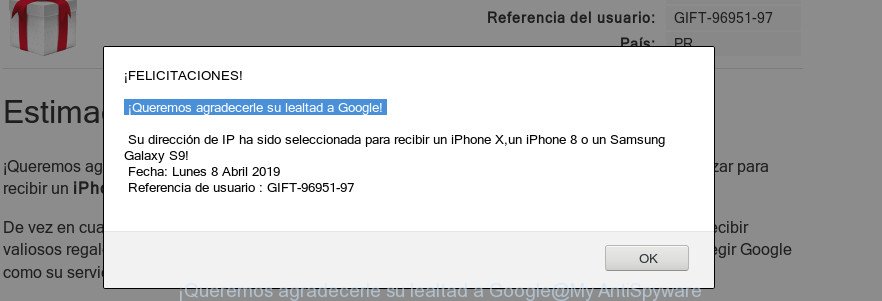
“¡Queremos agradecerle su lealtad a Google!” pop-up scam
Text presented in “¡Queremos agradecerle su lealtad a Google!” pop-up window:
¡FELICITACIONES! ¡Queremos agradecerle su lealtad a Google! Su dirección de IP ha sido seleccionada para recibir un iPhone X,un iPhone 8 o un Samsung Galaxy S9!
A. If you’re constantly getting “¡Queremos agradecerle su lealtad a Google” pop-up scam on your computer then it indicate that your system is already infected by adware (also known as ‘adware software’) or PUP (potentially unwanted program).
What is Adware?
Adware serves unwanted advertisements on your web-browser. Some of these advertisements are scams or fake ads designed to trick you. Even the harmless ads can become really irritating. Adware can be installed accidentally and without you knowing about it, when you open email attachments, install free applications.
Adware can also include other forms of malicious software. It can steal user data from the computer and pass it on to third parties. Adware has also been the basis for hacking to gain access to the personal computer.
Even worse, adware software has the ability to gather a wide variety of marketing-type data about you such as what web-pages you are opening, what you are looking for the World Wide Web and so on. This personal data, later, may be transferred to third parties.
Adware is usually written in ways common to malware, spyware and browser hijackers. In order to remove adware software and thereby remove “¡Queremos agradecerle su lealtad a Google” pop-up scam, you will need use the following steps or run free adware removal utility listed below.
How to remove “¡Queremos agradecerle su lealtad a Google” pop up scam
In the instructions below we will have a look at the adware software and how to delete “¡Queremos agradecerle su lealtad a Google” pop-ups from Mozilla Firefox, Chrome, Edge and IE web-browsers for Windows OS, natively or by using a few free removal utilities. Some of the steps below will require you to shut down this web-site. So, please read the step-by-step instructions carefully, after that bookmark or print it for later reference.
To remove “¡Queremos agradecerle su lealtad a Google” pop-ups, use the steps below:
- How to manually delete “¡Queremos agradecerle su lealtad a Google” scam
- Run free malware removal tools to completely delete “¡Queremos agradecerle su lealtad a Google” popups
- How to block “¡Queremos agradecerle su lealtad a Google” scam
- How was adware installed on computer
- Finish words
How to manually delete “¡Queremos agradecerle su lealtad a Google” scam
Manually removing the “¡Queremos agradecerle su lealtad a Google” popups is also possible, although this approach takes time and technical prowess. You can sometimes find adware in your computer’s list of installed software and uninstall it as you would any other unwanted program.
Delete potentially unwanted apps using Windows Control Panel
The process of adware software removal is generally the same across all versions of Microsoft Windows OS from 10 to XP. To start with, it is necessary to check the list of installed apps on your PC system and uninstall all unused, unknown and questionable programs.
Windows 8, 8.1, 10
First, press the Windows button
Windows XP, Vista, 7
First, click “Start” and select “Control Panel”.
It will show the Windows Control Panel as displayed in the figure below.

Next, click “Uninstall a program” ![]()
It will display a list of all apps installed on your PC. Scroll through the all list, and remove any questionable and unknown applications. To quickly find the latest installed programs, we recommend sort apps by date in the Control panel.
Delete “¡Queremos agradecerle su lealtad a Google” scam from Mozilla Firefox
If the Firefox internet browser is rerouted to “¡Queremos agradecerle su lealtad a Google” and you want to restore the Firefox settings back to their original settings, then you should follow the few simple steps below. However, your saved bookmarks and passwords will not be lost. This will not affect your history, passwords, bookmarks, and other saved data.
Click the Menu button (looks like three horizontal lines), and press the blue Help icon located at the bottom of the drop down menu as shown on the image below.

A small menu will appear, click the “Troubleshooting Information”. On this page, click “Refresh Firefox” button as on the image below.

Follow the onscreen procedure to revert back your Firefox web-browser settings to their original settings.
Remove “¡Queremos agradecerle su lealtad a Google” popups from Google Chrome
If you are getting “¡Queremos agradecerle su lealtad a Google” popup scam, then you can try to remove it by resetting Google Chrome to its default values. It will also clear cookies, content and site data, temporary and cached data. When using the reset feature, your personal information like passwords, bookmarks, browsing history and web form auto-fill data will be saved.
Open the Google Chrome menu by clicking on the button in the form of three horizontal dotes (![]() ). It will display the drop-down menu. Choose More Tools, then click Extensions.
). It will display the drop-down menu. Choose More Tools, then click Extensions.
Carefully browse through the list of installed extensions. If the list has the extension labeled with “Installed by enterprise policy” or “Installed by your administrator”, then complete the following guidance: Remove Chrome extensions installed by enterprise policy otherwise, just go to the step below.
Open the Google Chrome main menu again, click to “Settings” option.

Scroll down to the bottom of the page and click on the “Advanced” link. Now scroll down until the Reset settings section is visible, as on the image below and press the “Reset settings to their original defaults” button.

Confirm your action, click the “Reset” button.
Remove “¡Queremos agradecerle su lealtad a Google” pop-up from Internet Explorer
If you find that Internet Explorer browser settings like search provider by default, homepage and newtab had been modified by adware software that causes multiple intrusive pop ups, then you may return your settings, via the reset web browser procedure.
First, launch the Internet Explorer. Next, press the button in the form of gear (![]() ). It will show the Tools drop-down menu, press the “Internet Options” as displayed in the figure below.
). It will show the Tools drop-down menu, press the “Internet Options” as displayed in the figure below.

In the “Internet Options” window click on the Advanced tab, then click the Reset button. The IE will show the “Reset Internet Explorer settings” window as shown on the screen below. Select the “Delete personal settings” check box, then press “Reset” button.

You will now need to reboot your machine for the changes to take effect.
Run free malware removal tools to completely delete “¡Queremos agradecerle su lealtad a Google” popups
The adware can hide its components which are difficult for you to find out and remove completely. This can lead to the fact that after some time, the adware that causes unwanted “¡Queremos agradecerle su lealtad a Google” pop-up scam again infect your machine. Moreover, We want to note that it is not always safe to delete adware manually, if you don’t have much experience in setting up and configuring the MS Windows operating system. The best method to look for and delete adware is to use free malicious software removal apps.
Scan and free your web-browser of “¡Queremos agradecerle su lealtad a Google” scam with Zemana Anti Malware (ZAM)
We advise you use the Zemana AntiMalware (ZAM) which are completely clean your personal computer of adware which causes intrusive “¡Queremos agradecerle su lealtad a Google” pop up scam. Moreover, the tool will help you delete potentially unwanted software, malware, toolbars and hijackers that your computer can be infected too.
Now you can install and run Zemana Free to remove “¡Queremos agradecerle su lealtad a Google” popup from your web-browser by following the steps below:
Please go to the following link to download Zemana Anti Malware setup package called Zemana.AntiMalware.Setup on your PC system. Save it on your Desktop.
165070 downloads
Author: Zemana Ltd
Category: Security tools
Update: July 16, 2019
Start the installation package after it has been downloaded successfully and then follow the prompts to install this tool on your personal computer.

During installation you can change certain settings, but we advise you don’t make any changes to default settings.
When setup is complete, this malicious software removal utility will automatically start and update itself. You will see its main window like below.

Now click the “Scan” button for checking your system for the adware which causes annoying “¡Queremos agradecerle su lealtad a Google” pop-up scam. A scan can take anywhere from 10 to 30 minutes, depending on the number of files on your computer and the speed of your PC system. When a malicious software, adware or PUPs are detected, the number of the security threats will change accordingly.

When finished, Zemana AntiMalware will open a scan report. Review the results once the utility has done the system scan. If you think an entry should not be quarantined, then uncheck it. Otherwise, simply press “Next” button.

The Zemana Anti Malware will remove adware that cause intrusive “¡Queremos agradecerle su lealtad a Google” pop ups. After disinfection is finished, you can be prompted to reboot your personal computer to make the change take effect.
Scan and clean your system of adware with Hitman Pro
In order to make sure that no more harmful folders and files linked to adware are inside your computer, you must run another effective malicious software scanner. We suggest to use Hitman Pro. No installation is necessary with this tool.
Click the link below to download the latest version of HitmanPro for Microsoft Windows. Save it on your Desktop.
Once downloading is finished, open the file location. You will see an icon like below.

Double click the Hitman Pro desktop icon. Once the utility is started, you will see a screen as shown on the screen below.

Further, press “Next” button . HitmanPro utility will begin scanning the whole PC system to find out adware software that causes multiple intrusive pop-ups. A system scan can take anywhere from 5 to 30 minutes, depending on your computer. When Hitman Pro has completed scanning, Hitman Pro will open a list of found threats as shown in the following example.

When you’re ready, click “Next” button. It will show a prompt, click the “Activate free license” button.
Scan and clean your PC system of adware software with MalwareBytes Anti-Malware
We recommend using the MalwareBytes AntiMalware that are fully clean your PC system of the adware software. The free utility is an advanced malware removal program created by (c) Malwarebytes lab. This application uses the world’s most popular anti malware technology. It’s able to help you remove undesired “¡Queremos agradecerle su lealtad a Google” pop up scam from your internet browsers, PUPs, malware, hijackers, toolbars, ransomware and other security threats from your machine for free.

Click the following link to download the latest version of MalwareBytes Anti-Malware for Windows. Save it on your Desktop.
327294 downloads
Author: Malwarebytes
Category: Security tools
Update: April 15, 2020
After downloading is finished, run it and follow the prompts. Once installed, the MalwareBytes Anti Malware (MBAM) will try to update itself and when this process is finished, click the “Scan Now” button to start checking your system for the adware software responsible for “¡Queremos agradecerle su lealtad a Google” scam. A system scan can take anywhere from 5 to 30 minutes, depending on your PC system. When a malicious software, adware or PUPs are detected, the count of the security threats will change accordingly. Wait until the the scanning is done. All found threats will be marked. You can remove them all by simply press “Quarantine Selected” button.
The MalwareBytes is a free program that you can use to remove all detected folders, files, services, registry entries and so on. To learn more about this malicious software removal utility, we recommend you to read and follow the step-by-step tutorial or the video guide below.
How to block “¡Queremos agradecerle su lealtad a Google” scam
Running an ad blocking application like AdGuard is an effective way to alleviate the risks. Additionally, ad blocker applications will also protect you from harmful ads and web-pages, and, of course, block redirection chain to “¡Queremos agradecerle su lealtad a Google” and similar web pages.
Download AdGuard from the following link. Save it to your Desktop so that you can access the file easily.
26904 downloads
Version: 6.4
Author: © Adguard
Category: Security tools
Update: November 15, 2018
Once downloading is done, launch the downloaded file. You will see the “Setup Wizard” screen as on the image below.

Follow the prompts. Once the installation is finished, you will see a window as shown in the figure below.

You can press “Skip” to close the installation application and use the default settings, or click “Get Started” button to see an quick tutorial that will help you get to know AdGuard better.
In most cases, the default settings are enough and you don’t need to change anything. Each time, when you run your PC, AdGuard will launch automatically and stop undesired advertisements, block “¡Queremos agradecerle su lealtad a Google” scam, as well as other harmful or misleading web sites. For an overview of all the features of the program, or to change its settings you can simply double-click on the AdGuard icon, which can be found on your desktop.
How was adware installed on computer
Many of the free applications out there install unwanted web browser toolbars, hijackers and PUPs such as the adware that causes “¡Queremos agradecerle su lealtad a Google” popups in your web browser along with them without your knowledge. One has to be attentive while installing free applications in order to avoid accidentally installing optional apps. It is important that you pay attention to the EULA (End User License Agreements) and choose the Custom, Manual or Advanced install method as it will typically disclose what bundled programs will also be installed.
Finish words
Now your personal computer should be free of the adware that cause popup scam. We suggest that you keep Zemana (to periodically scan your PC for new adwares and other malicious software) and AdGuard (to help you stop unwanted advertisements and harmful websites). Moreover, to prevent any adware software, please stay clear of unknown and third party applications, make sure that your antivirus application, turn on the option to detect potentially unwanted applications.
If you need more help with “¡Queremos agradecerle su lealtad a Google” popup related issues, go to here.



















