Q. I’ve been getting Natintersuptors.info pop-ups on my web-browser, for the past few days. This picture below is one of them. I’ve tried Windows Defender, and can’t seem to delete it. I have MS Windows 10. Suggestions?
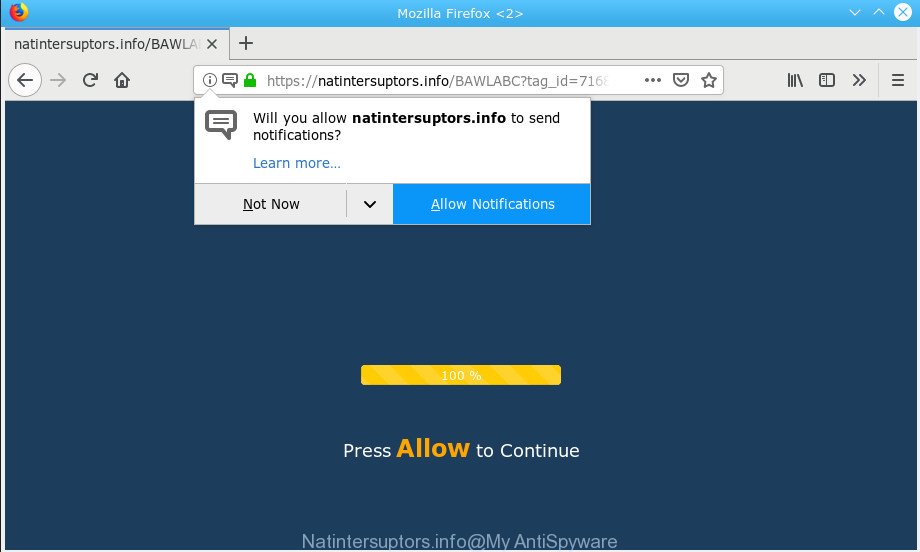
Natintersuptors.info pop-up
A. We have investigated this issue and it appears to be adware is probably installed on your PC system and/or web-browser. What does adware do? Adware serves undesired ads on your computer. Some of these ads are scams or fake ads made to trick you. Even the harmless advertisements can become really irritating. Adware can be installed unintentionally and without you knowing about it, when you open email attachments, install free free software.
In order to show undesired advertisements as often as possible the adware can change your internet browser settings. You may even find that your PC system settings are hijacked without your conscious permission. The authors of adware do so in order to make money via third-party ad network. Thus every your click on ads earns revenue for them.
Therefore it’s very important to follow the steps below ASAP. The tutorial will assist you to get rid of adware as well as clean your system from the Natintersuptors.info pop-ups. What is more, the guidance below will help you remove other harmful software like unwanted toolbars and browser hijackers, which can be installed onto computer along with the adware software.
Remove Natintersuptors.info pop-ups, ads, notifications
The answer is right here on this web-page. We have put together simplicity and efficiency. It will help you easily to clean your machine of adware that causes multiple unwanted advertisements. Moreover, you may select manual or automatic removal way. If you’re familiar with the machine then use manual removal, otherwise run the free anti-malware utility created specifically to delete adware. Of course, you may combine both methods. Certain of the steps will require you to reboot your system or shut down this site. So, read this tutorial carefully, then bookmark or print it for later reference.
To remove Natintersuptors.info pop-up ads, perform the following steps:
- Manual Natintersuptors.info ads removal
- How to remove Natintersuptors.info popup ads automatically
- How to block Natintersuptors.info
- Prevent adware from installing
- Finish words
Manual Natintersuptors.info ads removal
Most common adware may be uninstalled without any antivirus apps. The manual adware removal is instructions that will teach you how to remove the Natintersuptors.info popups.
Delete potentially unwanted software using MS Windows Control Panel
In order to remove PUPs like this adware, open the Windows Control Panel and click on “Uninstall a program”. Check the list of installed programs. For the ones you do not know, run an Internet search to see if they are adware, hijacker infection or PUPs. If yes, delete them off. Even if they are just a programs which you do not use, then deleting them off will increase your system start up time and speed dramatically.
Windows 8, 8.1, 10
First, click Windows button

After the ‘Control Panel’ opens, press the ‘Uninstall a program’ link under Programs category as shown in the following example.

You will see the ‘Uninstall a program’ panel as shown in the following example.

Very carefully look around the entire list of software installed on your machine. Most likely, one of them is the adware software that responsible for the appearance of Natintersuptors.info pop-ups. If you have many software installed, you can help simplify the search of malicious software by sort the list by date of installation. Once you have found a questionable, unwanted or unused application, right click to it, after that click ‘Uninstall’.
Windows XP, Vista, 7
First, click ‘Start’ button and select ‘Control Panel’ at right panel as displayed on the image below.

After the Windows ‘Control Panel’ opens, you need to click ‘Uninstall a program’ under ‘Programs’ like below.

You will see a list of applications installed on your personal computer. We recommend to sort the list by date of installation to quickly find the programs that were installed last. Most probably, it’s the adware software that causes unwanted Natintersuptors.info popup advertisements. If you are in doubt, you can always check the program by doing a search for her name in Google, Yahoo or Bing. After the program which you need to uninstall is found, simply click on its name, and then click ‘Uninstall’ as shown in the following example.

Delete Natintersuptors.info from Mozilla Firefox by resetting web browser settings
If your Mozilla Firefox web browser is re-directed to Natintersuptors.info without your permission or an unknown search engine opens results for your search, then it may be time to perform the browser reset. When using the reset feature, your personal information such as passwords, bookmarks, browsing history and web form auto-fill data will be saved.
Launch the Mozilla Firefox and click the menu button (it looks like three stacked lines) at the top right of the web browser screen. Next, click the question-mark icon at the bottom of the drop-down menu. It will show the slide-out menu.

Select the “Troubleshooting information”. If you are unable to access the Help menu, then type “about:support” in your address bar and press Enter. It bring up the “Troubleshooting Information” page like below.

Click the “Refresh Firefox” button at the top right of the Troubleshooting Information page. Select “Refresh Firefox” in the confirmation prompt. The Mozilla Firefox will begin a procedure to fix your problems that caused by the Natintersuptors.info adware. Once, it’s done, click the “Finish” button.
Remove Natintersuptors.info popups from Google Chrome
If your Chrome web browser is redirected to unwanted Natintersuptors.info web page, it may be necessary to completely reset your web-browser program to its default settings.
First open the Google Chrome. Next, press the button in the form of three horizontal dots (![]() ).
).
It will display the Chrome menu. Select More Tools, then click Extensions. Carefully browse through the list of installed add-ons. If the list has the addon signed with “Installed by enterprise policy” or “Installed by your administrator”, then complete the following guide: Remove Chrome extensions installed by enterprise policy.
Open the Chrome menu once again. Further, press the option called “Settings”.

The web browser will display the settings screen. Another solution to show the Google Chrome’s settings – type chrome://settings in the web-browser adress bar and press Enter
Scroll down to the bottom of the page and click the “Advanced” link. Now scroll down until the “Reset” section is visible, as on the image below and click the “Reset settings to their original defaults” button.

The Google Chrome will display the confirmation dialog box as shown in the figure below.

You need to confirm your action, press the “Reset” button. The web-browser will start the procedure of cleaning. After it’s finished, the internet browser’s settings including home page, default search engine and new tab back to the values that have been when the Chrome was first installed on your system.
Remove Natintersuptors.info redirect from Microsoft Internet Explorer
In order to restore all browser search provider, new tab page and startpage you need to reset the Internet Explorer to the state, that was when the Windows was installed on your PC.
First, start the Internet Explorer. Next, click the button in the form of gear (![]() ). It will show the Tools drop-down menu, click the “Internet Options” as displayed below.
). It will show the Tools drop-down menu, click the “Internet Options” as displayed below.

In the “Internet Options” window click on the Advanced tab, then click the Reset button. The Microsoft Internet Explorer will show the “Reset Internet Explorer settings” window like below. Select the “Delete personal settings” check box, then press “Reset” button.

You will now need to reboot your PC system for the changes to take effect.
How to remove Natintersuptors.info popup ads automatically
It’s not enough to remove Natintersuptors.info pop up advertisements from your web browser by completing the manual steps above to solve all problems. Some the adware related files may remain on your PC and they will restore the adware even after you get rid of it. For that reason we suggest to use free antimalware utility like Zemana Anti-Malware, MalwareBytes Anti Malware and Hitman Pro. Either of those applications should has the ability to detect and delete adware responsible for redirecting your browser to the Natintersuptors.info web page.
Scan and free your internet browser of Natintersuptors.info popup advertisements with Zemana AntiMalware (ZAM)
We recommend using the Zemana Free that are completely clean your computer of the adware. The utility is an advanced malicious software removal program designed by (c) Zemana lab. It is able to help you remove potentially unwanted apps, browser hijackers, malware, toolbars, ransomware and adware software related to Natintersuptors.info pop up advertisements.
Installing the Zemana Free is simple. First you’ll need to download Zemana AntiMalware (ZAM) from the following link. Save it to your Desktop so that you can access the file easily.
165082 downloads
Author: Zemana Ltd
Category: Security tools
Update: July 16, 2019
When the download is finished, close all programs and windows on your personal computer. Open a directory in which you saved it. Double-click on the icon that’s called Zemana.AntiMalware.Setup as shown in the figure below.
![]()
When the installation begins, you will see the “Setup wizard” which will help you install Zemana on your computer.

Once setup is complete, you will see window as shown on the screen below.

Now press the “Scan” button to perform a system scan for the adware related to Natintersuptors.info pop-up advertisements. This procedure can take quite a while, so please be patient. While the utility is checking, you may see number of objects and files has already scanned.

After that process is finished, Zemana will open a list of found threats. Next, you need to press “Next” button.

The Zemana will get rid of adware software responsible for redirects to the Natintersuptors.info.
Scan your computer and remove Natintersuptors.info redirect with HitmanPro
Hitman Pro is a free removal utility that can be downloaded and use to remove adware that causes multiple intrusive popups, hijackers, malware, potentially unwanted apps, toolbars and other threats from your machine. You may use this utility to search for threats even if you have an antivirus or any other security program.
Click the following link to download HitmanPro. Save it on your Windows desktop.
Download and use Hitman Pro on your system. Once started, press “Next” button to perform a system scan with this utility for the adware that causes multiple undesired popups. This process can take quite a while, so please be patient. While the HitmanPro utility is scanning, you can see number of objects it has identified as being infected by malware..

Once the scan get completed, Hitman Pro will show a list of found items.

Next, you need to press Next button.
It will display a dialog box, click the “Activate free license” button to start the free 30 days trial to remove all malware found.
Scan and clean your machine of adware with MalwareBytes AntiMalware
We advise using the MalwareBytes. You may download and install MalwareBytes to scan for adware and thereby delete Natintersuptors.info redirect from your web-browsers. When installed and updated, this free malware remover automatically searches for and deletes all threats exist on the PC.

- Visit the page linked below to download the latest version of MalwareBytes Anti-Malware (MBAM) for MS Windows. Save it on your Microsoft Windows desktop.
Malwarebytes Anti-malware
327301 downloads
Author: Malwarebytes
Category: Security tools
Update: April 15, 2020
- At the download page, click on the Download button. Your web-browser will open the “Save as” prompt. Please save it onto your Windows desktop.
- When the download is finished, please close all programs and open windows on your machine. Double-click on the icon that’s called mb3-setup.
- This will run the “Setup wizard” of MalwareBytes onto your computer. Follow the prompts and don’t make any changes to default settings.
- When the Setup wizard has finished installing, the MalwareBytes Free will launch and show the main window.
- Further, click the “Scan Now” button . MalwareBytes Anti-Malware (MBAM) application will scan through the whole personal computer for the adware responsible for Natintersuptors.info advertisements. Depending on your system, the scan can take anywhere from a few minutes to close to an hour. While the MalwareBytes Free program is scanning, you may see how many objects it has identified as threat.
- Once the system scan is done, MalwareBytes will show a list of all threats found by the scan.
- Review the report and then click the “Quarantine Selected” button. After that process is finished, you may be prompted to reboot the personal computer.
- Close the Anti Malware and continue with the next step.
Video instruction, which reveals in detail the steps above.
How to block Natintersuptors.info
If you want to get rid of undesired ads, web-browser redirections and pop ups, then install an ad blocker program like AdGuard. It can block Natintersuptors.info, ads, popups and stop web pages from tracking your online activities when using the Microsoft Internet Explorer, Mozilla Firefox, Google Chrome and MS Edge. So, if you like surf the Internet, but you don’t like undesired advertisements and want to protect your PC from malicious web-pages, then the AdGuard is your best choice.
- Installing the AdGuard is simple. First you will need to download AdGuard on your personal computer by clicking on the following link.
Adguard download
26908 downloads
Version: 6.4
Author: © Adguard
Category: Security tools
Update: November 15, 2018
- After downloading it, launch the downloaded file. You will see the “Setup Wizard” program window. Follow the prompts.
- When the installation is finished, click “Skip” to close the install program and use the default settings, or click “Get Started” to see an quick tutorial which will assist you get to know AdGuard better.
- In most cases, the default settings are enough and you do not need to change anything. Each time, when you launch your machine, AdGuard will run automatically and stop unwanted advertisements, block Natintersuptors.info, as well as other malicious or misleading web pages. For an overview of all the features of the program, or to change its settings you can simply double-click on the icon named AdGuard, which can be found on your desktop.
Prevent adware from installing
The adware gets onto machine by being attached to some freeware. So always read carefully the setup screens, disclaimers, ‘Terms of Use’ and ‘Software license’ appearing during the install process. Additionally pay attention for third-party applications which are being installed along with the main program. Ensure that you unchecked all of them! Also, use an ad blocking application that will help to stop suspicious and illegitimate websites.
Finish words
Once you’ve done the guide above, your system should be free from adware software that responsible for the appearance of Natintersuptors.info pop up ads and other malicious software. The Google Chrome, Firefox, Microsoft Edge and Internet Explorer will no longer redirect you to various undesired websites like Natintersuptors.info. Unfortunately, if the steps does not help you, then you have caught a new adware, and then the best way – ask for help here.


















