Unwanted Visit.net-cb15.stream pop-up ads, especially if those ads occur constantly and unexpectedly, can be indicative of adware (sometimes named ‘ad-supported’ software) installed on your system.
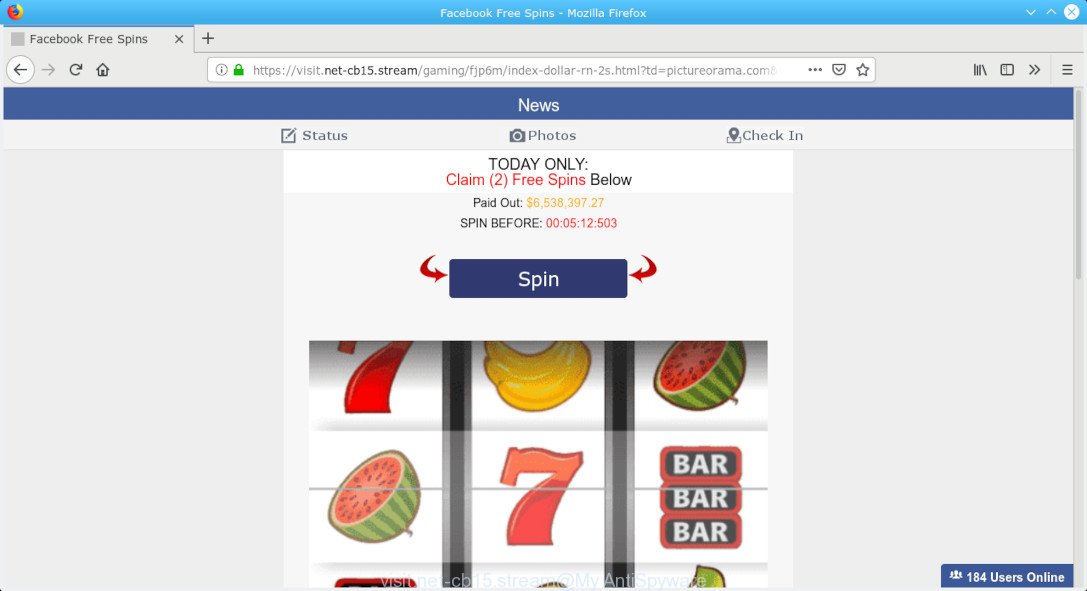
visit.net-cb15.stream
If your PC system is affected with adware software, you may experience any of the following symptoms:
- advertising links appear on websites that you are visiting;
- when you go to a website, you are occasionally re-directed to another web site that you do not intend to visit;
- browser pop ups appear and recommend fake Flash updates;
- other unwanted programs or adware may be installed without your knowledge.
Adware can also include other forms of malware. It can steal user data from the system and pass it on to third parties. Adware software has also been the basis for hacking to gain access to the computer.
Even worse, adware software can analyze your surfing, and gain access to your user data and, later, can transfer it to third parties. Thus, there are more than enough reasons to get rid of Visit.net-cb15.stream redirect from your system.
How to remove Visit.net-cb15.stream popup ads (Removal guide)
Without a doubt, the adware software is harmful to your PC. So you need to quickly and completely get rid of this adware that responsible for browser redirect to the unwanted Visit.net-cb15.stream website. To get rid of this adware, you can use the manual removal guide which are given below or free malware removal tool like Zemana Free, MalwareBytes Anti Malware or HitmanPro (all are free). We recommend you use automatic removal solution that will help you to remove Visit.net-cb15.stream redirect easily and safely. Manual removal is best used only if you’re well versed in computer or in the case where adware is not uninstalled automatically. Certain of the steps below will require you to close this web site. So, please read the step-by-step tutorial carefully, after that bookmark or print it for later reference.
To remove Visit.net-cb15.stream pop-ups, perform the following steps:
- How to remove Visit.net-cb15.stream pop-ups without any software
- How to remove Visit.net-cb15.stream advertisements with free applications
- Stop Visit.net-cb15.stream redirect
- How to adware get installed onto personal computer
- Finish words
How to remove Visit.net-cb15.stream pop-ups without any software
The adware can alter your browser settings and redirect you to the web-sites which may contain lots of ads or various security threats, such as hijacker, malicious software or PUPs. Not every antivirus program can find and remove adware easily from your computer. Follow the few simple steps below and you can get rid of Visit.net-cb15.stream redirect by yourself.
Delete adware software through the Windows Control Panel
We suggest that you begin the machine cleaning procedure by checking the list of installed applications and remove all unknown or questionable programs. This is a very important step, as mentioned above, very often the malicious software such as adware software and hijacker infections may be bundled with free programs. Delete the unwanted applications can remove the annoying advertisements or web-browser redirect.
Windows 8, 8.1, 10
First, click the Windows button
Windows XP, Vista, 7
First, click “Start” and select “Control Panel”.
It will display the Windows Control Panel as on the image below.

Next, press “Uninstall a program” ![]()
It will open a list of all software installed on your computer. Scroll through the all list, and uninstall any dubious and unknown software. To quickly find the latest installed programs, we recommend sort apps by date in the Control panel.
Remove Visit.net-cb15.stream pop ups from Firefox
If your Mozilla Firefox web browser is redirected to Visit.net-cb15.stream without your permission or an unknown search engine displays results for your search, then it may be time to perform the web-browser reset. However, your saved bookmarks and passwords will not be lost. This will not affect your history, passwords, bookmarks, and other saved data.
First, run the Mozilla Firefox and click ![]() button. It will show the drop-down menu on the right-part of the browser. Further, click the Help button (
button. It will show the drop-down menu on the right-part of the browser. Further, click the Help button (![]() ) as shown on the image below.
) as shown on the image below.

In the Help menu, select the “Troubleshooting Information” option. Another way to open the “Troubleshooting Information” screen – type “about:support” in the internet browser adress bar and press Enter. It will show the “Troubleshooting Information” page like below. In the upper-right corner of this screen, click the “Refresh Firefox” button.

It will show the confirmation prompt. Further, click the “Refresh Firefox” button. The Firefox will start a process to fix your problems that caused by the Visit.net-cb15.stream adware. Once, it’s complete, click the “Finish” button.
Delete Visit.net-cb15.stream pop-up advertisements from Internet Explorer
In order to recover all web-browser newtab, start page and search engine by default you need to reset the Microsoft Internet Explorer to the state, which was when the Microsoft Windows was installed on your personal computer.
First, run the Microsoft Internet Explorer. Next, click the button in the form of gear (![]() ). It will show the Tools drop-down menu, click the “Internet Options” as displayed below.
). It will show the Tools drop-down menu, click the “Internet Options” as displayed below.

In the “Internet Options” window click on the Advanced tab, then click the Reset button. The Internet Explorer will show the “Reset Internet Explorer settings” window as shown below. Select the “Delete personal settings” check box, then press “Reset” button.

You will now need to restart your computer for the changes to take effect.
Remove Visit.net-cb15.stream advertisements from Google Chrome
Reset Google Chrome settings is a simple solution to remove Visit.net-cb15.stream popup advertisements, harmful and ‘ad-supported’ plugins, browser’s home page, new tab and default search provider that have been replaced by adware.

- First launch the Google Chrome and press Menu button (small button in the form of three dots).
- It will display the Chrome main menu. Select More Tools, then press Extensions.
- You will see the list of installed extensions. If the list has the add-on labeled with “Installed by enterprise policy” or “Installed by your administrator”, then complete the following tutorial: Remove Chrome extensions installed by enterprise policy.
- Now open the Chrome menu once again, press the “Settings” menu.
- You will see the Chrome’s settings page. Scroll down and click “Advanced” link.
- Scroll down again and press the “Reset” button.
- The Chrome will open the reset profile settings page as shown on the screen above.
- Next click the “Reset” button.
- Once this task is finished, your internet browser’s home page, new tab page and search engine by default will be restored to their original defaults.
- To learn more, read the article How to reset Chrome settings to default.
How to remove Visit.net-cb15.stream advertisements with free applications
The adware can hide its components which are difficult for you to find out and delete completely. This can lead to the fact that after some time, the adware that causes multiple intrusive popups once again infect your computer. Moreover, We want to note that it’s not always safe to get rid of adware manually, if you don’t have much experience in setting up and configuring the MS Windows operating system. The best method to detect and remove adware is to run free malicious software removal software.
Automatically remove Visit.net-cb15.stream pop up advertisements with Zemana AntiMalware (ZAM)
We recommend using the Zemana. You can download and install Zemana Anti Malware (ZAM) to find and remove Visit.net-cb15.stream pop-up advertisements from the Mozilla Firefox, Google Chrome, Edge and Microsoft Internet Explorer web browsers. When installed and updated, the malware remover will automatically scan and detect all threats exist on your personal computer.
Now you can install and run Zemana AntiMalware (ZAM) to delete Visit.net-cb15.stream advertisements from your web browser by following the steps below:
Please go to the following link to download Zemana setup file called Zemana.AntiMalware.Setup on your machine. Save it on your Desktop.
165036 downloads
Author: Zemana Ltd
Category: Security tools
Update: July 16, 2019
Start the setup package after it has been downloaded successfully and then follow the prompts to install this utility on your system.

During installation you can change certain settings, but we recommend you do not make any changes to default settings.
When install is complete, this malware removal utility will automatically start and update itself. You will see its main window as shown on the image below.

Now click the “Scan” button to detect adware software that responsible for the appearance of Visit.net-cb15.stream popups. A scan can take anywhere from 10 to 30 minutes, depending on the count of files on your computer and the speed of your PC system. While the Zemana Anti Malware (ZAM) is scanning, you may see number of objects it has identified either as being malicious software.

Once Zemana Free completes the scan, the results are displayed in the scan report. All detected threats will be marked. You can get rid of them all by simply press “Next” button.

The Zemana Free will start to remove adware that responsible for the appearance of Visit.net-cb15.stream pop-up advertisements. Once that process is finished, you may be prompted to reboot your computer to make the change take effect.
Scan your PC and remove Visit.net-cb15.stream pop ups with HitmanPro
Hitman Pro is a portable program which requires no hard installation to scan for and remove adware responsible for redirecting your web browser to the Visit.net-cb15.stream web site. The application itself is small in size (only a few Mb). HitmanPro does not need any drivers and special dlls. It’s probably easier to use than any alternative malware removal utilities you have ever tried. Hitman Pro works on 64 and 32-bit versions of Windows 10, 8, 7 and XP. It proves that removal tool can be just as effective as the widely known antivirus applications.
Installing the Hitman Pro is simple. First you’ll need to download HitmanPro on your Windows Desktop from the following link.
Download and use Hitman Pro on your computer. Once started, click “Next” button to perform a system scan for the adware that causes a large amount of unwanted Visit.net-cb15.stream advertisements. This task can take quite a while, so please be patient. When a malicious software, adware or PUPs are detected, the number of the security threats will change accordingly. .

When finished, the results are displayed in the scan report.

When you’re ready, click Next button.
It will open a prompt, press the “Activate free license” button to begin the free 30 days trial to remove all malware found.
Scan and free your PC of adware with MalwareBytes Anti Malware
You can remove Visit.net-cb15.stream popup ads automatically through the use of MalwareBytes. We suggest this free malicious software removal utility because it can easily get rid of hijackers, adware, PUPs and toolbars with all their components such as files, folders and registry entries.
MalwareBytes Anti-Malware can be downloaded from the following link. Save it on your Microsoft Windows desktop or in any other place.
327265 downloads
Author: Malwarebytes
Category: Security tools
Update: April 15, 2020
After the downloading process is done, close all software and windows on your system. Open a directory in which you saved it. Double-click on the icon that’s named mb3-setup as shown on the screen below.
![]()
When the installation starts, you’ll see the “Setup wizard” that will help you setup Malwarebytes on your computer.

Once setup is complete, you’ll see window as shown below.

Now click the “Scan Now” button to perform a system scan with this tool for the adware software that responsible for web browser redirect to the intrusive Visit.net-cb15.stream web site. A system scan can take anywhere from 5 to 30 minutes, depending on your machine. When a threat is detected, the number of the security threats will change accordingly. Wait until the the checking is finished.

When that process is finished, MalwareBytes Free will show a list of all threats detected by the scan. Once you’ve selected what you want to remove from your computer press “Quarantine Selected” button.

The Malwarebytes will now get rid of adware responsible for Visit.net-cb15.stream pop up advertisements and move items to the program’s quarantine. After the process is finished, you may be prompted to restart your computer.

The following video explains guidance on how to remove browser hijacker, adware and other malware with MalwareBytes.
Stop Visit.net-cb15.stream redirect
It is important to use adblocker programs such as AdGuard to protect your system from malicious web pages. Most security experts says that it’s okay to block advertisements. You should do so just to stay safe! And, of course, the AdGuard can to stop Visit.net-cb15.stream and other intrusive websites.
- Visit the page linked below to download AdGuard. Save it to your Desktop.
Adguard download
26898 downloads
Version: 6.4
Author: © Adguard
Category: Security tools
Update: November 15, 2018
- After downloading it, run the downloaded file. You will see the “Setup Wizard” program window. Follow the prompts.
- When the installation is complete, click “Skip” to close the installation application and use the default settings, or click “Get Started” to see an quick tutorial which will allow you get to know AdGuard better.
- In most cases, the default settings are enough and you do not need to change anything. Each time, when you start your machine, AdGuard will start automatically and stop unwanted ads, block Visit.net-cb15.stream, as well as other malicious or misleading sites. For an overview of all the features of the application, or to change its settings you can simply double-click on the icon called AdGuard, which can be found on your desktop.
How to adware get installed onto personal computer
Many adware software are included in the free software installation package. In most cases, a user have a chance to disable all included “offers”, but some installers are designed to confuse the average users, in order to trick them into installing potentially unwanted programs and adware. Anyway, easier to prevent the adware rather than clean up your computer after one. So, keep your web browser updated (turn on automatic updates), run good antivirus programs, double check free software before you start it (do a google search, scan a downloaded file with VirusTotal), avoid dubious and unknown sites.
Finish words
After completing the guide outlined above, your system should be clean from adware software that responsible for internet browser reroute to the intrusive Visit.net-cb15.stream site and other malicious software. The Chrome, IE, Edge and Mozilla Firefox will no longer redirect you to various undesired pages such as Visit.net-cb15.stream. Unfortunately, if the tutorial does not help you, then you have caught a new adware software, and then the best way – ask for help here.


















