Q. How do I remove “Your Computer Was Disabled” pop-ups that keeps coming back? I use Windows 10 and my web-browser is Mozilla Firefox.
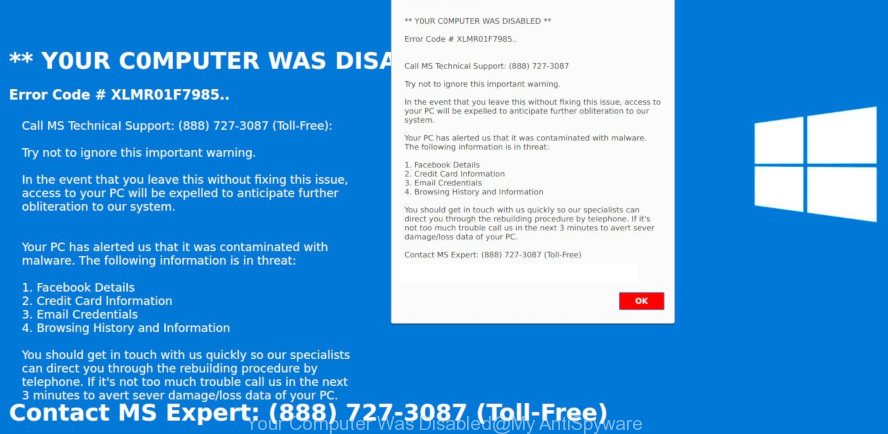
“Your Computer Was Disabled” pop-up
The full text of the pop-up is:
** YOUR COMPUTER WAS DISABLED ** Error Code # XLMR01F7985. Call MS Technical Support Try not to ignore this important warning. In the event that you leave this without fixing this issue, access to your PC will be expelled to anticipate further obliteration to our system. Your PC has alerted us that it was contaminated with malware. The following information is in threat: 1. Facebook Details 2. Credit Card information 3. Email Credentials 4. Browsing History and information You should get in touch with us quickly so our specialists can direct you through the rebuilding procedure by telephone. If it’s not toll much trouble call us in the next 3 minutes to alert severe damage/loss data of your PC.
A. “Your Computer Was Disabled” pop-up is a fake alert that designed to force you into believing that your PC has been disabled due to it was contaminated with malware. The main purpose of these fake alerts is to force you into calling fake MS Technical Support trying to sell unnecessary virus removal service.
If you’re constantly getting “Your Computer Was Disabled” pop-ups on your computer then it indicate that your personal computer is already hijacked by adware (sometimes called ‘ad-supported’ software) or potentially unwanted application (PUA). What is adware? Adware is a part of PUPs whose motive is to generate profit for its developer. It have various methods of earning by showing the ads forcibly to its victims. Adware software can generate fake alerts and pop-ups, display annoying ads, modify the victim’s browser settings, or redirect the victim’s web-browser to unknown web-sites.
Adware software can collect your World Wide Web browsing activity by saving URLs visited, IP addresses, internet browser version and type, cookie information, Internet Service Provider (ISP) and web-pages visited. Such kind of behavior can lead to serious security problems or confidential info theft. This is another reason why the adware that causes web-browsers to open the “Your Computer Was Disabled” popups should be uninstalled immediately.
We recommend to remove adware software, which designed to display “Your Computer Was Disabled” scam within your browser, as soon as you found this problem, as it can redirect your internet browser to web-resources which may load other harmful software on your PC.
Remove “Your Computer Was Disabled” pop-up scam (Virus removal tutorial)
Fortunately, it is not hard to delete adware that causes internet browsers to open the “Your Computer Was Disabled” pop-ups. In the following tutorial, we will provide two ways to free your computer of this adware software. One is the manual removal way and the other is automatic removal solution. You can choose the way that best fits you. Please follow the removal steps below to delete “Your Computer Was Disabled” popup right now!
To remove “Your Computer Was Disabled” pop-ups, use the steps below:
- Manual “Your Computer Was Disabled” pop-ups removal
- How to remove “Your Computer Was Disabled” popup scam automatically
- Run AdBlocker to block “Your Computer Was Disabled” and stay safe online
- How did you get infected with “Your Computer Was Disabled” scam
- To sum up
Manual “Your Computer Was Disabled” pop-ups removal
The adware can change your internet browser settings and redirect you to the webpages which may contain countless advertisements or various security threats, like hijacker, malicious software or PUPs. Not every antivirus application can detect and remove adware easily from your internet browser. Follow the guidance below and you can get rid of “Your Computer Was Disabled” scam by yourself.
Delete potentially unwanted apps using Windows Control Panel
It is of primary importance to first identify and remove all PUPs, adware applications and browser hijackers through ‘Add/Remove Programs’ (Windows XP) or ‘Uninstall a program’ (Windows 10, 8, 7) section of your MS Windows Control Panel.
Press Windows button ![]() , then click Search
, then click Search ![]() . Type “Control panel”and press Enter. If you using Windows XP or Windows 7, then press “Start” and select “Control Panel”. It will display the Windows Control Panel as shown on the image below.
. Type “Control panel”and press Enter. If you using Windows XP or Windows 7, then press “Start” and select “Control Panel”. It will display the Windows Control Panel as shown on the image below.

Further, click “Uninstall a program” ![]()
It will show a list of all software installed on your PC. Scroll through the all list, and uninstall any dubious and unknown applications.
Remove “Your Computer Was Disabled” pop ups from IE
If you find that Internet Explorer web-browser settings like default search engine, homepage and newtab page had been replaced by adware that displays “Your Computer Was Disabled” pop up on your PC system, then you may return your settings, via the reset web browser procedure.
First, run the Internet Explorer, then press ‘gear’ icon ![]() . It will display the Tools drop-down menu on the right part of the internet browser, then click the “Internet Options” as on the image below.
. It will display the Tools drop-down menu on the right part of the internet browser, then click the “Internet Options” as on the image below.

In the “Internet Options” screen, select the “Advanced” tab, then click the “Reset” button. The IE will display the “Reset Internet Explorer settings” prompt. Further, click the “Delete personal settings” check box to select it. Next, click the “Reset” button as displayed in the figure below.

Once the process is finished, click “Close” button. Close the IE and restart your personal computer for the changes to take effect. This step will help you to restore your browser’s search engine, home page and newtab page to default state.
Remove “Your Computer Was Disabled” popups from Google Chrome
Reset Google Chrome settings to get rid of “Your Computer Was Disabled” pop ups. If you are still experiencing issues with “Your Computer Was Disabled” scam, you need to reset Google Chrome browser to its original settings. This step needs to be performed only if adware software has not been removed by the previous steps.

- First, start the Google Chrome and press the Menu icon (icon in the form of three dots).
- It will show the Google Chrome main menu. Choose More Tools, then press Extensions.
- You’ll see the list of installed extensions. If the list has the add-on labeled with “Installed by enterprise policy” or “Installed by your administrator”, then complete the following guidance: Remove Chrome extensions installed by enterprise policy.
- Now open the Google Chrome menu once again, click the “Settings” menu.
- Next, click “Advanced” link, that located at the bottom of the Settings page.
- On the bottom of the “Advanced settings” page, press the “Reset settings to their original defaults” button.
- The Google Chrome will open the reset settings prompt as on the image above.
- Confirm the browser’s reset by clicking on the “Reset” button.
- To learn more, read the blog post How to reset Chrome settings to default.
Remove “Your Computer Was Disabled” popup from Firefox
Resetting Mozilla Firefox browser will reset all the settings to their default values and will remove “Your Computer Was Disabled” popups, malicious add-ons and extensions. When using the reset feature, your personal information like passwords, bookmarks, browsing history and web form auto-fill data will be saved.
Click the Menu button (looks like three horizontal lines), and press the blue Help icon located at the bottom of the drop down menu like below.

A small menu will appear, press the “Troubleshooting Information”. On this page, press “Refresh Firefox” button as shown in the figure below.

Follow the onscreen procedure to revert back your Mozilla Firefox web-browser settings to their original settings.
How to remove “Your Computer Was Disabled” popup scam automatically
Manual removal guidance does not always help to completely get rid of the adware, as it’s not easy to identify and remove components of adware and all malicious files from hard disk. Therefore, it is recommended that you run malicious software removal tool to completely remove “Your Computer Was Disabled” off your web-browser. Several free malware removal tools are currently available that may be used against the adware software. The optimum method would be to use Zemana Anti-Malware (ZAM), MalwareBytes AntiMalware and HitmanPro.
Automatically delete “Your Computer Was Disabled” pop up with Zemana
We recommend using the Zemana Anti Malware. You can download and install Zemana Free to detect and get rid of “Your Computer Was Disabled” pop-ups from the Internet Explorer, Google Chrome, Firefox and Edge web-browsers. When installed and updated, the malware remover will automatically check and detect all threats present on your personal computer.
Now you can setup and run Zemana to remove “Your Computer Was Disabled” pop ups from your web-browser by following the steps below:
Visit the following page to download Zemana Anti Malware (ZAM) installer called Zemana.AntiMalware.Setup on your machine. Save it on your Desktop.
165528 downloads
Author: Zemana Ltd
Category: Security tools
Update: July 16, 2019
Run the installer after it has been downloaded successfully and then follow the prompts to set up this tool on your machine.

During install you can change some settings, but we recommend you don’t make any changes to default settings.
When installation is finished, this malicious software removal tool will automatically start and update itself. You will see its main window as displayed in the figure below.

Now click the “Scan” button to perform a system scan for the adware software that causes internet browsers to open the “Your Computer Was Disabled” popup scam. This process can take some time, so please be patient.

When the scan is done, the results are displayed in the scan report. Review the scan results and then press “Next” button.

The Zemana will begin to remove adware that created to show “Your Computer Was Disabled” popup within your web browser. After disinfection is finished, you can be prompted to restart your system to make the change take effect.
Remove “Your Computer Was Disabled” pop-up scam and harmful extensions with Hitman Pro
Hitman Pro will help get rid of adware that causes “Your Computer Was Disabled” pop-up on your web-browser that slow down your personal computer. The browser hijackers, adware and other potentially unwanted applications slow your web browser down and try to trick you into clicking on dubious ads and links. HitmanPro removes the adware and lets you enjoy your machine without “Your Computer Was Disabled” scam.
Installing the HitmanPro is simple. First you’ll need to download HitmanPro by clicking on the link below.
When the download is finished, open the folder in which you saved it and double-click the HitmanPro icon. It will launch the HitmanPro tool. If the User Account Control prompt will ask you want to start the program, press Yes button to continue.

Next, press “Next” . Hitman Pro program will scan through the whole computer for the adware software which developed to display “Your Computer Was Disabled” pop up within your internet browser. While the HitmanPro application is scanning, you may see how many objects it has identified as threat.

After that process is finished, HitmanPro will open a list of detected threats as shown below.

Review the results once the utility has finished the system scan. If you think an entry should not be quarantined, then uncheck it. Otherwise, simply click “Next” button. It will show a prompt, click the “Activate free license” button. The HitmanPro will delete adware that cause “Your Computer Was Disabled” pop up to appear. Once finished, the utility may ask you to reboot your system.
Run MalwareBytes to remove “Your Computer Was Disabled” pop-up
Delete “Your Computer Was Disabled” pop-up manually is difficult and often the adware software is not completely removed. Therefore, we advise you to run the MalwareBytes that are fully clean your PC. Moreover, this free program will allow you to get rid of malware, PUPs, toolbars and hijackers that your PC system can be infected too.
Download MalwareBytes Anti Malware (MBAM) from the link below. Save it to your Desktop so that you can access the file easily.
327748 downloads
Author: Malwarebytes
Category: Security tools
Update: April 15, 2020
After the downloading process is done, close all software and windows on your PC system. Double-click the set up file named mb3-setup. If the “User Account Control” dialog box pops up as displayed on the screen below, click the “Yes” button.

It will open the “Setup wizard” which will help you setup MalwareBytes Free on your computer. Follow the prompts and don’t make any changes to default settings.

Once installation is finished successfully, press Finish button. MalwareBytes Free will automatically start and you can see its main screen as displayed on the image below.

Now click the “Scan Now” button to scan for adware software which cause “Your Computer Was Disabled” scam to appear. This process can take quite a while, so please be patient. While the MalwareBytes Free is checking, you may see number of objects it has identified either as being malware.

Once finished, MalwareBytes AntiMalware will open a screen that contains a list of malware that has been found. Make sure all items have ‘checkmark’ and press “Quarantine Selected” button. The MalwareBytes Free will delete adware software that causes “Your Computer Was Disabled” scam on your internet browser and add threats to the Quarantine. After the cleaning procedure is finished, you may be prompted to restart the computer.

We suggest you look at the following video, which completely explains the process of using the MalwareBytes Anti-Malware (MBAM) to remove adware software, hijacker infection and other malware.
Run AdBlocker to block “Your Computer Was Disabled” and stay safe online
Use ad-blocker application like AdGuard in order to stop ads, malvertisements, pop-ups and online trackers, avoid having to install harmful and adware browser plug-ins and add-ons that affect your PC system performance and impact your PC security. Surf the Net anonymously and stay safe online!
Visit the page linked below to download AdGuard. Save it on your Windows desktop or in any other place.
27044 downloads
Version: 6.4
Author: © Adguard
Category: Security tools
Update: November 15, 2018
After the download is finished, double-click the downloaded file to run it. The “Setup Wizard” window will show up on the computer screen as displayed on the image below.

Follow the prompts. AdGuard will then be installed and an icon will be placed on your desktop. A window will show up asking you to confirm that you want to see a quick tutorial as shown in the following example.

Click “Skip” button to close the window and use the default settings, or click “Get Started” to see an quick guidance that will help you get to know AdGuard better.
Each time, when you launch your computer, AdGuard will start automatically and stop undesired advertisements, block “Your Computer Was Disabled”, as well as other harmful or misleading sites. For an overview of all the features of the program, or to change its settings you can simply double-click on the AdGuard icon, that is located on your desktop.
How did you get infected with “Your Computer Was Disabled” scam
It’s very important to pay attention to additional checkboxes during the setup of free applications to avoid installing of potentially unwanted applications, adware, hijackers or other unwanted software. Never install the additional programs that the application wants to install with it. Inattentive freeware download can result in install of undesired program such as this adware software that causes internet browsers to open the “Your Computer Was Disabled” pop-up scam.
To sum up
Now your PC system should be free of the adware that displays “Your Computer Was Disabled” pop-ups on your PC system. We suggest that you keep AdGuard (to help you block unwanted pop-up advertisements and intrusive harmful web sites) and Zemana (to periodically scan your PC system for new adwares and other malware). Probably you are running an older version of Java or Adobe Flash Player. This can be a security risk, so download and install the latest version right now.
If you are still having problems while trying to remove “Your Computer Was Disabled” scam from the Microsoft Internet Explorer, Chrome, Firefox and Edge, then ask for help here here.




















