Q. I have unwanted Atsofunpar.info advertising pop ups on my web browsers. Any ideas how to remove them, they just wont go away! I don’t have any internet browser add-ons downloaded.
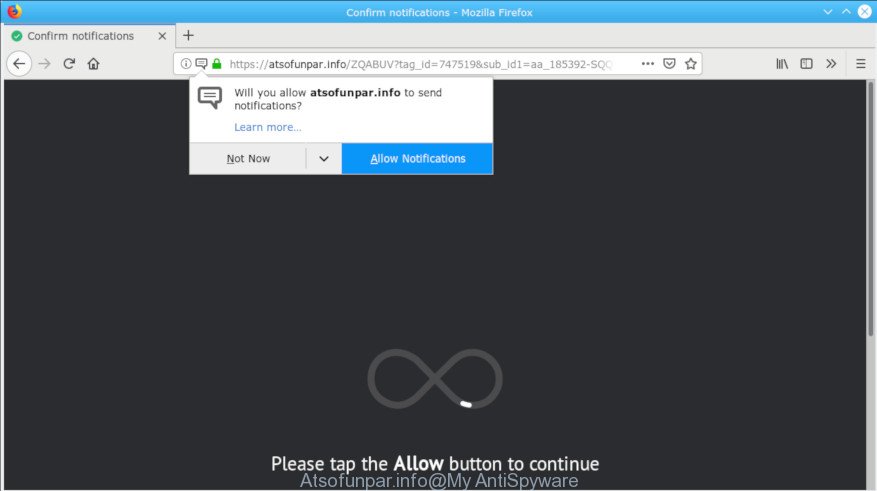
Atsofunpar.info pop-up
A. Sounds like some kind of adware on your computer. Most likely, one of the programs you installed came with adware (also known as ‘adware software’). Adware software can cause a lot of unwanted advertisements on your web-browser, reroute your searches to advertising sites and collect a wide variety of user data. Adware often installs on the PC system with the freeware. You probably want to know how to delete this adware as well as remove Atsofunpar.info pop-up advertisements. In the guide below we will tell you about how to solve your problems.
Another reason why you need to remove adware is its online data-tracking activity. It can gather confidential information, including:
- IP addresses;
- URLs visited;
- search queries/terms;
- clicks on links and advertisements;
- internet browser version information.
Take a deep breath. Learn everything you should know about Atsofunpar.info redirect removal, how to delete adware from your browser and PC system. Find the best free adware software and malware removal tools here!
How to remove Atsofunpar.info pop-ups, ads, notifications
There present several free adware removal utilities. Also it is possible to remove Atsofunpar.info pop up advertisements manually. But we suggest to combine all these methods below into the one removal algorithm. Follow the steps of the guidance. Read it once, after doing so, please print this page as you may need to exit your web browser or restart your personal computer.
To remove Atsofunpar.info, perform the steps below:
- Delete Atsofunpar.info ads without any tools
- Use free malware removal tools to completely remove Atsofunpar.info advertisements
- Run AdBlocker to block Atsofunpar.info and stay safe online
- How was Atsofunpar.info pop-up ads installed on computer
- Finish words
Delete Atsofunpar.info ads without any tools
Read this “How to remove” section to know how to manually delete adware that designed to redirect your internet browser to various ad webpages like the Atsofunpar.info. Even if the step-by-step guidance does not work for you, there are several free malware removers below that can easily handle such adware software responsible for redirections to the Atsofunpar.info.
Remove Atsofunpar.info related apps through the Control Panel of your personal computer
When troubleshooting a system, one common step is go to Windows Control Panel and remove questionable software. The same approach will be used in the removal of Atsofunpar.info pop-ups. Please use instructions based on your Microsoft Windows version.
Windows 8, 8.1, 10
First, click Windows button

When the ‘Control Panel’ opens, click the ‘Uninstall a program’ link under Programs category as displayed in the figure below.

You will see the ‘Uninstall a program’ panel as displayed on the image below.

Very carefully look around the entire list of programs installed on your system. Most probably, one of them is the adware software that responsible for web browser redirect to the intrusive Atsofunpar.info web site. If you have many programs installed, you can help simplify the search of harmful applications by sort the list by date of installation. Once you have found a dubious, unwanted or unused program, right click to it, after that press ‘Uninstall’.
Windows XP, Vista, 7
First, click ‘Start’ button and select ‘Control Panel’ at right panel as displayed in the following example.

After the Windows ‘Control Panel’ opens, you need to click ‘Uninstall a program’ under ‘Programs’ as displayed in the figure below.

You will see a list of programs installed on your personal computer. We recommend to sort the list by date of installation to quickly find the software that were installed last. Most likely, it’s the adware that causes multiple intrusive pop up ads. If you’re in doubt, you can always check the program by doing a search for her name in Google, Yahoo or Bing. Once the application which you need to remove is found, simply click on its name, and then click ‘Uninstall’ as shown below.

Get rid of Atsofunpar.info redirect from Microsoft Internet Explorer
In order to restore all web browser new tab page, homepage and search engine you need to reset the Internet Explorer to the state, that was when the MS Windows was installed on your PC.
First, run the IE, press ![]() ) button. Next, press “Internet Options” as displayed in the figure below.
) button. Next, press “Internet Options” as displayed in the figure below.

In the “Internet Options” screen select the Advanced tab. Next, click Reset button. The Microsoft Internet Explorer will display the Reset Internet Explorer settings prompt. Select the “Delete personal settings” check box and press Reset button.

You will now need to reboot your computer for the changes to take effect. It will get rid of adware which redirects your internet browser to the undesired Atsofunpar.info website, disable malicious and ad-supported web-browser’s extensions and restore the Internet Explorer’s settings such as home page, newtab and default search engine to default state.
Remove Atsofunpar.info pop-ups from Mozilla Firefox
If the Mozilla Firefox web-browser application is hijacked, then resetting its settings can help. The Reset feature is available on all modern version of Mozilla Firefox. A reset can fix many issues by restoring Firefox settings such as search engine, newtab and startpage to their original settings. However, your saved passwords and bookmarks will not be changed, deleted or cleared.
Click the Menu button (looks like three horizontal lines), and press the blue Help icon located at the bottom of the drop down menu as shown on the image below.

A small menu will appear, press the “Troubleshooting Information”. On this page, click “Refresh Firefox” button as shown in the following example.

Follow the onscreen procedure to restore your Firefox web-browser settings to their original settings.
Remove Atsofunpar.info popups from Chrome
Reset Chrome settings to delete Atsofunpar.info ads. If you are still experiencing issues with Atsofunpar.info ads, you need to reset Google Chrome browser to its original settings. This step needs to be performed only if adware has not been removed by the previous steps.
First open the Chrome. Next, click the button in the form of three horizontal dots (![]() ).
).
It will display the Google Chrome menu. Select More Tools, then click Extensions. Carefully browse through the list of installed plugins. If the list has the extension signed with “Installed by enterprise policy” or “Installed by your administrator”, then complete the following instructions: Remove Chrome extensions installed by enterprise policy.
Open the Google Chrome menu once again. Further, click the option named “Settings”.

The internet browser will open the settings screen. Another method to display the Google Chrome’s settings – type chrome://settings in the browser adress bar and press Enter
Scroll down to the bottom of the page and click the “Advanced” link. Now scroll down until the “Reset” section is visible, like below and press the “Reset settings to their original defaults” button.

The Chrome will show the confirmation prompt as displayed below.

You need to confirm your action, press the “Reset” button. The web browser will start the procedure of cleaning. When it is finished, the internet browser’s settings including newtab page, default search engine and startpage back to the values which have been when the Google Chrome was first installed on your PC system.
Use free malware removal tools to completely remove Atsofunpar.info advertisements
If you are unsure how to remove Atsofunpar.info pop up advertisements easily, consider using automatic adware removal software that listed below. It will identify the adware that causes multiple annoying pop-ups and delete it from your PC for free.
Use Zemana to get rid of Atsofunpar.info
You can delete Atsofunpar.info popup advertisements automatically with a help of Zemana Anti Malware. We suggest this malware removal utility because it can easily remove hijackers, potentially unwanted programs, adware that redirects your browser to Atsofunpar.info webpage with all their components such as folders, files and registry entries.
Now you can setup and run Zemana to get rid of Atsofunpar.info redirect from your web-browser by following the steps below:
Click the link below to download Zemana AntiMalware (ZAM) installation package named Zemana.AntiMalware.Setup on your PC system. Save it to your Desktop so that you can access the file easily.
165037 downloads
Author: Zemana Ltd
Category: Security tools
Update: July 16, 2019
Start the installer after it has been downloaded successfully and then follow the prompts to install this utility on your PC.

During installation you can change certain settings, but we suggest you don’t make any changes to default settings.
When setup is done, this malware removal utility will automatically launch and update itself. You will see its main window as displayed in the following example.

Now click the “Scan” button to perform a system scan for the adware which cause intrusive Atsofunpar.info ads to appear. This process can take quite a while, so please be patient. While the Zemana program is scanning, you may see number of objects it has identified as threat.

When Zemana Anti-Malware (ZAM) has completed scanning your machine, Zemana will show you the results. Next, you need to click “Next” button.

The Zemana Anti Malware will remove adware software which created to reroute your browser to various ad websites such as the Atsofunpar.info. When the procedure is complete, you can be prompted to reboot your PC system to make the change take effect.
Use Hitman Pro to remove Atsofunpar.info pop-up ads from browser
Hitman Pro is a free removal utility which can scan your personal computer for a wide range of security threats such as malicious software, adware softwares, potentially unwanted applications as well as adware that developed to redirect your browser to various ad web sites like the Atsofunpar.info. It will perform a deep scan of your computer including hard drives and Microsoft Windows registry. Once a malware is found, it will allow you to get rid of all found threats from your PC system with a simple click.
Click the link below to download the latest version of HitmanPro for Windows. Save it to your Desktop.
After downloading is complete, open the file location. You will see an icon like below.

Double click the HitmanPro desktop icon. When the tool is started, you will see a screen as shown in the figure below.

Further, press “Next” button . Hitman Pro utility will start scanning the whole personal computer to find out adware software responsible for Atsofunpar.info popup ads. Depending on your personal computer, the scan can take anywhere from a few minutes to close to an hour. Once that process is finished, HitmanPro will open a scan report as shown in the following example.

Once you have selected what you want to remove from your system click “Next” button. It will display a dialog box, press the “Activate free license” button.
Remove Atsofunpar.info popup ads with MalwareBytes AntiMalware
We suggest using the MalwareBytes Free. You may download and install MalwareBytes AntiMalware (MBAM) to look for adware and thereby remove Atsofunpar.info pop up advertisements from your web browsers. When installed and updated, this free malware remover automatically detects and removes all threats present on the computer.

- Click the following link to download MalwareBytes. Save it on your Desktop.
Malwarebytes Anti-malware
327265 downloads
Author: Malwarebytes
Category: Security tools
Update: April 15, 2020
- At the download page, click on the Download button. Your internet browser will display the “Save as” dialog box. Please save it onto your Windows desktop.
- When downloading is finished, please close all software and open windows on your computer. Double-click on the icon that’s named mb3-setup.
- This will open the “Setup wizard” of MalwareBytes Free onto your computer. Follow the prompts and don’t make any changes to default settings.
- When the Setup wizard has finished installing, the MalwareBytes will start and open the main window.
- Further, click the “Scan Now” button . MalwareBytes Free program will scan through the whole system for the adware software that cause annoying Atsofunpar.info pop-up ads to appear. This process may take some time, so please be patient. When a threat is detected, the number of the security threats will change accordingly. Wait until the the checking is finished.
- When the system scan is finished, MalwareBytes Anti-Malware (MBAM) will show you the results.
- Once you’ve selected what you want to delete from your computer press the “Quarantine Selected” button. Once the process is finished, you may be prompted to reboot the system.
- Close the Anti Malware and continue with the next step.
Video instruction, which reveals in detail the steps above.
Run AdBlocker to block Atsofunpar.info and stay safe online
If you want to delete undesired advertisements, browser redirects and pop-ups, then install an adblocker program like AdGuard. It can stop Atsofunpar.info, advertisements, pop ups and stop web pages from tracking your online activities when using the Chrome, Firefox, Internet Explorer and Edge. So, if you like browse the Net, but you do not like intrusive advertisements and want to protect your system from malicious pages, then the AdGuard is your best choice.
- Visit the following page to download AdGuard. Save it to your Desktop.
Adguard download
26898 downloads
Version: 6.4
Author: © Adguard
Category: Security tools
Update: November 15, 2018
- After downloading it, run the downloaded file. You will see the “Setup Wizard” program window. Follow the prompts.
- Once the installation is finished, click “Skip” to close the installation program and use the default settings, or click “Get Started” to see an quick tutorial that will help you get to know AdGuard better.
- In most cases, the default settings are enough and you do not need to change anything. Each time, when you launch your personal computer, AdGuard will start automatically and stop unwanted ads, block Atsofunpar.info, as well as other malicious or misleading sites. For an overview of all the features of the application, or to change its settings you can simply double-click on the icon named AdGuard, that is located on your desktop.
How was Atsofunpar.info pop-up ads installed on computer
The adware software related to Atsofunpar.info pop up ads, can be classified as PUP (potentially unwanted program) that mostly comes on the computer with other free programs. Most commonly, this unwanted program comes without the user’s knowledge. Therefore, many users aren’t even aware that their system has been infected with malware. Please follow the easy rules in order to protect your PC from any undesired programs: don’t install any suspicious programs, read the user agreement and select only the Custom, Manual or Advanced installation mode, do not rush to press the Next button. Also, always try to find a review of the program on the Net. Be careful and attentive! If Atsofunpar.info pop up advertisements has already come into your computer, then you need to check your system for adware software and other malicious software. Use our detailed steps that are listed above.
Finish words
Now your computer should be free of the adware responsible for Atsofunpar.info popup advertisements. We suggest that you keep Zemana (to periodically scan your system for new adwares and other malicious software) and AdGuard (to help you block undesired pop-ups and harmful web pages). Moreover, to prevent any adware, please stay clear of unknown and third party software, make sure that your antivirus application, turn on the option to search for potentially unwanted apps.
If you need more help with Atsofunpar.info pop up advertisements related issues, go to here.


















