Are you facing a problem with the Firefox, Microsoft Internet Explorer, Google Chrome and MS Edge web browsers that constantly displays unwanted Justresonter.com pop-ups, ads, or notifications? Then, there are chances that are your system is hijacked by Adware (also known as ‘adware software’).
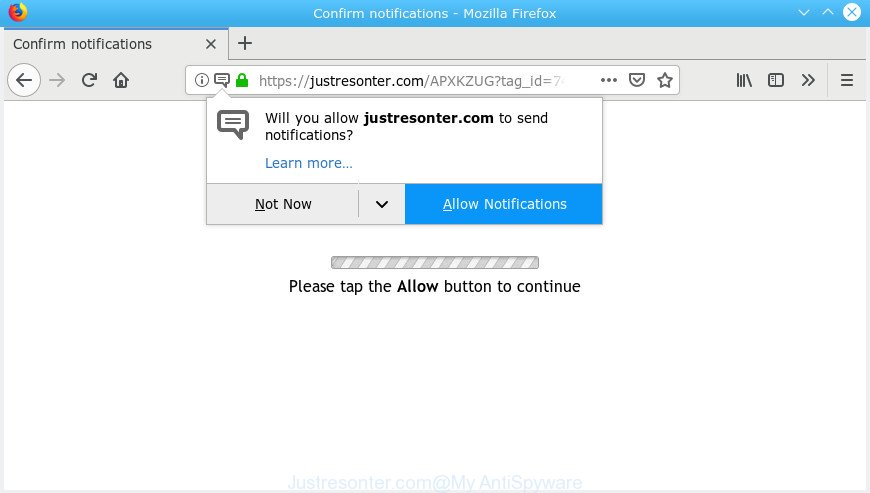
Justresonter.com
Adware is unwanted software that created to throw advertisements up on your internet browser screen. Adware generates money for its author by automatically showing a huge number of advertisements and pop-up deals. You might experience a change in your start page or search provider, new tabs opening or even a redirect to misleading web sites. These unwanted advertisements eat PC resources and slow down your personal computer’s performance.
Adware can install a component that enables its creator to track which websites you visit, which products you look at upon those pages. They are then able to select the type of ads they display you. So, if you had adware on your computer, there is a good chance you have another that is collecting and sharing your personal information with third parties, without your knowledge.
Adware is usually written in ways common to malware, spyware and hijackers. In order to delete adware software and thereby remove Justresonter.com pop-up advertisements, you will need use the following steps or use free adware removal utility listed below.
Remove Justresonter.com pop-ups, ads, notifications
We can assist you delete Justresonter.com from your web-browsers, without the need to take your machine to a professional. Simply follow the removal guide below if you currently have the unwanted adware software on your computer and want to delete it. If you’ve any difficulty while trying to remove the adware software that causes undesired Justresonter.com advertisements, feel free to ask for our help in the comment section below. Read it once, after doing so, please print this page as you may need to close your web-browser or restart your machine.
To remove Justresonter.com pop-ups, use the following steps:
- How to delete Justresonter.com popup advertisements without any software
- How to remove Justresonter.com popup advertisements with free software
- Use AdBlocker to block Justresonter.com and stay safe online
- Where the Justresonter.com pop-ups comes from
- Finish words
How to delete Justresonter.com popup advertisements without any software
Most common adware may be uninstalled without any antivirus software. The manual adware removal is guide that will teach you how to remove the Justresonter.com pop up advertisements.
Uninstall Justresonter.com related apps through the Control Panel of your system
We advise that you start the personal computer cleaning procedure by checking the list of installed applications and delete all unknown or questionable software. This is a very important step, as mentioned above, very often the harmful programs such as adware software and hijackers may be bundled with freeware. Remove the unwanted software can delete the annoying ads or internet browser redirect.
Make sure you have closed all internet browsers and other software. Next, uninstall any undesired and suspicious programs from your Control panel.
Windows 10, 8.1, 8
Now, click the Windows button, type “Control panel” in search and press Enter. Select “Programs and Features”, then “Uninstall a program”.

Look around the entire list of software installed on your machine. Most likely, one of them is the adware responsible for redirecting your internet browser to the Justresonter.com website. Choose the suspicious program or the application that name is not familiar to you and uninstall it.
Windows Vista, 7
From the “Start” menu in MS Windows, choose “Control Panel”. Under the “Programs” icon, choose “Uninstall a program”.

Choose the suspicious or any unknown software, then click “Uninstall/Change” button to delete this undesired program from your computer.
Windows XP
Click the “Start” button, select “Control Panel” option. Click on “Add/Remove Programs”.

Select an undesired application, then click “Change/Remove” button. Follow the prompts.
Remove Justresonter.com pop-ups from Google Chrome
Another solution to remove Justresonter.com ads from Google Chrome is Reset Chrome settings. This will disable malicious addons and reset Chrome settings to default values. It’ll keep your personal information like browsing history, bookmarks, passwords and web form auto-fill data.

- First run the Google Chrome and press Menu button (small button in the form of three dots).
- It will open the Chrome main menu. Select More Tools, then click Extensions.
- You will see the list of installed extensions. If the list has the extension labeled with “Installed by enterprise policy” or “Installed by your administrator”, then complete the following instructions: Remove Chrome extensions installed by enterprise policy.
- Now open the Chrome menu once again, press the “Settings” menu.
- You will see the Google Chrome’s settings page. Scroll down and click “Advanced” link.
- Scroll down again and click the “Reset” button.
- The Google Chrome will open the reset profile settings page as on the image above.
- Next click the “Reset” button.
- Once this task is complete, your web-browser’s search provider, home page and new tab page will be restored to their original defaults.
- To learn more, read the article How to reset Chrome settings to default.
Remove Justresonter.com advertisements from Internet Explorer
In order to restore all internet browser newtab, default search engine and start page you need to reset the IE to the state, that was when the Microsoft Windows was installed on your machine.
First, start the IE, then press ‘gear’ icon ![]() . It will show the Tools drop-down menu on the right part of the web browser, then press the “Internet Options” as on the image below.
. It will show the Tools drop-down menu on the right part of the web browser, then press the “Internet Options” as on the image below.

In the “Internet Options” screen, select the “Advanced” tab, then click the “Reset” button. The Microsoft Internet Explorer will show the “Reset Internet Explorer settings” dialog box. Further, press the “Delete personal settings” check box to select it. Next, press the “Reset” button as displayed on the image below.

After the procedure is finished, click “Close” button. Close the Internet Explorer and reboot your PC for the changes to take effect. This step will help you to restore your web-browser’s search provider by default, new tab page and homepage to default state.
Get rid of Justresonter.com from Firefox by resetting web browser settings
If the Firefox browser is redirected to Justresonter.com and you want to recover the Mozilla Firefox settings back to their original state, then you should follow the tutorial below. However, your saved passwords and bookmarks will not be changed, deleted or cleared.
Press the Menu button (looks like three horizontal lines), and click the blue Help icon located at the bottom of the drop down menu like below.

A small menu will appear, press the “Troubleshooting Information”. On this page, click “Refresh Firefox” button as displayed in the figure below.

Follow the onscreen procedure to return your Mozilla Firefox web-browser settings to their default state.
How to remove Justresonter.com popup advertisements with free software
If you are an unskilled computer user, then we suggest to run free removal utilities listed below to remove Justresonter.com redirect for good. The automatic way is highly recommended. It has less steps and easier to implement than the manual method. Moreover, it lower risk of system damage. So, the automatic Justresonter.com removal is a better option.
Use Zemana AntiMalware (ZAM) to remove Justresonter.com advertisements
We recommend using the Zemana Free. You can download and install Zemana Free to find and remove Justresonter.com popup ads from the Edge, Microsoft Internet Explorer, Chrome and Mozilla Firefox web browsers. When installed and updated, the malware remover will automatically scan and detect all threats exist on your computer.
Visit the following page to download the latest version of Zemana AntiMalware (ZAM) for Windows. Save it to your Desktop.
165094 downloads
Author: Zemana Ltd
Category: Security tools
Update: July 16, 2019
Once the download is finished, close all windows on your PC. Further, start the set up file named Zemana.AntiMalware.Setup. If the “User Account Control” dialog box pops up as shown in the following example, press the “Yes” button.

It will display the “Setup wizard” that will help you install Zemana AntiMalware (ZAM) on the system. Follow the prompts and do not make any changes to default settings.

Once install is done successfully, Zemana Anti-Malware will automatically launch and you can see its main window as shown below.

Next, click the “Scan” button . Zemana program will scan through the whole machine for the adware software responsible for redirecting your web-browser to the Justresonter.com page. Depending on your machine, the scan may take anywhere from a few minutes to close to an hour. While the Zemana application is scanning, you can see how many objects it has identified as threat.

When Zemana Anti-Malware (ZAM) completes the scan, you will be opened the list of all found threats on your personal computer. In order to get rid of all threats, simply click “Next” button.

The Zemana Free will get rid of adware software that responsible for web browser redirect to the intrusive Justresonter.com web-site and move threats to the program’s quarantine. After the clean-up is finished, you can be prompted to restart your computer.
Remove Justresonter.com popup advertisements from browsers with Hitman Pro
HitmanPro is a free program which created to remove malware, PUPs, hijackers and adware from your PC system running Windows 10, 8, 7, XP (32-bit and 64-bit). It’ll help to scan for and remove adware that causes multiple intrusive pop ups, including its files, folders and registry keys.

- Download HitmanPro by clicking on the following link. Save it on your MS Windows desktop.
- Once the download is finished, run the HitmanPro, double-click the HitmanPro.exe file.
- If the “User Account Control” prompts, press Yes to continue.
- In the HitmanPro window, press the “Next” . HitmanPro program will scan through the whole PC system for the adware software related to Justresonter.com pop ups. A system scan can take anywhere from 5 to 30 minutes, depending on your computer. While the Hitman Pro utility is checking, you can see count of objects it has identified as being affected by malware.
- After the scan get finished, a list of all items detected is produced. When you’re ready, press “Next”. Now, click the “Activate free license” button to start the free 30 days trial to delete all malware found.
Scan and clean your PC system of adware with MalwareBytes Anti-Malware (MBAM)
Delete Justresonter.com redirect manually is difficult and often the adware is not completely removed. Therefore, we recommend you to use the MalwareBytes AntiMalware which are completely clean your computer. Moreover, this free application will help you to get rid of malware, PUPs, toolbars and browser hijackers that your machine may be infected too.

- Installing the MalwareBytes AntiMalware is simple. First you’ll need to download MalwareBytes on your personal computer from the link below.
Malwarebytes Anti-malware
327319 downloads
Author: Malwarebytes
Category: Security tools
Update: April 15, 2020
- Once the downloading process is complete, close all programs and windows on your computer. Open a file location. Double-click on the icon that’s named mb3-setup.
- Further, click Next button and follow the prompts.
- Once install is finished, press the “Scan Now” button to scan for adware software that responsible for web-browser redirect to the intrusive Justresonter.com page. This process may take some time, so please be patient.
- When the scan get completed, MalwareBytes will display a scan report. Review the scan results and then click “Quarantine Selected”. Once finished, you can be prompted to reboot your personal computer.
The following video offers a few simple steps on how to get rid of hijacker infections, adware and other malicious software with MalwareBytes.
Use AdBlocker to block Justresonter.com and stay safe online
One of the worst things is the fact that you cannot stop all those annoying web sites like Justresonter.com using only built-in MS Windows capabilities. However, there is a program out that you can use to block unwanted browser redirects, ads and popups in any modern internet browsers including MS Edge, Google Chrome, Mozilla Firefox and Internet Explorer. It’s named Adguard and it works very well.
Please go to the following link to download AdGuard. Save it on your Microsoft Windows desktop or in any other place.
26913 downloads
Version: 6.4
Author: © Adguard
Category: Security tools
Update: November 15, 2018
After the download is complete, double-click the downloaded file to start it. The “Setup Wizard” window will show up on the computer screen as displayed below.

Follow the prompts. AdGuard will then be installed and an icon will be placed on your desktop. A window will show up asking you to confirm that you want to see a quick instructions as on the image below.

Click “Skip” button to close the window and use the default settings, or press “Get Started” to see an quick guide that will assist you get to know AdGuard better.
Each time, when you run your PC, AdGuard will launch automatically and stop undesired advertisements, block Justresonter.com, as well as other harmful or misleading sites. For an overview of all the features of the program, or to change its settings you can simply double-click on the AdGuard icon, which can be found on your desktop.
Where the Justresonter.com pop-ups comes from
Most often the adware software come bundled with various free software, as a bonus. Therefore it is very important at the stage of installing software downloaded from the Web carefully review the Terms of use and the License agreement, as well as to always select the Advanced, Custom or Manual install mode. In this method, you can turn off all unwanted add-ons, including this adware, which will be installed along with the desired program. Of course, if you uninstall the free applications from your computer, the adware will not be uninstalled automatically. Therefore, in order to delete Justresonter.com popup advertisements from the Firefox, Internet Explorer, Chrome and Microsoft Edge you need to follow the steps above.
Finish words
Now your personal computer should be free of the adware software responsible for Justresonter.com ads. We suggest that you keep AdGuard (to help you stop unwanted advertisements and unwanted harmful web sites) and Zemana Anti-Malware (ZAM) (to periodically scan your PC system for new malware, hijackers and adware software). Make sure that you have all the Critical Updates recommended for Windows operating system. Without regular updates you WILL NOT be protected when new browser hijackers, harmful programs and adware are released.
If you are still having problems while trying to get rid of Justresonter.com redirect from your browser, then ask for help here.



















