If you keep receiving the Search.hmymapsfinder.com when you start the browser, then it is a sign you have a potentially unwanted program from ‘Browser hijackers’ family installed on your personal computer. Once installed, it changes settings of all your typical web-browsers. So, every time, when you’ll run the web-browser, it will begin to show Search.hmymapsfinder.com instead of your homepage. Moreover, this malicious software can block an option to return your homepage.
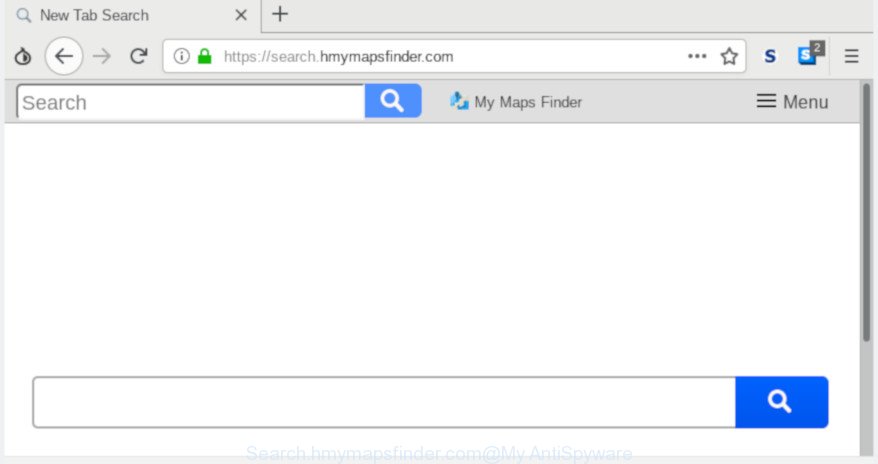
Search.hmymapsfinder.com
In addition, the Search.hmymapsfinder.com browser hijacker may also modify the search engine selected in the internet browser. When you try to search on the affected internet browser, you will be presented with search results, consisting of ads and Google (or Yahoo, or Bing) search results for your query. Among these search results can occur links that lead to undesired and ad pages.
It’s not a good idea to have an unwanted program such as the Search.hmymapsfinder.com browser hijacker on your PC system. The reason for this is simple, it doing things you do not know about. The hijacker has the ability to collect a wide variety of marketing-type data about you which can be later used for marketing purposes. You do not know if your home address, account names and passwords are safe. And of course you completely don’t know what will happen when you click on any advertisements on the Search.hmymapsfinder.com web-page.
To find out how to get rid of Search.hmymapsfinder.com redirect, we suggest to read the few simple steps added to this blog post below. The instructions was developed by cyber threat analysts who discovered a way to get rid of the annoying Search.hmymapsfinder.com browser hijacker out of the computer.
Remove Search.hmymapsfinder.com from Google Chrome, Firefox, IE, Edge
If you have unwanted startpage or search provider, consistent pop-ups or advertisements, slow system, crashing machine problems, you are in need of hijacker removal assistance. The steps below will guide you forward to get Search.hmymapsfinder.com redirect removed and will assist you get your PC operating at peak capacity again.
To remove Search.hmymapsfinder.com, execute the following steps:
- Remove Search.hmymapsfinder.com home page without any utilities
- How to remove Search.hmymapsfinder.com automatically
- How to stop Search.hmymapsfinder.com redirect
- How was Search.hmymapsfinder.com browser hijacker installed on PC
- To sum up
Remove Search.hmymapsfinder.com home page without any utilities
If you perform exactly the steps below you should be able to remove the Search.hmymapsfinder.com search from the IE, Microsoft Edge, Google Chrome and Mozilla Firefox internet browsers.
Removing the Search.hmymapsfinder.com, check the list of installed applications first
First of all, check the list of installed apps on your personal computer and delete all unknown and recently installed applications. If you see an unknown program with incorrect spelling or varying capital letters, it have most likely been installed by malicious software and you should clean it off first with malicious software removal tool such as Zemana Anti-malware.
Press Windows button ![]() , then press Search
, then press Search ![]() . Type “Control panel”and press Enter. If you using Windows XP or Windows 7, then click “Start” and select “Control Panel”. It will show the Windows Control Panel as displayed on the image below.
. Type “Control panel”and press Enter. If you using Windows XP or Windows 7, then click “Start” and select “Control Panel”. It will show the Windows Control Panel as displayed on the image below.

Further, press “Uninstall a program” ![]()
It will show a list of all apps installed on your personal computer. Scroll through the all list, and uninstall any dubious and unknown software.
Remove Search.hmymapsfinder.com from Chrome
In order to be sure that there is nothing left behind, we suggest you to reset Google Chrome web-browser. It’ll restore Chrome settings including search engine, new tab page and start page to defaults.
Open the Google Chrome menu by clicking on the button in the form of three horizontal dotes (![]() ). It will display the drop-down menu. Select More Tools, then press Extensions.
). It will display the drop-down menu. Select More Tools, then press Extensions.
Carefully browse through the list of installed extensions. If the list has the addon labeled with “Installed by enterprise policy” or “Installed by your administrator”, then complete the following guide: Remove Chrome extensions installed by enterprise policy otherwise, just go to the step below.
Open the Chrome main menu again, click to “Settings” option.

Scroll down to the bottom of the page and click on the “Advanced” link. Now scroll down until the Reset settings section is visible, as shown in the figure below and press the “Reset settings to their original defaults” button.

Confirm your action, press the “Reset” button.
Get rid of Search.hmymapsfinder.com from Firefox
The Firefox reset will remove unwanted search provider and homepage such as Search.hmymapsfinder.com, modified preferences, extensions and security settings. However, your saved bookmarks and passwords will not be lost. This will not affect your history, passwords, bookmarks, and other saved data.
First, start the Firefox and click ![]() button. It will open the drop-down menu on the right-part of the browser. Further, click the Help button (
button. It will open the drop-down menu on the right-part of the browser. Further, click the Help button (![]() ) as shown below.
) as shown below.

In the Help menu, select the “Troubleshooting Information” option. Another way to open the “Troubleshooting Information” screen – type “about:support” in the internet browser adress bar and press Enter. It will show the “Troubleshooting Information” page as displayed in the following example. In the upper-right corner of this screen, press the “Refresh Firefox” button.

It will display the confirmation prompt. Further, press the “Refresh Firefox” button. The Mozilla Firefox will start a procedure to fix your problems that caused by the Search.hmymapsfinder.com hijacker. Once, it is finished, press the “Finish” button.
Get rid of Search.hmymapsfinder.com homepage from Internet Explorer
The Microsoft Internet Explorer reset is great if your internet browser is hijacked or you have unwanted extensions or toolbars on your internet browser, which installed by a malware.
First, open the IE, then press ‘gear’ icon ![]() . It will open the Tools drop-down menu on the right part of the browser, then click the “Internet Options” as shown in the following example.
. It will open the Tools drop-down menu on the right part of the browser, then click the “Internet Options” as shown in the following example.

In the “Internet Options” screen, select the “Advanced” tab, then press the “Reset” button. The Internet Explorer will show the “Reset Internet Explorer settings” dialog box. Further, click the “Delete personal settings” check box to select it. Next, click the “Reset” button as shown on the image below.

When the procedure is finished, click “Close” button. Close the IE and reboot your PC for the changes to take effect. This step will help you to restore your web-browser’s homepage, new tab and search provider to default state.
How to remove Search.hmymapsfinder.com automatically
If you are unsure how to remove Search.hmymapsfinder.com hijacker easily, consider using automatic browser hijacker infection removal applications that listed below. It will identify the hijacker related to Search.hmymapsfinder.com redirect and get rid of it from your PC for free.
Scan and clean your PC of Search.hmymapsfinder.com with Zemana AntiMalware
Zemana Free is an extremely fast tool to get rid of Search.hmymapsfinder.com from your web-browser. It also removes malicious software and adware from your machine. It improves your system’s performance by removing potentially unwanted programs.
Now you can install and run Zemana to get rid of Search.hmymapsfinder.com from your internet browser by following the steps below:
Click the following link to download Zemana installer called Zemana.AntiMalware.Setup on your system. Save it to your Desktop so that you can access the file easily.
165079 downloads
Author: Zemana Ltd
Category: Security tools
Update: July 16, 2019
Run the installation package after it has been downloaded successfully and then follow the prompts to install this tool on your PC.

During installation you can change some settings, but we recommend you do not make any changes to default settings.
When setup is finished, this malware removal tool will automatically start and update itself. You will see its main window as shown below.

Now press the “Scan” button to perform a system scan for the browser hijacker which made to reroute your internet browser to the Search.hmymapsfinder.com page. A system scan can take anywhere from 5 to 30 minutes, depending on your PC. When a malicious software, adware or potentially unwanted programs are detected, the number of the security threats will change accordingly. Wait until the the scanning is complete.

Once the scan is finished, Zemana Free will open a screen that contains a list of malware that has been found. Review the report and then click “Next” button.

The Zemana will get rid of browser hijacker infection that cause a redirect to Search.hmymapsfinder.com site and move items to the program’s quarantine. Once the cleaning procedure is done, you can be prompted to restart your machine to make the change take effect.
Remove Search.hmymapsfinder.com from browsers with Hitman Pro
HitmanPro is a free removal tool that can check your computer for a wide range of security threats such as adware, malware, PUPs as well as hijacker infection responsible for changing your web browser settings to Search.hmymapsfinder.com. It will perform a deep scan of your PC system including hard drives and Microsoft Windows registry. When a malware is found, it will help you to get rid of all detected threats from your PC with a simple click.

- Download Hitman Pro on your Microsoft Windows Desktop by clicking on the link below.
- When the downloading process is finished, double click the HitmanPro icon. Once this tool is launched, press “Next” button . Hitman Pro tool will start scanning the whole PC system to find out browser hijacker that cause a reroute to Search.hmymapsfinder.com web site. This task can take some time, so please be patient. While the tool is scanning, you can see how many objects and files has already scanned.
- When the system scan is finished, the results are displayed in the scan report. Review the scan results and then click “Next” button. Now click the “Activate free license” button to start the free 30 days trial to get rid of all malicious software found.
Remove Search.hmymapsfinder.com homepage with MalwareBytes Free
Remove Search.hmymapsfinder.com hijacker manually is difficult and often the browser hijacker is not fully removed. Therefore, we suggest you to run the MalwareBytes Free which are fully clean your personal computer. Moreover, this free program will help you to get rid of malicious software, potentially unwanted software, toolbars and adware that your machine may be infected too.
Download MalwareBytes Anti Malware on your machine from the link below.
327299 downloads
Author: Malwarebytes
Category: Security tools
Update: April 15, 2020
Once downloading is done, close all windows on your machine. Further, open the file named mb3-setup. If the “User Account Control” prompt pops up as displayed on the screen below, click the “Yes” button.

It will show the “Setup wizard” which will assist you install MalwareBytes Free on the computer. Follow the prompts and don’t make any changes to default settings.

Once installation is finished successfully, press Finish button. Then MalwareBytes Anti Malware (MBAM) will automatically run and you may see its main window as displayed in the figure below.

Next, click the “Scan Now” button . MalwareBytes tool will start scanning the whole machine to find out hijacker infection that modifies internet browser settings to replace your default search engine, homepage and newtab page with Search.hmymapsfinder.com web site. This task can take quite a while, so please be patient. While the MalwareBytes Free program is scanning, you can see how many objects it has identified as threat.

When the scan is complete, you can check all threats found on your system. Next, you need to press “Quarantine Selected” button.

The MalwareBytes AntiMalware will delete Search.hmymapsfinder.com hijacker and other web-browser’s malicious extensions. Once finished, you may be prompted to reboot your machine. We suggest you look at the following video, which completely explains the procedure of using the MalwareBytes Anti Malware to get rid of browser hijackers, adware and other malware.
How to stop Search.hmymapsfinder.com redirect
Use an ad blocking utility like AdGuard will protect you from harmful ads and content. Moreover, you can find that the AdGuard have an option to protect your privacy and block phishing and spam web sites. Additionally, ad-blocking applications will allow you to avoid intrusive pop up advertisements and unverified links that also a good way to stay safe online.
Download AdGuard on your Windows Desktop by clicking on the following link.
26906 downloads
Version: 6.4
Author: © Adguard
Category: Security tools
Update: November 15, 2018
After downloading it, start the downloaded file. You will see the “Setup Wizard” screen as displayed in the following example.

Follow the prompts. After the installation is finished, you will see a window as shown on the image below.

You can click “Skip” to close the installation application and use the default settings, or click “Get Started” button to see an quick tutorial which will assist you get to know AdGuard better.
In most cases, the default settings are enough and you do not need to change anything. Each time, when you launch your computer, AdGuard will launch automatically and stop unwanted ads, block Search.hmymapsfinder.com, as well as other harmful or misleading web-pages. For an overview of all the features of the program, or to change its settings you can simply double-click on the AdGuard icon, that is located on your desktop.
How was Search.hmymapsfinder.com browser hijacker installed on PC
The Search.hmymapsfinder.com such as other potentially unwanted software can get added to your internet browser or PC system when you visit a webpage and press an Install button, or when you download and run a dubious application, or when you install freeware that includes a potentially unwanted application (PUA). Be very attentive when installing any programs and make sure you deselect any options for bundled applications that you do not want.
To sum up
After completing the steps above, your system should be clean from this browser hijacker and other malicious software. The Mozilla Firefox, Google Chrome, MS Edge and IE will no longer display annoying Search.hmymapsfinder.com web page on startup. Unfortunately, if the steps does not help you, then you have caught a new browser hijacker infection, and then the best way – ask for help.
Please create a new question by using the “Ask Question” button in the Questions and Answers. Try to give us some details about your problems, so we can try to help you more accurately. Wait for one of our trained “Security Team” or Site Administrator to provide you with knowledgeable assistance tailored to your problem with the annoying Search.hmymapsfinder.com search.


















