Search.hmyclassifiedslist.net web-site as your start page should not be underestimated, because the reason for its appearance within your internet browser is a potentially unwanted application (PUA) from ‘Browser hijacker’ category which has been installed onto your PC system without your knowledge. The hijacker can bring a security risk to your computer. So, do not ignore it!
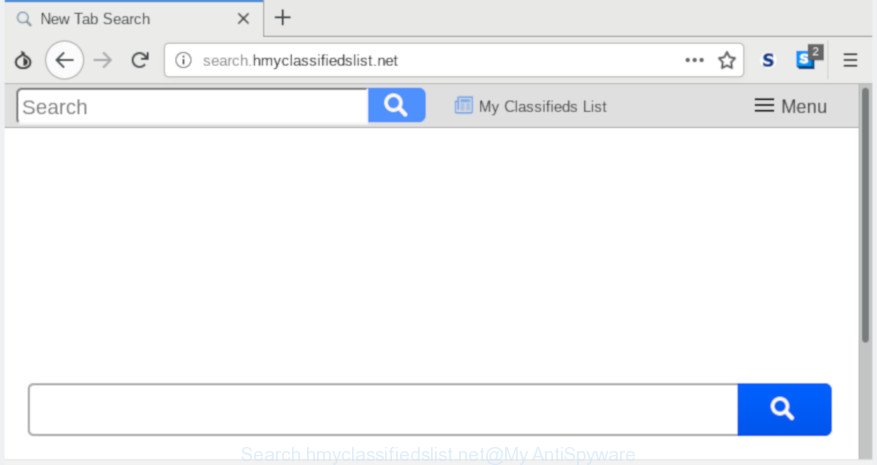
Search.hmyclassifiedslist.net
Of course, the Search.hmyclassifiedslist.net is just a web-page, but the hijacker uses it to redirect your browser onto annoying web pages, even without your permission and desire to see it. The Search.hmyclassifiedslist.net as your homepage can be just the beginning, because your PC system is affected by PUA, so the amount of problems with your web-browser in the future may increase.
In addition, the Search.hmyclassifiedslist.net browser hijacker may also change the search engine selected in the web browser. When you try to search on the affected web browser, you will be presented with search results, consisting of advertisements and Google (or Yahoo, or Bing) search results for your query. Among these search results can occur links that lead to unwanted and ad pages.
If you realized any of the symptoms mentioned above, we suggest you to complete steps below to delete the browser hijacker infection and delete Search.hmyclassifiedslist.net from your web-browser settings.
Remove Search.hmyclassifiedslist.net from Windows 10 (8, 7, XP)
Even if you have the up-to-date classic antivirus installed, and you have checked your system for malware and removed anything found, you need to do the guide below. The Search.hmyclassifiedslist.net browser hijacker removal is not simple as installing another antivirus. Classic antivirus software are not designed to run together and will conflict with each other, or possibly crash Microsoft Windows. Instead we suggest complete the manual steps below after that run Zemana, MalwareBytes Anti-Malware (MBAM) or HitmanPro, which are free programs dedicated to locate and get rid of malicious software such as Search.hmyclassifiedslist.net browser hijacker. Use these tools to ensure the hijacker is removed.
To remove Search.hmyclassifiedslist.net, follow the steps below:
- How to manually remove Search.hmyclassifiedslist.net
- How to automatically get rid of Search.hmyclassifiedslist.net
- How to stop Search.hmyclassifiedslist.net redirect
- How did you get infected with browser hijacker
- To sum up
How to manually remove Search.hmyclassifiedslist.net
The useful removal guide for the Search.hmyclassifiedslist.net homepage. The detailed procedure can be followed by anyone as it really does take you step-by-step. If you follow this process to get rid of Search.hmyclassifiedslist.net search let us know how you managed by sending us your comments please.
Uninstall PUPs through the Microsoft Windows Control Panel
In order to get rid of potentially unwanted apps like this hijacker, open the Windows Control Panel and click on “Uninstall a program”. Check the list of installed software. For the ones you do not know, run an Internet search to see if they are adware, browser hijacker or PUPs. If yes, uninstall them off. Even if they are just a apps that you do not use, then removing them off will increase your PC system start up time and speed dramatically.
- If you are using Windows 8, 8.1 or 10 then press Windows button, next click Search. Type “Control panel”and press Enter.
- If you are using Windows XP, Vista, 7, then click “Start” button and click “Control Panel”.
- It will open the Windows Control Panel.
- Further, press “Uninstall a program” under Programs category.
- It will show a list of all apps installed on the personal computer.
- Scroll through the all list, and uninstall suspicious and unknown applications. To quickly find the latest installed software, we recommend sort applications by date.
See more details in the video instructions below.
Remove Search.hmyclassifiedslist.net from Chrome
In order to be sure that there is nothing left behind, we recommend you to reset Google Chrome web browser. It’ll restore Chrome settings including newtab, startpage and search provider to defaults.

- First run the Chrome and click Menu button (small button in the form of three dots).
- It will open the Chrome main menu. Select More Tools, then click Extensions.
- You will see the list of installed plugins. If the list has the extension labeled with “Installed by enterprise policy” or “Installed by your administrator”, then complete the following guidance: Remove Chrome extensions installed by enterprise policy.
- Now open the Chrome menu once again, click the “Settings” menu.
- You will see the Chrome’s settings page. Scroll down and click “Advanced” link.
- Scroll down again and click the “Reset” button.
- The Google Chrome will open the reset profile settings page as on the image above.
- Next click the “Reset” button.
- Once this task is done, your browser’s search engine, newtab page and home page will be restored to their original defaults.
- To learn more, read the blog post How to reset Chrome settings to default.
Remove Search.hmyclassifiedslist.net from Internet Explorer
The Internet Explorer reset is great if your browser is hijacked or you’ve unwanted add-ons or toolbars on your web browser, which installed by a malicious software.
First, open the Internet Explorer. Next, click the button in the form of gear (![]() ). It will show the Tools drop-down menu, press the “Internet Options” as shown in the following example.
). It will show the Tools drop-down menu, press the “Internet Options” as shown in the following example.

In the “Internet Options” window click on the Advanced tab, then click the Reset button. The Internet Explorer will open the “Reset Internet Explorer settings” window as shown below. Select the “Delete personal settings” check box, then click “Reset” button.

You will now need to restart your computer for the changes to take effect.
Delete Search.hmyclassifiedslist.net from Mozilla Firefox by resetting browser settings
Resetting Mozilla Firefox browser will reset all the settings to their default values and will remove Search.hmyclassifiedslist.net, malicious add-ons and extensions. However, your themes, bookmarks, history, passwords, and web form auto-fill information will not be deleted.
First, launch the Firefox and press ![]() button. It will open the drop-down menu on the right-part of the web-browser. Further, press the Help button (
button. It will open the drop-down menu on the right-part of the web-browser. Further, press the Help button (![]() ) as on the image below.
) as on the image below.

In the Help menu, select the “Troubleshooting Information” option. Another way to open the “Troubleshooting Information” screen – type “about:support” in the browser adress bar and press Enter. It will open the “Troubleshooting Information” page as displayed on the image below. In the upper-right corner of this screen, press the “Refresh Firefox” button.

It will show the confirmation dialog box. Further, click the “Refresh Firefox” button. The Firefox will start a process to fix your problems that caused by the Search.hmyclassifiedslist.net browser hijacker infection. Once, it’s finished, click the “Finish” button.
How to automatically get rid of Search.hmyclassifiedslist.net
If you’re not expert at computers, then all your attempts to remove Search.hmyclassifiedslist.net browser hijacker by following the manual steps above might result in failure. To find and remove all of the Search.hmyclassifiedslist.net related files and registry entries that keep this hijacker infection on your computer, use free antimalware software such as Zemana Anti-Malware (ZAM), MalwareBytes Free and HitmanPro from our list below.
Use Zemana to get rid of Search.hmyclassifiedslist.net start page
Zemana is a free application for Microsoft Windows operating system to detect and delete PUPs, adware, harmful web browser extensions, browser toolbars, and other unwanted programs like browser hijacker responsible for redirecting your web browser to Search.hmyclassifiedslist.net web page.
Download Zemana AntiMalware (ZAM) from the following link.
165516 downloads
Author: Zemana Ltd
Category: Security tools
Update: July 16, 2019
After the downloading process is finished, start it and follow the prompts. Once installed, the Zemana Anti Malware (ZAM) will try to update itself and when this process is finished, press the “Scan” button to look for browser hijacker which redirects your internet browser to intrusive Search.hmyclassifiedslist.net website.

A system scan can take anywhere from 5 to 30 minutes, depending on your computer. When a threat is detected, the number of the security threats will change accordingly. In order to remove all items, simply click “Next” button.

The Zemana Free will start to remove Search.hmyclassifiedslist.net browser hijacker and other web-browser’s malicious extensions.
Scan your system and remove Search.hmyclassifiedslist.net homepage with HitmanPro
If Zemana Anti Malware (ZAM) cannot get rid of this hijacker infection, then we suggests to run the HitmanPro. The HitmanPro is a free powerful, professional removal tool for malicious software, adware, PUPs, toolbars as well as hijacker that causes browsers to open undesired Search.hmyclassifiedslist.net website. It completely removes all traces and remnants of the infection.
Download Hitman Pro on your system by clicking on the link below.
After the download is complete, open the file location. You will see an icon like below.

Double click the HitmanPro desktop icon. Once the utility is started, you will see a screen as displayed below.

Further, press “Next” button to perform a system scan with this tool for the browser hijacker responsible for Search.hmyclassifiedslist.net homepage. A system scan may take anywhere from 5 to 30 minutes, depending on your PC. Once finished, Hitman Pro will open a list of detected items as shown on the image below.

You may get rid of items (move to Quarantine) by simply click “Next” button. It will display a dialog box, click the “Activate free license” button.
Run MalwareBytes Anti Malware to remove hijacker
We recommend using the MalwareBytes Anti Malware. You may download and install MalwareBytes Anti-Malware (MBAM) to detect and remove Search.hmyclassifiedslist.net from your PC. When installed and updated, this free malware remover automatically scans for and deletes all threats exist on the PC.
Click the following link to download MalwareBytes Anti Malware (MBAM). Save it on your Microsoft Windows desktop or in any other place.
327738 downloads
Author: Malwarebytes
Category: Security tools
Update: April 15, 2020
Once the downloading process is finished, close all windows on your machine. Further, launch the file named mb3-setup. If the “User Account Control” dialog box pops up as displayed in the following example, press the “Yes” button.

It will open the “Setup wizard” which will assist you install MalwareBytes AntiMalware on the personal computer. Follow the prompts and do not make any changes to default settings.

Once installation is finished successfully, press Finish button. Then MalwareBytes Anti Malware (MBAM) will automatically start and you may see its main window like below.

Next, click the “Scan Now” button for scanning your machine for the browser hijacker infection that causes internet browsers to open undesired Search.hmyclassifiedslist.net web site. This process can take quite a while, so please be patient.

When MalwareBytes Anti Malware has completed scanning your personal computer, MalwareBytes will show a list of detected threats. Next, you need to click “Quarantine Selected” button.

The MalwareBytes Free will begin to remove browser hijacker infection that responsible for browser redirect to the undesired Search.hmyclassifiedslist.net web site. When that process is complete, you may be prompted to reboot your personal computer. We recommend you look at the following video, which completely explains the procedure of using the MalwareBytes to remove browser hijacker infections, adware and other malicious software.
How to stop Search.hmyclassifiedslist.net redirect
We recommend to install an adblocker application which can block Search.hmyclassifiedslist.net and other intrusive web pages. The ad-blocker utility like AdGuard is a program which basically removes advertising from the Net and blocks access to malicious web-pages. Moreover, security experts says that using ad-blocking programs is necessary to stay safe when surfing the Internet.
Please go to the link below to download the latest version of AdGuard for Microsoft Windows. Save it to your Desktop so that you can access the file easily.
27038 downloads
Version: 6.4
Author: © Adguard
Category: Security tools
Update: November 15, 2018
After downloading it, run the downloaded file. You will see the “Setup Wizard” screen as displayed in the following example.

Follow the prompts. Once the setup is complete, you will see a window as shown in the figure below.

You can click “Skip” to close the installation program and use the default settings, or press “Get Started” button to see an quick tutorial that will allow you get to know AdGuard better.
In most cases, the default settings are enough and you do not need to change anything. Each time, when you start your PC, AdGuard will start automatically and stop unwanted advertisements, block Search.hmyclassifiedslist.net, as well as other malicious or misleading web pages. For an overview of all the features of the program, or to change its settings you can simply double-click on the AdGuard icon, which is located on your desktop.
How did you get infected with browser hijacker
Most commonly, the Search.hmyclassifiedslist.net browser hijacker spreads bundled with the installers from a free hosting and file sharing web sites. So, install a free applications is a a good chance that you will find a bundled hijacker infection. If you don’t know how to avoid it, then use a simple trick. During the setup, choose the Custom or Advanced install option. Next, click ‘Decline’ button and clear all checkboxes on offers that ask you to install third-party applications. Moreover, please carefully read Term of use and User agreement before installing any software or otherwise you can end up with another unwanted application on your personal computer such as this browser hijacker.
To sum up
Now your PC should be free of the hijacker which cause a redirect to Search.hmyclassifiedslist.net website. We suggest that you keep AdGuard (to help you stop unwanted pop ups and annoying harmful web-sites) and Zemana Free (to periodically scan your machine for new hijackers and other malicious software). Probably you are running an older version of Java or Adobe Flash Player. This can be a security risk, so download and install the latest version right now.
If you are still having problems while trying to remove Search.hmyclassifiedslist.net search from the Internet Explorer, Mozilla Firefox, Google Chrome and Edge, then ask for help here here.



















