If your Edge, Google Chrome, Microsoft Internet Explorer and Mozilla Firefox web-browser start page have replaced to News Scoop somehow, and you have tried to revert back your homepage and search engine from web-browser settings, but it did not help, then it could mean that your computer is affected with a potentially unwanted application (PUA) from the category of ‘Browser hijackers’. Browser hijacker is an one type of undesired apps that introduces changes to current settings of installed internet browsers without your’s permission, to redirect you into unwanted sites. The hijacker infection commonly modify the Mozilla Firefox, Internet Explorer, Microsoft Edge and Chrome current newtab, search provider by default and home page with its own.
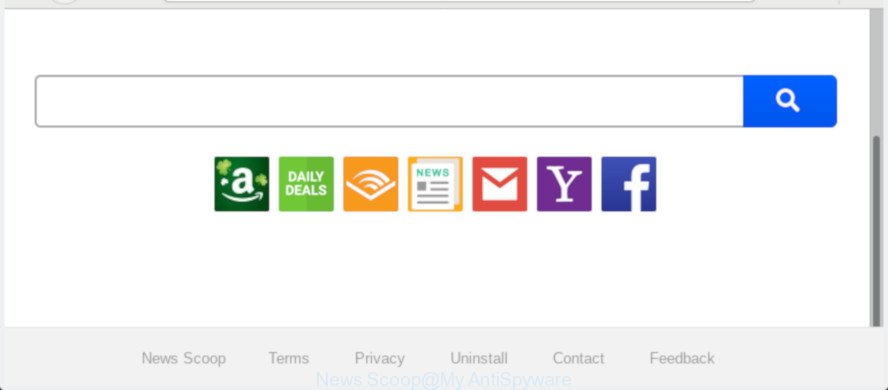
‘News Scoop’ makes unwanted changes to web-browser settings
The browser hijacker will modify your web-browser’s search provider so that all searches are sent via ‘News Scoop’, that redirects to Bing, Yahoo or Google Custom Search engine that shows the search results for your query. The devs behind this hijacker are using legitimate search provider as they may make money from the advertisements that are opened in the search results.
It’s likely that you might be bothered with the ‘News Scoop’ PUP. You should not disregard this undesired software. The browser hijacker might not only change your homepage or search provider, but reroute your browser to misleading pages. What is more, the hijacker can analyze your surfing, and gain access to your confidential data and, afterwards, can use it for marketing purposes. Thus, there are more than enough reasons to get rid of News Scoop from your browser.
We recommend you delete News Scoop from the Google Chrome, Mozilla Firefox, MS Edge and Microsoft Internet Explorer web browsers as soon as possible. This will also prevent the browser hijacker from tracking your online activities. A full News Scoop removal can be easily carried out using manual or automatic way listed below.
Remove News Scoop from Chrome, Firefox, IE, Edge
When a browser hijacker such as the News Scoop gets installed on your system without your knowledge, it is not easy to uninstall. In most cases, there is no Uninstall application that simply uninstall the browser hijacker responsible for redirecting user searches to News Scoop from your PC system. So, we advise using several well-proven free specialized tools such as Zemana, MalwareBytes AntiMalware (MBAM) or HitmanPro. But the best method to remove News Scoop search will be to perform several manual steps, after that additionally use antimalware tools.
To remove News Scoop, execute the steps below:
- How to manually remove News Scoop
- How to delete News Scoop automatically
- Use AdBlocker to stop News Scoop redirect and stay safe online
- Method of News Scoop browser hijacker intrusion into your computer
- To sum up
How to manually remove News Scoop
Steps to get rid of News Scoop hijacker without any apps are presented below. Be sure to carry out the step-by-step steps completely to fully get rid of this undesired News Scoop .
Delete questionable programs using Windows Control Panel
Some PUPs, browser hijacking software and adware can be removed by uninstalling the free software they came with. If this way does not succeed, then looking them up in the list of installed applications in Windows Control Panel. Use the “Uninstall” command in order to remove them.
Windows 8, 8.1, 10
First, click Windows button

Once the ‘Control Panel’ opens, click the ‘Uninstall a program’ link under Programs category as displayed on the screen below.

You will see the ‘Uninstall a program’ panel as shown in the following example.

Very carefully look around the entire list of programs installed on your personal computer. Most likely, one of them is the browser hijacker that redirects your browser to annoying News Scoop site. If you’ve many applications installed, you can help simplify the search of harmful programs by sort the list by date of installation. Once you have found a dubious, unwanted or unused application, right click to it, after that click ‘Uninstall’.
Windows XP, Vista, 7
First, click ‘Start’ button and select ‘Control Panel’ at right panel as displayed in the figure below.

When the Windows ‘Control Panel’ opens, you need to click ‘Uninstall a program’ under ‘Programs’ as shown in the following example.

You will see a list of software installed on your system. We recommend to sort the list by date of installation to quickly find the programs that were installed last. Most likely, it is the browser hijacker responsible for redirecting user searches to News Scoop. If you are in doubt, you can always check the program by doing a search for her name in Google, Yahoo or Bing. After the program which you need to uninstall is found, simply click on its name, and then click ‘Uninstall’ like below.

Remove News Scoop homepage from Internet Explorer
The Internet Explorer reset is great if your web-browser is hijacked or you have unwanted extensions or toolbars on your internet browser, which installed by a malicious software.
First, run the IE, then press ‘gear’ icon ![]() . It will display the Tools drop-down menu on the right part of the internet browser, then press the “Internet Options” as on the image below.
. It will display the Tools drop-down menu on the right part of the internet browser, then press the “Internet Options” as on the image below.

In the “Internet Options” screen, select the “Advanced” tab, then click the “Reset” button. The Internet Explorer will show the “Reset Internet Explorer settings” dialog box. Further, press the “Delete personal settings” check box to select it. Next, press the “Reset” button like below.

After the procedure is complete, click “Close” button. Close the IE and reboot your personal computer for the changes to take effect. This step will help you to restore your browser’s new tab, default search engine and home page to default state.
Remove News Scoop from Chrome
Reset Google Chrome settings will help you to completely reset your browser. The result of activating this function will bring Chrome settings back to its original settings. This can remove News Scoop and disable malicious extensions. Essential information like bookmarks, browsing history, passwords, cookies, auto-fill data and personal dictionaries will not be removed.

- First, run the Chrome and click the Menu icon (icon in the form of three dots).
- It will show the Google Chrome main menu. Choose More Tools, then click Extensions.
- You’ll see the list of installed addons. If the list has the extension labeled with “Installed by enterprise policy” or “Installed by your administrator”, then complete the following guide: Remove Chrome extensions installed by enterprise policy.
- Now open the Chrome menu once again, click the “Settings” menu.
- Next, click “Advanced” link, that located at the bottom of the Settings page.
- On the bottom of the “Advanced settings” page, click the “Reset settings to their original defaults” button.
- The Google Chrome will display the reset settings prompt as shown on the image above.
- Confirm the web-browser’s reset by clicking on the “Reset” button.
- To learn more, read the post How to reset Chrome settings to default.
Remove News Scoop from Mozilla Firefox
Resetting Mozilla Firefox web browser will reset all the settings to their original settings and will remove News Scoop, malicious add-ons and extensions. Essential information like bookmarks, browsing history, passwords, cookies, auto-fill data and personal dictionaries will not be removed.
First, run the Mozilla Firefox and click ![]() button. It will display the drop-down menu on the right-part of the internet browser. Further, click the Help button (
button. It will display the drop-down menu on the right-part of the internet browser. Further, click the Help button (![]() ) as shown in the following example.
) as shown in the following example.

In the Help menu, select the “Troubleshooting Information” option. Another way to open the “Troubleshooting Information” screen – type “about:support” in the internet browser adress bar and press Enter. It will show the “Troubleshooting Information” page as displayed on the image below. In the upper-right corner of this screen, click the “Refresh Firefox” button.

It will display the confirmation dialog box. Further, press the “Refresh Firefox” button. The Firefox will begin a process to fix your problems that caused by the News Scoop browser hijacker. When, it’s complete, click the “Finish” button.
How to delete News Scoop automatically
If you’re an unskilled computer user, then all your attempts to remove News Scoop hijacker by following the manual steps above might result in failure. To find and remove all of the News Scoop related files and registry entries that keep this hijacker on your computer, run free anti malware software like Zemana AntiMalware, MalwareBytes Anti Malware and Hitman Pro from our list below.
Use Zemana AntiMalware to get rid of News Scoop home page
Zemana Free is a malware removal utility designed for Windows. This tool will allow you remove News Scoop hijacker, various types of malicious software (including adware software and potentially unwanted applications) from your PC. It has simple and user friendly interface. While the Zemana AntiMalware does its job, your system will run smoothly.

- Click the link below to download the latest version of Zemana Free for MS Windows. Save it on your MS Windows desktop or in any other place.
Zemana AntiMalware
165094 downloads
Author: Zemana Ltd
Category: Security tools
Update: July 16, 2019
- At the download page, click on the Download button. Your web browser will show the “Save as” dialog box. Please save it onto your Windows desktop.
- When the download is finished, please close all programs and open windows on your PC. Next, run a file called Zemana.AntiMalware.Setup.
- This will launch the “Setup wizard” of Zemana AntiMalware onto your computer. Follow the prompts and don’t make any changes to default settings.
- When the Setup wizard has finished installing, the Zemana will launch and open the main window.
- Further, click the “Scan” button to detect browser hijacker that redirects your web-browser to intrusive News Scoop web-page. This procedure may take quite a while, so please be patient. While the Zemana AntiMalware (ZAM) is scanning, you may see how many objects it has identified either as being malware.
- Once the scan is finished, you will be shown the list of all detected threats on your personal computer.
- When you are ready, click the “Next” button. The utility will remove News Scoop browser hijacker and other web-browser’s malicious addons and move items to the program’s quarantine. Once the procedure is finished, you may be prompted to reboot the computer.
- Close the Zemana and continue with the next step.
Scan and free your computer of browser hijacker with HitmanPro
HitmanPro is a free portable program that scans your computer for adware, potentially unwanted software and browser hijackers like News Scoop and helps remove them easily. Moreover, it’ll also allow you delete any harmful web browser extensions and add-ons.
Download HitmanPro from the link below. Save it directly to your Windows Desktop.
After downloading is done, open the file location. You will see an icon like below.

Double click the HitmanPro desktop icon. After the tool is started, you will see a screen as on the image below.

Further, click “Next” button to perform a system scan for the browser hijacker responsible for News Scoop . This procedure can take quite a while, so please be patient. As the scanning ends, you will be displayed the list of all found threats on your machine as shown on the screen below.

Once you’ve selected what you wish to get rid of from your computer press “Next” button. It will open a dialog box, click the “Activate free license” button.
Remove News Scoop homepage with MalwareBytes Free
You can delete News Scoop startpage automatically through the use of MalwareBytes Free. We suggest this free malicious software removal utility because it may easily remove browser hijacker, adware, potentially unwanted programs and toolbars with all their components such as files, folders and registry entries.
Visit the page linked below to download the latest version of MalwareBytes AntiMalware for MS Windows. Save it on your MS Windows desktop or in any other place.
327319 downloads
Author: Malwarebytes
Category: Security tools
Update: April 15, 2020
When downloading is finished, close all programs and windows on your computer. Double-click the install file named mb3-setup. If the “User Account Control” dialog box pops up as shown on the screen below, click the “Yes” button.

It will open the “Setup wizard” which will help you set up MalwareBytes Anti-Malware on your computer. Follow the prompts and do not make any changes to default settings.

Once installation is finished successfully, click Finish button. MalwareBytes Free will automatically start and you can see its main screen as displayed in the figure below.

Now press the “Scan Now” button . MalwareBytes Free tool will begin scanning the whole computer to find out browser hijacker responsible for News Scoop . A system scan may take anywhere from 5 to 30 minutes, depending on your machine. When a threat is found, the number of the security threats will change accordingly. Wait until the the scanning is finished.

After MalwareBytes AntiMalware (MBAM) has finished scanning your PC, you will be displayed the list of all found threats on your PC system. Next, you need to click “Quarantine Selected” button. The MalwareBytes will start to delete browser hijacker responsible for modifying your internet browser settings to News Scoop. When the cleaning process is finished, you may be prompted to restart the system.

We suggest you look at the following video, which completely explains the process of using the MalwareBytes Anti-Malware to get rid of adware software, hijacker infection and other malware.
Use AdBlocker to stop News Scoop redirect and stay safe online
If you want to get rid of intrusive ads, internet browser redirects and pop-ups, then install an ad blocker application such as AdGuard. It can block News Scoop redirect, advertisements, pop ups and block sites from tracking your online activities when using the Firefox, Edge, Chrome and Internet Explorer. So, if you like surf the Internet, but you don’t like annoying ads and want to protect your PC from malicious sites, then the AdGuard is your best choice.
- Visit the following page to download the latest version of AdGuard for Windows. Save it on your Desktop.
Adguard download
26913 downloads
Version: 6.4
Author: © Adguard
Category: Security tools
Update: November 15, 2018
- When downloading is complete, run the downloaded file. You will see the “Setup Wizard” program window. Follow the prompts.
- After the installation is finished, click “Skip” to close the installation program and use the default settings, or press “Get Started” to see an quick tutorial which will assist you get to know AdGuard better.
- In most cases, the default settings are enough and you don’t need to change anything. Each time, when you start your personal computer, AdGuard will start automatically and stop unwanted ads, block News Scoop, as well as other harmful or misleading web pages. For an overview of all the features of the program, or to change its settings you can simply double-click on the icon called AdGuard, which can be found on your desktop.
Method of News Scoop browser hijacker intrusion into your computer
The browser hijacker gets onto machine by being attached to some free programs. So always read carefully the installation screens, disclaimers, ‘Terms of Use’ and ‘Software license’ appearing during the install procedure. Additionally pay attention for bundled apps that are being installed along with the main program. Ensure that you unchecked all of them! Also, run an ad-blocker application that will help to stop malicious, misleading, illegitimate or untrustworthy web sites.
To sum up
Now your system should be clean of the hijacker infection that modifies internet browser settings to replace your start page, search provider by default and newtab with News Scoop website. We suggest that you keep AdGuard (to help you block unwanted popups and undesired malicious web sites) and Zemana (to periodically scan your computer for new hijackers and other malware). Probably you are running an older version of Java or Adobe Flash Player. This can be a security risk, so download and install the latest version right now.
If you are still having problems while trying to delete News Scoop from the Firefox, Microsoft Edge, Internet Explorer and Google Chrome, then ask for help here here.



















