Is your internet browser redirected to Arasak.com web-page? This problem may be caused due to potentially unwanted program (PUP) from the browser hijacker family. Browser hijacker is a type of PUPs, which is developed to alter your internet browsers settings. You may experience any of the following behaviors: your newtab, search provider by default and home page is changed to the Arasak.com, web sites load slowly, you see multiple toolbars on the Chrome, MS Edge, Internet Explorer and Mozilla Firefox that you did not install, you get a large amount of pop ups.
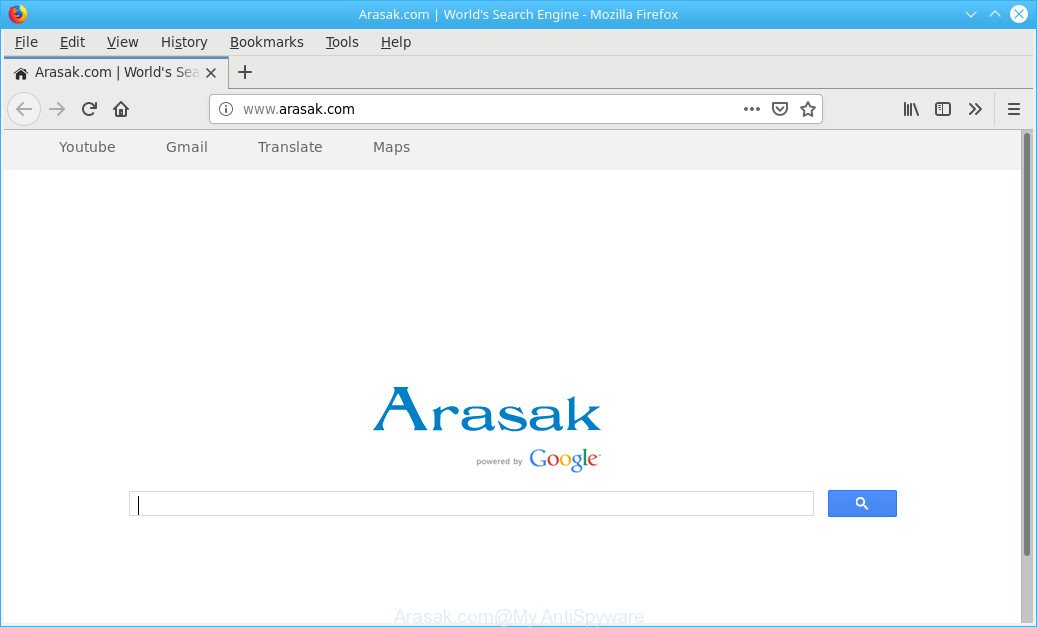
The browser hijacker will change your internet browser’s search provider so that all searches are sent through the Arasak.com, which redirects to Bing, Yahoo or Google Custom Search engine that displays the search results for your query. The creators of this browser hijacker are using legitimate search engine as they may make money from the advertisements that are opened in the search results.
As well as unwanted web browser redirections to the Arasak.com, the hijacker may collect your Internet browsing activity by recording URLs visited, IP addresses, internet browser version and type, cookie information, Internet Service Provider (ISP) and webpages visited. Such kind of behavior can lead to serious security problems or user information theft. This is another reason why the hijacker that reroutes the browser to Arasak.com, is classified as potentially unwanted application (PUA).
So, if you happen to encounter annoying Arasak.com redirect, then be quick and take effort to remove browser hijacker which changes browser settings to replace your newtab, search provider and home page with Arasak.com web page immediately. Follow the steps below to get rid of Arasak.com . Let us know how you managed by sending us your comments please.
Remove Arasak.com redirect (removal guide)
In the step-by-step instructions below we will have a look at the hijacker and how to remove Arasak.com from Internet Explorer, Firefox, Microsoft Edge and Chrome web-browsers for MS Windows OS, natively or by using a few free removal utilities. Read this manual carefully, bookmark or print it, because you may need to shut down your internet browser or reboot your personal computer.
To remove Arasak.com, perform the steps below:
- Manual Arasak.com search removal
- Scan your machine and remove Arasak.com with free utilities
- Block Arasak.com and other annoying websites
- Why is my browser redirected to Arasak.com?
- Finish words
Manual Arasak.com search removal
The useful removal tutorial for the Arasak.com start page. The detailed procedure can be followed by anyone as it really does take you step-by-step. If you follow this process to get rid of Arasak.com let us know how you managed by sending us your comments please.
Delete potentially unwanted apps through the MS Windows Control Panel
Check out the Microsoft Windows Control Panel (Programs and Features section) to see all installed programs. We recommend to click on the “Date Installed” in order to sort the list of programs by the date you installed them. If you see any unknown and dubious programs, they are the ones you need to remove.
Windows 8, 8.1, 10
First, click the Windows button
Windows XP, Vista, 7
First, press “Start” and select “Control Panel”.
It will open the Windows Control Panel as on the image below.

Next, click “Uninstall a program” ![]()
It will open a list of all software installed on your computer. Scroll through the all list, and delete any questionable and unknown apps. To quickly find the latest installed applications, we recommend sort applications by date in the Control panel.
Remove Arasak.com home page from Internet Explorer
In order to restore all internet browser home page, newtab page and search provider by default you need to reset the Internet Explorer to the state, which was when the MS Windows was installed on your personal computer.
First, start the Internet Explorer. Next, click the button in the form of gear (![]() ). It will show the Tools drop-down menu, click the “Internet Options” as shown below.
). It will show the Tools drop-down menu, click the “Internet Options” as shown below.

In the “Internet Options” window click on the Advanced tab, then click the Reset button. The Internet Explorer will display the “Reset Internet Explorer settings” window as shown on the screen below. Select the “Delete personal settings” check box, then press “Reset” button.

You will now need to restart your computer for the changes to take effect.
Remove Arasak.com from Firefox by resetting internet browser settings
If the Firefox internet browser application is hijacked, then resetting its settings can help. The Reset feature is available on all modern version of Firefox. A reset can fix many issues by restoring Mozilla Firefox settings such as default search provider, home page and newtab to their original state. However, your themes, bookmarks, history, passwords, and web form auto-fill information will not be deleted.
First, launch the Mozilla Firefox and click ![]() button. It will display the drop-down menu on the right-part of the web-browser. Further, press the Help button (
button. It will display the drop-down menu on the right-part of the web-browser. Further, press the Help button (![]() ) like below.
) like below.

In the Help menu, select the “Troubleshooting Information” option. Another way to open the “Troubleshooting Information” screen – type “about:support” in the internet browser adress bar and press Enter. It will open the “Troubleshooting Information” page as shown on the screen below. In the upper-right corner of this screen, click the “Refresh Firefox” button.

It will display the confirmation dialog box. Further, click the “Refresh Firefox” button. The Firefox will begin a process to fix your problems that caused by the Arasak.com hijacker. Once, it is finished, click the “Finish” button.
Remove Arasak.com from Google Chrome
Reset Chrome settings will allow you to completely reset your internet browser. The result of activating this function will bring Chrome settings back to its default state. This can delete Arasak.com and disable harmful extensions. It’ll save your personal information like saved passwords, bookmarks, auto-fill data and open tabs.
First open the Google Chrome. Next, click the button in the form of three horizontal dots (![]() ).
).
It will show the Chrome menu. Choose More Tools, then click Extensions. Carefully browse through the list of installed plugins. If the list has the add-on signed with “Installed by enterprise policy” or “Installed by your administrator”, then complete the following instructions: Remove Chrome extensions installed by enterprise policy.
Open the Chrome menu once again. Further, click the option named “Settings”.

The internet browser will show the settings screen. Another method to display the Google Chrome’s settings – type chrome://settings in the web browser adress bar and press Enter
Scroll down to the bottom of the page and click the “Advanced” link. Now scroll down until the “Reset” section is visible, as on the image below and press the “Reset settings to their original defaults” button.

The Google Chrome will show the confirmation dialog box like below.

You need to confirm your action, click the “Reset” button. The internet browser will start the process of cleaning. When it is done, the web-browser’s settings including startpage, new tab page and search engine by default back to the values which have been when the Google Chrome was first installed on your machine.
Scan your machine and remove Arasak.com with free utilities
If you are not expert at computer technology, then we suggest to run free removal utilities listed below to remove Arasak.com search for good. The automatic solution is highly recommended. It has less steps and easier to implement than the manual method. Moreover, it lower risk of system damage. So, the automatic Arasak.com removal is a better option.
Scan and free your system of Arasak.com with Zemana Anti Malware (ZAM)
Zemana is a lightweight tool which developed to run alongside your antivirus software, detecting and removing malware, ad supported software and potentially unwanted apps that other programs miss. Zemana Free is easy to use, fast, does not use many resources and have great detection and removal rates.
Visit the page linked below to download the latest version of Zemana Free for Microsoft Windows. Save it on your Desktop.
165537 downloads
Author: Zemana Ltd
Category: Security tools
Update: July 16, 2019
When the download is finished, close all programs and windows on your PC system. Open a directory in which you saved it. Double-click on the icon that’s called Zemana.AntiMalware.Setup as displayed below.
![]()
When the installation starts, you will see the “Setup wizard” which will help you set up Zemana Anti-Malware (ZAM) on your machine.

Once installation is complete, you will see window like below.

Now click the “Scan” button . Zemana Anti-Malware program will scan through the whole PC for the hijacker that responsible for web browser redirect to the annoying Arasak.com web page. A scan can take anywhere from 10 to 30 minutes, depending on the number of files on your PC system and the speed of your computer. When a threat is detected, the number of the security threats will change accordingly. Wait until the the checking is done.

Once the scanning is done, Zemana Anti-Malware (ZAM) will show a screen that contains a list of malware that has been found. When you are ready, click “Next” button.

The Zemana Anti Malware will get rid of hijacker responsible for Arasak.com .
Scan your machine and remove Arasak.com start page with HitmanPro
In order to make sure that no more malicious folders and files related to Arasak.com homepage are inside your computer, you must run another effective malware scanner. We advise to run HitmanPro. No installation is necessary with this tool.
Download HitmanPro from the following link.
Download and use Hitman Pro on your system. Once started, click “Next” button for checking your PC system for the browser hijacker responsible for redirecting your web browser to Arasak.com webpage. A system scan can take anywhere from 5 to 30 minutes, depending on your system. During the scan HitmanPro will find threats present on your system..

After the checking is done, the results are displayed in the scan report.

You may delete threats (move to Quarantine) by simply click Next button.
It will open a dialog box, press the “Activate free license” button to begin the free 30 days trial to get rid of all malicious software found.
How to remove Arasak.com with MalwareBytes Free
We recommend using the MalwareBytes which are fully clean your system of the hijacker infection. The free utility is an advanced malicious software removal program made by (c) Malwarebytes lab. This program uses the world’s most popular anti-malware technology. It’s able to help you remove hijacker, potentially unwanted programs, malicious software, adware, toolbars, ransomware and other security threats from your system for free.

- MalwareBytes can be downloaded from the following link. Save it to your Desktop.
Malwarebytes Anti-malware
327766 downloads
Author: Malwarebytes
Category: Security tools
Update: April 15, 2020
- At the download page, click on the Download button. Your web-browser will show the “Save as” dialog box. Please save it onto your Windows desktop.
- When the download is complete, please close all software and open windows on your computer. Double-click on the icon that’s named mb3-setup.
- This will start the “Setup wizard” of MalwareBytes AntiMalware onto your PC. Follow the prompts and do not make any changes to default settings.
- When the Setup wizard has finished installing, the MalwareBytes will launch and display the main window.
- Further, click the “Scan Now” button to start scanning your personal computer for the browser hijacker that cause a redirect to Arasak.com web site. Depending on your PC system, the scan can take anywhere from a few minutes to close to an hour. When a threat is detected, the number of the security threats will change accordingly. Wait until the the scanning is done.
- When that process is done, you’ll be opened the list of all found items on your machine.
- Make sure all threats have ‘checkmark’ and click the “Quarantine Selected” button. After finished, you may be prompted to restart the machine.
- Close the Anti Malware and continue with the next step.
Video instruction, which reveals in detail the steps above.
Block Arasak.com and other annoying websites
To put it simply, you need to use an ad blocker tool (AdGuard, for example). It’ll block and protect you from all annoying web pages such as Arasak.com, advertisements and popups. To be able to do that, the adblocker program uses a list of filters. Each filter is a rule that describes a malicious web-page, an advertising content, a banner and others. The ad-blocking program automatically uses these filters, depending on the web-pages you’re visiting.
- AdGuard can be downloaded from the following link. Save it to your Desktop.
Adguard download
27048 downloads
Version: 6.4
Author: © Adguard
Category: Security tools
Update: November 15, 2018
- When the download is complete, start the downloaded file. You will see the “Setup Wizard” program window. Follow the prompts.
- After the installation is finished, press “Skip” to close the installation application and use the default settings, or click “Get Started” to see an quick tutorial which will allow you get to know AdGuard better.
- In most cases, the default settings are enough and you don’t need to change anything. Each time, when you start your computer, AdGuard will run automatically and stop undesired ads, block Arasak.com, as well as other unwanted, harmful or misleading web sites. For an overview of all the features of the program, or to change its settings you can simply double-click on the icon named AdGuard, that is located on your desktop.
Why is my browser redirected to Arasak.com?
Browser hijackers usually are bundled with another program in the same installer. The risk of this is especially high for the various free applications downloaded from the Internet. The makers of the software are hoping that users will use the quick setup mode, that is simply to click the Next button, without paying attention to the information on the screen and do not carefully considering every step of the installation procedure. Thus, the hijacker infection can infiltrate your computer without your knowledge. Therefore, it is very important to read all the information that tells the program during setup, including the ‘Terms of Use’ and ‘Software license’. Use only the Manual, Custom or Advanced installation option. This mode will help you to disable all optional and unwanted applications and components.
Finish words
After completing the few simple steps outlined above, your PC system should be clean from this hijacker and other malicious software. The MS Edge, Internet Explorer, Firefox and Google Chrome will no longer open undesired Arasak.com page on startup. Unfortunately, if the step-by-step tutorial does not help you, then you have caught a new hijacker, and then the best way – ask for help.
Please create a new question by using the “Ask Question” button in the Questions and Answers. Try to give us some details about your problems, so we can try to help you more accurately. Wait for one of our trained “Security Team” or Site Administrator to provide you with knowledgeable assistance tailored to your problem with the undesired Arasak.com search.



















