If your home page, new tab and search engine by default keeps modifying back to the undesired web-page named Tyy5.xyz,then it is a sign that your system has become a victim of Browser hijacker. Browser hijacker a type of malicious software. Scammers use malicious software to take control of your computer’s internet browser and change how and what it displays when you are surfing the Internet. If you are already a victim of browser hijacker, then the instructions below can help you remove Tyy5.xyz from the MS Edge, Firefox, IE and Chrome, boost browser security and restore web-browser settings.
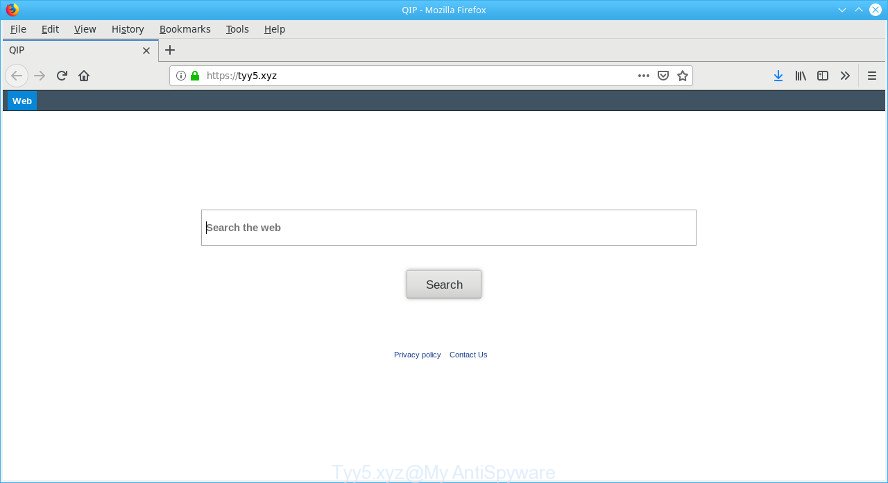
https://tyy5.xyz/
In addition, the Tyy5.xyz browser hijacker can also modify the search engine selected in the internet browser. When you try to search on the affected web-browser, you’ll be presented with search results, consisting of advertisements and Google (or Yahoo, or Bing) search results for your query. Among these search results can occur links that lead to unwanted and ad webpages.
It’s probably that you might be worried with the Tyy5.xyz hijacker infection and other web-browser’s malicious add-ons. You should not disregard this unwanted software. The hijacker infection might not only alter your start page or search engine, but redirect your browser to shady pages. What is more, the browser hijacker can analyze your surfing, and gain access to your personal information and, afterwards, can sell it to third party companies. Thus, there are more than enough reasons to remove Tyy5.xyz from your web browser.
So, if you happen to encounter the Tyy5.xyz, then be quick and take effort to delete hijacker infection that cause a reroute to Tyy5.xyz web-page sooner. Follow the step-by-step guide below to remove Tyy5.xyz . Let us know how you managed by sending us your comments please.
How to remove Tyy5.xyz from Chrome, Firefox, IE, Edge (Virus removal guide)
There are present several free browser hijacker infection removal utilities. Also it is possible to remove Tyy5.xyz homepage manually. But we suggest to combine all these solutions below into the one removal algorithm. Follow the steps of the guidance. Certain of the steps will require you to reboot your computer or close this webpage. So, read this guide carefully, then bookmark or print it for later reference.
To remove Tyy5.xyz, follow the steps below:
- How to delete Tyy5.xyz without any software
- Run free tools to completely get rid of Tyy5.xyz
- Use AdBlocker to block Tyy5.xyz and stay safe online
- Don’t know how your web-browser has been hijacked by browser hijacker?
- To sum up
How to delete Tyy5.xyz without any software
If you perform exactly the few simple steps below you should be able to get rid of the Tyy5.xyz startpage from the Chrome, Mozilla Firefox, IE and Microsoft Edge web-browsers.
Remove Tyy5.xyz associated software by using Microsoft Windows Control Panel
We suggest that you start the system cleaning procedure by checking the list of installed programs and delete all unknown or suspicious software. This is a very important step, as mentioned above, very often the harmful software such as ad-supported software and hijackers may be bundled with free applications. Uninstall the unwanted software can remove the undesired advertisements or web-browser redirect.
Windows 8, 8.1, 10
First, click the Windows button
Windows XP, Vista, 7
First, press “Start” and select “Control Panel”.
It will show the Windows Control Panel as shown in the figure below.

Next, click “Uninstall a program” ![]()
It will show a list of all apps installed on your machine. Scroll through the all list, and remove any dubious and unknown software. To quickly find the latest installed apps, we recommend sort software by date in the Control panel.
Delete Tyy5.xyz from IE
In order to restore all browser newtab page, home page and search provider by default you need to reset the IE to the state, that was when the Microsoft Windows was installed on your system.
First, open the Microsoft Internet Explorer, then click ‘gear’ icon ![]() . It will show the Tools drop-down menu on the right part of the internet browser, then click the “Internet Options” as on the image below.
. It will show the Tools drop-down menu on the right part of the internet browser, then click the “Internet Options” as on the image below.

In the “Internet Options” screen, select the “Advanced” tab, then click the “Reset” button. The Internet Explorer will open the “Reset Internet Explorer settings” prompt. Further, click the “Delete personal settings” check box to select it. Next, click the “Reset” button as shown on the screen below.

When the task is finished, click “Close” button. Close the IE and restart your machine for the changes to take effect. This step will help you to restore your web browser’s search provider, homepage and newtab page to default state.
Get rid of Tyy5.xyz from Mozilla Firefox by resetting internet browser settings
If the Mozilla Firefox settings such as newtab, search engine by default and homepage have been modified by the browser hijacker, then resetting it to the default state can help. When using the reset feature, your personal information like passwords, bookmarks, browsing history and web form auto-fill data will be saved.
First, start the Mozilla Firefox. Next, press the button in the form of three horizontal stripes (![]() ). It will display the drop-down menu. Next, click the Help button (
). It will display the drop-down menu. Next, click the Help button (![]() ).
).

In the Help menu press the “Troubleshooting Information”. In the upper-right corner of the “Troubleshooting Information” page click on “Refresh Firefox” button like below.

Confirm your action, click the “Refresh Firefox”.
Remove Tyy5.xyz redirect from Chrome
Reset Google Chrome settings will get rid of Tyy5.xyz from search engine, homepage and new tab page and disable harmful addons. It will also clear cached and temporary data (cookies, site data and content). However, your themes, bookmarks, history, passwords, and web form auto-fill information will not be deleted.

- First, run the Chrome and click the Menu icon (icon in the form of three dots).
- It will display the Google Chrome main menu. Select More Tools, then press Extensions.
- You’ll see the list of installed extensions. If the list has the extension labeled with “Installed by enterprise policy” or “Installed by your administrator”, then complete the following guidance: Remove Chrome extensions installed by enterprise policy.
- Now open the Chrome menu once again, click the “Settings” menu.
- Next, click “Advanced” link, which located at the bottom of the Settings page.
- On the bottom of the “Advanced settings” page, click the “Reset settings to their original defaults” button.
- The Google Chrome will display the reset settings dialog box as shown on the screen above.
- Confirm the browser’s reset by clicking on the “Reset” button.
- To learn more, read the article How to reset Google Chrome settings to default.
Run free tools to completely get rid of Tyy5.xyz
It’s not enough to get rid of Tyy5.xyz from your web-browser by completing the manual steps above to solve all problems. Some Tyy5.xyz hijacker related files may remain on your personal computer and they will restore the hijacker even after you delete it. For that reason we advise to run free anti-malware tool like Zemana AntiMalware (ZAM), MalwareBytes Free and HitmanPro. Either of those programs should can be used to scan for and remove hijacker infection related to Tyy5.xyz redirect.
How to delete Tyy5.xyz with Zemana Free
You can remove Tyy5.xyz automatically with a help of Zemana Anti-Malware. We recommend this malware removal utility because it can easily remove browser hijackers, potentially unwanted programs, adware and toolbars with all their components such as folders, files and registry entries.
Download Zemana on your Microsoft Windows Desktop by clicking on the following link.
165511 downloads
Author: Zemana Ltd
Category: Security tools
Update: July 16, 2019
After downloading is complete, run it and follow the prompts. Once installed, the Zemana Free will try to update itself and when this procedure is finished, click the “Scan” button to begin scanning your machine for the browser hijacker related to Tyy5.xyz .

A scan can take anywhere from 10 to 30 minutes, depending on the number of files on your computer and the speed of your computer. While the utility is scanning, you can see number of objects and files has already scanned. Review the report and then click “Next” button.

The Zemana Anti-Malware will start to delete browser hijacker infection that causes web-browsers to display annoying Tyy5.xyz site.
Delete Tyy5.xyz homepage from browsers with HitmanPro
Hitman Pro is a portable program that requires no hard setup to search for and delete hijacker infection which cause Tyy5.xyz webpage to appear. The program itself is small in size (only a few Mb). Hitman Pro does not need any drivers and special dlls. It’s probably easier to use than any alternative malware removal tools you’ve ever tried. Hitman Pro works on 64 and 32-bit versions of Windows 10, 8, 7 and XP. It proves that removal tool can be just as effective as the widely known antivirus applications.

- Download HitmanPro from the link below. Save it to your Desktop so that you can access the file easily.
- After the download is finished, run the Hitman Pro, double-click the HitmanPro.exe file.
- If the “User Account Control” prompts, press Yes to continue.
- In the Hitman Pro window, click the “Next” to find browser hijacker that cause Tyy5.xyz website to appear. This process can take some time, so please be patient. When a malicious software, adware or potentially unwanted applications are found, the number of the security threats will change accordingly. Wait until the the checking is finished.
- Once Hitman Pro completes the scan, a list of all threats found is created. Next, you need to click “Next”. Now, press the “Activate free license” button to start the free 30 days trial to remove all malicious software found.
Scan and clean your machine of browser hijacker with MalwareBytes
We recommend using the MalwareBytes Anti-Malware (MBAM) that are fully clean your personal computer of the browser hijacker. The free tool is an advanced malicious software removal program designed by (c) Malwarebytes lab. This application uses the world’s most popular antimalware technology. It’s able to help you delete hijacker, potentially unwanted software, malicious software, adware, toolbars, ransomware and other security threats from your system for free.
Visit the following page to download the latest version of MalwareBytes Anti Malware for Windows. Save it on your Microsoft Windows desktop or in any other place.
327733 downloads
Author: Malwarebytes
Category: Security tools
Update: April 15, 2020
Once the download is finished, close all apps and windows on your computer. Double-click the set up file named mb3-setup. If the “User Account Control” prompt pops up as displayed on the screen below, click the “Yes” button.

It will open the “Setup wizard” which will help you install MalwareBytes AntiMalware (MBAM) on your PC. Follow the prompts and don’t make any changes to default settings.

Once installation is complete successfully, click Finish button. MalwareBytes will automatically start and you can see its main screen as displayed on the screen below.

Now click the “Scan Now” button to perform a system scan for the hijacker that cause a redirect to Tyy5.xyz web site. Depending on your PC, the scan can take anywhere from a few minutes to close to an hour. When a threat is found, the number of the security threats will change accordingly.

Once the scan is finished, MalwareBytes will show a scan report. When you are ready, press “Quarantine Selected” button. The MalwareBytes Anti-Malware (MBAM) will delete hijacker that designed to reroute your web-browser to the Tyy5.xyz web-page and move items to the program’s quarantine. Once the cleaning process is finished, you may be prompted to restart the PC.

We recommend you look at the following video, which completely explains the process of using the MalwareBytes Free to remove ad-supported software, browser hijacker infection and other malicious software.
Use AdBlocker to block Tyy5.xyz and stay safe online
To put it simply, you need to use an ad blocker tool (AdGuard, for example). It will block and protect you from all intrusive web pages such as Tyy5.xyz, advertisements and pop ups. To be able to do that, the adblocker program uses a list of filters. Each filter is a rule that describes a malicious web site, an advertising content, a banner and others. The ad-blocker program automatically uses these filters, depending on the sites you are visiting.
Download AdGuard from the link below.
27037 downloads
Version: 6.4
Author: © Adguard
Category: Security tools
Update: November 15, 2018
After the downloading process is finished, start the downloaded file. You will see the “Setup Wizard” screen as on the image below.

Follow the prompts. When the installation is finished, you will see a window as shown below.

You can click “Skip” to close the install program and use the default settings, or press “Get Started” button to see an quick tutorial that will assist you get to know AdGuard better.
In most cases, the default settings are enough and you do not need to change anything. Each time, when you start your computer, AdGuard will run automatically and stop undesired advertisements, block Tyy5.xyz, as well as other malicious or misleading pages. For an overview of all the features of the program, or to change its settings you can simply double-click on the AdGuard icon, that is located on your desktop.
Don’t know how your web-browser has been hijacked by browser hijacker?
The Tyy5.xyz hijacker come bundled with various free programs. This means that you need to be very careful when installing software downloaded from the World Wide Web, even from a large proven hosting. Be sure to read the Terms of Use and the Software license, select only the Manual, Advanced or Custom install mode, switch off all additional modules and applications are offered to install.
To sum up
After completing the few simple steps above, your personal computer should be clean from this hijacker and other malware. The Google Chrome, Microsoft Internet Explorer, Edge and Mozilla Firefox will no longer display intrusive Tyy5.xyz webpage on startup. Unfortunately, if the step-by-step guidance does not help you, then you have caught a new browser hijacker, and then the best way – ask for help.
Please create a new question by using the “Ask Question” button in the Questions and Answers. Try to give us some details about your problems, so we can try to help you more accurately. Wait for one of our trained “Security Team” or Site Administrator to provide you with knowledgeable assistance tailored to your problem with the undesired Tyy5.xyz redirect.



















