What is ExpressDirections? Cyber threat analysts has determined that the ESpeedDownload Search is a potentially unwanted program (PUP) from the category of adware (sometimes named ‘ad-supported’ software).
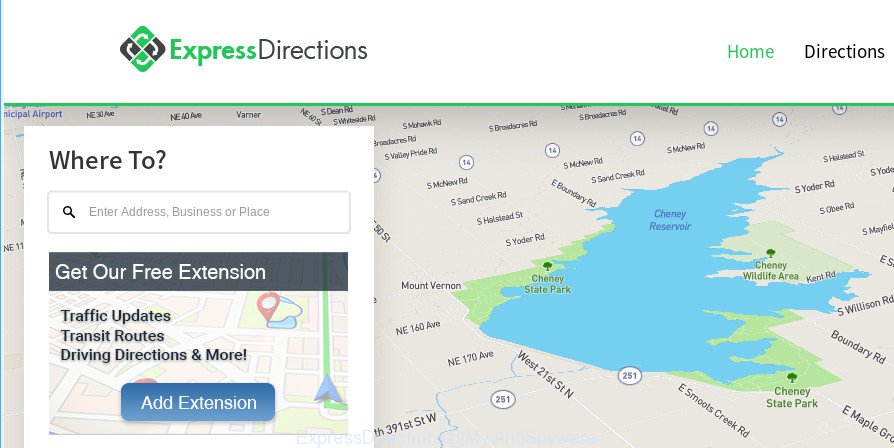
ExpressDirections (ExpressDirections Promos) is a potentially unwanted program
What is the purpose of adware? Adware is unwanted software that brings targeted advertisements to your internet browser. Adware may reroute users to unsolicited commercials from various third-party ad networks.
The worst is, adware can be used to gather your surfing history and user information, including passwords and credit card numbers. In the future, marketing-type data about you can be sold to third party companies.
By following step-by-step instructions below it is easy to remove ESpeedDownload Promos (ads) from Internet Explorer, Google Chrome, MS Edge and Firefox and your computer. Learn how to scan and remove adware and other unwanted software, as well as how to run a full personal computer virus scan.
Remove ExpressDirections ads (Removal tutorial)
In the tutorial below, we will try to cover the Chrome, Firefox, Edge and Internet Explorer and provide general advice to remove ExpressDirections advertisements. You may find some minor differences in your Windows install. No matter, you should be okay if you follow the steps outlined below: uninstall all suspicious and unknown applications, reset web-browsers settings, fix web browsers shortcuts, delete malicious scheduled tasks, use free malware removal tools. Read it once, after doing so, please print this page as you may need to exit your browser or reboot your computer.
To remove ExpressDirections ads, use the following steps:
- How to manually remove ExpressDirections
- Use free malware removal utilities to completely remove ExpressDirections ads
- How to stay safe online
- Prevent adware from installing
- Finish words
How to manually remove ExpressDirections
If you perform exactly the guidance below you should be able to delete the ExpressDirections advertisements from the Google Chrome, MS Edge, Mozilla Firefox and Internet Explorer web browsers.
Delete ad-supported software through the MS Windows Control Panel
Some applications are free only because their setup file contains an ad supported software. This unwanted software generates money for the authors when it is installed. More often this adware can be deleted by simply uninstalling it from the ‘Uninstall a Program’ that is located in MS Windows control panel.
Make sure you have closed all web browsers and other software. Next, uninstall any unknown and suspicious programs from your Control panel.
Windows 10, 8.1, 8
Now, click the Windows button, type “Control panel” in search and press Enter. Select “Programs and Features”, then “Uninstall a program”.

Look around the entire list of software installed on your PC. Most probably, one of them is the adware that cause unwanted ExpressDirections advertisements to appear. Select the suspicious application or the program that name is not familiar to you and delete it.
Windows Vista, 7
From the “Start” menu in Windows, select “Control Panel”. Under the “Programs” icon, select “Uninstall a program”.

Select the questionable or any unknown apps, then click “Uninstall/Change” button to delete this undesired program from your computer.
Windows XP
Click the “Start” button, select “Control Panel” option. Click on “Add/Remove Programs”.

Choose an undesired program, then click “Change/Remove” button. Follow the prompts.
Remove ExpressDirections ads from Chrome
If you have adware, ExpressDirections advertisements problems or Chrome is running slow, then reset Chrome can help you. In this instructions we’ll show you the method to reset your Google Chrome settings and data to default state without reinstall.

- First, start the Chrome and click the Menu icon (icon in the form of three dots).
- It will show the Google Chrome main menu. Select More Tools, then click Extensions.
- You’ll see the list of installed extensions. If the list has the extension labeled with “Installed by enterprise policy” or “Installed by your administrator”, then complete the following instructions: Remove Chrome extensions installed by enterprise policy.
- Now open the Chrome menu once again, click the “Settings” menu.
- Next, press “Advanced” link, that located at the bottom of the Settings page.
- On the bottom of the “Advanced settings” page, click the “Reset settings to their original defaults” button.
- The Google Chrome will open the reset settings dialog box as on the image above.
- Confirm the internet browser’s reset by clicking on the “Reset” button.
- To learn more, read the blog post How to reset Chrome settings to default.
Remove ExpressDirections Promos from Mozilla Firefox by resetting web-browser settings
The Firefox reset will remove redirects to undesired ExpressDirections web-site, modified preferences, extensions and security settings. Essential information like bookmarks, browsing history, passwords, cookies, auto-fill data and personal dictionaries will not be removed.
First, run the Mozilla Firefox and click ![]() button. It will show the drop-down menu on the right-part of the internet browser. Further, click the Help button (
button. It will show the drop-down menu on the right-part of the internet browser. Further, click the Help button (![]() ) as on the image below.
) as on the image below.

In the Help menu, select the “Troubleshooting Information” option. Another way to open the “Troubleshooting Information” screen – type “about:support” in the browser adress bar and press Enter. It will show the “Troubleshooting Information” page as shown on the screen below. In the upper-right corner of this screen, click the “Refresh Firefox” button.

It will show the confirmation prompt. Further, click the “Refresh Firefox” button. The Firefox will begin a task to fix your problems that caused by the ExpressDirections adware. After, it is finished, click the “Finish” button.
Remove ExpressDirections advertisements from Internet Explorer
In order to recover all web browser new tab page, default search provider and homepage you need to reset the IE to the state, that was when the Windows was installed on your computer.
First, run the IE, press ![]() ) button. Next, click “Internet Options” as displayed below.
) button. Next, click “Internet Options” as displayed below.

In the “Internet Options” screen select the Advanced tab. Next, click Reset button. The Internet Explorer will show the Reset Internet Explorer settings dialog box. Select the “Delete personal settings” check box and click Reset button.

You will now need to reboot your PC for the changes to take effect. It will delete ad-supported software that responsible for the appearance of ExpressDirections advertisements, disable malicious and ad-supported browser’s extensions and restore the IE’s settings like startpage, default search provider and newtab to default state.
Use free malware removal utilities to completely remove ExpressDirections ads
If you are an unskilled computer user, then all your attempts to remove ExpressDirections advertisements by following the manual steps above might result in failure. To find and remove all of the ad supported software related files and registry entries that keep this ad-supported software on your personal computer, run free antimalware software like Zemana Free, MalwareBytes Anti Malware (MBAM) and Hitman Pro from our list below.
Use Zemana Free to remove ExpressDirections advertisements
We recommend using the Zemana Anti-Malware (ZAM) which are completely clean your machine of the ad-supported software. The utility is an advanced malware removal program created by (c) Zemana lab. It is able to help you get rid of potentially unwanted programs, browser hijackers, malware, toolbars, ransomware and ad-supported software that causes web-browsers to display unwanted ExpressDirections advertisements.

- Installing the Zemana AntiMalware (ZAM) is simple. First you’ll need to download Zemana Free on your PC system from the following link.
Zemana AntiMalware
165082 downloads
Author: Zemana Ltd
Category: Security tools
Update: July 16, 2019
- At the download page, click on the Download button. Your web browser will show the “Save as” prompt. Please save it onto your Windows desktop.
- When the downloading process is finished, please close all programs and open windows on your computer. Next, launch a file named Zemana.AntiMalware.Setup.
- This will start the “Setup wizard” of Zemana AntiMalware onto your system. Follow the prompts and don’t make any changes to default settings.
- When the Setup wizard has finished installing, the Zemana AntiMalware will open and show the main window.
- Further, click the “Scan” button to begin scanning your computer for the ExpressDirections adware. This process can take some time, so please be patient. While the Zemana Free is scanning, you can see how many objects it has identified either as being malicious software.
- As the scanning ends, you can check all items found on your PC system.
- You may get rid of items (move to Quarantine) by simply press the “Next” button. The utility will remove adware related to ExpressDirections ads and add items to the Quarantine. When the procedure is done, you may be prompted to reboot the personal computer.
- Close the Zemana Anti Malware (ZAM) and continue with the next step.
Remove ExpressDirections ads from browsers with HitmanPro
Hitman Pro is a free removal tool that can check your personal computer for a wide range of security threats like adware, potentially unwanted software as well as the ExpressDirections. It will perform a deep scan of your machine including hard drives and MS Windows registry. When a malware is detected, it will help you to delete all found threats from your PC system with a simple click.
Download HitmanPro by clicking on the following link. Save it on your Desktop.
Download and use Hitman Pro on your computer. Once started, click “Next” button . Hitman Pro tool will start scanning the whole PC system to find out the ExpressDirections PUP. A scan can take anywhere from 10 to 30 minutes, depending on the number of files on your PC and the speed of your system. While the HitmanPro application is checking, you can see how many objects it has identified as threat..

Once the scan get completed, you’ll be opened the list of all found threats on your system.

Review the results once the tool has done the system scan. If you think an entry should not be quarantined, then uncheck it. Otherwise, simply click Next button.
It will open a dialog box, press the “Activate free license” button to begin the free 30 days trial to remove all malware found.
Automatically get rid of ExpressDirections advertisements with MalwareBytes Free
If you’re still having issues with the ExpressDirections advertisements — or just wish to check your system occasionally for ad supported software and other malicious software — download MalwareBytes Anti-Malware (MBAM). It’s free for home use, and detects and deletes various undesired software that attacks your personal computer or degrades PC performance. MalwareBytes Anti Malware (MBAM) can delete adware, PUPs as well as malware, including ransomware and trojans.
Click the link below to download MalwareBytes. Save it to your Desktop so that you can access the file easily.
327301 downloads
Author: Malwarebytes
Category: Security tools
Update: April 15, 2020
Once downloading is finished, close all apps and windows on your computer. Open a directory in which you saved it. Double-click on the icon that’s called mb3-setup like below.
![]()
When the installation starts, you’ll see the “Setup wizard” that will help you install Malwarebytes on your computer.

Once installation is complete, you’ll see window as displayed on the image below.

Now click the “Scan Now” button for checking your PC system for the ExpressDirections and other unwanted programs. This task can take quite a while, so please be patient. While the MalwareBytes Free application is scanning, you can see how many objects it has identified as threat.

As the scanning ends, MalwareBytes Free will prepare a list of undesired programs and adware. Once you’ve selected what you wish to get rid of from your computer click “Quarantine Selected” button.

The Malwarebytes will now start to remove the ExpressDirections adware. When disinfection is done, you may be prompted to reboot your system.

The following video explains few simple steps on how to delete hijacker, adware and other malware with MalwareBytes.
How to stay safe online
Running an ad blocker program like AdGuard is an effective way to alleviate the risks. Additionally, ad-blocker programs will also protect you from harmful advertisements and webpages, and, of course, stop redirection chain to ExpressDirections and similar websites.
- Download AdGuard by clicking on the link below. Save it on your Desktop.
Adguard download
26908 downloads
Version: 6.4
Author: © Adguard
Category: Security tools
Update: November 15, 2018
- When the downloading process is finished, start the downloaded file. You will see the “Setup Wizard” program window. Follow the prompts.
- After the installation is finished, press “Skip” to close the installation application and use the default settings, or click “Get Started” to see an quick tutorial that will help you get to know AdGuard better.
- In most cases, the default settings are enough and you do not need to change anything. Each time, when you launch your computer, AdGuard will start automatically and stop undesired advertisements, block harmful or misleading pages. For an overview of all the features of the program, or to change its settings you can simply double-click on the icon named AdGuard, that is located on your desktop.
Prevent adware from installing
In order to avoid unintentionally installing adware yourself, please follow these good security practices: don’t click on links within pop-up windows, because clicking on the link may install PUP on your system; don’t use Quick install mode, because using Quick mode you may have let trojan get inside the PC.
Finish words
Now your PC system should be clean of the adware that causes web browsers to display annoying ExpressDirections ads. We suggest that you keep AdGuard (to help you stop unwanted advertisements and unwanted malicious sites) and Zemana Free (to periodically scan your computer for new malicious software, browser hijacker infections and adware). Make sure that you have all the Critical Updates recommended for Windows OS. Without regular updates you WILL NOT be protected when new hijackers, harmful applications and adware are released.
If you are still having problems while trying to remove ExpressDirections ads from your browser, then ask for help here.

















