Every time, when you browse the World Wide Web with your web-browser the Mirnews24.com pop-ups, ads or notifications keeps annoying you? It’s possible that you have a malicious software from the adware (also known as ‘ad-supported’ software) category installed on your computer.
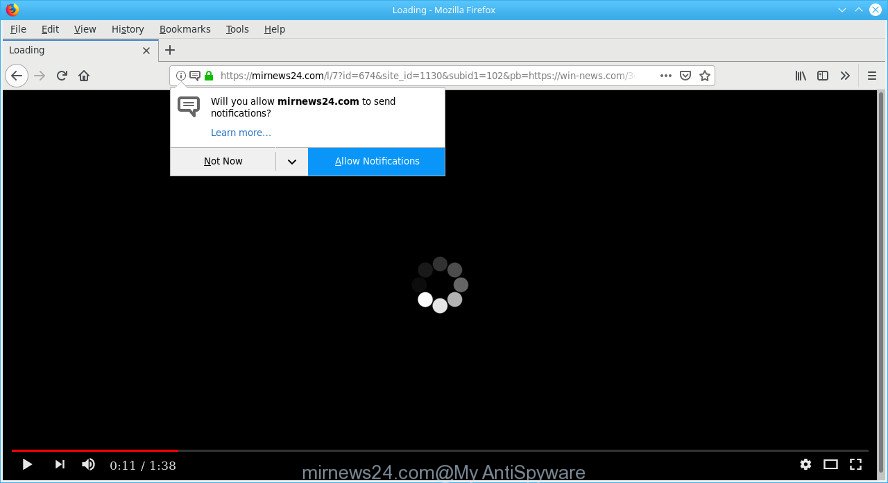
https://mirnews24.com/l/7?id= …
The ad-supported software can replace PC system setting in order to launch automatically when the PC system start. You will be annoyed about it. Similar to other unwanted software, the ad supported software can display advertisements without your’s permission, and these undesired ads is troublesome to close.
When ad-supported software gets inside your machine, it might carry out various malicious tasks. It can analyze the location and which World Wide Web web-sites you visit, and then display ads to the types of content, goods or services featured there. Adware makers can gather and sell your browsing information and behavior to third parties.
If you found any of the symptoms mentioned above, we suggest you to complete step-by-step tutorial below to remove the ad-supported software and get rid of Mirnews24.com pop-ups from your browser.
How to remove Mirnews24.com popups, ads, notifications
Without a doubt, the adware is harmful to your personal computer. So you need to quickly and completely remove this ad-supported software related to Mirnews24.com pop up advertisements. To delete this adware, you may use the manual removal guidance that are given below or free malicious software removal utility like Zemana, MalwareBytes Anti Malware or Hitman Pro (all are free). We advise you use automatic removal method that will allow you to delete Mirnews24.com popup ads easily and safely. Manual removal is best used only if you are well versed in PC system or in the case where adware is not deleted automatically. Some of the steps below will require you to exit this website. So, please read the few simple steps carefully, after that bookmark or print it for later reference.
To remove Mirnews24.com pop-ups, perform the steps below:
- Remove Mirnews24.com advertisements without any tools
- Mirnews24.com pop ups automatic removal
- Use AdBlocker to block Mirnews24.com and stay safe online
- Don’t know how your internet browser has been hijacked by adware?
- To sum up
Remove Mirnews24.com advertisements without any tools
The ad-supported software can modify your internet browser settings and redirect you to the web-sites which may contain tons of ads or various security threats, such as browser hijacker infection, malware or PUPs. Not every antivirus application can find and remove adware easily from the internet browser. Follow the few simple steps below and you can get rid of Mirnews24.com pop-up ads by yourself.
Delete suspicious software through the Control Panel of your machine
It is of primary importance to first identify and remove all PUPs, adware programs and browser hijacker infections through ‘Add/Remove Programs’ (Windows XP) or ‘Uninstall a program’ (Windows 10, 8, 7) section of your Microsoft Windows Control Panel.
Windows 8, 8.1, 10
First, press the Windows button
Windows XP, Vista, 7
First, click “Start” and select “Control Panel”.
It will show the Windows Control Panel as on the image below.

Next, press “Uninstall a program” ![]()
It will show a list of all apps installed on your personal computer. Scroll through the all list, and remove any suspicious and unknown apps. To quickly find the latest installed software, we recommend sort programs by date in the Control panel.
Get rid of Mirnews24.com pop-up advertisements from Internet Explorer
In order to recover all web browser homepage, newtab and search provider by default you need to reset the Microsoft Internet Explorer to the state, that was when the Microsoft Windows was installed on your PC system.
First, open the Microsoft Internet Explorer, then press ‘gear’ icon ![]() . It will display the Tools drop-down menu on the right part of the internet browser, then click the “Internet Options” as on the image below.
. It will display the Tools drop-down menu on the right part of the internet browser, then click the “Internet Options” as on the image below.

In the “Internet Options” screen, select the “Advanced” tab, then click the “Reset” button. The Microsoft Internet Explorer will open the “Reset Internet Explorer settings” dialog box. Further, press the “Delete personal settings” check box to select it. Next, press the “Reset” button like below.

After the task is finished, press “Close” button. Close the Microsoft Internet Explorer and restart your PC system for the changes to take effect. This step will help you to restore your browser’s new tab page, search engine and start page to default state.
Remove Mirnews24.com pop-ups from Chrome
Annoying Mirnews24.com popups or other symptom of having ad supported software in your web-browser is a good reason to reset Chrome. This is an easy way to restore the Google Chrome settings and not lose any important information.
Open the Google Chrome menu by clicking on the button in the form of three horizontal dotes (![]() ). It will show the drop-down menu. Choose More Tools, then click Extensions.
). It will show the drop-down menu. Choose More Tools, then click Extensions.
Carefully browse through the list of installed plugins. If the list has the extension labeled with “Installed by enterprise policy” or “Installed by your administrator”, then complete the following tutorial: Remove Google Chrome extensions installed by enterprise policy otherwise, just go to the step below.
Open the Google Chrome main menu again, click to “Settings” option.

Scroll down to the bottom of the page and click on the “Advanced” link. Now scroll down until the Reset settings section is visible, as on the image below and press the “Reset settings to their original defaults” button.

Confirm your action, click the “Reset” button.
Remove Mirnews24.com from Mozilla Firefox by resetting web browser settings
If the Mozilla Firefox browser program is hijacked, then resetting its settings can help. The Reset feature is available on all modern version of Firefox. A reset can fix many issues by restoring Firefox settings like new tab page, startpage and default search engine to their original settings. When using the reset feature, your personal information like passwords, bookmarks, browsing history and web form auto-fill data will be saved.
First, run the Firefox. Next, click the button in the form of three horizontal stripes (![]() ). It will show the drop-down menu. Next, click the Help button (
). It will show the drop-down menu. Next, click the Help button (![]() ).
).

In the Help menu click the “Troubleshooting Information”. In the upper-right corner of the “Troubleshooting Information” page click on “Refresh Firefox” button as shown on the screen below.

Confirm your action, click the “Refresh Firefox”.
Mirnews24.com pop ups automatic removal
It’s very difficult for classic anti-virus to detect adware and other kinds of potentially unwanted applications. We advise you use a free anti-adware like Zemana, MalwareBytes Free and HitmanPro from our list below. These tools will help you scan and remove trojans, malware, spyware, keyloggers, bothersome and malicious adware from an infected machine.
Run Zemana Free to delete Mirnews24.com
Zemana Anti-Malware (ZAM) highly recommended, because it can find out security threats such adware and malicious software which most ‘classic’ antivirus software fail to pick up on. Moreover, if you have any Mirnews24.com pop ups removal problems which cannot be fixed by this tool automatically, then Zemana Free provides 24X7 online assistance from the highly experienced support staff.
Download Zemana Anti Malware by clicking on the following link.
165094 downloads
Author: Zemana Ltd
Category: Security tools
Update: July 16, 2019
After the downloading process is done, close all software and windows on your machine. Double-click the install file called Zemana.AntiMalware.Setup. If the “User Account Control” prompt pops up as displayed in the following example, click the “Yes” button.

It will open the “Setup wizard” which will help you set up Zemana Anti-Malware on your computer. Follow the prompts and do not make any changes to default settings.

Once installation is finished successfully, Zemana Free will automatically start and you can see its main screen as shown in the figure below.

Now click the “Scan” button for checking your PC system for the adware which cause undesired Mirnews24.com pop-up ads to appear. A scan can take anywhere from 10 to 30 minutes, depending on the number of files on your computer and the speed of your computer. While the Zemana is checking, you can see how many objects it has identified either as being malware.

After that process is done, Zemana Free will display a list of detected threats. Next, you need to click “Next” button. The Zemana Free will get rid of adware which designed to redirect your browser to various ad web-pages like the Mirnews24.com and move threats to the program’s quarantine. When that process is finished, you may be prompted to restart the computer.
Use Hitman Pro to delete Mirnews24.com popup advertisements from internet browser
HitmanPro will help get rid of adware related to Mirnews24.com popups that slow down your system. The browser hijackers, adware and other potentially unwanted programs slow your web-browser down and try to mislead you into clicking on misleading advertisements and links. HitmanPro removes the adware and lets you enjoy your computer without Mirnews24.com advertisements.

- HitmanPro can be downloaded from the following link. Save it to your Desktop so that you can access the file easily.
- When downloading is finished, double click the HitmanPro icon. Once this utility is launched, press “Next” button . HitmanPro application will scan through the whole system for the adware responsible for redirects to the Mirnews24.com. This procedure may take some time, so please be patient. While the Hitman Pro is checking, you can see how many objects it has identified either as being malicious software.
- Once finished, HitmanPro will display a list of detected items. Review the results once the tool has finished the system scan. If you think an entry should not be quarantined, then uncheck it. Otherwise, simply press “Next” button. Now click the “Activate free license” button to start the free 30 days trial to get rid of all malicious software found.
How to remove Mirnews24.com with MalwareBytes AntiMalware
If you are still having issues with the Mirnews24.com redirect — or just wish to check your PC system occasionally for adware and other malware — download MalwareBytes AntiMalware. It’s free for home use, and identifies and removes various undesired applications that attacks your PC system or degrades machine performance. MalwareBytes AntiMalware can get rid of ad supported software, PUPs as well as malware, including ransomware and trojans.

- Installing the MalwareBytes Anti-Malware (MBAM) is simple. First you will need to download MalwareBytes Free on your personal computer from the link below.
Malwarebytes Anti-malware
327319 downloads
Author: Malwarebytes
Category: Security tools
Update: April 15, 2020
- At the download page, click on the Download button. Your internet browser will display the “Save as” dialog box. Please save it onto your Windows desktop.
- When the downloading process is finished, please close all applications and open windows on your machine. Double-click on the icon that’s called mb3-setup.
- This will run the “Setup wizard” of MalwareBytes onto your machine. Follow the prompts and do not make any changes to default settings.
- When the Setup wizard has finished installing, the MalwareBytes will launch and show the main window.
- Further, click the “Scan Now” button to detect ad supported software related to Mirnews24.com pop ups. A scan can take anywhere from 10 to 30 minutes, depending on the number of files on your computer and the speed of your PC. When a threat is detected, the count of the security threats will change accordingly. Wait until the the checking is done.
- Once MalwareBytes Anti Malware (MBAM) has completed scanning, MalwareBytes Anti-Malware (MBAM) will open a screen which contains a list of malware that has been found.
- Review the scan results and then click the “Quarantine Selected” button. After finished, you may be prompted to restart the computer.
- Close the AntiMalware and continue with the next step.
Video instruction, which reveals in detail the steps above.
Use AdBlocker to block Mirnews24.com and stay safe online
In order to increase your security and protect your machine against new unwanted advertisements and harmful websites, you need to run ad-blocking program that blocks an access to malicious advertisements and web pages. Moreover, the application can block the show of intrusive advertising, which also leads to faster loading of webpages and reduce the consumption of web traffic.
Please go to the link below to download AdGuard. Save it on your Microsoft Windows desktop or in any other place.
26913 downloads
Version: 6.4
Author: © Adguard
Category: Security tools
Update: November 15, 2018
After downloading it, run the downloaded file. You will see the “Setup Wizard” screen as displayed in the figure below.

Follow the prompts. Once the setup is complete, you will see a window as shown below.

You can press “Skip” to close the install application and use the default settings, or click “Get Started” button to see an quick tutorial that will allow you get to know AdGuard better.
In most cases, the default settings are enough and you don’t need to change anything. Each time, when you start your system, AdGuard will start automatically and stop undesired ads, block Mirnews24.com, as well as other harmful or misleading web sites. For an overview of all the features of the program, or to change its settings you can simply double-click on the AdGuard icon, that can be found on your desktop.
Don’t know how your internet browser has been hijacked by adware?
Most commonly the ad supported software come bundled with free programs. So, think back, have you ever download and run any freeware? So, when you installing free applications, carefully read the disclaimers, select the Custom or Advanced installation option to watch for third-party applications that are being installed, because certain of the applications are potentially unwanted applications.
To sum up
Now your PC should be free of the ad supported software that responsible for unwanted Mirnews24.com popups. We suggest that you keep Zemana Anti Malware (to periodically scan your PC system for new adwares and other malicious software) and AdGuard (to help you block annoying ads and harmful web sites). Moreover, to prevent any adware, please stay clear of unknown and third party apps, make sure that your antivirus program, turn on the option to search for potentially unwanted applications.
If you need more help with Mirnews24.com popup ads related issues, go to here.


















