If Search.maps2go.net page has appeared within your internet browser, then this might be a sign that browser hijacker (sometimes named hijackware) was installed on your computer. So, it is time to remember what free program have you recently installed to your computer, because the hijacker most often infiltrates machine in a bundle with free or even paid applications as an additional component. Once started, this browser hijacker takes control of web-browsers and can impose changes to certain internet browser settings like default search engine, newtab and start page with its own.
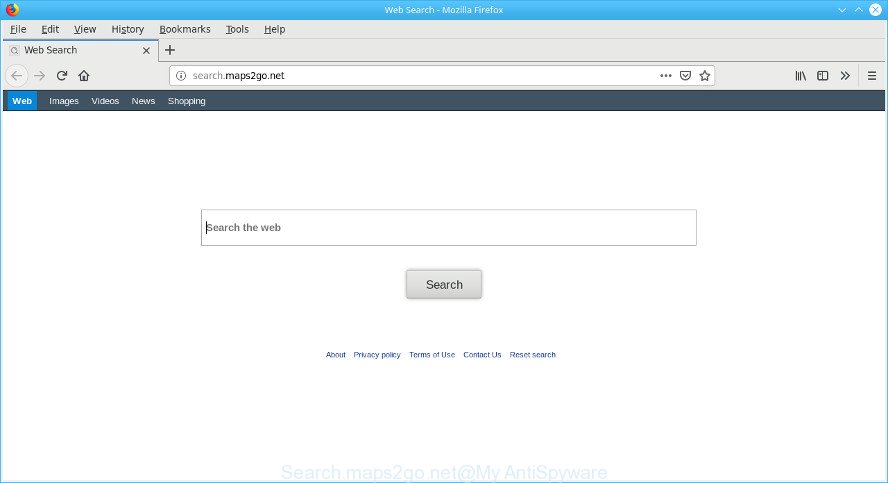
In addition, the Search.maps2go.net hijacker can also modify the search provider selected in the web browser. When you try to search on the affected web-browser, you’ll be presented with search results, consisting of ads and Google (or Yahoo, or Bing) search results for your query. Among these search results can occur links that lead to undesired and ad web-sites.
Another reason why you need to remove Search.maps2go.net is its online data-tracking activity. It can gather user info, including:
- IP addresses;
- URLs visited;
- search queries/terms;
- clicks on links and ads;
- web-browser version information.
Therefore it’s very important to clean your computer of hijacker immediately. Follow the instructions below to remove Search.maps2go.net , as well as other malicious software and adware, which can be installed onto your machine along with it.
How to remove Search.maps2go.net from Chrome, Firefox, IE, Edge
There are present several free browser hijacker removal tools. Also it is possible to remove Search.maps2go.net manually. But we recommend to combine all these ways below into the one removal algorithm. Follow the steps of the guidance. Read this manual carefully, bookmark or print it, because you may need to shut down your web-browser or restart your PC.
To remove Search.maps2go.net, complete the steps below:
- Manual Search.maps2go.net removal
- Scan your PC system and remove Search.maps2go.net with free utilities
- How to stop Search.maps2go.net redirect
- Tips to prevent Search.maps2go.net and other unwanted applications
- To sum up
Manual Search.maps2go.net removal
To remove Search.maps2go.net hijacker, ad supported software and other unwanted apps you can try to do so manually. Unfortunately some of the browser hijackers won’t show up in your program list, but some browser hijackers may. In this case, you may be able to remove it through the uninstall function of your computer. You can do this by following the steps below.
Uninstall questionable apps using Microsoft Windows Control Panel
When troubleshooting a PC system, one common step is go to Windows Control Panel and uninstall dubious programs. The same approach will be used in the removal of Search.maps2go.net redirect. Please use steps based on your MS Windows version.
Press Windows button ![]() , then press Search
, then press Search ![]() . Type “Control panel”and press Enter. If you using Windows XP or Windows 7, then click “Start” and select “Control Panel”. It will open the Windows Control Panel as shown on the image below.
. Type “Control panel”and press Enter. If you using Windows XP or Windows 7, then click “Start” and select “Control Panel”. It will open the Windows Control Panel as shown on the image below.

Further, press “Uninstall a program” ![]()
It will show a list of all programs installed on your machine. Scroll through the all list, and delete any dubious and unknown software.
Delete Search.maps2go.net from Mozilla Firefox by resetting web-browser settings
The Mozilla Firefox reset will remove unwanted search engine and home page like Search.maps2go.net, modified preferences, extensions and security settings. However, your saved passwords and bookmarks will not be changed, deleted or cleared.
First, run the Mozilla Firefox and click ![]() button. It will open the drop-down menu on the right-part of the web-browser. Further, press the Help button (
button. It will open the drop-down menu on the right-part of the web-browser. Further, press the Help button (![]() ) as on the image below.
) as on the image below.

In the Help menu, select the “Troubleshooting Information” option. Another way to open the “Troubleshooting Information” screen – type “about:support” in the internet browser adress bar and press Enter. It will show the “Troubleshooting Information” page as on the image below. In the upper-right corner of this screen, click the “Refresh Firefox” button.

It will display the confirmation dialog box. Further, press the “Refresh Firefox” button. The Mozilla Firefox will begin a procedure to fix your problems that caused by the Search.maps2go.net browser hijacker. Once, it’s finished, press the “Finish” button.
Get rid of Search.maps2go.net redirect from Internet Explorer
First, launch the IE. Next, press the button in the form of gear (![]() ). It will open the Tools drop-down menu, press the “Internet Options” like below.
). It will open the Tools drop-down menu, press the “Internet Options” like below.

In the “Internet Options” window click on the Advanced tab, then click the Reset button. The Internet Explorer will show the “Reset Internet Explorer settings” window as displayed below. Select the “Delete personal settings” check box, then click “Reset” button.

You will now need to reboot your computer for the changes to take effect.
Remove Search.maps2go.net from Chrome
If your Google Chrome browser is rerouted to undesired Search.maps2go.net web page, it may be necessary to completely reset your internet browser program to its default state.
Open the Google Chrome menu by clicking on the button in the form of three horizontal dotes (![]() ). It will display the drop-down menu. Select More Tools, then press Extensions.
). It will display the drop-down menu. Select More Tools, then press Extensions.
Carefully browse through the list of installed plugins. If the list has the addon labeled with “Installed by enterprise policy” or “Installed by your administrator”, then complete the following guidance: Remove Chrome extensions installed by enterprise policy otherwise, just go to the step below.
Open the Chrome main menu again, press to “Settings” option.

Scroll down to the bottom of the page and click on the “Advanced” link. Now scroll down until the Reset settings section is visible, like below and click the “Reset settings to their original defaults” button.

Confirm your action, click the “Reset” button.
Scan your PC system and remove Search.maps2go.net with free utilities
In order to remove Search.maps2go.net completely, you not only need to uninstall it from the web-browsers, but also remove all its components in your PC system including Windows registry entries. We recommend to download and run free removal tools to automatically free your PC of Search.maps2go.net hijacker.
Get rid of Search.maps2go.net home page with Zemana
Zemana highly recommended, because it can scan for security threats such hijacker infection and ad supported software which most ‘classic’ antivirus software fail to pick up on. Moreover, if you have any Search.maps2go.net browser hijacker infection removal problems which cannot be fixed by this tool automatically, then Zemana provides 24X7 online assistance from the highly experienced support staff.

- Download Zemana AntiMalware from the following link. Save it to your Desktop so that you can access the file easily.
Zemana AntiMalware
165503 downloads
Author: Zemana Ltd
Category: Security tools
Update: July 16, 2019
- When the download is complete, close all programs and windows on your machine. Open a file location. Double-click on the icon that’s named Zemana.AntiMalware.Setup.
- Further, press Next button and follow the prompts.
- Once install is finished, press the “Scan” button . Zemana AntiMalware (ZAM) tool will start scanning the whole PC system to find out browser hijacker that responsible for web-browser reroute to the unwanted Search.maps2go.net site. A scan can take anywhere from 10 to 30 minutes, depending on the count of files on your PC and the speed of your computer. While the Zemana Free tool is checking, you can see how many objects it has identified as being affected by malicious software.
- When the scan get finished, you will be displayed the list of all found threats on your computer. When you are ready, press “Next”. Once finished, you can be prompted to reboot your computer.
Remove Search.maps2go.net from browsers with HitmanPro
If Zemana Free cannot remove this browser hijacker, then we recommends to run the HitmanPro. The HitmanPro is a free powerful, professional removal tool for malicious software, adware, potentially unwanted programs, toolbars as well as hijacker infection responsible for redirections to Search.maps2go.net. It completely removes all traces and remnants of the infection.
Hitman Pro can be downloaded from the following link. Save it directly to your Windows Desktop.
When the downloading process is finished, open the file location and double-click the HitmanPro icon. It will start the Hitman Pro tool. If the User Account Control prompt will ask you want to start the application, click Yes button to continue.

Next, click “Next” for checking your computer for the hijacker that cause Search.maps2go.net page to appear. This process can take quite a while, so please be patient. When a malware, adware or PUPs are detected, the number of the security threats will change accordingly.

When Hitman Pro has completed scanning your PC, you can check all threats detected on your computer as displayed on the image below.

Review the results once the tool has finished the system scan. If you think an entry should not be quarantined, then uncheck it. Otherwise, simply press “Next” button. It will open a dialog box, press the “Activate free license” button. The Hitman Pro will get rid of browser hijacker infection that causes internet browsers to display annoying Search.maps2go.net web-site. After the clean-up is done, the utility may ask you to reboot your PC.
Run MalwareBytes Anti-Malware to remove browser hijacker
We recommend using the MalwareBytes Anti-Malware. You can download and install MalwareBytes AntiMalware (MBAM) to detect and delete Search.maps2go.net from your computer. When installed and updated, this free malicious software remover automatically scans for and removes all threats exist on the PC system.

Please go to the following link to download the latest version of MalwareBytes Anti Malware (MBAM) for Microsoft Windows. Save it to your Desktop.
327724 downloads
Author: Malwarebytes
Category: Security tools
Update: April 15, 2020
After downloading is finished, run it and follow the prompts. Once installed, the MalwareBytes Anti-Malware will try to update itself and when this task is finished, press the “Scan Now” button to detect Search.maps2go.net browser hijacker and other browser’s malicious plugins. A system scan may take anywhere from 5 to 30 minutes, depending on your system. During the scan MalwareBytes will search for threats exist on your personal computer. Once you’ve selected what you wish to remove from your PC system click “Quarantine Selected” button.
The MalwareBytes AntiMalware is a free application that you can use to get rid of all detected folders, files, services, registry entries and so on. To learn more about this malware removal tool, we advise you to read and follow the step-by-step guide or the video guide below.
How to stop Search.maps2go.net redirect
To put it simply, you need to use an ad-blocking utility (AdGuard, for example). It’ll stop and protect you from all unwanted webpages like Search.maps2go.net, advertisements and popups. To be able to do that, the adblocker application uses a list of filters. Each filter is a rule that describes a malicious web-site, an advertising content, a banner and others. The ad blocking program automatically uses these filters, depending on the web-sites you’re visiting.
AdGuard can be downloaded from the following link. Save it to your Desktop so that you can access the file easily.
27036 downloads
Version: 6.4
Author: © Adguard
Category: Security tools
Update: November 15, 2018
After downloading it, start the downloaded file. You will see the “Setup Wizard” screen as displayed in the figure below.

Follow the prompts. When the installation is done, you will see a window as displayed in the figure below.

You can click “Skip” to close the setup program and use the default settings, or press “Get Started” button to see an quick tutorial which will assist you get to know AdGuard better.
In most cases, the default settings are enough and you do not need to change anything. Each time, when you launch your PC system, AdGuard will start automatically and stop unwanted advertisements, Search.maps2go.net redirect, as well as other malicious or misleading sites. For an overview of all the features of the program, or to change its settings you can simply double-click on the AdGuard icon, that may be found on your desktop.
Tips to prevent Search.maps2go.net and other unwanted applications
The browser hijacker is bundled with many freeware and commercial programs. This PUP can be installed in background without user consent, but usually it’s introduced to a user when a downloaded application are installed. So, read term of use and user agreement very carefully before installing any software or otherwise you can end up with another hijacker on your PC, such as this hijacker related to Search.maps2go.net .
To sum up
After completing the guidance outlined above, your personal computer should be free from browser hijacker responsible for redirecting user searches to Search.maps2go.net and other malware. The Chrome, Microsoft Edge, Microsoft Internet Explorer and Mozilla Firefox will no longer display annoying Search.maps2go.net site on startup. Unfortunately, if the steps does not help you, then you have caught a new browser hijacker, and then the best way – ask for help here.


















