A new variant of ransomware virus has been discovered by IT security professionals. It appends the .tfudet file extension to encrypted files. This ransomware targets computers running Microsoft Windows by spam emails and malware. This blog post will provide you with all the things you need to know about this ransomware, how to remove ransomware from your PC and how to restore .tfudet files for free.
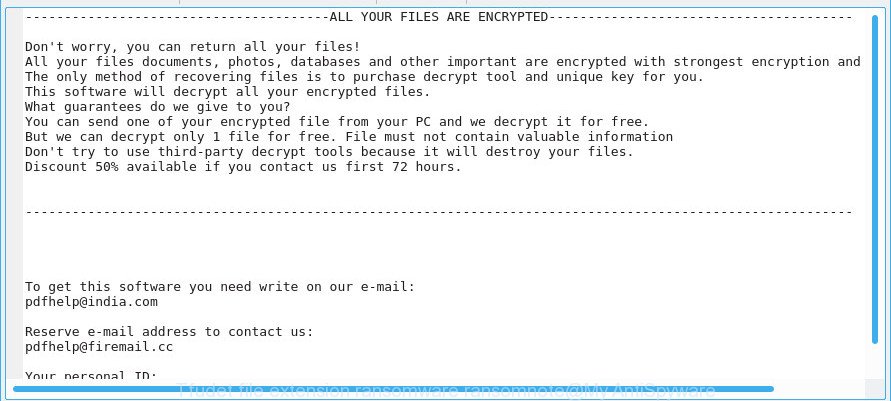
Tfudet ransomware – ransomnote
The .Tfudet Ransomware is a malicious software, which made to encrypt the personal files found on infected computer using very strong hybrid encryption with a large key, appending the .tfudet extension to all encrypted photos, documents and music. It can encrypt almost types of files, including the following:
.wmf, .xml, .xpm, .mov, .zip, .vpk, .wbd, .ncf, .menu, .xlsx, .fpk, .map, .wpg, .3dm, .kdb, .indd, .xy3, .t13, .apk, .bkp, .iwi, .forge, .vdf, .mddata, .jpg, .snx, .xlsm, .wsh, .1st, .jpeg, .icxs, .wp4, .0, .xdb, .doc, .db0, .dmp, .ltx, .zip, .pkpass, .mdbackup, .wire, .t12, .layout, .z, .xwp, .itl, .ibank, .kf, .wbm, .fsh, .desc, .csv, .pem, .rwl, .xld, .wn, .pptx, .odt, .tax, .arw, .ws, .hkx, .das, .tor, .w3x, .lvl, .wotreplay, .pfx, .big, .mdb, .syncdb, .wpd, .xlgc, .wmd, .bar, .slm, .zi, .rgss3a, .wbz, .bik, .sr2, .wma, .wmv, .dbf, .p7b, .gho, .epk, .xf, .mcmeta, .zif, .hkdb, .orf, .gdb, .sum, .bsa, .hvpl, .sb, .fos, .wpb, .r3d, .hplg, .wsd, .raw, .raf, .vtf, .vcf, .wp5, .pef, .eps, .bkf, .x3d, .dwg, .flv, .upk, .qic, .qdf, .x3f, .wdb, .odm, .xlsb, .wbc, .itdb, .zw, .z3d, .7z, .cer, .x, .pptm, .xls, .wp7, .svg, .zdc, .d3dbsp, .itm, .xxx, .cfr, .mp4, .wpw, .cas, .css, .xyp, .zdb, .ff, .wmv, .ybk, .js, .odc, .mpqge, .jpe, .xx, .xbdoc, .wmo, .mrwref, .wb2, .xll, .lbf, .avi, .webp, .vpp_pc, .wp6, .2bp, .wbk, .ods, .wri, .ai, .webdoc, .xlsx, .3fr, .cr2, .xar, .erf, .wps, .wm, .re4, .bay, .mdf, .sidn, .yml, .wdp, .wgz, .crt, .py, .xbplate, .dcr, .rar, .ntl, .xlsm, .yal, .xlk, .rim, .x3f, .psd, wallet, .rofl, .m4a, .rb, .docm, .ptx, .ppt, .xmind, .blob, .rtf, .litemod, .pdd, .y, .wcf, .cdr, .vfs0, .nrw, .xls, .xdl, .ysp, .wsc, .wpt, .png, .xyw, .odp, .wpa, .m2, .kdc, .wot, .dxg, .m3u, .iwd, .sie, .pdf, .zabw, .wpe, .wma, .arch00, .bc7, .wpd, .rw2, .wav, .dba, .accdb, .crw, .esm, .wps, .srw, .dazip, .3ds, .wpl, .sid, .odb, .pak, .der, .asset, .wbmp, .mef, .txt, .sis, .srf, .ztmp, .pst, .p12
When encrypting a file it will add the .tfudet file extension to every encrypted file name to identify that the file has been encrypted. For example, a file named sample.doc would be encrypted and renamed to sample.doc.tfudet. Once the procedure is finished, it will create a file named ‘_openme.txt’ with ransomnote. It includes instructions on how to purchase a private key to decrypt all personal files. You can see an one of the variants of the ransomnote below:
ALL YOUR FILES ARE ENCRYPTED Don't worry, you can return all your files! All your files documents, photos, databases and other important are encrypted with strongest encryption and unique key. The only method of recovering files is to purchase decrypt tool and unique key for you. This software will decrypt all your encrypted files. What guarantees do we give to you? You can send one of your encrypted file from your PC and we decrypt it for free. But we can decrypt only 1 file for free. File must not contain valuable information Don't try to use third-party decrypt tools because it will destroy your files. Discount 50% available if you contact us first 72 hours. To get this software you need write on our e-mail: pdfhelp@india.com Reserve e-mail address to contact us: pdfhelp@firemail.cc Your personal ID:
Therefore it is very important to follow the steps below as soon as possible. The few simple steps will help you to remove .Tfudet Ransomware virus. What is more, the step-by-step guidance below will help you recover encrypted documents, photos and music for free.
Table of contents
- How to remove .Tfudet ransomware virus
- How to decrypt .tfudet files
- Use STOPDecrypter to decrypt .tfudet files
- How to restore .tfudet files
- How to protect your PC from .Tfudet ransomware
How to remove .Tfudet ransomware virus
We can assist you remove .Tfudet ransomware, without the need to take your machine to a professional. Simply follow the removal tutorial below if you currently have the ransomware on your computer and want to remove it. If you have any difficulty while trying to remove the ransomware virus, feel free to ask for our help in the comment section below. Some of the steps below will require you to exit this web page. So, please read the step-by-step guidance carefully, after that bookmark or print it for later reference.
Scan and free your personal computer of .Tfudet Ransomware with Zemana Anti-malware
We recommend you to run the Zemana Anti-malware which are completely clean your computer of the .Tfudet ransomware. Moreover, the tool will allow you to delete potentially unwanted software, malicious software, toolbars and adware that your PC may be infected too.

- Visit the page linked below to download Zemana AntiMalware (ZAM). Save it to your Desktop.
Zemana AntiMalware
165506 downloads
Author: Zemana Ltd
Category: Security tools
Update: July 16, 2019
- After the downloading process is finished, close all applications and windows on your computer. Open a file location. Double-click on the icon that’s named Zemana.AntiMalware.Setup.
- Further, click Next button and follow the prompts.
- Once install is complete, click the “Scan” button for checking your PC system for the .Tfudet Ransomware virus related files, folders and registry keys. This process can take quite a while, so please be patient.
- After the scan get finished, Zemana Anti Malware (ZAM) will produce a list of unwanted applications ad-supported software. Make sure all threats have ‘checkmark’ and click “Next”. When finished, you can be prompted to reboot your machine.
Run MalwareBytes Free to delete .Tfudet Ransomware virus
If you’re having problems with the .Tfudet ransomware removal, then download MalwareBytes. It’s free for home use, and detects and removes various undesired programs that attacks your machine or degrades system performance. MalwareBytes AntiMalware can remove malicious software including ransomware and trojans.

Installing the MalwareBytes is simple. First you will need to download MalwareBytes on your computer by clicking on the following link.
327726 downloads
Author: Malwarebytes
Category: Security tools
Update: April 15, 2020
After the download is finished, run it and follow the prompts. Once installed, the MalwareBytes will try to update itself and when this task is finished, click the “Scan Now” button to perform a system scan for the .Tfudet ransomware virus and other security threats. During the scan MalwareBytes Anti Malware will search for threats exist on your machine. Next, you need to click “Quarantine Selected” button.
The MalwareBytes AntiMalware is a free program that you can use to remove all detected folders, files, services, registry entries and so on. To learn more about this malware removal tool, we advise you to read and follow the instructions or the video guide below.
Scan your PC and get rid of .Tfudet ransomware virus with KVRT
If MalwareBytes anti-malware or Zemana anti-malware cannot get rid of the .Tfudet ransomware, then we suggests to run the KVRT. KVRT is a free removal utility for viruses, adware, trojans and ransomware.
Download Kaspersky virus removal tool (KVRT) by clicking on the following link.
129497 downloads
Author: Kaspersky® lab
Category: Security tools
Update: March 5, 2018
Once the downloading process is finished, double-click on the Kaspersky virus removal tool icon. Once initialization procedure is finished, you’ll see the Kaspersky virus removal tool screen like below.

Click Change Parameters and set a check near all your drives. Press OK to close the Parameters window. Next press Start scan button to perform a system scan with this tool for the .Tfudet Ransomware virus . Depending on your personal computer, the scan can take anywhere from a few minutes to close to an hour. While the Kaspersky virus removal tool is scanning, you can see count of objects it has identified either as being malware.

When the scan get finished, KVRT will show a scan report as displayed in the following example.

Once you’ve selected what you wish to remove from your computer click on Continue to begin a cleaning procedure.
How to decrypt .tfudet files
The encryption method is so strong that it’s practically impossible to decrypt .tfudet files without the actual encryption key. The bad news is that the only way to get your files back is to pay ($300-1000 in Bitcoins) authors of the .Tfudet Ransomware virus for a copy of the private (encryption) key.
We don’t recommend paying a ransom, as there is no guarantee that you will be able to decrypt your files. Especially since you have a chance to restore encrypted file using free utilities such as ShadowExplorer and PhotoRec.
Use STOPDecrypter to decrypt .tfudet files
Michael Gillespie (@) released a free decryption tool named STOPDecrypter (download from download.bleepingcomputer.com/demonslay335/STOPDecrypter.zip).
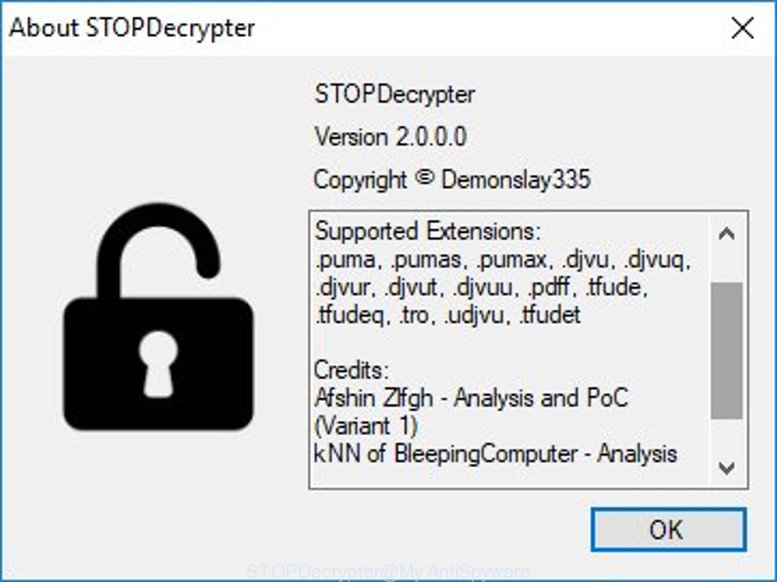
STOPDecrypter by Demonslay335
STOPDecrypter.zip has been updated to include decryption support for the .djvu* variants (.djvu, .djvuu, .udjvu, .djvuq, .djvur, .djvut, .pdff, .tro, .tfude, .tfudeq, .tfudet).
Please check the twitter post for more info.
How to restore .tfudet files
In some cases, you can restore files encrypted by .Tfudet ransomware virus. Try both methods. Important to understand that we cannot guarantee that you will be able to restore all encrypted documents, photos and music.
Recover .tfudet files with ShadowExplorer
An alternative is to recover .tfudet documents, photos and music from their Shadow Copies. The Shadow Volume Copies are copies of files and folders that Microsoft Windows 10 (8, 7 and Vista) automatically saved as part of system protection. This feature is fantastic at rescuing files that were damaged by .Tfudet Ransomware virus. The guide below will give you all the details.
Installing the ShadowExplorer is simple. First you will need to download ShadowExplorer on your computer from the link below.
440039 downloads
Author: ShadowExplorer.com
Category: Security tools
Update: September 15, 2019
Once downloading is done, extract the downloaded file to a folder on your PC system. This will create the necessary files as shown in the following example.

Launch the ShadowExplorerPortable program. Now choose the date (2) that you wish to restore from and the drive (1) you want to recover files (folders) from as displayed on the screen below.

On right panel navigate to the file (folder) you wish to restore. Right-click to the file or folder and click the Export button as shown on the screen below.

And finally, specify a directory (your Desktop) to save the shadow copy of encrypted file and press ‘OK’ button.
Use PhotoRec to restore .tfudet files
Before a file is encrypted, the .Tfudet Ransomware virus makes a copy of this file, encrypts it, and then deletes the original file. This can allow you to recover your photos, documents and music using file recover software like PhotoRec.
Download PhotoRec by clicking on the following link. Save it to your Desktop.
Once downloading is finished, open a directory in which you saved it. Right click to testdisk-7.0.win and choose Extract all. Follow the prompts. Next please open the testdisk-7.0 folder as displayed on the image below.

Double click on qphotorec_win to run PhotoRec for Microsoft Windows. It’ll display a screen as shown on the screen below.

Choose a drive to recover as shown in the following example.

You will see a list of available partitions. Select a partition that holds encrypted photos, documents and music as shown in the following example.

Click File Formats button and select file types to restore. You can to enable or disable the restore of certain file types. When this is done, click OK button.

Next, click Browse button to choose where restored personal files should be written, then click Search.

Count of recovered files is updated in real time. All recovered documents, photos and music are written in a folder that you have selected on the previous step. You can to access the files even if the recovery process is not finished.
When the recovery is done, click on Quit button. Next, open the directory where restored personal files are stored. You will see a contents like below.

All restored photos, documents and music are written in recup_dir.1, recup_dir.2 … sub-directories. If you are looking for a specific file, then you can to sort your recovered files by extension and/or date/time.
How to protect your computer from .Tfudet ransomware
Most antivirus programs already have built-in protection system against the virus. Therefore, if your PC does not have an antivirus program, make sure you install it. As an extra protection, use the CryptoPrevent.
Use CryptoPrevent to protect your PC from .Tfudet ransomware
Download CryptoPrevent on your PC system by clicking on the following link.
www.foolishit.com/download/cryptoprevent/
Run it and follow the setup wizard. Once the installation is done, you’ll be shown a window where you can choose a level of protection, as on the image below.

Now click the Apply button to activate the protection.
Finish words
Once you’ve done the steps outlined above, your PC should be clean from .Tfudet Ransomware virus and other malicious software. Your PC will no longer encrypt your photos, documents and music. Unfortunately, if the steps does not help you, then you have caught a new ransomware virus, and then the best way – ask for help here.

















