If you have found that the Your Packages Now is set as your start page or search provider and you can’t recall making those changes, then it could mean that your PC is affected by a PUP (potentially unwanted program) from the browser hijackers family and you should fix it immediately. In this post we will inform you about the best possible solutions of removing Your Packages Now from the Chrome, Internet Explorer, Firefox and Edge for good.
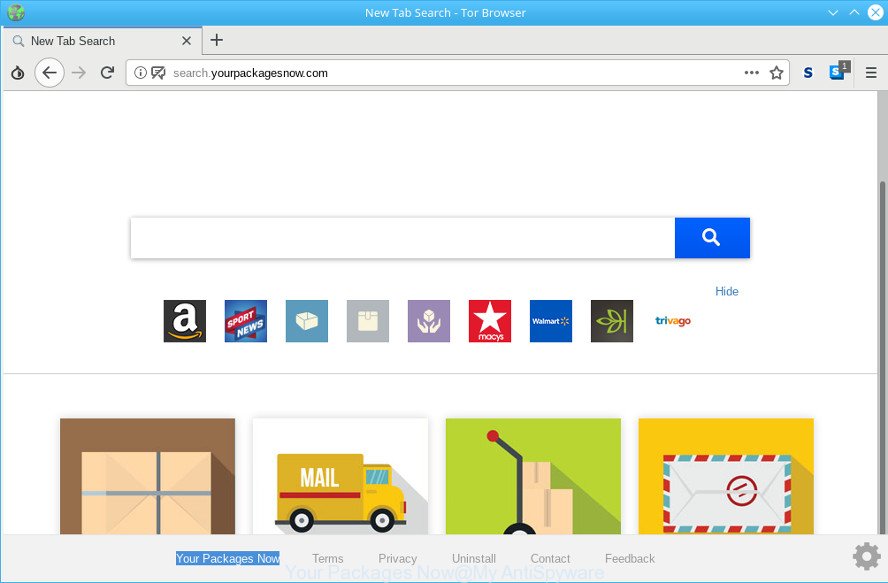
The “Your Packages Now” makes unwanted changes to web-browser settings
Except that the Your Packages Now makes changes to browser’s homepage and newtab, it also modifies your search engine, which leads to the fact that use of the web browser’s search becomes uncomfortable. The reason for this is that the search results will consist of tons of ads, links to undesired and ad sites and only the remaining part is search results for your query from well-known search providers like Google or Bing.
While the Your Packages Now browser hijacker infection is active, you won’t be able to restore the Mozilla Firefox, Internet Explorer, Google Chrome and Edge’ settings like default search provider, startpage and newtab. But this does not mean that you should just ignore it or get along with this fact. Because this is not the best option, due to the Your Packages Now search you can have problems with the Mozilla Firefox, MS Edge, Internet Explorer and Chrome, undesired advertisements and even personal info theft.
In order to remove Your Packages Now browser hijacker infection and other browser’s harmful extensions from your PC, clean the infected web browsers and restore the Internet Explorer, Chrome, Microsoft Edge and Firefox settings to its default state, please use the Your Packages Now removal tutorial below.
How to remove Your Packages Now from Chrome, Firefox, IE, Edge
Fortunately, we have an effective way that will help you manually or/and automatically remove Your Packages Now from your machine and bring your web browser settings, including homepage, search engine and newtab page, back to normal. Below you’ll find a removal steps with all the steps you may need to successfully get rid of this browser hijacker and its traces. Read this manual carefully, bookmark or print it, because you may need to shut down your internet browser or reboot your PC.
To remove Your Packages Now, complete the steps below:
- How to get rid of Your Packages Now manually
- Scan your system and get rid of Your Packages Now with free tools
- How to block Your Packages Now redirect
- How to prevent Your Packages Now hijacker from getting inside your machine
- To sum up
How to get rid of Your Packages Now manually
The step-by-step guide will help you delete Your Packages Now redirect. These Your Packages Now removal steps work for the Mozilla Firefox, MS Edge, IE and Chrome, as well as every version of computer operating system.
Delete potentially unwanted programs using Microsoft Windows Control Panel
Some programs are free only because their installation package contains a hijacker infection like the Your Packages Now. This unwanted applications generates revenue for the creators when it is installed. Many hijackers can be removed by simply uninstalling them from the ‘Uninstall a Program’ that is located in MS Windows control panel.
- If you are using Windows 8, 8.1 or 10 then click Windows button, next click Search. Type “Control panel”and press Enter.
- If you are using Windows XP, Vista, 7, then press “Start” button and click “Control Panel”.
- It will open the Windows Control Panel.
- Further, press “Uninstall a program” under Programs category.
- It will open a list of all applications installed on the PC system.
- Scroll through the all list, and uninstall questionable and unknown programs. To quickly find the latest installed programs, we recommend sort applications by date.
See more details in the video instructions below.
Get rid of Your Packages Now from Internet Explorer
The Internet Explorer reset is great if your browser is hijacked or you have unwanted add-ons or toolbars on your web browser, which installed by a malware.
First, launch the Internet Explorer. Next, click the button in the form of gear (![]() ). It will display the Tools drop-down menu, press the “Internet Options” as on the image below.
). It will display the Tools drop-down menu, press the “Internet Options” as on the image below.

In the “Internet Options” window click on the Advanced tab, then press the Reset button. The Internet Explorer will display the “Reset Internet Explorer settings” window as on the image below. Select the “Delete personal settings” check box, then click “Reset” button.

You will now need to restart your system for the changes to take effect.
Get rid of Your Packages Now from Firefox by resetting web-browser settings
If Mozilla Firefox homepage or search provider are hijacked by the Your Packages Now, your web browser displays annoying pop-up advertisements, then ‘Reset Firefox’ could solve these problems. However, your saved passwords and bookmarks will not be changed, deleted or cleared.
First, run the Firefox and click ![]() button. It will display the drop-down menu on the right-part of the internet browser. Further, click the Help button (
button. It will display the drop-down menu on the right-part of the internet browser. Further, click the Help button (![]() ) as shown in the following example.
) as shown in the following example.

In the Help menu, select the “Troubleshooting Information” option. Another way to open the “Troubleshooting Information” screen – type “about:support” in the internet browser adress bar and press Enter. It will show the “Troubleshooting Information” page like below. In the upper-right corner of this screen, click the “Refresh Firefox” button.

It will show the confirmation prompt. Further, click the “Refresh Firefox” button. The Firefox will begin a process to fix your problems that caused by the Your Packages Now hijacker. Once, it is done, press the “Finish” button.
Remove Your Packages Now from Chrome
Reset Google Chrome settings to get rid of Your Packages Now. If you are still experiencing issues with Your Packages Now, you need to reset Google Chrome browser to its default values. This step needs to be performed only if browser hijacker has not been removed by the previous steps.

- First, run the Google Chrome and press the Menu icon (icon in the form of three dots).
- It will display the Google Chrome main menu. Select More Tools, then click Extensions.
- You’ll see the list of installed addons. If the list has the extension labeled with “Installed by enterprise policy” or “Installed by your administrator”, then complete the following guidance: Remove Chrome extensions installed by enterprise policy.
- Now open the Google Chrome menu once again, click the “Settings” menu.
- Next, click “Advanced” link, that located at the bottom of the Settings page.
- On the bottom of the “Advanced settings” page, click the “Reset settings to their original defaults” button.
- The Google Chrome will show the reset settings prompt as shown on the screen above.
- Confirm the internet browser’s reset by clicking on the “Reset” button.
- To learn more, read the article How to reset Chrome settings to default.
Scan your system and get rid of Your Packages Now with free tools
Manual removal instructions may not be for an unskilled computer user. Each Your Packages Now removal step above, such as removing questionable programs, restoring affected shortcuts, removing the hijacker from system settings, must be performed very carefully. If you are in doubt during any of the steps listed in the manual removal above, then we advise that you follow the automatic Your Packages Now removal guidance listed below.
Automatically get rid of Your Packages Now homepage with Zemana Anti-Malware (ZAM)
Zemana Free is a free application for Microsoft Windows operating system to scan for and remove PUPs, ad-supported software, harmful web-browser addons, browser toolbars, and other undesired software like browser hijacker that cause Your Packages Now webpage to appear.
Installing the Zemana is simple. First you will need to download Zemana AntiMalware by clicking on the link below.
165094 downloads
Author: Zemana Ltd
Category: Security tools
Update: July 16, 2019
After downloading is done, run it and follow the prompts. Once installed, the Zemana Anti Malware will try to update itself and when this procedure is done, press the “Scan” button for scanning your system for the browser hijacker infection which redirects your web browser to annoying Your Packages Now page.

Depending on your machine, the scan can take anywhere from a few minutes to close to an hour. During the scan Zemana Anti-Malware will detect threats present on your PC. You may delete threats (move to Quarantine) by simply click “Next” button.

The Zemana will delete hijacker responsible for redirects to Your Packages Now and add threats to the Quarantine.
Run Hitman Pro to delete Your Packages Now
HitmanPro is a free portable program that scans your PC system for ad-supported software, PUPs and browser hijacker infections such as Your Packages Now and helps remove them easily. Moreover, it’ll also allow you remove any harmful web browser extensions and add-ons.
Download Hitman Pro on your computer from the following link.
Download and use HitmanPro on your computer. Once started, click “Next” button to start scanning your personal computer for the hijacker responsible for redirects to Your Packages Now. This process may take quite a while, so please be patient. .

Once Hitman Pro has finished scanning, Hitman Pro will display you the results.

You may remove items (move to Quarantine) by simply click Next button.
It will show a dialog box, click the “Activate free license” button to begin the free 30 days trial to remove all malicious software found.
Remove Your Packages Now with MalwareBytes Anti-Malware (MBAM)
We recommend using the MalwareBytes Anti Malware (MBAM). You may download and install MalwareBytes Anti Malware to detect and remove Your Packages Now from your computer. When installed and updated, this free malware remover automatically searches for and removes all threats exist on the computer.
Click the following link to download the latest version of MalwareBytes Anti-Malware (MBAM) for Microsoft Windows. Save it on your MS Windows desktop or in any other place.
327319 downloads
Author: Malwarebytes
Category: Security tools
Update: April 15, 2020
When downloading is finished, close all software and windows on your system. Double-click the setup file named mb3-setup. If the “User Account Control” dialog box pops up like below, click the “Yes” button.

It will open the “Setup wizard” which will help you install MalwareBytes Anti-Malware on your system. Follow the prompts and do not make any changes to default settings.

Once installation is complete successfully, click Finish button. MalwareBytes Anti-Malware will automatically start and you can see its main screen as shown in the following example.

Now click the “Scan Now” button for checking your computer for the hijacker responsible for redirecting user searches to Your Packages Now. This procedure can take quite a while, so please be patient. When a threat is found, the number of the security threats will change accordingly. Wait until the the scanning is finished.

When that process is done, you may check all threats detected on your PC. When you are ready, click “Quarantine Selected” button. The MalwareBytes will remove hijacker that reroutes your internet browser to annoying Your Packages Now web site and move threats to the program’s quarantine. Once finished, you may be prompted to reboot the system.

We advise you look at the following video, which completely explains the process of using the MalwareBytes Anti-Malware (MBAM) to get rid of adware, hijacker and other malicious software.
How to block Your Packages Now redirect
It is important to run ad-blocker apps like AdGuard to protect your system from harmful pages. Most security experts says that it’s okay to stop ads. You should do so just to stay safe! And, of course, the AdGuard may to block Your Packages Now and other intrusive pages.
- Click the following link to download AdGuard. Save it to your Desktop.
Adguard download
26913 downloads
Version: 6.4
Author: © Adguard
Category: Security tools
Update: November 15, 2018
- After downloading it, launch the downloaded file. You will see the “Setup Wizard” program window. Follow the prompts.
- After the install is finished, click “Skip” to close the install program and use the default settings, or click “Get Started” to see an quick tutorial which will assist you get to know AdGuard better.
- In most cases, the default settings are enough and you do not need to change anything. Each time, when you run your computer, AdGuard will run automatically and stop popup ads, block Your Packages Now, as well as other malicious or misleading web pages. For an overview of all the features of the program, or to change its settings you can simply double-click on the icon called AdGuard, that is located on your desktop.
How to prevent Your Packages Now hijacker from getting inside your machine
The Your Packages Now like other PUPs can get installed to your internet browser or computer when you visit a site and click an Install button, or when you download and run a dubious program, or when you install free software that includes a PUP (potentially unwanted program). Be very attentive when installing any applications and make sure you deselect any options for third-party applications that you do not want.
To sum up
Now your PC should be free of the browser hijacker which redirects your web-browser to the Your Packages Now web site. We suggest that you keep AdGuard (to help you stop unwanted popup ads and unwanted malicious pages) and Zemana Free (to periodically scan your computer for new browser hijacker infections and other malware). Probably you are running an older version of Java or Adobe Flash Player. This can be a security risk, so download and install the latest version right now.
If you are still having problems while trying to remove Your Packages Now from the Chrome, Firefox, Edge and Internet Explorer, then ask for help here here.



















