What is Googleapis.com Virus? Googleapis.com Virus is a the name given to a class of adware whose end-goal is to use the legitimate Google Service (Googleapis.com itelf) to display phishing pages, redirect users to various ads, malicious and misleading web-sites.
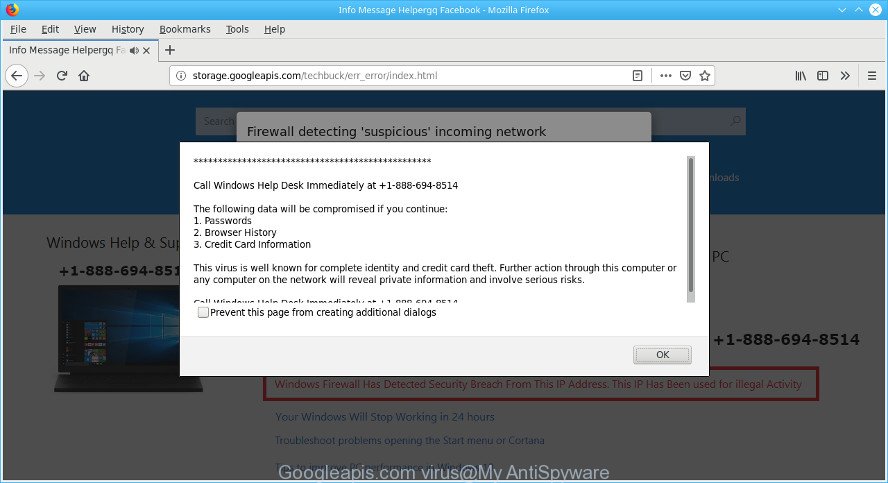
Many PC users consider adware, PUPs, keyloggers, malware as the same thing. They are all forms of undesired apps that each behave differently. The word ‘adware’ is a combination of two words ‘ad’ and ‘software’. Adware presents unwanted ads on an infected computer. Not very dangerous for users, but very profitable for the the software producers.
As well as unwanted web browser redirects to the Googleapis.com, the adware can gather your Internet surfing activity by saving URLs visited, IP addresses, browser version and type, cookie information, Internet Service Provider (ISP) and web-pages visited. Such kind of behavior can lead to serious security problems or privacy info theft. This is another reason why the adware responsible for the Googleapis.com redirect should be removed immediately
The adware can end up on your personal computer in various methods. Most often is when you download and install free programs and forget to uncheck the box for the bundled apps installation. Don’t panic because we have got the solution. Here’s a guidance on how to remove Googleapis.com “virus” from the MS Edge, Chrome, Internet Explorer and Firefox and other web-browsers.
Remove Googleapis.com Virus from Windows 10 (8, 7, XP)
As with removing adware, malicious software or potentially unwanted apps, there are few steps you can do. We suggest trying them all. If you do only one part of the guidance, then it should be run malware removal utility, because it should get rid of virus and block any further infection. But to completely get rid of the Googleapis.com Virus you will have to at least reset your web-browser settings like newtab page, search engine and start page to default state, uninstall all questionable applications, and remove Googleapis.com Virus by malware removal tools. Read it once, after doing so, please print this page as you may need to close your web browser or restart your machine.
To remove Googleapis.com Virus, follow the steps below:
- Uninstall potentially unwanted apps using Microsoft Windows Control Panel
- Remove Googleapis.com virus with Zemana AntiMalware (ZAM)
- Use HitmanPro to remove Googleapis.com Virus from the computer
- Get rid of Googleapis.com virus with MalwareBytes
- Remove Googleapis.com virus from Mozilla Firefox
- Delete Googleapis.com Virus from Chrome
- Get rid of Googleapis.com virus from Internet Explorer
- How to stay safe online
- Finish words
Uninstall potentially unwanted apps using Microsoft Windows Control Panel
Check out the MS Windows Control Panel (Programs and Features section) to see all installed programs. We suggest to click on the “Date Installed” in order to sort the list of applications by the date you installed them. If you see any unknown and suspicious programs, they are the ones you need to delete.
Press Windows button ![]() , then click Search
, then click Search ![]() . Type “Control panel”and press Enter. If you using Windows XP or Windows 7, then press “Start” and select “Control Panel”. It will display the Windows Control Panel as shown on the image below.
. Type “Control panel”and press Enter. If you using Windows XP or Windows 7, then press “Start” and select “Control Panel”. It will display the Windows Control Panel as shown on the image below.

Further, click “Uninstall a program” ![]()
It will show a list of all applications installed on your system. Scroll through the all list, and uninstall any dubious and unknown programs.
Remove Googleapis.com virus with Zemana AntiMalware (ZAM)
We suggest you to run the Zemana Free which are completely clean your system. Moreover, the tool will allow you to remove potentially unwanted apps, malicious software, toolbars and adware that your personal computer can be infected too.
Visit the following page to download Zemana Anti-Malware. Save it directly to your Windows Desktop.
165079 downloads
Author: Zemana Ltd
Category: Security tools
Update: July 16, 2019
When the downloading process is finished, close all programs and windows on your system. Double-click the set up file named Zemana.AntiMalware.Setup. If the “User Account Control” prompt pops up as displayed in the following example, click the “Yes” button.

It will open the “Setup wizard” which will help you install Zemana Free on your personal computer. Follow the prompts and do not make any changes to default settings.

Once install is finished successfully, Zemana AntiMalware (ZAM) will automatically start and you can see its main screen as displayed on the screen below.

Now click the “Scan” button . Zemana application will scan through the whole PC system for the Googleapis.com virus and other malicious software. Depending on your machine, the scan can take anywhere from a few minutes to close to an hour. While the Zemana application is checking, you can see number of objects it has identified as threat.

Once Zemana Free has completed scanning your computer, Zemana AntiMalware will show a scan report. Review the report and then click “Next” button. The Zemana Anti-Malware will start to remove Googleapis.com virus related files, folders and registry keys. When finished, you may be prompted to restart the PC system.
Use HitmanPro to remove Googleapis.com Virus from the computer
Hitman Pro is a free application which created to delete malicious software, potentially unwanted programs, adware and hijackers from your personal computer running Microsoft Windows 10, 8, 7, XP (32-bit and 64-bit). It will help to detect and get rid of virus related files, folders and registry keys, including its files, folders and registry keys.
Visit the page linked below to download Hitman Pro. Save it to your Desktop so that you can access the file easily.
Download and run HitmanPro on your computer. Once started, click “Next” button to start scanning your personal computer for the Googleapis.com virus related files, folders and registry keys. While the utility is checking, you may see how many objects and files has already scanned..

Once Hitman Pro completes the scan, HitmanPro will display a screen which contains a list of malware that has been detected.

Review the results once the tool has done the system scan. If you think an entry should not be quarantined, then uncheck it. Otherwise, simply click Next button.
It will open a dialog box, press the “Activate free license” button to start the free 30 days trial to get rid of all malware found.
Get rid of Googleapis.com virus with MalwareBytes
Remove Googleapis.com virus manually is difficult and often the virus is not completely removed. Therefore, we suggest you to use the MalwareBytes Free which are fully clean your machine. Moreover, the free program will help you to get rid of malicious software, PUPs, toolbars and ad supported software that your PC can be infected too.

Download MalwareBytes Anti Malware (MBAM) on your Windows Desktop by clicking on the link below.
327299 downloads
Author: Malwarebytes
Category: Security tools
Update: April 15, 2020
When downloading is finished, run it and follow the prompts. Once installed, the MalwareBytes Free will try to update itself and when this task is complete, press the “Scan Now” button to search for Googleapis.com virus related files, folders and registry keys. A scan can take anywhere from 10 to 30 minutes, depending on the count of files on your personal computer and the speed of your PC. When a threat is detected, the count of the security threats will change accordingly. You may remove threats (move to Quarantine) by simply click “Quarantine Selected” button.
The MalwareBytes Free is a free application that you can use to get rid of all detected folders, files, services, registry entries and so on. To learn more about this malicious software removal utility, we recommend you to read and follow the guide or the video guide below.
Remove Googleapis.com virus from Mozilla Firefox
Resetting your Mozilla Firefox is good initial troubleshooting step for any issues with your browser application. However, your saved bookmarks and passwords will not be lost. This will not affect your history, passwords, bookmarks, and other saved data.
Run the Firefox and click the menu button (it looks like three stacked lines) at the top right of the internet browser screen. Next, click the question-mark icon at the bottom of the drop-down menu. It will open the slide-out menu.

Select the “Troubleshooting information”. If you’re unable to access the Help menu, then type “about:support” in your address bar and press Enter. It bring up the “Troubleshooting Information” page as displayed below.

Click the “Refresh Firefox” button at the top right of the Troubleshooting Information page. Select “Refresh Firefox” in the confirmation prompt. The Firefox will start a process to fix your problems that caused by the Googleapis.com virus. When, it’s done, click the “Finish” button.
Delete Googleapis.com Virus from Chrome
Another solution to remove changes to internet browser settings created by Googleapis.com Virus is Reset Google Chrome settings. This will disable malicious addons and reset Chrome settings including search engine, home page and new tab page to original state. It’ll keep your personal information like browsing history, bookmarks, passwords and web form auto-fill data.

- First start the Chrome and click Menu button (small button in the form of three dots).
- It will display the Chrome main menu. Select More Tools, then click Extensions.
- You will see the list of installed extensions. If the list has the extension labeled with “Installed by enterprise policy” or “Installed by your administrator”, then complete the following guide: Remove Chrome extensions installed by enterprise policy.
- Now open the Google Chrome menu once again, click the “Settings” menu.
- You will see the Chrome’s settings page. Scroll down and click “Advanced” link.
- Scroll down again and click the “Reset” button.
- The Chrome will display the reset profile settings page as shown on the image above.
- Next click the “Reset” button.
- Once this procedure is complete, your browser’s newtab, start page and default search provider will be restored to their original defaults.
- To learn more, read the article How to reset Google Chrome settings to default.
Get rid of Googleapis.com virus from Internet Explorer
By resetting Internet Explorer browser you return your internet browser settings to its default state. This is basic when troubleshooting problems that might have been caused by the Googleapis.com virus.
First, launch the Microsoft Internet Explorer, then click ‘gear’ icon ![]() . It will show the Tools drop-down menu on the right part of the web-browser, then press the “Internet Options” as displayed in the figure below.
. It will show the Tools drop-down menu on the right part of the web-browser, then press the “Internet Options” as displayed in the figure below.

In the “Internet Options” screen, select the “Advanced” tab, then click the “Reset” button. The IE will display the “Reset Internet Explorer settings” prompt. Further, click the “Delete personal settings” check box to select it. Next, click the “Reset” button as shown on the screen below.

Once the task is finished, click “Close” button. Close the Internet Explorer and restart your PC for the changes to take effect. This step will help you to restore your web browser’s newtab, default search engine and homepage to default state.
How to stay safe online
To put it simply, you need to use an ad blocker utility (AdGuard, for example). It will stop and protect you from all annoying web-sites, advertisements and popups. To be able to do that, the ad-blocking application uses a list of filters. Each filter is a rule that describes a malicious website, an advertising content, a banner and others. The adblocker program automatically uses these filters, depending on the sites you are visiting.
Download AdGuard from the link below.
26906 downloads
Version: 6.4
Author: © Adguard
Category: Security tools
Update: November 15, 2018
Once the download is done, double-click the downloaded file to launch it. The “Setup Wizard” window will show up on the computer screen as shown in the figure below.

Follow the prompts. AdGuard will then be installed and an icon will be placed on your desktop. A window will show up asking you to confirm that you want to see a quick guide as displayed in the following example.

Press “Skip” button to close the window and use the default settings, or click “Get Started” to see an quick guidance which will help you get to know AdGuard better.
Each time, when you start your PC, AdGuard will start automatically and stop unwanted pop ups, block Googleapis.com redirect, as well as other malicious or misleading webpages. For an overview of all the features of the program, or to change its settings you can simply double-click on the AdGuard icon, that is located on your desktop.
Finish words
Now your computer should be clean of the Googleapis.com virus. We suggest that you keep Zemana Anti-Malware (ZAM) (to periodically scan your system for new malware and other security threats) and AdGuard (to help you stop annoying popup ads and malicious pages). Moreover, to prevent any malicious software, please stay clear of unknown and third party software, make sure that your antivirus program, turn on the option to search for potentially unwanted apps.
If you need more help with Googleapis.com virus related issues, go to here.


















