Is your browser redirected to different page named My Local Classifieds ? This problem can be caused by browser hijacker. The hijacker is a type of malware which is designed to change settings of all your typical web-browsers. If you get it on your system, then you may experience any of the following problems: tons of popup ads, multiple toolbars on your web-browser that you did not install, sites load slowly, home page, new tab and search provider by default is replaced without your permission. The guidance which follow, we will tell you about how to solve these problems, delete hijacker and thus remove My Local Classifieds from the Edge, Chrome, Internet Explorer and Firefox forever.
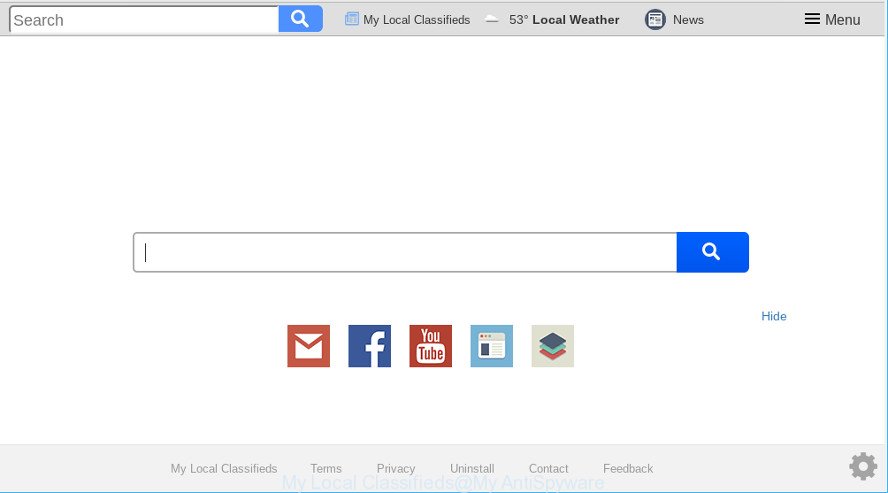
My Local Classifieds makes unwanted changes to web-browser settings
The My Local Classifieds browser hijacker takes over your web browser’s default search engine and controls what will be shown to you whenever you do a searching. Other than the search results, it also provides a lot of annoying ads on the search page. Some of these ads designed to force you into buying certain questionable products and software. Moreover, sometimes, those advertisements could reroute you to misleading or harmful websites.
Another reason why you need to remove My Local Classifieds is its online data-tracking activity. It can collect user information, including:
- IP addresses;
- URLs visited;
- search queries/terms;
- clicks on links and advertisements;
- web-browser version information.
Take a deep breath. Learn everything you should know about My Local Classifieds redirect removal, how to get rid of browser hijacker from your browser and PC system. Find the best free malware removal utilities here!
How to remove My Local Classifieds from Google Chrome, Firefox, IE, Edge
The answer is right here on this web page. We have put together simplicity and efficiency. It will help you easily to free your PC system of browser hijacker infection. Moreover, you can select manual or automatic removal solution. If you’re familiar with the machine then use manual removal, otherwise use the free anti-malware tool made specifically to remove hijacker such as My Local Classifieds. Of course, you can combine both methods. Read this manual carefully, bookmark or print it, because you may need to shut down your web-browser or restart your PC system.
To remove My Local Classifieds, perform the steps below:
- Manual My Local Classifieds removal
- How to get rid of My Local Classifieds with freeware
- Run AdBlocker to block My Local Classifieds and stay safe online
- How did My Local Classifieds hijacker get on your machine
- To sum up
Manual My Local Classifieds removal
Most common hijackers may be deleted without any antivirus applications. The manual hijacker infection removal is few simple steps that will teach you how to delete My Local Classifieds . If you do not want to remove My Local Classifieds in the manually due to the fact that you are an unskilled computer user, then you can run free removal tools listed below.
Remove My Local Classifieds associated software by using Windows Control Panel
Check out the MS Windows Control Panel (Programs and Features section) to see all installed apps. We recommend to click on the “Date Installed” in order to sort the list of applications by the date you installed them. If you see any unknown and suspicious programs, they are the ones you need to remove.
Windows 10, 8.1, 8
Click the MS Windows logo, and then click Search ![]() . Type ‘Control panel’and press Enter as displayed on the screen below.
. Type ‘Control panel’and press Enter as displayed on the screen below.

Once the ‘Control Panel’ opens, click the ‘Uninstall a program’ link under Programs category as displayed in the figure below.

Windows 7, Vista, XP
Open Start menu and select the ‘Control Panel’ at right as shown on the screen below.

Then go to ‘Add/Remove Programs’ or ‘Uninstall a program’ (Windows 7 or Vista) as shown on the image below.

Carefully browse through the list of installed applications and remove all suspicious and unknown applications. We recommend to press ‘Installed programs’ and even sorts all installed apps by date. After you have found anything dubious that may be the My Local Classifieds browser hijacker and other web browser’s harmful extensions or other potentially unwanted application (PUA), then select this program and press ‘Uninstall’ in the upper part of the window. If the dubious program blocked from removal, then run Revo Uninstaller Freeware to fully delete it from your machine.
Remove My Local Classifieds homepage from Mozilla Firefox
Resetting Mozilla Firefox internet browser will reset all the settings to their default state and will remove My Local Classifieds, malicious add-ons and extensions. However, your saved passwords and bookmarks will not be changed, deleted or cleared.
First, start the Firefox and click ![]() button. It will show the drop-down menu on the right-part of the web-browser. Further, click the Help button (
button. It will show the drop-down menu on the right-part of the web-browser. Further, click the Help button (![]() ) as shown on the screen below.
) as shown on the screen below.

In the Help menu, select the “Troubleshooting Information” option. Another way to open the “Troubleshooting Information” screen – type “about:support” in the web browser adress bar and press Enter. It will open the “Troubleshooting Information” page as displayed below. In the upper-right corner of this screen, press the “Refresh Firefox” button.

It will open the confirmation dialog box. Further, click the “Refresh Firefox” button. The Firefox will begin a process to fix your problems that caused by the My Local Classifieds hijacker infection. When, it is finished, press the “Finish” button.
Remove My Local Classifieds from Google Chrome
In order to be sure that there is nothing left behind, we recommend you to reset Google Chrome web browser. It will return Chrome settings including new tab page, search engine by default and homepage to defaults.

- First, start the Google Chrome and click the Menu icon (icon in the form of three dots).
- It will open the Chrome main menu. Choose More Tools, then click Extensions.
- You’ll see the list of installed addons. If the list has the plugin labeled with “Installed by enterprise policy” or “Installed by your administrator”, then complete the following guide: Remove Chrome extensions installed by enterprise policy.
- Now open the Chrome menu once again, click the “Settings” menu.
- Next, click “Advanced” link, that located at the bottom of the Settings page.
- On the bottom of the “Advanced settings” page, press the “Reset settings to their original defaults” button.
- The Google Chrome will display the reset settings dialog box as on the image above.
- Confirm the web browser’s reset by clicking on the “Reset” button.
- To learn more, read the article How to reset Chrome settings to default.
Get rid of My Local Classifieds home page from Microsoft Internet Explorer
In order to restore all web-browser homepage, search engine and new tab you need to reset the IE to the state, that was when the Microsoft Windows was installed on your personal computer.
First, run the Internet Explorer, then click ‘gear’ icon ![]() . It will display the Tools drop-down menu on the right part of the internet browser, then click the “Internet Options” as displayed on the image below.
. It will display the Tools drop-down menu on the right part of the internet browser, then click the “Internet Options” as displayed on the image below.

In the “Internet Options” screen, select the “Advanced” tab, then click the “Reset” button. The Internet Explorer will open the “Reset Internet Explorer settings” dialog box. Further, click the “Delete personal settings” check box to select it. Next, click the “Reset” button as displayed in the figure below.

Once the process is done, press “Close” button. Close the Microsoft Internet Explorer and restart your machine for the changes to take effect. This step will help you to restore your browser’s start page, newtab and default search provider to default state.
How to get rid of My Local Classifieds with freeware
Manual removal instructions may not be for everyone. Each My Local Classifieds removal step above, such as removing dubious programs, restoring affected shortcuts, removing the hijacker from system settings, must be performed very carefully. If you are have doubts about the steps above, then we recommend that you follow the automatic My Local Classifieds removal steps listed below.
Get rid of My Local Classifieds with Zemana Anti Malware
Zemana Anti-Malware is a malicious software removal tool designed for Windows. This tool will help you remove My Local Classifieds hijacker, various types of malware (including adware and potentially unwanted programs) from your PC system. It has simple and user friendly interface. While the Zemana does its job, your personal computer will run smoothly.
Now you can install and run Zemana AntiMalware (ZAM) to remove My Local Classifieds homepage from your web browser by following the steps below:
Please go to the following link to download Zemana AntiMalware installer called Zemana.AntiMalware.Setup on your computer. Save it directly to your Microsoft Windows Desktop.
165036 downloads
Author: Zemana Ltd
Category: Security tools
Update: July 16, 2019
Run the setup file after it has been downloaded successfully and then follow the prompts to setup this utility on your computer.

During installation you can change certain settings, but we advise you do not make any changes to default settings.
When installation is complete, this malicious software removal tool will automatically start and update itself. You will see its main window as shown in the following example.

Now press the “Scan” button to start scanning your machine for the hijacker infection responsible for redirecting user searches to the My Local Classifieds. This procedure can take some time, so please be patient. While the Zemana program is checking, you can see how many objects it has identified as threat.

Once the scanning is done, you’ll be opened the list of all found items on your personal computer. Review the results once the tool has finished the system scan. If you think an entry should not be quarantined, then uncheck it. Otherwise, simply click “Next” button.

The Zemana will start to delete hijacker infection responsible for redirecting your internet browser to My Local Classifieds site. Once disinfection is complete, you may be prompted to reboot your system to make the change take effect.
Run HitmanPro to remove My Local Classifieds start page
HitmanPro is a free tool that can identify hijacker infection that cause a redirect to My Local Classifieds web site. It is not always easy to locate all the junk software that your machine might have picked up on the World Wide Web. Hitman Pro will scan for the adware, hijacker infections and other malicious software you need to uninstall.
Installing the HitmanPro is simple. First you will need to download Hitman Pro on your Microsoft Windows Desktop from the following link.
After downloading is complete, open the file location and double-click the HitmanPro icon. It will start the Hitman Pro utility. If the User Account Control prompt will ask you want to open the application, press Yes button to continue.

Next, click “Next” . HitmanPro tool will start scanning the whole system to find out hijacker that causes web browsers to open the My Local Classifieds site. A system scan can take anywhere from 5 to 30 minutes, depending on your system. While the Hitman Pro is scanning, you can see how many objects it has identified either as being malware.

After that process is finished, you’ll be shown the list of all found threats on your computer as shown in the following example.

Next, you need to click “Next” button. It will open a dialog box, click the “Activate free license” button. The HitmanPro will begin to delete hijacker infection responsible for modifying your web browser settings to My Local Classifieds. Once disinfection is finished, the tool may ask you to reboot your PC.
How to get rid of My Local Classifieds with MalwareBytes Anti-Malware
We recommend using the MalwareBytes Anti-Malware that are fully clean your system of the browser hijacker. The free tool is an advanced malware removal program created by (c) Malwarebytes lab. This application uses the world’s most popular anti-malware technology. It is able to help you remove hijacker, PUPs, malware, ad supported software, toolbars, ransomware and other security threats from your computer for free.

- Visit the following page to download the latest version of MalwareBytes Free for Microsoft Windows. Save it to your Desktop so that you can access the file easily.
Malwarebytes Anti-malware
327265 downloads
Author: Malwarebytes
Category: Security tools
Update: April 15, 2020
- When the downloading process is finished, close all apps and windows on your PC. Open a file location. Double-click on the icon that’s named mb3-setup.
- Further, press Next button and follow the prompts.
- Once install is done, press the “Scan Now” button to perform a system scan with this utility for the hijacker responsible for My Local Classifieds . A system scan may take anywhere from 5 to 30 minutes, depending on your personal computer. While the utility is scanning, you can see how many objects and files has already scanned.
- As the scanning ends, you’ll be shown the list of all found threats on your system. Review the scan results and then click “Quarantine Selected”. Once that process is finished, you can be prompted to reboot your machine.
The following video offers a step-by-step guidance on how to get rid of hijacker infections, adware and other malware with MalwareBytes Anti Malware (MBAM).
Run AdBlocker to block My Local Classifieds and stay safe online
Use an ad-blocker tool such as AdGuard will protect you from malicious ads and content. Moreover, you can find that the AdGuard have an option to protect your privacy and stop phishing and spam web sites. Additionally, ad blocking applications will help you to avoid unwanted popup ads and unverified links that also a good way to stay safe online.
Visit the page linked below to download AdGuard. Save it on your Windows desktop or in any other place.
26898 downloads
Version: 6.4
Author: © Adguard
Category: Security tools
Update: November 15, 2018
After downloading it, double-click the downloaded file to launch it. The “Setup Wizard” window will show up on the computer screen as shown on the screen below.

Follow the prompts. AdGuard will then be installed and an icon will be placed on your desktop. A window will show up asking you to confirm that you want to see a quick guidance as displayed in the following example.

Click “Skip” button to close the window and use the default settings, or click “Get Started” to see an quick guidance which will allow you get to know AdGuard better.
Each time, when you run your computer, AdGuard will start automatically and stop pop-up ads, block the My Local Classifieds, as well as other malicious or misleading webpages. For an overview of all the features of the application, or to change its settings you can simply double-click on the AdGuard icon, which is located on your desktop.
How did My Local Classifieds hijacker get on your machine
The hijacker infection is usually come along with free software and install themselves, with or without your knowledge, on your PC system. This happens especially when you are installing a free software. The application setup package tricks you into accepting the installation of third party software, that you do not really want. Moreover, some paid programs can also install third-party applications that you don’t want! Therefore, always download free applications and paid software from reputable download webpages. Use ONLY custom or manual setup option and never blindly press Next button.
To sum up
Now your system should be free of the browser hijacker responsible for My Local Classifieds . We suggest that you keep AdGuard (to help you block unwanted popup ads and annoying harmful sites) and Zemana (to periodically scan your computer for new browser hijackers and other malware). Probably you are running an older version of Java or Adobe Flash Player. This can be a security risk, so download and install the latest version right now.
If you are still having problems while trying to remove My Local Classifieds home page from the Chrome, Edge, IE and Firefox, then ask for help here here.



















Malwarebytes was unable to remove My Local Classifieds
Berkeley Choate, if you are seeing My Local Classifieds that won’t go away, you might have malicious extension installed on your browser. Open extensions settings, find My Local Classifieds and click Remove. Restart your browser.