According to security professionals, Bazzsearch.com is defined as internet browser hijacker. Once browser hijacker get installed on your personal computer, it takes over your web-browser like Google Chrome, Microsoft Edge, Firefox and Microsoft Internet Explorer. Bazzsearch.com browser hijacker modifies your browser’s settings, including search provider by default, newtab page and homepage, and installs undesired addons deep inside your system. This is the main reason why you need to remove it from your PC system and return your internet browser search provider and home page back to the default.
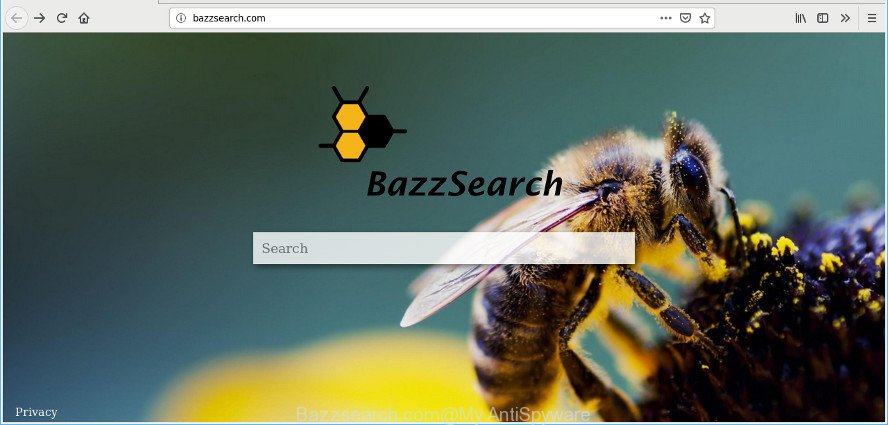
The browser hijacker, which set the Bazzsearch.com as your start page can also set this undesired web page as your search provider. You will encounter the fact that the search in the web browser has become uncomfortable to use, because the search results will consist of a large amount of ads, links to ad and undesired web pages and a small amount of regular links, which are obtained from a search in the major search providers. Therefore, look for something using Bazzsearch.com website would be a waste of time or worse, it may lead to even more infected system.
While the Bazzsearch.com hijacker is active, you won’t be able to return the Google Chrome, Mozilla Firefox, IE and Microsoft Edge’ settings such as new tab, start page and search provider. If you try to set your start page to be Google, Bing or Yahoo, those settings will be automatically modified to Bazzsearch.com with the next PC system restart. But this does not mean that you should just ignore it or get along with this fact. Because this is not the best option, due to the Bazzsearch.com redirect you can have problems with the Firefox, Google Chrome, MS Edge and Internet Explorer, intrusive ads and even personal info theft.
A malware which introduces changes to some settings of all your typical web browsers on Bazzsearch.com mostly affects only Internet Explorer, Chrome, Microsoft Edge and Mozilla Firefox. However, possible situations, when any other browsers will be affected too. The Bazzsearch.com hijacker can modify the Target property of web browser’s shortcuts, so every time you launch the browser, instead of your home page, you’ll see a completely different web-page.
Therefore it’s very important to clean your PC of browser hijacker as soon as possible. Follow the few simple steps below to delete Bazzsearch.com , as well as other malicious software and adware, which can be installed onto your computer along with it.
Remove Bazzsearch.com (removal guide)
Even if you have the up-to-date classic antivirus installed, and you’ve checked your system for malware and removed anything found, you need to do the tutorial below. The Bazzsearch.com browser hijacker removal is not simple as installing another antivirus. Classic antivirus software are not made to run together and will conflict with each other, or possibly crash Windows. Instead we recommend complete the manual steps below after that run Zemana Anti-Malware, MalwareBytes Free or Hitman Pro, which are free software dedicated to search for and delete malware such as Bazzsearch.com browser hijacker. Run these tools to ensure the hijacker infection is removed.
To remove Bazzsearch.com, complete the following steps:
- How to remove Bazzsearch.com manually
- Use free utilities to easily remove Bazzsearch.com
- Run AdBlocker to block Bazzsearch.com and stay safe online
- How can you prevent the Bazzsearch.com hijacker
- To sum up
How to remove Bazzsearch.com manually
The following instructions is a step-by-step guide, which will help you manually get rid of Bazzsearch.com home page from the Firefox, Microsoft Edge, Chrome and IE.
Remove potentially unwanted programs through the Microsoft Windows Control Panel
In order to delete potentially unwanted apps such as this hijacker infection, open the Microsoft Windows Control Panel and click on “Uninstall a program”. Check the list of installed programs. For the ones you do not know, run an Internet search to see if they are adware, hijacker infection or PUPs. If yes, delete them off. Even if they are just a software that you do not use, then removing them off will increase your computer start up time and speed dramatically.
Press Windows button ![]() , then click Search
, then click Search ![]() . Type “Control panel”and press Enter. If you using Windows XP or Windows 7, then click “Start” and select “Control Panel”. It will open the Windows Control Panel as displayed in the figure below.
. Type “Control panel”and press Enter. If you using Windows XP or Windows 7, then click “Start” and select “Control Panel”. It will open the Windows Control Panel as displayed in the figure below.

Further, click “Uninstall a program” ![]()
It will open a list of all apps installed on your system. Scroll through the all list, and remove any questionable and unknown software.
Remove Bazzsearch.com from Google Chrome
If Google Chrome startpage, newtab page and search engine were hijacked by Bazzsearch.com then ‘Reset Chrome’ is a way that allows to revert back the internet browser to its factory state. To reset Chrome to the original defaults, follow the few simple steps below.
Open the Google Chrome menu by clicking on the button in the form of three horizontal dotes (![]() ). It will display the drop-down menu. Select More Tools, then click Extensions.
). It will display the drop-down menu. Select More Tools, then click Extensions.
Carefully browse through the list of installed add-ons. If the list has the extension labeled with “Installed by enterprise policy” or “Installed by your administrator”, then complete the following guidance: Remove Chrome extensions installed by enterprise policy otherwise, just go to the step below.
Open the Chrome main menu again, press to “Settings” option.

Scroll down to the bottom of the page and click on the “Advanced” link. Now scroll down until the Reset settings section is visible, as shown on the screen below and press the “Reset settings to their original defaults” button.

Confirm your action, click the “Reset” button.
Delete Bazzsearch.com start page from Microsoft Internet Explorer
In order to restore all web-browser search provider by default, home page and newtab you need to reset the Internet Explorer to the state, which was when the Windows was installed on your personal computer.
First, launch the Internet Explorer, then press ‘gear’ icon ![]() . It will open the Tools drop-down menu on the right part of the browser, then press the “Internet Options” as shown on the image below.
. It will open the Tools drop-down menu on the right part of the browser, then press the “Internet Options” as shown on the image below.

In the “Internet Options” screen, select the “Advanced” tab, then click the “Reset” button. The Microsoft Internet Explorer will open the “Reset Internet Explorer settings” prompt. Further, click the “Delete personal settings” check box to select it. Next, click the “Reset” button as shown on the image below.

When the process is finished, click “Close” button. Close the Internet Explorer and reboot your PC for the changes to take effect. This step will help you to restore your browser’s search provider, newtab and start page to default state.
Get rid of Bazzsearch.com startpage from Firefox
The Mozilla Firefox reset will delete unwanted search engine and home page such as Bazzsearch.com, modified preferences, extensions and security settings. However, your saved passwords and bookmarks will not be changed, deleted or cleared.
Click the Menu button (looks like three horizontal lines), and press the blue Help icon located at the bottom of the drop down menu as shown in the figure below.

A small menu will appear, press the “Troubleshooting Information”. On this page, press “Refresh Firefox” button as on the image below.

Follow the onscreen procedure to restore your Mozilla Firefox web browser settings to their original settings.
Use free utilities to easily remove Bazzsearch.com
The hijacker infection may hide its components which are difficult for you to find out and remove fully. This can lead to the fact that after some time, the hijacker infection again infect your PC system and alter web-browsers settings to Bazzsearch.com. Moreover, I want to note that it’s not always safe to remove hijacker manually, if you do not have much experience in setting up and configuring the Windows operating system. The best way to find and get rid of hijacker infections is to use free malware removal programs.
How to get rid of Bazzsearch.com with Zemana
Zemana is extremely fast and ultra light weight malware removal tool. It will allow you delete Bazzsearch.com browser hijacker infection, ad supported software, PUPs and other malware. This program gives real-time protection that never slow down your system. Zemana is designed for experienced and beginner computer users. The interface of this tool is very easy to use, simple and minimalist.
Visit the following page to download the latest version of Zemana for Windows. Save it on your Windows desktop or in any other place.
165074 downloads
Author: Zemana Ltd
Category: Security tools
Update: July 16, 2019
Once downloading is complete, close all apps and windows on your PC system. Double-click the setup file called Zemana.AntiMalware.Setup. If the “User Account Control” prompt pops up as shown in the following example, click the “Yes” button.

It will open the “Setup wizard” which will help you set up Zemana AntiMalware (ZAM) on your computer. Follow the prompts and do not make any changes to default settings.

Once install is finished successfully, Zemana Anti Malware will automatically start and you can see its main screen as displayed on the image below.

Now click the “Scan” button for scanning your personal computer for the browser hijacker responsible for redirects to Bazzsearch.com. This procedure can take some time, so please be patient. When a malware, adware or potentially unwanted software are found, the number of the security threats will change accordingly.

When Zemana has finished scanning, Zemana Free will open you the results. You may get rid of threats (move to Quarantine) by simply press “Next” button. The Zemana Free will begin to get rid of browser hijacker that responsible for browser redirect to the annoying Bazzsearch.com web-site. When disinfection is finished, you may be prompted to restart the machine.
Scan your computer and delete Bazzsearch.com with Hitman Pro
Hitman Pro is a portable utility that detects and uninstalls unwanted apps like browser hijacker infections, adware, toolbars, other web browser extensions and other malware. It scans your computer for hijacker that designed to redirect your web-browser to the Bazzsearch.com web-page and produces a list of threats marked for removal. HitmanPro will only erase those unwanted applications that you wish to be removed.
Installing the HitmanPro is simple. First you’ll need to download Hitman Pro on your Windows Desktop from the following link.
Download and use Hitman Pro on your personal computer. Once started, press “Next” button to detect browser hijacker that cause a reroute to Bazzsearch.com web-page. A scan may take anywhere from 10 to 30 minutes, depending on the number of files on your computer and the speed of your computer. While the Hitman Pro is checking, you can see number of objects it has identified either as being malicious software..

After finished, you’ll be shown the list of all found items on your computer.

Next, you need to click Next button.
It will show a prompt, click the “Activate free license” button to begin the free 30 days trial to delete all malware found.
Automatically remove Bazzsearch.com with MalwareBytes Free
Delete Bazzsearch.com hijacker manually is difficult and often the hijacker is not fully removed. Therefore, we advise you to use the MalwareBytes Anti-Malware (MBAM) which are completely clean your PC. Moreover, this free program will help you to remove malicious software, potentially unwanted applications, toolbars and adware that your computer can be infected too.

- Download MalwareBytes Free by clicking on the following link.
Malwarebytes Anti-malware
327297 downloads
Author: Malwarebytes
Category: Security tools
Update: April 15, 2020
- After the download is done, close all programs and windows on your personal computer. Open a file location. Double-click on the icon that’s named mb3-setup.
- Further, press Next button and follow the prompts.
- Once install is finished, press the “Scan Now” button for checking your machine for the browser hijacker related to Bazzsearch.com startpage. A system scan can take anywhere from 5 to 30 minutes, depending on your personal computer. When a malicious software, ad-supported software or potentially unwanted software are detected, the number of the security threats will change accordingly. Wait until the the scanning is finished.
- After the scan get completed, MalwareBytes Free will prepare a list of undesired programs ad supported software. You may delete items (move to Quarantine) by simply press “Quarantine Selected”. Once the clean-up is complete, you can be prompted to reboot your personal computer.
The following video offers a step-by-step guide on how to delete browser hijacker infections, ad supported software and other malware with MalwareBytes.
Run AdBlocker to block Bazzsearch.com and stay safe online
It’s important to run ad blocker apps such as AdGuard to protect your PC system from harmful web sites. Most security experts says that it’s okay to block ads. You should do so just to stay safe! And, of course, the AdGuard can to block Bazzsearch.com and other undesired sites.
AdGuard can be downloaded from the following link. Save it on your Desktop.
26905 downloads
Version: 6.4
Author: © Adguard
Category: Security tools
Update: November 15, 2018
After downloading it, double-click the downloaded file to start it. The “Setup Wizard” window will show up on the computer screen as shown in the following example.

Follow the prompts. AdGuard will then be installed and an icon will be placed on your desktop. A window will show up asking you to confirm that you want to see a quick guidance like below.

Press “Skip” button to close the window and use the default settings, or click “Get Started” to see an quick tutorial which will assist you get to know AdGuard better.
Each time, when you start your computer, AdGuard will launch automatically and stop unwanted popup ads, block Bazzsearch.com, as well as other harmful or misleading web-pages. For an overview of all the features of the program, or to change its settings you can simply double-click on the AdGuard icon, that is located on your desktop.
How can you prevent the Bazzsearch.com hijacker
The Bazzsearch.com browser hijacker spreads with a simple but quite effective way. It is integrated into the setup file of various freeware. Thus on the process of setup, it will infect your web browser and change it’s settings on the Bazzsearch.com. To avoid browser hijacker, you just need to follow a few simple rules: carefully read the Terms of Use and the license, choose only a Manual, Custom or Advanced installation mode, which enables you to make sure that the application you want to install, thereby protect your PC from the browser hijackers such as the Bazzsearch.com.
To sum up
Once you’ve done the guidance outlined above, your machine should be clean from browser hijacker infection responsible for redirecting your internet browser to Bazzsearch.com webpage and other malware. The Mozilla Firefox, IE, Edge and Google Chrome will no longer show annoying Bazzsearch.com web site on startup. Unfortunately, if the steps does not help you, then you have caught a new hijacker, and then the best way – ask for help here.



















