If your web browser’s home page or search provider are being redirected to the website called DailyFunnyWorld, then you most likely have a hijacker installed on your system. The hijacker will alter your web-browser’s new tab page, start page and search provider by default so that they automatically open the DailyFunnyWorld webpage and use it for searches.
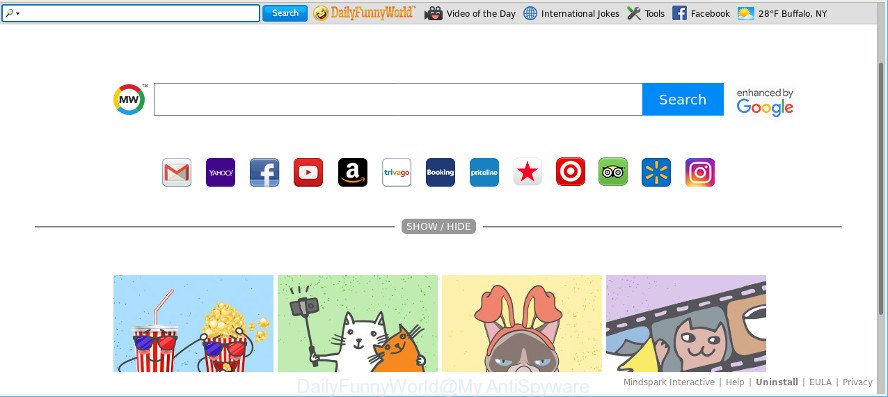
DailyFunnyWorld makes unwanted changes to web-browser settings
Being affected by DailyFunnyWorld hijacker infection you’ll be forced to use its own search provider. It could seem not to be dangerous, but you still should be very careful, since it may display undesired and harmful advertisements designed to trick you into buying some questionable apps or products, provide search results which may redirect your internet browser to some unwanted web sites. We suggest that you use only the reliable search provider such as Google, Yahoo or Bing.
Moreover, an ‘ad-supported’ software (also known as adware) can be additionally installed on to your PC with this hijacker, which will show a large amount of advertisements, or even massive full page advertisements that blocks surfing the Web. Often such these advertisements can recommend to install other unknown and undesired programs or visit harmful sites.
If you would like to remove DailyFunnyWorld and are unable to do so, you can follow the steps below to detect and get rid of this hijacker and any other unwanted software for free.
How to remove DailyFunnyWorld from Chrome, Firefox, IE, Edge
The following step-by-step guide will allow you to remove DailyFunnyWorld search from the Google Chrome, Mozilla Firefox, MS Edge and Internet Explorer. Moreover, the tutorial below will help you to remove malicious software like PUPs, adware and toolbars that your computer may be infected. Please do the guide step by step. If you need help or have any questions, then ask for our assistance or type a comment below. Read it once, after doing so, please print this page as you may need to shut down your internet browser or restart your PC.
To remove DailyFunnyWorld, execute the steps below:
- Manual DailyFunnyWorld start page removal
- How to automatically remove DailyFunnyWorld hijacker
- How to block DailyFunnyWorld
- How can you prevent your system from the attack of DailyFunnyWorld hijacker
- Finish words
Manual DailyFunnyWorld start page removal
If you perform exactly the steps below you should be able to get rid of the DailyFunnyWorld search from the Microsoft Internet Explorer, Chrome, MS Edge and Mozilla Firefox browsers.
Remove potentially unwanted programs using Microsoft Windows Control Panel
First method for manual hijacker removal is to go into the Microsoft Windows “Control Panel”, then “Uninstall a program” console. Take a look at the list of apps on your system and see if there are any dubious and unknown applications. If you see any, you need to delete them. Of course, before doing so, you can do an World Wide Web search to find details on the application. If it is a potentially unwanted program, adware or malware, you will likely find information that says so.
Press Windows button ![]() , then press Search
, then press Search ![]() . Type “Control panel”and press Enter. If you using Windows XP or Windows 7, then click “Start” and select “Control Panel”. It will show the Windows Control Panel as shown below.
. Type “Control panel”and press Enter. If you using Windows XP or Windows 7, then click “Start” and select “Control Panel”. It will show the Windows Control Panel as shown below.

Further, click “Uninstall a program” ![]()
It will open a list of all applications installed on your computer. Scroll through the all list, and remove any questionable and unknown apps.
Remove DailyFunnyWorld from Chrome
If you are getting DailyFunnyWorld instead of your startpage or search engine, then you can try to delete it by resetting Google Chrome to its default state. It will also clear cookies, content and site data, temporary and cached data. However, your saved passwords and bookmarks will not be changed, deleted or cleared.
Open the Google Chrome menu by clicking on the button in the form of three horizontal dotes (![]() ). It will show the drop-down menu. Select More Tools, then click Extensions.
). It will show the drop-down menu. Select More Tools, then click Extensions.
Carefully browse through the list of installed add-ons. If the list has the add-on labeled with “Installed by enterprise policy” or “Installed by your administrator”, then complete the following guidance: Remove Google Chrome extensions installed by enterprise policy otherwise, just go to the step below.
Open the Chrome main menu again, click to “Settings” option.

Scroll down to the bottom of the page and click on the “Advanced” link. Now scroll down until the Reset settings section is visible, as shown below and press the “Reset settings to their original defaults” button.

Confirm your action, click the “Reset” button.
Delete DailyFunnyWorld search from Mozilla Firefox
This step will help you remove DailyFunnyWorld, third-party toolbars, disable malicious add-ons and restore your default startpage, newtab and search engine settings.
Press the Menu button (looks like three horizontal lines), and click the blue Help icon located at the bottom of the drop down menu as shown in the figure below.

A small menu will appear, click the “Troubleshooting Information”. On this page, press “Refresh Firefox” button as displayed in the figure below.

Follow the onscreen procedure to restore your Mozilla Firefox web browser settings to their default state.
Delete DailyFunnyWorld start page from Microsoft Internet Explorer
If you find that Internet Explorer web browser settings such as start page, search engine by default and newtab had been hijacked, then you may revert back your settings, via the reset browser process.
First, run the IE, press ![]() ) button. Next, click “Internet Options” as shown in the following example.
) button. Next, click “Internet Options” as shown in the following example.

In the “Internet Options” screen select the Advanced tab. Next, click Reset button. The Microsoft Internet Explorer will open the Reset Internet Explorer settings dialog box. Select the “Delete personal settings” check box and click Reset button.

You will now need to restart your personal computer for the changes to take effect. It will remove browser hijacker infection responsible for redirecting user searches to DailyFunnyWorld, disable malicious and ad-supported web browser’s extensions and restore the Internet Explorer’s settings like startpage, search provider and new tab page to default state.
How to automatically remove DailyFunnyWorld hijacker
There are not many good free antimalware programs with high detection ratio. The effectiveness of malware removal utilities depends on various factors, mostly on how often their virus/malware signatures DB are updated in order to effectively detect modern malicious software, adware, browser hijacker infections and other PUPs. We suggest to use several programs, not just one. These applications that listed below will help you delete all components of the hijacker from your disk and Windows registry and thereby get rid of DailyFunnyWorld redirect.
Automatically remove DailyFunnyWorld redirect with Zemana
Zemana is extremely fast and ultra light weight malicious software removal tool. It will allow you remove DailyFunnyWorld hijacker, adware, potentially unwanted programs and other malicious software. This application gives real-time protection which never slow down your personal computer. Zemana is made for experienced and beginner computer users. The interface of this utility is very easy to use, simple and minimalist.
Visit the following page to download the latest version of Zemana for Microsoft Windows. Save it to your Desktop so that you can access the file easily.
165041 downloads
Author: Zemana Ltd
Category: Security tools
Update: July 16, 2019
After downloading is finished, close all software and windows on your personal computer. Double-click the install file called Zemana.AntiMalware.Setup. If the “User Account Control” dialog box pops up as shown in the figure below, click the “Yes” button.

It will open the “Setup wizard” that will help you set up Zemana on your personal computer. Follow the prompts and do not make any changes to default settings.

Once install is done successfully, Zemana will automatically start and you can see its main screen as displayed on the image below.

Now click the “Scan” button to start scanning your computer for the browser hijacker which cause DailyFunnyWorld web page to appear. This procedure may take quite a while, so please be patient. While the tool is checking, you can see count of objects and files has already scanned.

After the checking is complete, Zemana Anti Malware (ZAM) will show a screen that contains a list of malware that has been detected. When you’re ready, click “Next” button. The Zemana AntiMalware will delete browser hijacker that cause DailyFunnyWorld site to appear. After finished, you may be prompted to reboot the machine.
Scan your computer and remove DailyFunnyWorld home page with Hitman Pro
Hitman Pro is a portable program which requires no hard installation to search for and delete browser hijacker that changes browser settings to replace your newtab, search provider and homepage with DailyFunnyWorld page. The program itself is small in size (only a few Mb). Hitman Pro does not need any drivers and special dlls. It’s probably easier to use than any alternative malware removal tools you’ve ever tried. Hitman Pro works on 64 and 32-bit versions of Windows 10, 8, 7 and XP. It proves that removal utility can be just as useful as the widely known antivirus applications.

- Hitman Pro can be downloaded from the following link. Save it directly to your Microsoft Windows Desktop.
- After downloading is finished, run the HitmanPro, double-click the HitmanPro.exe file.
- If the “User Account Control” prompts, click Yes to continue.
- In the Hitman Pro window, click the “Next” to perform a system scan for the hijacker infection responsible for redirecting user searches to DailyFunnyWorld. Depending on your personal computer, the scan can take anywhere from a few minutes to close to an hour. When a malware, adware or potentially unwanted programs are detected, the number of the security threats will change accordingly. Wait until the the checking is done.
- Once that process is done, Hitman Pro will open you the results. Once you have selected what you want to remove from your machine click “Next”. Now, press the “Activate free license” button to start the free 30 days trial to remove all malware found.
How to automatically remove DailyFunnyWorld with MalwareBytes AntiMalware (MBAM)
If you’re still having problems with the DailyFunnyWorld redirect — or just wish to check your machine occasionally for hijacker and other malware — download MalwareBytes. It is free for home use, and identifies and removes various undesired apps that attacks your computer or degrades personal computer performance. MalwareBytes can remove adware, potentially unwanted applications as well as malware, including ransomware and trojans.

- Download MalwareBytes AntiMalware by clicking on the following link. Save it to your Desktop so that you can access the file easily.
Malwarebytes Anti-malware
327268 downloads
Author: Malwarebytes
Category: Security tools
Update: April 15, 2020
- At the download page, click on the Download button. Your web browser will display the “Save as” dialog box. Please save it onto your Windows desktop.
- After downloading is complete, please close all applications and open windows on your system. Double-click on the icon that’s called mb3-setup.
- This will open the “Setup wizard” of MalwareBytes Free onto your PC system. Follow the prompts and don’t make any changes to default settings.
- When the Setup wizard has finished installing, the MalwareBytes AntiMalware will open and show the main window.
- Further, press the “Scan Now” button to perform a system scan for the browser hijacker infection that causes web browsers to display undesired DailyFunnyWorld site. A scan can take anywhere from 10 to 30 minutes, depending on the number of files on your personal computer and the speed of your system. While the tool is checking, you can see how many objects and files has already scanned.
- After the checking is finished, you may check all threats found on your system.
- Review the report and then click the “Quarantine Selected” button. Once that process is finished, you may be prompted to restart the computer.
- Close the AntiMalware and continue with the next step.
Video instruction, which reveals in detail the steps above.
How to block DailyFunnyWorld
Enabling an ad-blocking application such as AdGuard is an effective way to alleviate the risks. Additionally, ad blocking apps will also protect you from malicious advertisements and web-pages, and, of course, block redirection chain to DailyFunnyWorld and similar web pages.
- AdGuard can be downloaded from the following link. Save it to your Desktop so that you can access the file easily.
Adguard download
26901 downloads
Version: 6.4
Author: © Adguard
Category: Security tools
Update: November 15, 2018
- After downloading is finished, run the downloaded file. You will see the “Setup Wizard” program window. Follow the prompts.
- Once the installation is complete, click “Skip” to close the installation program and use the default settings, or click “Get Started” to see an quick tutorial that will help you get to know AdGuard better.
- In most cases, the default settings are enough and you do not need to change anything. Each time, when you run your computer, AdGuard will launch automatically and stop unwanted popup advertisements, block DailyFunnyWorld, as well as other harmful or misleading web-pages. For an overview of all the features of the program, or to change its settings you can simply double-click on the icon named AdGuard, that is located on your desktop.
How can you prevent your system from the attack of DailyFunnyWorld hijacker
The DailyFunnyWorld most likely to occur during the install of freeware due the fact that potentially unwanted apps like this are usually hidden in the installer. Thus, if you’ve installed some free programs using Quick(Standard) mode, you may have let a hijacker get inside the PC. Keep in mind that the Quick mode is unreliable because it do not warn about additional software. Thus, additional software will be installed automatically unless you select Advanced/Custom mode and reject its installation.
Finish words
Now your system should be free of the hijacker which cause DailyFunnyWorld page to appear. We suggest that you keep AdGuard (to help you stop unwanted advertisements and intrusive harmful websites) and Zemana AntiMalware (to periodically scan your PC for new hijacker infections and other malicious software). Probably you are running an older version of Java or Adobe Flash Player. This can be a security risk, so download and install the latest version right now.
If you are still having problems while trying to remove DailyFunnyWorld startpage from the Microsoft Edge, Chrome, Internet Explorer and Firefox, then ask for help here here.




















