If you encounter constant redirects to the Repaningharbut.club, other unreliable or suspicious pages on the Internet Explorer, Google Chrome, MS Edge and Mozilla Firefox then most probably that ‘ad-supported’ software (also known as adware) was installed on your computer.
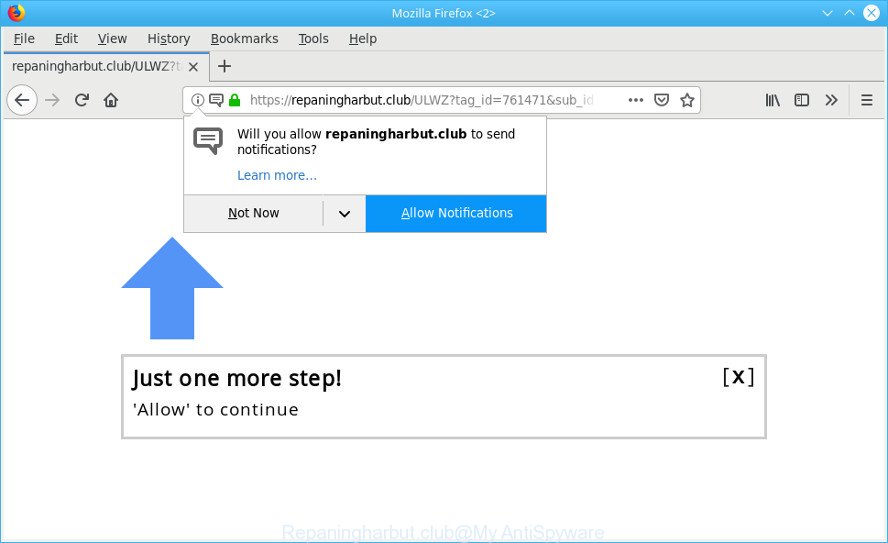
https://repaningharbut.club/ …
The adware is an unwanted software which is going to display you lots of pop up advertisements and deals. Of course, it’s not a malware or virus in the “general meaning” of this word. It’ll not delete or damage your files, but it can modify some PC’s settings or download and install other harmful applications.
It’s probably that you might be bothered with the adware that causes multiple intrusive pop-up advertisements. You should not disregard this unwanted software. The adware might not only display unwanted ads, but redirect your internet browser to unsafe webpages.
The worst is, the adware can be used to collect lots of user data about you such as what web-sites you are opening, what you are looking for the World Wide Web and so on. This personal info, subsequently, may be sold to third party companies.
The ad-supported software can alter the settings of the Mozilla Firefox, Edge, Microsoft Internet Explorer and Chrome, but often that a harmful software like this can also affect all types of browsers by modifying their desktop shortcut files. Thus forcing the user each time run the web browser to see the unwanted Repaningharbut.club web page.
Therefore, the adware is quite dangerous. So, we suggest you get rid of it from your system as quickly as possible. Follow the steps presented below to get rid of Repaningharbut.club popup ads from the Microsoft Internet Explorer, Google Chrome, Edge and Mozilla Firefox.
How to remove Repaningharbut.club pop-ups
The adware is a form of malware that you might have difficulty in deleting it from your system. Luckily, you’ve found the effective Repaningharbut.club pop ups removal guidance in this article. Both the manual removal way and the automatic removal way will be provided below and you can just choose the one that best for you. If you have any questions or need assist then type a comment below. Certain of the steps will require you to restart your computer or exit this web page. So, read this tutorial carefully, then bookmark or print it for later reference.
To remove Repaningharbut.club pop-ups, execute the following steps:
- Get rid of Repaningharbut.club popup ads without any utilities
- Scan your PC system and remove Repaningharbut.club redirect with free tools
- Stop Repaningharbut.club popup ads
- Where the adware comes from
- Finish words
Get rid of Repaningharbut.club popup ads without any utilities
These steps to get rid of Repaningharbut.club redirect without any software are presented below. Be sure to carry out the step-by-step instructions completely to fully get rid of this adware responsible for Repaningharbut.club pop-up advertisements.
Uninstall potentially unwanted programs using Microsoft Windows Control Panel
First, you should try to identify and uninstall the program that causes the appearance of intrusive ads or web-browser redirect, using the ‘Uninstall a program’ which is located in the ‘Control panel’.
Press Windows button ![]() , then click Search
, then click Search ![]() . Type “Control panel”and press Enter. If you using Windows XP or Windows 7, then press “Start” and select “Control Panel”. It will show the Windows Control Panel as shown on the image below.
. Type “Control panel”and press Enter. If you using Windows XP or Windows 7, then press “Start” and select “Control Panel”. It will show the Windows Control Panel as shown on the image below.

Further, click “Uninstall a program” ![]()
It will show a list of all programs installed on your computer. Scroll through the all list, and remove any suspicious and unknown programs.
Delete Repaningharbut.club pop-up ads from Internet Explorer
The IE reset is great if your web browser is hijacked or you have unwanted addo-ons or toolbars on your web-browser, that installed by an malicious software.
First, run the Internet Explorer, click ![]() ) button. Next, click “Internet Options” as displayed in the figure below.
) button. Next, click “Internet Options” as displayed in the figure below.

In the “Internet Options” screen select the Advanced tab. Next, click Reset button. The Microsoft Internet Explorer will display the Reset Internet Explorer settings prompt. Select the “Delete personal settings” check box and click Reset button.

You will now need to restart your machine for the changes to take effect. It will remove ad supported software that causes undesired Repaningharbut.club pop up ads, disable malicious and ad-supported internet browser’s extensions and restore the Internet Explorer’s settings like new tab, homepage and search engine by default to default state.
Remove Repaningharbut.club pop-ups from Chrome
If your Google Chrome internet browser is redirected to the Repaningharbut.club web-page, it may be necessary to completely reset your web browser program to its default settings.
First start the Chrome. Next, press the button in the form of three horizontal dots (![]() ).
).
It will display the Google Chrome menu. Select More Tools, then press Extensions. Carefully browse through the list of installed add-ons. If the list has the extension signed with “Installed by enterprise policy” or “Installed by your administrator”, then complete the following tutorial: Remove Chrome extensions installed by enterprise policy.
Open the Chrome menu once again. Further, press the option named “Settings”.

The internet browser will show the settings screen. Another way to display the Chrome’s settings – type chrome://settings in the internet browser adress bar and press Enter
Scroll down to the bottom of the page and click the “Advanced” link. Now scroll down until the “Reset” section is visible, as on the image below and press the “Reset settings to their original defaults” button.

The Chrome will open the confirmation prompt like below.

You need to confirm your action, click the “Reset” button. The web browser will start the task of cleaning. When it is done, the internet browser’s settings including search engine by default, newtab and start page back to the values which have been when the Google Chrome was first installed on your PC.
Remove Repaningharbut.club from Mozilla Firefox by resetting web browser settings
If Mozilla Firefox settings are hijacked by the adware, your web browser displays undesired popup advertisements, then ‘Reset Firefox’ could solve these problems. Essential information like bookmarks, browsing history, passwords, cookies, auto-fill data and personal dictionaries will not be removed.
Click the Menu button (looks like three horizontal lines), and click the blue Help icon located at the bottom of the drop down menu as shown in the following example.

A small menu will appear, click the “Troubleshooting Information”. On this page, click “Refresh Firefox” button as shown on the screen below.

Follow the onscreen procedure to restore your Firefox web-browser settings to their default state.
Scan your PC system and remove Repaningharbut.club redirect with free tools
Manual removal tutorial does not always help to completely remove the adware, as it is not easy to identify and remove components of ad-supported software and all malicious files from hard disk. Therefore, it is recommended that you use malicious software removal utility to completely remove Repaningharbut.club off your web browser. Several free malicious software removal tools are currently available that can be used against the ad-supported software. The optimum solution would be to use Zemana AntiMalware (ZAM), MalwareBytes AntiMalware and HitmanPro.
How to automatically get rid of Repaningharbut.club pop ups with Zemana Free
Zemana Anti Malware (ZAM) is extremely fast and ultra light weight malicious software removal utility. It will help you get rid of Repaningharbut.club popup advertisements, adware, PUPs and other malware. This program gives real-time protection which never slow down your machine. Zemana AntiMalware is made for experienced and beginner computer users. The interface of this utility is very easy to use, simple and minimalist.
Click the following link to download the latest version of Zemana Free for MS Windows. Save it on your Windows desktop or in any other place.
164113 downloads
Author: Zemana Ltd
Category: Security tools
Update: July 16, 2019
Once the downloading process is finished, close all programs and windows on your PC. Double-click the install file named Zemana.AntiMalware.Setup. If the “User Account Control” prompt pops up as displayed below, click the “Yes” button.

It will open the “Setup wizard” which will help you install Zemana Anti Malware on your computer. Follow the prompts and do not make any changes to default settings.

Once installation is finished successfully, Zemana Free will automatically start and you can see its main screen as shown in the following example.

Now click the “Scan” button . Zemana program will scan through the whole computer for the adware that causes a lot of unwanted Repaningharbut.club pop-ups. When a threat is detected, the number of the security threats will change accordingly.

When Zemana AntiMalware (ZAM) has finished scanning, you’ll be opened the list of all detected items on your machine. Next, you need to click “Next” button. The Zemana Anti-Malware will remove ad-supported software that causes multiple annoying popups and add items to the Quarantine. Once that process is complete, you may be prompted to restart the system.
Remove Repaningharbut.club redirect and malicious extensions with HitmanPro
HitmanPro is a portable tool which searches for and deletes undesired software such as hijackers, adware, toolbars, other web browser plugins and other malicious software. It scans your personal computer for ad-supported software that causes web browsers to open unwanted Repaningharbut.club popup advertisements and creates a list of items marked for removal. HitmanPro will only delete those unwanted apps that you wish to be removed.
Please go to the following link to download the latest version of Hitman Pro for MS Windows. Save it on your Desktop.
When downloading is done, open the file location. You will see an icon like below.

Double click the Hitman Pro desktop icon. When the utility is launched, you will see a screen as on the image below.

Further, click “Next” button to find adware that causes multiple unwanted ads. This task can take quite a while, so please be patient. Once that process is done, a list of all threats found is created as shown in the figure below.

Next, you need to click “Next” button. It will show a dialog box, press the “Activate free license” button.
How to automatically delete Repaningharbut.club with MalwareBytes AntiMalware
Manual Repaningharbut.club pop-up ads removal requires some computer skills. Some files and registry entries that created by the adware may be not completely removed. We recommend that use the MalwareBytes Anti-Malware (MBAM) that are fully free your PC system of adware. Moreover, the free program will help you to remove malware, PUPs, hijackers and toolbars that your PC system can be infected too.
Installing the MalwareBytes AntiMalware is simple. First you will need to download MalwareBytes from the link below. Save it directly to your Microsoft Windows Desktop.
326464 downloads
Author: Malwarebytes
Category: Security tools
Update: April 15, 2020
Once the downloading process is complete, close all programs and windows on your machine. Double-click the install file called mb3-setup. If the “User Account Control” prompt pops up as shown on the screen below, click the “Yes” button.

It will open the “Setup wizard” which will help you set up MalwareBytes on your machine. Follow the prompts and don’t make any changes to default settings.

Once install is done successfully, click Finish button. MalwareBytes will automatically start and you can see its main screen as on the image below.

Now click the “Scan Now” button for scanning your computer for the ad-supported software which cause undesired Repaningharbut.club pop-up ads to appear. Depending on your PC system, the scan may take anywhere from a few minutes to close to an hour. When a malware, adware or PUPs are found, the number of the security threats will change accordingly. Wait until the the checking is done.

Once the scan is finished, the results are displayed in the scan report. When you’re ready, click “Quarantine Selected” button. The MalwareBytes Free will remove adware that made to reroute your web browser to various ad webpages such as the Repaningharbut.club. After disinfection is complete, you may be prompted to reboot the computer.

We recommend you look at the following video, which completely explains the procedure of using the MalwareBytes Anti Malware to remove ad-supported software, hijacker infection and other malware.
Stop Repaningharbut.club popup ads and other unwanted web pages
One of the worst things is the fact that you cannot block all those annoying web sites like Repaningharbut.club using only built-in Microsoft Windows capabilities. However, there is a program out that you can use to stop intrusive web browser redirections, advertisements and pop-ups in any modern browsers including Edge, Chrome, Internet Explorer and Firefox. It’s called Adguard and it works very well.
AdGuard can be downloaded from the following link. Save it to your Desktop.
26659 downloads
Version: 6.4
Author: © Adguard
Category: Security tools
Update: November 15, 2018
After downloading is finished, launch the downloaded file. You will see the “Setup Wizard” screen as shown below.

Follow the prompts. Once the setup is done, you will see a window as displayed below.

You can press “Skip” to close the install application and use the default settings, or click “Get Started” button to see an quick tutorial which will help you get to know AdGuard better.
In most cases, the default settings are enough and you do not need to change anything. Each time, when you start your computer, AdGuard will launch automatically and stop pop-up ads, sites such as Repaningharbut.club, as well as other malicious or misleading sites. For an overview of all the features of the application, or to change its settings you can simply double-click on the AdGuard icon, which can be found on your desktop.
Where the adware comes from
In many cases the ad-supported software is bundled within various free software, as a bonus. Therefore it is very important at the stage of installing software downloaded from the Web carefully review the Terms of use and the License agreement, as well as to always choose the Advanced, Custom or Manual install mode. In this method, you can turn off all unwanted add-ons, including this ad supported software, which will be installed along with the desired program. Of course, if you uninstall the free software from your machine, the adware will not be deleted automatically. Therefore, in order to get rid of Repaningharbut.club pop up ads from the Internet Explorer, Google Chrome, Mozilla Firefox and Edge you need to follow the few simple steps above.
Finish words
Now your personal computer should be clean of the ad-supported software responsible for Repaningharbut.club advertisements. We suggest that you keep AdGuard (to help you block unwanted pop-up advertisements and unwanted malicious web sites) and Zemana AntiMalware (ZAM) (to periodically scan your machine for new malicious software, browser hijacker infections and adware). Make sure that you have all the Critical Updates recommended for Microsoft Windows OS. Without regular updates you WILL NOT be protected when new browser hijackers, malicious software and ad supported software are released.
If you are still having problems while trying to delete Repaningharbut.club advertisements from your browser, then ask for help here.




















