The Apple.com-improve-macos.live is an one of the many misleading web-sites that created in order to trick you into downloading and installing an unwanted software, malware, adware or PUP. If your internet browser from time to time opens to the Apple.com-improve-macos.live, then your system has become the victim of the adware (sometimes called ‘ad-supported’ software).
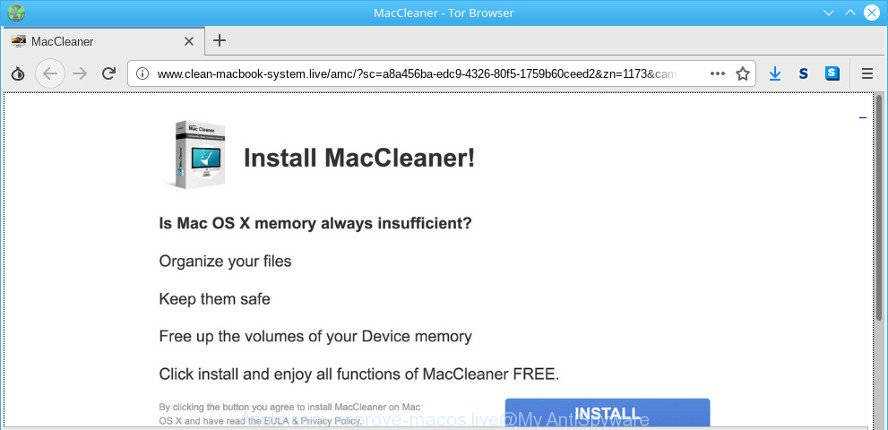
http://www.apple.com-improve-macos.live/old/?campid= …
As a result of adware infection, your web browser will be full of advertisements (pop-ups, banners, in-text links, offers to install an unwanted software) and your MAC will be slower and slower.
The adware run in the background when you’re online, and the adware can slow down your MAC OS and affect its performance. There are programs that can get rid of adware from your MAC and some of them are free and listed below, such as Zemana Anti-Malware (ZAM), MalwareBytes and HitmanPro.
Even worse, some adware has spyware and keyloggers built into the application, leading to greater damage to your Apple Mac and possible invasion of your confidential data.
So, obviously, you need to remove the adware sooner. Use the free few simple steps below. This guide will allow you clean your MAC system of adware and thus delete the Apple.com-improve-macos.live annoying popup ads.
Remove Apple.com-improve-macos.live pop up scam (removal steps)
Most often ad-supported software requires more than a simple uninstall through the use of the Finder in order to be fully removed. For that reason, our team designed several removal ways that we have combined in a detailed instructions. Therefore, if you’ve the unwanted Apple.com-improve-macos.live pop-up scam on your computer and are currently trying to have it removed then feel free to follow the steps below in order to resolve your problem. Some of the steps will require you to restart your MAC or exit this page. So, read this guide carefully, then bookmark or print it for later reference.
To remove Apple.com-improve-macos.live pop-up, complete the following steps:
- Remove dubious software using the Finder
- Delete Apple.com-improve-macos.live fake alerts from Firefox
- Remove Apple.com-improve-macos.live fake alerts from Google Chrome
- Get rid of Apple.com-improve-macos.live pop up from Safari
- How to remove Apple.com-improve-macos.live pop up warnings with free programs
- How to block Apple.com-improve-macos.live
How to remove Apple.com-improve-macos.live pop-up scam without any software
The few simple steps will help you remove Apple.com-improve-macos.live pop up warnings. These Apple.com-improve-macos.live removal steps work for the Google Chrome, Safari and Mozilla Firefox, as well as every version of OS.
Remove dubious software using the Finder
In order to get rid of PUPs such as this adware, open the Finder and click on “Applications”. Check the list of installed applications. For the ones you do not know, run an Internet search to see if they are adware, hijacker or potentially unwanted apps. If yes, delete them off. Even if they are just a software that you do not use, then uninstalling them off will increase your machine start up time and speed dramatically.

- Open the Finder.
- Click “Applications”.
- It will display a list of all applications installed on the Apple Mac.
- Scroll through the all list, and remove suspicious and unknown software. Pay maximum attention to the program you installed last.
- Drag the suspicious application from the Applications folder to the Trash.
- Empty Trash.
Delete Apple.com-improve-macos.live fake alerts from Firefox
The Mozilla Firefox reset will get rid of redirects to intrusive Apple.com-improve-macos.live page, modified preferences, extensions and security settings. It will keep your personal information such as browsing history, bookmarks, passwords and web form auto-fill data.
First, open the Firefox and click ![]() button. It will display the drop-down menu on the right-part of the internet browser. Further, press the Help button (
button. It will display the drop-down menu on the right-part of the internet browser. Further, press the Help button (![]() ) as shown on the image below.
) as shown on the image below.

In the Help menu, select the “Troubleshooting Information” option. Another way to open the “Troubleshooting Information” screen – type “about:support” in the internet browser adress bar and press Enter. It will display the “Troubleshooting Information” page as shown in the figure below. In the upper-right corner of this screen, click the “Refresh Firefox” button.

It will show the confirmation dialog box. Further, press the “Refresh Firefox” button. The Firefox will begin a task to fix your problems that caused by the Apple.com-improve-macos.live adware. After, it is done, press the “Finish” button.
Remove Apple.com-improve-macos.live fake alerts from Google Chrome
Like other modern web browsers, the Chrome has the ability to reset the settings to their default values and thereby restore the web browser’s settings such as new tab page, default search engine and start page that have been replaced by the adware that shows misleading Apple.com-improve-macos.live pop up warnings on your MAC.

- First, start the Google Chrome and click the Menu icon (icon in the form of three dots).
- It will display the Google Chrome main menu. Select More Tools, then click Extensions.
- You will see the list of installed plugins. If the list has the extension labeled with “Installed by enterprise policy” or “Installed by your administrator”, then complete the following guidance: Remove Chrome extensions installed by enterprise policy.
- Now open the Google Chrome menu once again, click the “Settings” menu.
- Next, click “Advanced” link, that located at the bottom of the Settings page.
- On the bottom of the “Advanced settings” page, press the “Reset settings to their original defaults” button.
- The Google Chrome will show the reset settings prompt as shown on the image above.
- Confirm the web browser’s reset by clicking on the “Reset” button.
- To learn more, read the post How to reset Google Chrome settings to default.
Get rid of Apple.com-improve-macos.live pop up from Safari
If you find that Safari internet browser settings like start page, newtab page and search engine by default having been replaced by ad supported software which causes misleading Apple.com-improve-macos.live pop up warnings on your web browser, then you may return your settings, via the reset internet browser procedure.
Click Safari menu and select “Preferences”.

It will open the Safari Preferences window. Next, click the “Extensions” tab. Look for unknown and suspicious extensions on left panel, select it, then click the “Uninstall” button. Most important to delete all unknown add-ons from Safari.
Once complete, click “General” tab. Change the “Default Search Engine” to Google.

Find the “Homepage” and type into textfield “https://www.google.com”.
How to remove Apple.com-improve-macos.live pop up warnings with free programs
Manual removal is not always as effective as you might think. Often, even the most experienced users may not completely remove ad-supported software which causes misleading Apple.com-improve-macos.live fake alerts on your internet browser. So, we suggest to check your MAC system for any remaining malicious components with free adware removal applications below.
Delete Apple.com-improve-macos.live fake alerts with MalwareBytes
We recommend using the MalwareBytes Anti Malware (MBAM). You can download and install MalwareBytes AntiMalware to find ad supported software and thereby get rid of Apple.com-improve-macos.live popup scam from your web browsers. When installed and updated, this free malware remover automatically identifies and removes all threats present on the MAC OS.

- Click the link below to download the latest version of MalwareBytes Anti-Malware (MBAM) for Apple Mac.
Malwarebytes Anti-malware (Mac)
21018 downloads
Author: Malwarebytes
Category: Security tools
Update: September 10, 2020
- When downloading is finished, please close all apps and open windows on your MAC OS. Run the downloaded file. Follow the prompts.
- The MalwareBytes AntiMalware will open and open the main window.
- Further, click the “Scan” button to perform a system scan for the adware which developed to show misleading Apple.com-improve-macos.live pop-up within your browser. A system scan can take anywhere from 5 to 30 minutes, depending on your machine. During the scan MalwareBytes Free will look for threats present on your MAC system.
- After the checking is finished, MalwareBytes will display a scan report.
- Once you have selected what you want to remove from your MAC OS click the “Remove Selected Items” button.
- Close the Anti Malware and continue with the next step.
How to block Apple.com-improve-macos.live
It’s also critical to protect your internet browsers from malicious web pages and advertisements by using an ad blocking program such as AdGuard. Security experts says that it’ll greatly reduce the risk of malware, and potentially save lots of money. Additionally, the AdGuard can also protect your privacy by blocking almost all trackers.

Click the link below to download AdGuard.
3779 downloads
Author: © Adguard
Category: Security tools
Update: January 17, 2018
After downloading is done, start the downloaded file. You will see the “Setup Wizard” screen. Follow the prompts.
Each time, when you launch your MAC OS, AdGuard will start automatically and stop unwanted pop up advertisements, block Apple.com-improve-macos.live, as well as other harmful or misleading websites.
How to adware get installed onto MAC OS
The ad supported software actively distributed with free software, as a part of the setup file of these programs. Therefore, it’s very important, when installing an unknown application even downloaded from well-known or big hosting site, read the Terms of use and the Software license, as well as to select the Manual, Advanced or Custom install option. In this method, you can disable the setup of unneeded modules and apps and protect your MAC from the ad-supported software that displays misleading Apple.com-improve-macos.live popup warnings on your Apple Mac.
To sum up
Now your machine should be clean of the adware which cause misleading Apple.com-improve-macos.live pop up warnings to appear. We suggest that you keep AdGuard (to help you block unwanted pop up advertisements and intrusive malicious websites) and MalwareBytes Anti-Malware (MBAM) (to periodically scan your MAC system for new ad supported softwares and other malicious software).
If you are still having problems while trying to delete Apple.com-improve-macos.live pop-up warnings from the Safari, Google Chrome and Mozilla Firefox, then ask for help here here.



















