Every time, when you surf the Internet with your internet browser the Plsppushme.com pop-ups, notifications or ads keeps annoying you? It’s possible that your personal computer has become a victim of the ‘ad-supported’ software (also known as adware).
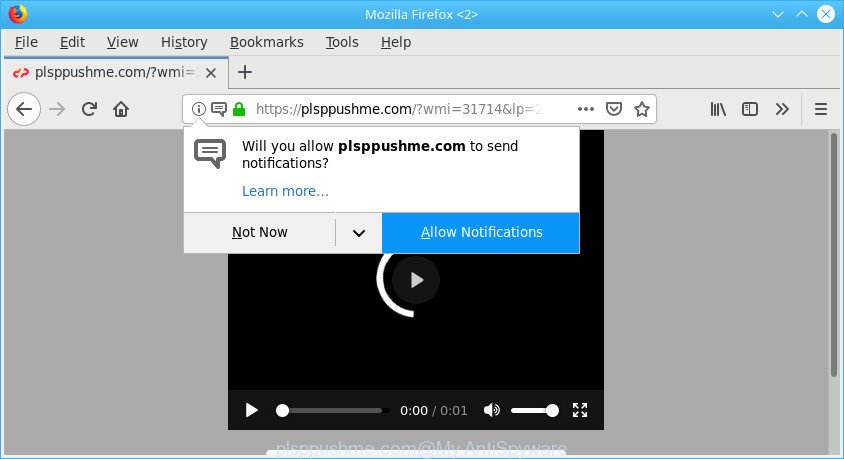
Technically, the adware is not a virus, but it does bad things, it generates a ton of pop up advertisements. It may download and install on to your computer other malicious and undesired software without your permission, force you to visit misleading or harmful web-pages. Moreover, the ad-supported software can install a browser hijacker. Once installed, it’ll change your internet browser setting such as new tab page, default search provider and start page with an unwanted web-site.
Even worse, the adware can gather lots of marketing-type data about you (your ip address, what is a web-page you are viewing now, what you are looking for on the Net, which links you are clicking), which can later transfer to third parties.
If your personal computer has been affected by the adware, you must have done any of the steps above. Once you’ve removed Plsppushme.com popup advertisements from your PC by following our suggestions below, make sure not to commit the same mistakes again in the future.
Remove Plsppushme.com popups, ads, notifications (removal guide)
We recommend opting for automatic Plsppushme.com ads removal in order to remove all ad supported software related entries easily. This solution requires scanning the computer with reputable antimalware, e.g. Zemana Free, MalwareBytes Anti-Malware or Hitman Pro. However, if you prefer manual removal steps, you can follow the guidance below in this blog post. Read it once, after doing so, please print this page as you may need to close your web browser or reboot your PC.
To remove Plsppushme.com pop-ups, complete the steps below:
- Remove suspicious apps through the Control Panel of your PC system
- Remove Plsppushme.com pop-ups from Chrome
- Remove Plsppushme.com from Mozilla Firefox by resetting browser settings
- Remove Plsppushme.com popups from Internet Explorer
- Remove Plsppushme.com pop-ups with free applications
- How to stop Plsppushme.com pop-ups
How to get rid of Plsppushme.com ads without any software
The following instructions is a step-by-step guide, which will help you manually remove Plsppushme.com pop up ads from the Mozilla Firefox, Microsoft Internet Explorer, Chrome and MS Edge. If you do not want to remove ad-supported software in the manually due to the fact that you are an unskilled computer user, then you can run free removal utilities listed below.
Remove suspicious apps through the Control Panel of your PC system
Some PUPs, browser hijacking software and adware can be removed by uninstalling the free programs they came with. If this way does not succeed, then looking them up in the list of installed software in Windows Control Panel. Use the “Uninstall” command in order to remove them.
Press Windows button ![]() , then click Search
, then click Search ![]() . Type “Control panel”and press Enter. If you using Windows XP or Windows 7, then press “Start” and select “Control Panel”. It will display the Windows Control Panel as on the image below.
. Type “Control panel”and press Enter. If you using Windows XP or Windows 7, then press “Start” and select “Control Panel”. It will display the Windows Control Panel as on the image below.

Further, click “Uninstall a program” ![]()
It will show a list of all applications installed on your computer. Scroll through the all list, and delete any questionable and unknown software.
Remove Plsppushme.com pop-ups from Chrome
If you are getting Plsppushme.com popup advertisements, then you can try to remove it by resetting Chrome to its original state. It will also clear cookies, content and site data, temporary and cached data. However, your saved bookmarks and passwords will not be lost. This will not affect your history, passwords, bookmarks, and other saved data.

- First, run the Google Chrome and click the Menu icon (icon in the form of three dots).
- It will display the Chrome main menu. Select More Tools, then press Extensions.
- You will see the list of installed extensions. If the list has the add-on labeled with “Installed by enterprise policy” or “Installed by your administrator”, then complete the following tutorial: Remove Chrome extensions installed by enterprise policy.
- Now open the Chrome menu once again, press the “Settings” menu.
- Next, click “Advanced” link, that located at the bottom of the Settings page.
- On the bottom of the “Advanced settings” page, press the “Reset settings to their original defaults” button.
- The Google Chrome will display the reset settings dialog box as shown on the image above.
- Confirm the internet browser’s reset by clicking on the “Reset” button.
- To learn more, read the post How to reset Chrome settings to default.
Remove Plsppushme.com from Mozilla Firefox by resetting browser settings
If the Firefox settings like default search provider, new tab and startpage have been changed by the adware, then resetting it to the default state can help. When using the reset feature, your personal information such as passwords, bookmarks, browsing history and web form auto-fill data will be saved.
First, open the Mozilla Firefox. Next, click the button in the form of three horizontal stripes (![]() ). It will show the drop-down menu. Next, click the Help button (
). It will show the drop-down menu. Next, click the Help button (![]() ).
).

In the Help menu click the “Troubleshooting Information”. In the upper-right corner of the “Troubleshooting Information” page click on “Refresh Firefox” button as on the image below.

Confirm your action, click the “Refresh Firefox”.
Remove Plsppushme.com popups from Internet Explorer
By resetting IE internet browser you revert back your web-browser settings to its default state. This is good initial when troubleshooting problems that might have been caused by adware that causes unwanted Plsppushme.com pop up advertisements.
First, open the Internet Explorer. Next, click the button in the form of gear (![]() ). It will open the Tools drop-down menu, click the “Internet Options” as on the image below.
). It will open the Tools drop-down menu, click the “Internet Options” as on the image below.

In the “Internet Options” window click on the Advanced tab, then press the Reset button. The Internet Explorer will display the “Reset Internet Explorer settings” window as shown below. Select the “Delete personal settings” check box, then click “Reset” button.

You will now need to restart your computer for the changes to take effect.
Remove Plsppushme.com pop-ups with free applications
Manual removal is not always as effective as you might think. Often, even the most experienced users can not completely remove ad-supported software which cause unwanted Plsppushme.com pop-up ads to appear. So, we recommend to scan your computer for any remaining malicious components with free ad supported software removal applications below.
Automatically get rid of Plsppushme.com advertisements with Zemana
Zemana highly recommended, because it can find out security threats such ad-supported software and malware that most ‘classic’ antivirus programs fail to pick up on. Moreover, if you have any Plsppushme.com pop up advertisements removal problems which cannot be fixed by this utility automatically, then Zemana AntiMalware (ZAM) provides 24X7 online assistance from the highly experienced support staff.
Download Zemana AntiMalware (ZAM) on your Microsoft Windows Desktop by clicking on the link below.
165036 downloads
Author: Zemana Ltd
Category: Security tools
Update: July 16, 2019
When the download is done, close all apps and windows on your computer. Double-click the setup file named Zemana.AntiMalware.Setup. If the “User Account Control” prompt pops up like below, click the “Yes” button.

It will open the “Setup wizard” that will help you setup Zemana on your PC. Follow the prompts and don’t make any changes to default settings.

Once install is complete successfully, Zemana Anti Malware (ZAM) will automatically start and you can see its main screen like below.

Now click the “Scan” button to start checking your personal computer for the adware responsible for Plsppushme.com pop-up ads. This task can take some time, so please be patient.

After Zemana Free completes the scan, Zemana will show a list of detected threats. All detected threats will be marked. You can get rid of them all by simply press “Next” button. The Zemana AntiMalware (ZAM) will remove adware related to Plsppushme.com popup ads and move items to the program’s quarantine. When the task is finished, you may be prompted to reboot the PC system.
Use HitmanPro to remove Plsppushme.com ads
The Hitman Pro tool is free (30 day trial) and easy to use. It may scan and remove malicious software, PUPs and ad-supported software in Google Chrome, MS Edge, Mozilla Firefox and Internet Explorer browsers and thereby get rid of all annoying Plsppushme.com ads. HitmanPro is powerful enough to find and remove malicious registry entries and files that are hidden on the personal computer.
Please go to the link below to download Hitman Pro. Save it to your Desktop so that you can access the file easily.
Download and run Hitman Pro on your PC. Once started, click “Next” button . HitmanPro tool will start scanning the whole system to find out adware related to Plsppushme.com redirect. This procedure can take some time, so please be patient. While the Hitman Pro tool is checking, you can see number of objects it has identified as being affected by malware..

After the scan get finished, Hitman Pro will open a screen that contains a list of malicious software that has been found.

Review the results once the tool has done the system scan. If you think an entry should not be quarantined, then uncheck it. Otherwise, simply press Next button.
It will open a dialog box, click the “Activate free license” button to start the free 30 days trial to remove all malicious software found.
How to remove Plsppushme.com with MalwareBytes Anti-Malware (MBAM)
We suggest using the MalwareBytes Anti Malware (MBAM). You can download and install MalwareBytes Free to find out adware and thereby remove Plsppushme.com redirect from your browsers. When installed and updated, this free malware remover automatically searches for and removes all threats exist on the personal computer.
Installing the MalwareBytes is simple. First you’ll need to download MalwareBytes on your Microsoft Windows Desktop from the link below.
327265 downloads
Author: Malwarebytes
Category: Security tools
Update: April 15, 2020
When downloading is finished, close all software and windows on your PC system. Open a directory in which you saved it. Double-click on the icon that’s named mb3-setup as displayed on the image below.
![]()
When the install starts, you will see the “Setup wizard” which will help you install Malwarebytes on your computer.

Once install is done, you will see window as shown below.

Now press the “Scan Now” button . MalwareBytes Anti Malware (MBAM) tool will start scanning the whole system to find out adware that causes web-browsers to display unwanted Plsppushme.com pop up ads. Depending on your personal computer, the scan may take anywhere from a few minutes to close to an hour. While the MalwareBytes AntiMalware (MBAM) tool is checking, you may see how many objects it has identified as being affected by malware.

When the scan is done, MalwareBytes Anti-Malware will display you the results. In order to remove all threats, simply click “Quarantine Selected” button.

The Malwarebytes will now delete adware that causes internet browsers to show annoying Plsppushme.com pop up ads and add items to the Quarantine. When finished, you may be prompted to restart your PC.

The following video explains steps on how to delete browser hijacker, ad supported software and other malicious software with MalwareBytes Free.
How to stop Plsppushme.com pop-ups
To put it simply, you need to use an ad blocker utility (AdGuard, for example). It’ll stop and protect you from all annoying pages like Plsppushme.com, ads and pop ups. To be able to do that, the ad-blocker program uses a list of filters. Each filter is a rule that describes a malicious web-page, an advertising content, a banner and others. The ad-blocker program automatically uses these filters, depending on the webpages you are visiting.
Click the link below to download the latest version of AdGuard for Microsoft Windows. Save it to your Desktop so that you can access the file easily.
26898 downloads
Version: 6.4
Author: © Adguard
Category: Security tools
Update: November 15, 2018
After downloading is finished, double-click the downloaded file to start it. The “Setup Wizard” window will show up on the computer screen as shown on the image below.

Follow the prompts. AdGuard will then be installed and an icon will be placed on your desktop. A window will show up asking you to confirm that you want to see a quick guidance as on the image below.

Press “Skip” button to close the window and use the default settings, or click “Get Started” to see an quick tutorial which will allow you get to know AdGuard better.
Each time, when you start your computer, AdGuard will start automatically and block pop-up ads, Plsppushme.com redirect, as well as other harmful or misleading web pages. For an overview of all the features of the program, or to change its settings you can simply double-click on the AdGuard icon, that can be found on your desktop.
How to Plsppushme.com ads get installed onto PC
The adware spreads along with some freeware. So always read carefully the installation screens, disclaimers, ‘Terms of Use’ and ‘Software license’ appearing during the install procedure. Additionally pay attention for additional applications that are being installed along with the main program. Ensure that you unchecked all of them! Also, use an ad blocker program that will allow to block malicious, misleading, illegitimate or untrustworthy websites.
Finish words
Once you have finished the step-by-step guide outlined above, your computer should be free from adware which causes undesired Plsppushme.com advertisements and other malicious software. The Mozilla Firefox, IE, Microsoft Edge and Google Chrome will no longer reroute you to various intrusive web-sites like Plsppushme.com. Unfortunately, if the guidance does not help you, then you have caught a new ad-supported software, and then the best way – ask for help here.


















