You may have arrived at this post because you are seeing the Mobnootiffy.com web-site and your internet browser began to open a large number of intrusive pop-up ads and notifications. All of these problems with your system caused by ‘ad-supported’ software (also known as adware).
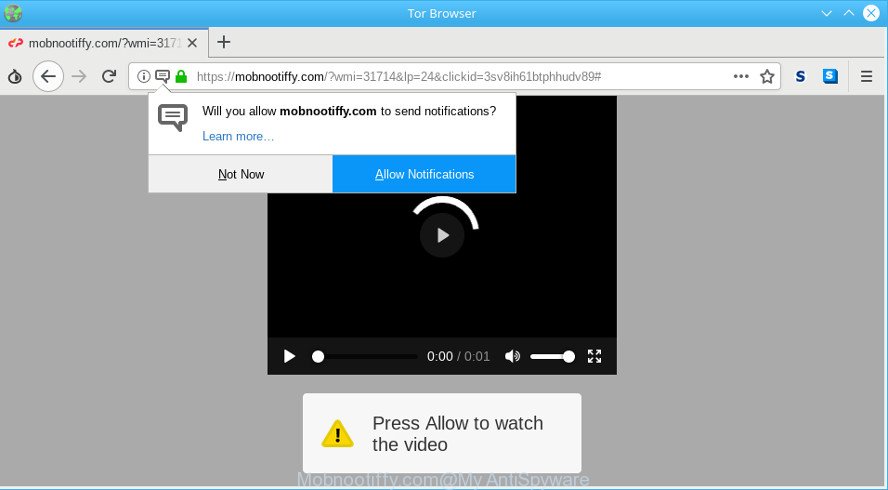
https://mobnootiffy.com/?wmi= …
The adware is made in order to provide third-party ads to the user without asking his permission. The adware takes control of web browsers and reroutes them to unwanted pages like the Mobnootiffy.com every time you surf the World Wide Web.
The adware that responsible for web browser reroute to the unwanted Mobnootiffy.com webpage, may insert tons of advertisements directly to the webpages that you visit, creating a sense that the advertising links have been added by the makers of the web site. Moreover, legal advertising links may be replaced on the fake advertisements, that will offer to download and install various unnecessary and harmful applications.
Ad supported software is usually written in ways common to malicious software, spyware and browser hijackers. In order to delete adware and thus delete Mobnootiffy.com pop-ups, you will need use the following steps or run free adware removal utility listed below.
Remove Mobnootiffy.com pop-ups, notifications, ads (removal guidance)
Even if you have the up-to-date classic antivirus installed, and you’ve checked your machine for malicious software and removed anything found, you need to do the instructions below. The Mobnootiffy.com popups removal is not simple as installing another antivirus. Classic antivirus software are not developed to run together and will conflict with each other, or possibly crash Windows. Instead we recommend complete the manual steps below after that run Zemana Anti-Malware (ZAM), MalwareBytes AntiMalware (MBAM) or HitmanPro, which are free programs dedicated to search for and remove adware that causes lots of annoying Mobnootiffy.com advertisements. Use these tools to ensure the ad supported software is removed.
To remove Mobnootiffy.com pop-ups, perform the following steps:
- Delete dubious programs using Windows Control Panel
- Remove Mobnootiffy.com from Firefox by resetting internet browser settings
- Get rid of Mobnootiffy.com pop ups from IE
- Remove Mobnootiffy.com pop ups from Google Chrome
- Remove Mobnootiffy.com pop-ups with free software
- How to block Mobnootiffy.com
How to manually remove Mobnootiffy.com pop-ups
Read this “How to remove” section to know how to manually get rid of adware that causes unwanted Mobnootiffy.com ads. Even if the few simple steps does not work for you, there are several free malware removers below that can easily handle such adware responsible for redirections to Mobnootiffy.com.
Delete dubious programs using Windows Control Panel
It is of primary importance to first identify and delete all potentially unwanted applications, ad supported software programs and hijacker infections through ‘Add/Remove Programs’ (Windows XP) or ‘Uninstall a program’ (Windows 10, 8, 7) section of your MS Windows Control Panel.
Press Windows button ![]() , then press Search
, then press Search ![]() . Type “Control panel”and press Enter. If you using Windows XP or Windows 7, then press “Start” and select “Control Panel”. It will open the Windows Control Panel like below.
. Type “Control panel”and press Enter. If you using Windows XP or Windows 7, then press “Start” and select “Control Panel”. It will open the Windows Control Panel like below.

Further, press “Uninstall a program” ![]()
It will show a list of all apps installed on your machine. Scroll through the all list, and delete any dubious and unknown software.
Remove Mobnootiffy.com from Firefox by resetting internet browser settings
If Mozilla Firefox settings are hijacked by the ad supported software, your web browser displays annoying pop-up ads, then ‘Reset Mozilla Firefox’ could solve these problems. It’ll save your personal information such as saved passwords, bookmarks, auto-fill data and open tabs.
First, launch the Firefox. Next, press the button in the form of three horizontal stripes (![]() ). It will open the drop-down menu. Next, press the Help button (
). It will open the drop-down menu. Next, press the Help button (![]() ).
).

In the Help menu press the “Troubleshooting Information”. In the upper-right corner of the “Troubleshooting Information” page press on “Refresh Firefox” button as shown in the following example.

Confirm your action, click the “Refresh Firefox”.
Get rid of Mobnootiffy.com pop ups from IE
By resetting IE internet browser you restore your browser settings to its default state. This is good initial when troubleshooting problems that might have been caused by adware that causes multiple annoying pop ups.
First, launch the Microsoft Internet Explorer, then click ‘gear’ icon ![]() . It will show the Tools drop-down menu on the right part of the internet browser, then click the “Internet Options” as shown in the following example.
. It will show the Tools drop-down menu on the right part of the internet browser, then click the “Internet Options” as shown in the following example.

In the “Internet Options” screen, select the “Advanced” tab, then press the “Reset” button. The Internet Explorer will show the “Reset Internet Explorer settings” dialog box. Further, click the “Delete personal settings” check box to select it. Next, click the “Reset” button like below.

When the process is finished, press “Close” button. Close the IE and restart your computer for the changes to take effect. This step will help you to restore your browser’s default search provider, new tab and homepage to default state.
Remove Mobnootiffy.com pop ups from Google Chrome
Another method to remove Mobnootiffy.com pop ups from Google Chrome is Reset Google Chrome settings. This will disable malicious extensions and reset Chrome settings to default values. However, your saved bookmarks and passwords will not be lost. This will not affect your history, passwords, bookmarks, and other saved data.

- First run the Google Chrome and click Menu button (small button in the form of three dots).
- It will open the Chrome main menu. Choose More Tools, then click Extensions.
- You’ll see the list of installed add-ons. If the list has the add-on labeled with “Installed by enterprise policy” or “Installed by your administrator”, then complete the following instructions: Remove Chrome extensions installed by enterprise policy.
- Now open the Google Chrome menu once again, press the “Settings” menu.
- You will see the Chrome’s settings page. Scroll down and press “Advanced” link.
- Scroll down again and click the “Reset” button.
- The Google Chrome will open the reset profile settings page as shown on the image above.
- Next press the “Reset” button.
- Once this process is done, your internet browser’s new tab, startpage and search engine by default will be restored to their original defaults.
- To learn more, read the article How to reset Google Chrome settings to default.
Remove Mobnootiffy.com pop-ups with free software
If your system is still infected with ad supported software responsible for redirects to Mobnootiffy.com, then the best method of detection and removal is to run an antimalware scan on the computer. Download free malicious software removal utilities below and start a full system scan. It will help you delete all components of the ad-supported software from hardisk and Windows registry.
Use Zemana Anti Malware (ZAM) to get rid of Mobnootiffy.com
Zemana AntiMalware (ZAM) is free full featured malicious software removal tool. It can scan your files and Windows registry in real-time. Zemana Anti Malware can help to remove Mobnootiffy.com redirect, other potentially unwanted apps, malicious software and adware. It uses 1% of your computer resources. This tool has got simple and beautiful interface and at the same time effective protection for your personal computer.
Visit the page linked below to download Zemana Anti-Malware. Save it on your MS Windows desktop or in any other place.
165503 downloads
Author: Zemana Ltd
Category: Security tools
Update: July 16, 2019
After downloading is finished, close all programs and windows on your computer. Double-click the install file named Zemana.AntiMalware.Setup. If the “User Account Control” prompt pops up as shown in the following example, click the “Yes” button.

It will open the “Setup wizard” which will help you setup Zemana Anti Malware (ZAM) on your computer. Follow the prompts and do not make any changes to default settings.

Once installation is finished successfully, Zemana will automatically start and you can see its main screen as displayed on the screen below.

Now click the “Scan” button to perform a system scan for the adware that causes intrusive Mobnootiffy.com popup ads. While the Zemana Free is checking, you can see how many objects it has identified either as being malware.

When that process is finished, you may check all items detected on your PC system. In order to delete all threats, simply click “Next” button. The Zemana AntiMalware will delete adware that responsible for the appearance of Mobnootiffy.com pop-ups. When disinfection is finished, you may be prompted to reboot the computer.
How to block Mobnootiffy.com
Enabling an ad-blocker program like AdGuard is an effective way to alleviate the risks. Additionally, adblocker programs will also protect you from harmful advertisements and web sites, and, of course, block redirection chain to Mobnootiffy.com and similar pages.
AdGuard can be downloaded from the following link. Save it on your Microsoft Windows desktop.
27036 downloads
Version: 6.4
Author: © Adguard
Category: Security tools
Update: November 15, 2018
After downloading it, start the downloaded file. You will see the “Setup Wizard” screen as shown on the screen below.

Follow the prompts. After the installation is complete, you will see a window as displayed on the screen below.

You can click “Skip” to close the setup application and use the default settings, or click “Get Started” button to see an quick tutorial which will help you get to know AdGuard better.
In most cases, the default settings are enough and you don’t need to change anything. Each time, when you start your personal computer, AdGuard will start automatically and stop popup ads, web-pages like Mobnootiffy.com, as well as other malicious or misleading sites. For an overview of all the features of the program, or to change its settings you can simply double-click on the AdGuard icon, that can be found on your desktop.
Method of Mobnootiffy.com popup advertisements intrusion into your system
The adware usually spreads bundled with certain freeware that you download off of the Net. Once started, it will infect your PC system and configure your web browsers to display a ton of unwanted Mobnootiffy.com ads without your permission. In order to avoid infection, in the Setup wizard, you should be be proactive and carefully read the ‘Terms of use’, the ‘license agreement’ and other installation screens, as well as to always choose the ‘Manual’ or ‘Advanced’ install method, when installing anything downloaded from the Internet.
Finish words
Now your machine should be clean of the adware that responsible for the appearance of Mobnootiffy.com pop up advertisements. We suggest that you keep Zemana Anti Malware (to periodically scan your PC for new adwares and other malicious software) and AdGuard (to help you block unwanted pop up advertisements and malicious pages). Moreover, to prevent any adware, please stay clear of unknown and third party apps, make sure that your antivirus program, turn on the option to search for PUPs.
If you need more help with Mobnootiffy.com pop up ads related issues, go to here.

















