Unwanted Lengthexcities.club pop-ups, notifications or ads, especially if those advertisements occur constantly and unexpectedly, can be indicative of adware (sometimes called ‘ad-supported’ software) installed on your computer.
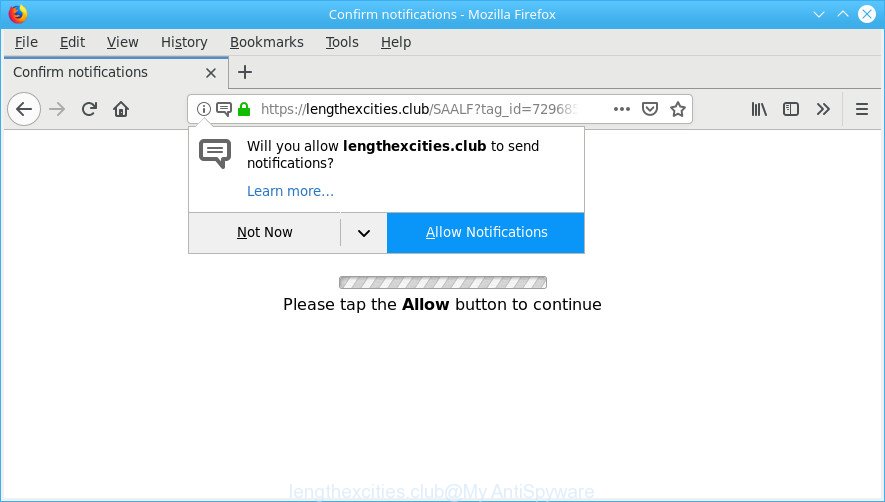
Ad-supported software is a type of PUPs whose motive is to generate revenue for its developer. It have different ways of earning by displaying the ads forcibly to its victims. Adware can open pop-ups, display unsolicited ads, change the victim’s internet browser settings, or reroute the victim’s web browser to unrequested web-sites. Below we are discussing the methods which are very useful in uninstalling adware. The instructions will also allow you to remove Lengthexcities.club pop-up ads from your web-browser.
Remove Lengthexcities.club pop-ups, ads, notifications (removal tutorial)
In the step-by-step instructions below, we’ll try to cover the Google Chrome, MS Edge, Firefox and IE and provide general help to get rid of Lengthexcities.club pop-up ads. You may find some minor differences in your Microsoft Windows install. No matter, you should be okay if you follow the steps outlined below: delete all suspicious and unknown programs, reset internet browsers settings, fix browsers shortcuts, remove harmful scheduled tasks, use free malicious software removal tools. Read it once, after doing so, please print this page as you may need to close your internet browser or reboot your system.
To remove Lengthexcities.club pop-ups, complete the steps below:
- Delete dubious applications using MS Windows Control Panel
- Remove Lengthexcities.club redirect from Microsoft Internet Explorer
- Get rid of Lengthexcities.club advertisements from Mozilla Firefox
- Remove Lengthexcities.club pop-ups from Chrome
- Remove Lengthexcities.club pop-ups with free tools
- How to stop Lengthexcities.club pop-up advertisements
How to get rid of Lengthexcities.club pop-up ads without any software
To get rid of Lengthexcities.club advertisements, adware and other unwanted apps you can try to do so manually. Unfortunately some of the ad-supported software won’t show up in your application list, but some ad supported software may. In this case, you may be able to delete it through the uninstall function of your computer. You can do this by following the steps below.
Delete dubious applications using MS Windows Control Panel
Some applications are free only because their setup package contains an adware. This unwanted apps generates profit for the creators when it is installed. More often this ad-supported software can be removed by simply uninstalling it from the ‘Uninstall a Program’ that is located in Windows control panel.
Make sure you have closed all browsers and other programs. Next, delete any undesired and suspicious programs from your Control panel.
Windows 10, 8.1, 8
Now, click the Windows button, type “Control panel” in search and press Enter. Choose “Programs and Features”, then “Uninstall a program”.

Look around the entire list of software installed on your personal computer. Most probably, one of them is the adware that causes a huge number of unwanted Lengthexcities.club pop-ups. Choose the questionable application or the application that name is not familiar to you and delete it.
Windows Vista, 7
From the “Start” menu in Windows, choose “Control Panel”. Under the “Programs” icon, choose “Uninstall a program”.

Choose the questionable or any unknown apps, then press “Uninstall/Change” button to delete this undesired program from your system.
Windows XP
Click the “Start” button, select “Control Panel” option. Click on “Add/Remove Programs”.

Choose an undesired program, then press “Change/Remove” button. Follow the prompts.
Remove Lengthexcities.club redirect from Microsoft Internet Explorer
In order to recover all web browser new tab, search provider and homepage you need to reset the Internet Explorer to the state, which was when the Windows was installed on your computer.
First, open the Microsoft Internet Explorer, then press ‘gear’ icon ![]() . It will open the Tools drop-down menu on the right part of the web-browser, then click the “Internet Options” as shown in the figure below.
. It will open the Tools drop-down menu on the right part of the web-browser, then click the “Internet Options” as shown in the figure below.

In the “Internet Options” screen, select the “Advanced” tab, then press the “Reset” button. The Internet Explorer will display the “Reset Internet Explorer settings” dialog box. Further, press the “Delete personal settings” check box to select it. Next, press the “Reset” button as displayed on the image below.

When the task is finished, click “Close” button. Close the IE and restart your personal computer for the changes to take effect. This step will help you to restore your web browser’s new tab page, homepage and search engine to default state.
Get rid of Lengthexcities.club advertisements from Mozilla Firefox
If Firefox settings are hijacked by the ad supported software, your internet browser displays intrusive pop up advertisements, then ‘Reset Mozilla Firefox’ could solve these problems. It’ll keep your personal information like browsing history, bookmarks, passwords and web form auto-fill data.
Click the Menu button (looks like three horizontal lines), and click the blue Help icon located at the bottom of the drop down menu as displayed in the following example.

A small menu will appear, click the “Troubleshooting Information”. On this page, press “Refresh Firefox” button as on the image below.

Follow the onscreen procedure to restore your Mozilla Firefox web-browser settings to their default state.
Remove Lengthexcities.club pop-ups from Chrome
Resetting Google Chrome to default values is useful in removing the Lengthexcities.club pop up ads from your internet browser. This method is always effective to complete if you have trouble in removing changes caused by ad supported software.

- First launch the Google Chrome and click Menu button (small button in the form of three dots).
- It will open the Google Chrome main menu. Select More Tools, then click Extensions.
- You’ll see the list of installed extensions. If the list has the extension labeled with “Installed by enterprise policy” or “Installed by your administrator”, then complete the following steps: Remove Chrome extensions installed by enterprise policy.
- Now open the Google Chrome menu once again, click the “Settings” menu.
- You will see the Chrome’s settings page. Scroll down and click “Advanced” link.
- Scroll down again and press the “Reset” button.
- The Google Chrome will display the reset profile settings page as shown on the image above.
- Next click the “Reset” button.
- Once this process is done, your browser’s new tab, default search provider and start page will be restored to their original defaults.
- To learn more, read the article How to reset Chrome settings to default.
Remove Lengthexcities.club pop-ups with free tools
Many antivirus companies have made software that allow detect ad-supported software and thereby remove Lengthexcities.club pop-ups from the Internet Explorer, Mozilla Firefox, Chrome and Edge internet browsers. Below is a a few of the free programs you may want to run. Your system may have a large count of PUPs, adware and hijackers installed at the same time, so we recommend, if any unwanted or malicious program returns after restarting the machine, then launch your machine into Safe Mode and use the anti-malware utility again.
How to remove Lengthexcities.club pop-ups with Zemana Anti Malware
Zemana is extremely fast and ultra light weight malicious software removal utility. It will allow you remove Lengthexcities.club popups, ad-supported software, potentially unwanted software and other malware. This program gives real-time protection that never slow down your computer. Zemana Anti-Malware is made for experienced and beginner computer users. The interface of this utility is very easy to use, simple and minimalist.

- Download Zemana Anti Malware (ZAM) from the following link.
Zemana AntiMalware
165095 downloads
Author: Zemana Ltd
Category: Security tools
Update: July 16, 2019
- After downloading is finished, close all programs and windows on your personal computer. Open a file location. Double-click on the icon that’s named Zemana.AntiMalware.Setup.
- Further, click Next button and follow the prompts.
- Once installation is finished, click the “Scan” button for checking your system for the ad-supported software responsible for Lengthexcities.club popup ads. When a malicious software, adware or potentially unwanted programs are detected, the number of the security threats will change accordingly.
- After Zemana completes the scan, you’ll be displayed the list of all found items on your system. In order to remove all items, simply press “Next”. When the procedure is complete, you can be prompted to restart your personal computer.
Run HitmanPro to remove Lengthexcities.club ads
Hitman Pro is a free portable program that scans your machine for ad-supported software which causes undesired Lengthexcities.club pop-up advertisements, PUPs and browser hijackers and helps get rid of them easily. Moreover, it will also allow you delete any harmful internet browser extensions and add-ons.
Download HitmanPro on your Windows Desktop from the following link.
Once the download is done, open the file location and double-click the HitmanPro icon. It will start the HitmanPro utility. If the User Account Control prompt will ask you want to open the program, press Yes button to continue.

Next, click “Next” to perform a system scan for the adware which created to reroute your browser to various ad sites such as Lengthexcities.club. This procedure may take some time, so please be patient. While the HitmanPro program is scanning, you may see how many objects it has identified as threat.

When HitmanPro has finished scanning, Hitman Pro will show a screen that contains a list of malware that has been found as shown below.

In order to get rid of all threats, simply press “Next” button. It will show a prompt, click the “Activate free license” button. The HitmanPro will remove ad-supported software that responsible for the appearance of Lengthexcities.club popup advertisements and move threats to the program’s quarantine. When finished, the utility may ask you to restart your system.
Remove Lengthexcities.club pop up advertisements with MalwareBytes Free
We recommend using the MalwareBytes. You can download and install MalwareBytes AntiMalware (MBAM) to search for adware and thereby remove Lengthexcities.club pop ups from your web-browsers. When installed and updated, this free malicious software remover automatically searches for and deletes all threats present on the PC system.

- MalwareBytes Anti-Malware (MBAM) can be downloaded from the following link. Save it on your Microsoft Windows desktop.
Malwarebytes Anti-malware
327319 downloads
Author: Malwarebytes
Category: Security tools
Update: April 15, 2020
- At the download page, click on the Download button. Your browser will display the “Save as” prompt. Please save it onto your Windows desktop.
- When the download is finished, please close all programs and open windows on your PC system. Double-click on the icon that’s named mb3-setup.
- This will open the “Setup wizard” of MalwareBytes AntiMalware (MBAM) onto your computer. Follow the prompts and don’t make any changes to default settings.
- When the Setup wizard has finished installing, the MalwareBytes Anti Malware (MBAM) will launch and show the main window.
- Further, press the “Scan Now” button . MalwareBytes utility will begin scanning the whole PC to find out ad supported software that causes undesired Lengthexcities.club pop ups. This procedure can take quite a while, so please be patient. While the MalwareBytes Anti Malware tool is checking, you can see number of objects it has identified as being infected by malicious software.
- After that process is finished, MalwareBytes Free will show a screen that contains a list of malware that has been found.
- In order to get rid of all threats, simply click the “Quarantine Selected” button. When finished, you may be prompted to reboot the computer.
- Close the Anti-Malware and continue with the next step.
Video instruction, which reveals in detail the steps above.
How to stop Lengthexcities.club pop-up advertisements
If you want to delete unwanted advertisements, browser redirections and popups, then install an ad blocking application such as AdGuard. It can stop Lengthexcities.club, ads, popups and stop sites from tracking your online activities when using the Edge, Internet Explorer, Mozilla Firefox and Google Chrome. So, if you like surf the Net, but you do not like unwanted ads and want to protect your PC system from malicious pages, then the AdGuard is your best choice.
Click the link below to download AdGuard. Save it on your Desktop.
26913 downloads
Version: 6.4
Author: © Adguard
Category: Security tools
Update: November 15, 2018
Once the download is complete, double-click the downloaded file to run it. The “Setup Wizard” window will show up on the computer screen as shown in the figure below.

Follow the prompts. AdGuard will then be installed and an icon will be placed on your desktop. A window will show up asking you to confirm that you want to see a quick tutorial as shown on the image below.

Click “Skip” button to close the window and use the default settings, or click “Get Started” to see an quick guidance which will assist you get to know AdGuard better.
Each time, when you run your PC system, AdGuard will start automatically and block unwanted ads, stop Lengthexcities.club pop-ups, as well as other harmful or misleading web pages. For an overview of all the features of the application, or to change its settings you can simply double-click on the AdGuard icon, that can be found on your desktop.
How to avoid installation of adware
The ad supported software is bundled with various free applications, as a supplement, which is installed automatically. This is certainly not an honest way to get installed onto your computer. To avoid infecting of your PC and side effects in the form of intrusive Lengthexcities.club pop up ads, you should always carefully read the Terms of Use and the Software license. Additionally, always choose Manual, Custom or Advanced installation option. This allows you to disable the install of unnecessary and often harmful applications.
To sum up
Now your PC should be free of the ad supported software that responsible for the appearance of Lengthexcities.club pop ups. We suggest that you keep AdGuard (to help you block unwanted pop ups and undesired malicious sites) and Zemana (to periodically scan your personal computer for new ad-supported softwares and other malware). Probably you are running an older version of Java or Adobe Flash Player. This can be a security risk, so download and install the latest version right now.
If you are still having problems while trying to delete Lengthexcities.club popup advertisements from the MS Edge, Microsoft Internet Explorer, Chrome and Mozilla Firefox, then ask for help here here.



















