The Unexcusedget.club is a web-site that can be used to display unwanted ads or reroute the Internet Explorer, Chrome, Mozilla Firefox and MS Edge to other unwanted pages. If your browser began redirecting to the Unexcusedget.club, then may be possible that your PC system has been infected with the nasty potentially unwanted application (PUA) from the adware (also known as ‘ad-supported’ software) family.
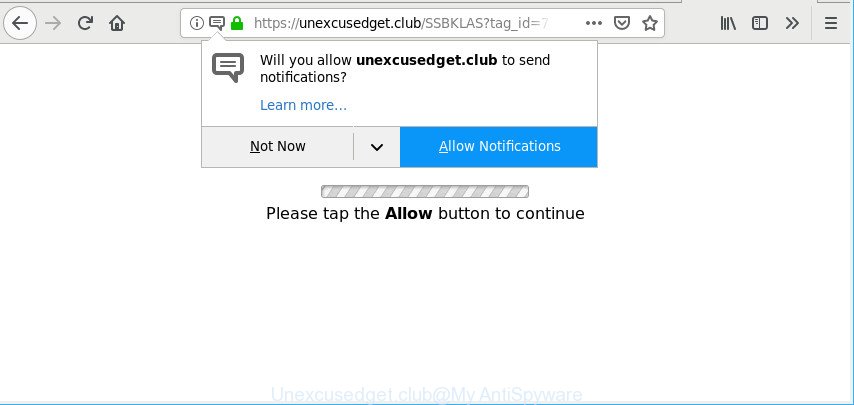
Ad-supported software is a part of potentially unwanted applications whose motive is to earn revenue for its creator. It have different methods of earning by showing the ads forcibly to its victims. Adware can generate pop-ups, show unsolicited ads, modify the victim’s internet browser settings, or redirect the victim’s browser to unrequested webpages. Below we are discussing the solutions which are very effective in deleting adware. The guidance will also assist you to remove Unexcusedget.club redirect from your browser.
Remove Unexcusedget.club pop-ups, ads, notifications
We can assist you remove Unexcusedget.club from your internet browsers, without the need to take your PC to a professional. Simply follow the removal guide below if you currently have the undesired adware on your system and want to remove it. If you’ve any difficulty while trying to get rid of the adware that responsible for the appearance of Unexcusedget.club pop-up ads, feel free to ask for our help in the comment section below. Read this manual carefully, bookmark or print it, because you may need to close your web-browser or reboot your PC.
To remove Unexcusedget.club pop-ups, execute the following steps:
- Delete potentially unwanted software through the MS Windows Control Panel
- Get rid of Unexcusedget.club ads from Microsoft Internet Explorer
- Remove Unexcusedget.club pop up ads from Chrome
- Remove Unexcusedget.club ads from Firefox
- How to automatically get rid of Unexcusedget.club advertisements
- Block Unexcusedget.club pop-up advertisements and other undesired sites
Remove Unexcusedget.club advertisements without any utilities
Read this “How to remove” section to know how to manually remove adware that reroutes your web-browser to undesired Unexcusedget.club site. Even if the steps does not work for you, there are several free malicious software removers below that can easily handle such adware that causes browsers to show undesired Unexcusedget.club ads.
Delete potentially unwanted software through the MS Windows Control Panel
In order to remove potentially unwanted programs like this ad-supported software, open the Microsoft Windows Control Panel and click on “Uninstall a program”. Check the list of installed software. For the ones you do not know, run an Internet search to see if they are adware, browser hijacker infection or PUPs. If yes, remove them off. Even if they are just a apps which you do not use, then removing them off will increase your system start up time and speed dramatically.
Windows 8, 8.1, 10
First, click the Windows button
Windows XP, Vista, 7
First, press “Start” and select “Control Panel”.
It will display the Windows Control Panel as shown on the image below.

Next, click “Uninstall a program” ![]()
It will display a list of all programs installed on your PC. Scroll through the all list, and remove any questionable and unknown applications. To quickly find the latest installed apps, we recommend sort programs by date in the Control panel.
Get rid of Unexcusedget.club ads from Microsoft Internet Explorer
In order to restore all browser search provider by default, newtab page and start page you need to reset the Internet Explorer to the state, which was when the Microsoft Windows was installed on your PC.
First, open the IE, then press ‘gear’ icon ![]() . It will show the Tools drop-down menu on the right part of the web browser, then click the “Internet Options” as shown below.
. It will show the Tools drop-down menu on the right part of the web browser, then click the “Internet Options” as shown below.

In the “Internet Options” screen, select the “Advanced” tab, then click the “Reset” button. The Internet Explorer will open the “Reset Internet Explorer settings” dialog box. Further, click the “Delete personal settings” check box to select it. Next, click the “Reset” button as displayed in the following example.

After the task is complete, click “Close” button. Close the Internet Explorer and reboot your PC for the changes to take effect. This step will help you to restore your web-browser’s start page, new tab page and search engine to default state.
Remove Unexcusedget.club pop up ads from Chrome
Another way to remove Unexcusedget.club pop-ups from Google Chrome is Reset Google Chrome settings. This will disable harmful extensions and reset Google Chrome settings to default state. However, your themes, bookmarks, history, passwords, and web form auto-fill information will not be deleted.
Open the Google Chrome menu by clicking on the button in the form of three horizontal dotes (![]() ). It will display the drop-down menu. Choose More Tools, then click Extensions.
). It will display the drop-down menu. Choose More Tools, then click Extensions.
Carefully browse through the list of installed extensions. If the list has the plugin labeled with “Installed by enterprise policy” or “Installed by your administrator”, then complete the following instructions: Remove Google Chrome extensions installed by enterprise policy otherwise, just go to the step below.
Open the Google Chrome main menu again, press to “Settings” option.

Scroll down to the bottom of the page and click on the “Advanced” link. Now scroll down until the Reset settings section is visible, like below and press the “Reset settings to their original defaults” button.

Confirm your action, click the “Reset” button.
Remove Unexcusedget.club ads from Firefox
Resetting your Firefox is good initial troubleshooting step for any issues with your web-browser program, including the redirect to Unexcusedget.club web-page. However, your themes, bookmarks, history, passwords, and web form auto-fill information will not be deleted.
First, start the Firefox and press ![]() button. It will display the drop-down menu on the right-part of the web-browser. Further, press the Help button (
button. It will display the drop-down menu on the right-part of the web-browser. Further, press the Help button (![]() ) as displayed on the screen below.
) as displayed on the screen below.

In the Help menu, select the “Troubleshooting Information” option. Another way to open the “Troubleshooting Information” screen – type “about:support” in the internet browser adress bar and press Enter. It will show the “Troubleshooting Information” page like below. In the upper-right corner of this screen, click the “Refresh Firefox” button.

It will open the confirmation dialog box. Further, click the “Refresh Firefox” button. The Mozilla Firefox will begin a process to fix your problems that caused by the Unexcusedget.club ad-supported software. When, it’s finished, press the “Finish” button.
How to automatically get rid of Unexcusedget.club advertisements
Manual removal is not always as effective as you might think. Often, even the most experienced users can not completely get rid of adware responsible for Unexcusedget.club popups. So, we suggest to check your personal computer for any remaining malicious components with free adware removal software below.
Get rid of Unexcusedget.club popups with Zemana AntiMalware (ZAM)
Zemana Anti-Malware is a lightweight tool that developed to use alongside your antivirus software, detecting and uninstalling malicious software, ad-supported software and potentially unwanted applications that other programs miss. Zemana AntiMalware is easy to use, fast, does not use many resources and have great detection and removal rates.
Click the following link to download the latest version of Zemana for Windows. Save it to your Desktop.
164107 downloads
Author: Zemana Ltd
Category: Security tools
Update: July 16, 2019
Once downloading is done, close all windows on your computer. Further, run the install file named Zemana.AntiMalware.Setup. If the “User Account Control” prompt pops up as shown on the image below, click the “Yes” button.

It will display the “Setup wizard” that will assist you install Zemana on the PC system. Follow the prompts and do not make any changes to default settings.

Once setup is finished successfully, Zemana AntiMalware will automatically start and you can see its main window as on the image below.

Next, click the “Scan” button to look for ad-supported software related to Unexcusedget.club pop-up ads. This task can take quite a while, so please be patient. While the Zemana Anti Malware (ZAM) is scanning, you may see how many objects it has identified either as being malicious software.

After finished, the results are displayed in the scan report. Review the scan results and then click “Next” button.

The Zemana Free will delete ad supported software that responsible for browser redirect to the intrusive Unexcusedget.club web-site and add threats to the Quarantine. After the procedure is complete, you may be prompted to reboot your computer.
Block Unexcusedget.club pop-up advertisements and other undesired sites
It is important to run ad-blocking software like AdGuard to protect your machine from harmful webpages. Most security experts says that it’s okay to block ads. You should do so just to stay safe! And, of course, the AdGuard can to stop Unexcusedget.club and other annoying sites.
- Click the link below to download AdGuard. Save it directly to your MS Windows Desktop.
Adguard download
26656 downloads
Version: 6.4
Author: © Adguard
Category: Security tools
Update: November 15, 2018
- After downloading it, run the downloaded file. You will see the “Setup Wizard” program window. Follow the prompts.
- After the setup is done, click “Skip” to close the installation program and use the default settings, or click “Get Started” to see an quick tutorial which will assist you get to know AdGuard better.
- In most cases, the default settings are enough and you don’t need to change anything. Each time, when you launch your machine, AdGuard will run automatically and block pop-up ads, Unexcusedget.club redirect, as well as other malicious or misleading sites. For an overview of all the features of the program, or to change its settings you can simply double-click on the icon named AdGuard, which is located on your desktop.
Tips to prevent Unexcusedget.club redirect and other unwanted apps
Usually, adware gets into your PC as part of a bundle with freeware, sharing files and other unsafe software that you downloaded from the Internet. The creators of this adware pays software authors for distributing adware within their apps. So, optional programs is often included as part of the setup file. In order to avoid the installation of any ad supported software that responsible for web-browser reroute to the annoying Unexcusedget.club web page: choose only Manual, Custom or Advanced install method and disable all optional software in which you are unsure.
Finish words
Now your PC should be free of the ad supported software that responsible for the appearance of Unexcusedget.club ads. We suggest that you keep AdGuard (to help you stop unwanted pop-ups and undesired malicious sites) and Zemana Anti Malware (ZAM) (to periodically scan your PC system for new malicious software, hijackers and adware). Make sure that you have all the Critical Updates recommended for MS Windows OS. Without regular updates you WILL NOT be protected when new browser hijacker infections, harmful applications and ad supported software are released.
If you are still having problems while trying to remove Unexcusedget.club popup ads from your web browser, then ask for help here.



















