The Terra Arcade is a new PUP (potentially unwanted program) from big family of browser hijackers. Once installed, it may make some unwanted changes to current settings of web-browsers. It will set Terra Arcade as your newtab page, start page and search engine by default. Thus, if you launch any of the web-browsers, it’ll always be show this intrusive web-site. Moreover, when you create a new tab, the Edge, Firefox, Internet Explorer and Chrome may be also redirected to Terra Arcade web site.
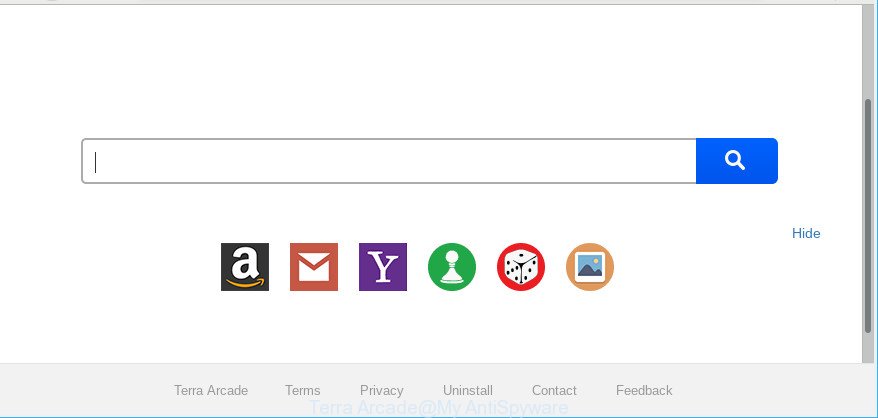
Terra Arcade makes unwanted changes to web-browser settings
The Terra Arcade hijacker infection takes over your web browser’s default search provider and controls what will be shown to you whenever you do a searching. Other than the search results, it also provides a large count of annoying advertisements on the search page. Some of these ads developed to force you into buying some questionable products and applications. Moreover, sometimes, those advertisements could redirect you to misleading or malicious web sites.
In order to remove browser hijacker responsible for the Terra Arcade from your machine, clean the affected web-browsers and restore the Google Chrome, Mozilla Firefox, Edge and Microsoft Internet Explorer settings to its default state, please use the Terra Arcade removal tutorial below.
How to remove Terra Arcade (removal guide)
The following steps will help you to delete Terra Arcade search from the Chrome, MS Edge, Mozilla Firefox and Internet Explorer. Moreover, the guidance below will help you to get rid of malware such as PUPs, ad-supported software and toolbars that your personal computer may be infected. Please do the instructions step by step. If you need help or have any questions, then ask for our assistance or type a comment below. Read this manual carefully, bookmark or print it, because you may need to close your internet browser or reboot your system.
To remove Terra Arcade, complete the following steps:
- Delete PUPs through the Windows Control Panel
- Remove Terra Arcade from Chrome
- Remove Terra Arcade from Firefox by resetting web browser settings
- Remove Terra Arcade search from Internet Explorer
- How to automatically remove Terra Arcade hijacker
- How to block Terra Arcade and stay safe online
How to get rid of Terra Arcade without any software
Most common hijackers may be uninstalled without any antivirus apps. The manual hijacker infection removal is few simple steps that will teach you how to delete Terra Arcade home page. If you do not want to remove Terra Arcade in the manually due to the fact that you are not skilled at computer, then you can run free removal utilities listed below.
Delete PUPs through the Windows Control Panel
It’s of primary importance to first identify and remove all potentially unwanted applications, ad-supported software programs and browser hijackers through ‘Add/Remove Programs’ (Microsoft Windows XP) or ‘Uninstall a program’ (MS Windows 10, 8, 7) section of your Windows Control Panel.
Press Windows button ![]() , then click Search
, then click Search ![]() . Type “Control panel”and press Enter. If you using Windows XP or Windows 7, then click “Start” and select “Control Panel”. It will open the Windows Control Panel as displayed on the image below.
. Type “Control panel”and press Enter. If you using Windows XP or Windows 7, then click “Start” and select “Control Panel”. It will open the Windows Control Panel as displayed on the image below.

Further, click “Uninstall a program” ![]()
It will open a list of all programs installed on your computer. Scroll through the all list, and remove any questionable and unknown apps.
Remove Terra Arcade from Chrome
Reset Chrome settings to get rid of Terra Arcade. If you are still experiencing issues with Terra Arcade, you need to reset Google Chrome browser to its original state. This step needs to be performed only if hijacker has not been removed by the previous steps.
First start the Google Chrome. Next, click the button in the form of three horizontal dots (![]() ).
).
It will display the Google Chrome menu. Select More Tools, then click Extensions. Carefully browse through the list of installed addons. If the list has the plugin signed with “Installed by enterprise policy” or “Installed by your administrator”, then complete the following guidance: Remove Google Chrome extensions installed by enterprise policy.
Open the Google Chrome menu once again. Further, click the option called “Settings”.

The browser will open the settings screen. Another solution to display the Google Chrome’s settings – type chrome://settings in the web-browser adress bar and press Enter
Scroll down to the bottom of the page and press the “Advanced” link. Now scroll down until the “Reset” section is visible, as shown on the screen below and click the “Reset settings to their original defaults” button.

The Google Chrome will display the confirmation prompt like below.

You need to confirm your action, press the “Reset” button. The web-browser will run the procedure of cleaning. When it’s complete, the web-browser’s settings including default search provider, newtab and home page back to the values which have been when the Google Chrome was first installed on your PC system.
Remove Terra Arcade from Firefox by resetting web browser settings
Resetting your Mozilla Firefox is first troubleshooting step for any issues with your web browser program, including the reroute to Terra Arcade web page. When using the reset feature, your personal information like passwords, bookmarks, browsing history and web form auto-fill data will be saved.
Press the Menu button (looks like three horizontal lines), and press the blue Help icon located at the bottom of the drop down menu as displayed on the screen below.

A small menu will appear, click the “Troubleshooting Information”. On this page, click “Refresh Firefox” button as shown in the following example.

Follow the onscreen procedure to revert back your Firefox internet browser settings to their default state.
Remove Terra Arcade search from Internet Explorer
By resetting Internet Explorer web-browser you revert back your web browser settings to its default state. This is basic when troubleshooting problems that might have been caused by browser hijacker like Terra Arcade.
First, open the Internet Explorer, then click ‘gear’ icon ![]() . It will display the Tools drop-down menu on the right part of the web browser, then click the “Internet Options” like below.
. It will display the Tools drop-down menu on the right part of the web browser, then click the “Internet Options” like below.

In the “Internet Options” screen, select the “Advanced” tab, then click the “Reset” button. The IE will open the “Reset Internet Explorer settings” prompt. Further, click the “Delete personal settings” check box to select it. Next, press the “Reset” button as on the image below.

When the procedure is done, press “Close” button. Close the Internet Explorer and restart your personal computer for the changes to take effect. This step will help you to restore your web browser’s search engine, startpage and newtab to default state.
How to automatically remove Terra Arcade hijacker
Anti Malware software differ from each other by many features such as performance, scheduled scans, automatic updates, virus signature database, technical support, compatibility with other antivirus software and so on. We suggest you use the following free apps: Zemana Anti-Malware (ZAM), MalwareBytes Anti Malware (MBAM) and Hitman Pro. Each of these applications has all of needed features, but most importantly, they can scan for the hijacker and remove Terra Arcade from the Firefox, Internet Explorer, MS Edge and Google Chrome.
Run Zemana to get rid of Terra Arcade browser hijacker infection
Zemana is a malware removal tool created for Windows. This utility will allow you remove Terra Arcade hijacker, various types of malware (including ad-supported software and potentially unwanted programs) from your machine. It has simple and user friendly interface. While the Zemana AntiMalware does its job, your system will run smoothly.
Installing the Zemana Anti Malware (ZAM) is simple. First you will need to download Zemana Free from the link below.
165053 downloads
Author: Zemana Ltd
Category: Security tools
Update: July 16, 2019
After the downloading process is finished, close all windows on your system. Further, open the install file called Zemana.AntiMalware.Setup. If the “User Account Control” prompt pops up like below, press the “Yes” button.

It will open the “Setup wizard” which will allow you install Zemana on the computer. Follow the prompts and do not make any changes to default settings.

Once installation is done successfully, Zemana AntiMalware (ZAM) will automatically start and you can see its main window like below.

Next, click the “Scan” button to search for hijacker infection that redirects your internet browser to annoying Terra Arcade site. This task can take quite a while, so please be patient. While the Zemana AntiMalware (ZAM) program is checking, you can see number of objects it has identified as threat.

Once the scanning is complete, Zemana will display a list of all items detected by the scan. Review the report and then press “Next” button.

The Zemana Anti Malware will delete hijacker infection responsible for redirecting your web-browser to Terra Arcade web-page and add items to the Quarantine. After the cleaning process is complete, you can be prompted to restart your PC.
Scan and clean your personal computer of browser hijacker with Hitman Pro
Hitman Pro is a free removal tool that may be downloaded and use to remove browser hijackers, adware, malicious software, PUPs, toolbars and other threats from your system. You can run this utility to search for threats even if you have an antivirus or any other security program.
Installing the HitmanPro is simple. First you’ll need to download Hitman Pro from the following link.
After the download is finished, open the folder in which you saved it and double-click the Hitman Pro icon. It will start the Hitman Pro tool. If the User Account Control dialog box will ask you want to open the program, click Yes button to continue.

Next, click “Next” to perform a system scan for the hijacker related to Terra Arcade redirect. This process may take quite a while, so please be patient. When a threat is detected, the number of the security threats will change accordingly. Wait until the the checking is done.

After HitmanPro completes the scan, Hitman Pro will produce a list of undesired applications ad supported software as shown in the following example.

When you are ready, click “Next” button. It will open a prompt, click the “Activate free license” button. The HitmanPro will remove hijacker infection responsible for redirecting your web browser to Terra Arcade web-site. Once disinfection is finished, the tool may ask you to restart your computer.
How to block Terra Arcade and stay safe online
It’s also critical to protect your web-browsers from harmful websites and advertisements by using an ad blocking program such as AdGuard. Security experts says that it will greatly reduce the risk of malware, and potentially save lots of money. Additionally, the AdGuard may also protect your privacy by blocking almost all trackers.
Installing the AdGuard is simple. First you will need to download AdGuard from the link below.
26903 downloads
Version: 6.4
Author: © Adguard
Category: Security tools
Update: November 15, 2018
After downloading it, double-click the downloaded file to start it. The “Setup Wizard” window will show up on the computer screen as on the image below.

Follow the prompts. AdGuard will then be installed and an icon will be placed on your desktop. A window will show up asking you to confirm that you want to see a quick tutorial as on the image below.

Click “Skip” button to close the window and use the default settings, or click “Get Started” to see an quick guidance that will allow you get to know AdGuard better.
Each time, when you launch your personal computer, AdGuard will run automatically and stop unwanted popup ads, block Terra Arcade redirect, as well as other harmful or misleading pages. For an overview of all the features of the program, or to change its settings you can simply double-click on the AdGuard icon, that is located on your desktop.
Why is my browser redirected to Terra Arcade?
A hijacker infection may be spread through the use of trojan horses and other forms of malicious software, but most commonly, the hijacker like Terra Arcade come together with some free applications. Many creators of free applications include bundled programs in their installation package. Sometimes it is possible to avoid the installation of any browser hijacker infections like Terra Arcade: carefully read the Terms of Use and the Software license, select only Manual, Custom or Advanced installation option, unset all checkboxes before clicking Install or Next button while installing new freeware.
Finish words
After completing the few simple steps shown above, your computer should be clean from this browser hijacker and other malware. The Google Chrome, Edge, Firefox and Internet Explorer will no longer open intrusive Terra Arcade website on startup. Unfortunately, if the step-by-step guide does not help you, then you have caught a new browser hijacker infection, and then the best way – ask for help.
Please create a new question by using the “Ask Question” button in the Questions and Answers. Try to give us some details about your problems, so we can try to help you more accurately. Wait for one of our trained “Security Team” or Site Administrator to provide you with knowledgeable assistance tailored to your problem with the undesired Terra Arcade .




















