Security experts named the Easy Photo Editor a browser hijacker. What is a browser hijacker? The browser hijacker infection is a browser extension or application that engages in behavior that is unexpected, or that negatively affects the user’s Net surfing experience. Examples include programs that switches web-browser’s start page, search engine or similar browser settings to ones you don’t want.
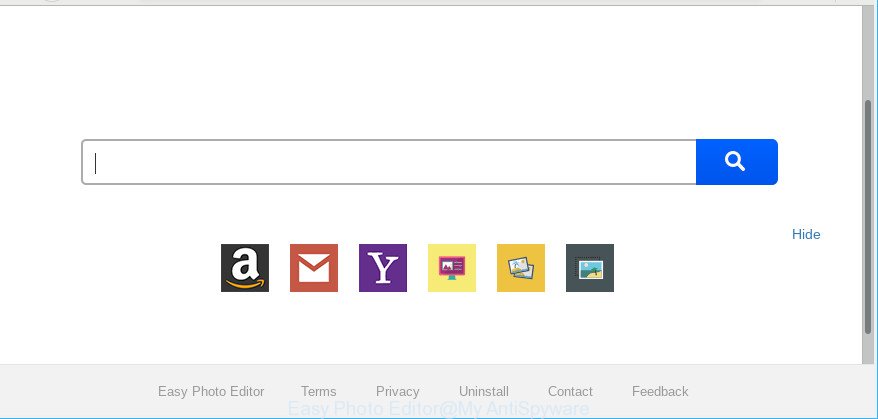
Easy Photo Editor makes unwanted changes to browser settings
The Easy Photo Editor browser hijacker will alter your browser’s search engine so that all searches are sent through Easy Photo Editor, which redirections to Bing, Yahoo or Google Custom Search engine that displays the search results for your query. The devs behind this hijacker are using legitimate search engine as they may generate money from the ads that are displayed in the search results.
It’s not a good idea to have an unwanted application like the Easy Photo Editor hijacker on your computer. The reason for this is simple, it doing things you don’t know about. The browser hijacker can be used to collect a wide variety of personal info about you which can be later used for marketing purposes. You don’t know if your home address, account names and passwords are safe.
So, if you happen to encounter the Easy Photo Editor, then be quick and take effort to remove hijacker infection and other web browser’s harmful extensions sooner. Follow the instructions below to remove Easy Photo Editor. Let us know how you managed by sending us your comments please.
Remove Easy Photo Editor from Chrome, Firefox, IE, Edge
The answer is right here on this page. We have put together simplicity and efficiency. It will help you easily to free your PC system of hijacker. Moreover, you can select manual or automatic removal way. If you are familiar with the system then use manual removal, otherwise run the free anti-malware utility created specifically to get rid of browser hijacker infection such as Easy Photo Editor. Of course, you can combine both methods. Some of the steps below will require you to exit this web page. So, please read the step-by-step tutorial carefully, after that bookmark or print it for later reference.
To remove Easy Photo Editor, complete the steps below:
- Uninstall Easy Photo Editor related software through the Control Panel of your system
- Get rid of Easy Photo Editor from Mozilla Firefox
- Remove Easy Photo Editor from Google Chrome
- Remove Easy Photo Editor homepage from Microsoft Internet Explorer
- Remove Easy Photo Editor with free tools
- How to stop Easy Photo Editor redirect
How to remove Easy Photo Editor without any software
The following instructions is a step-by-step guide, which will help you manually delete Easy Photo Editor redirect from the IE, Google Chrome, Edge and Mozilla Firefox.
Uninstall Easy Photo Editor related software through the Control Panel of your system
Some applications are free only because their setup file contains a hijacker like the Easy Photo Editor. This unwanted applications generates money for the makers when it is installed. Many hijackers can be removed by simply uninstalling them from the ‘Uninstall a Program’ that is located in MS Windows control panel.
Windows 8, 8.1, 10
First, click Windows button

When the ‘Control Panel’ opens, press the ‘Uninstall a program’ link under Programs category as on the image below.

You will see the ‘Uninstall a program’ panel as displayed on the screen below.

Very carefully look around the entire list of software installed on your PC. Most likely, one of them is the hijacker infection responsible for Easy Photo Editor redirect. If you have many apps installed, you can help simplify the search of harmful programs by sort the list by date of installation. Once you have found a suspicious, unwanted or unused program, right click to it, after that press ‘Uninstall’.
Windows XP, Vista, 7
First, press ‘Start’ button and select ‘Control Panel’ at right panel like below.

When the Windows ‘Control Panel’ opens, you need to click ‘Uninstall a program’ under ‘Programs’ as displayed in the figure below.

You will see a list of apps installed on your PC system. We recommend to sort the list by date of installation to quickly find the applications that were installed last. Most probably, it is the browser hijacker infection responsible for redirecting your browser to Easy Photo Editor page. If you are in doubt, you can always check the application by doing a search for her name in Google, Yahoo or Bing. After the program which you need to delete is found, simply click on its name, and then click ‘Uninstall’ as displayed on the image below.

Get rid of Easy Photo Editor from Mozilla Firefox
If the Firefox web browser program is hijacked, then resetting its settings can help. The Reset feature is available on all modern version of Mozilla Firefox. A reset can fix many issues by restoring Firefox settings such as search provider, new tab and startpage to their default state. Essential information like bookmarks, browsing history, passwords, cookies, auto-fill data and personal dictionaries will not be removed.
Run the Mozilla Firefox and click the menu button (it looks like three stacked lines) at the top right of the web browser screen. Next, click the question-mark icon at the bottom of the drop-down menu. It will show the slide-out menu.

Select the “Troubleshooting information”. If you’re unable to access the Help menu, then type “about:support” in your address bar and press Enter. It bring up the “Troubleshooting Information” page as displayed on the screen below.

Click the “Refresh Firefox” button at the top right of the Troubleshooting Information page. Select “Refresh Firefox” in the confirmation prompt. The Mozilla Firefox will begin a task to fix your problems that caused by the Easy Photo Editor browser hijacker infection. After, it’s complete, click the “Finish” button.
Remove Easy Photo Editor from Google Chrome
Reset Chrome settings is a easy solution to delete Easy Photo Editor, malicious and ‘ad-supported’ extensions, as well as to restore browser’s search provider by default, new tab page and startpage that have been changed by browser hijacker.

- First, start the Google Chrome and press the Menu icon (icon in the form of three dots).
- It will open the Google Chrome main menu. Choose More Tools, then press Extensions.
- You will see the list of installed add-ons. If the list has the plugin labeled with “Installed by enterprise policy” or “Installed by your administrator”, then complete the following guidance: Remove Chrome extensions installed by enterprise policy.
- Now open the Chrome menu once again, click the “Settings” menu.
- Next, press “Advanced” link, which located at the bottom of the Settings page.
- On the bottom of the “Advanced settings” page, press the “Reset settings to their original defaults” button.
- The Chrome will display the reset settings prompt as shown on the image above.
- Confirm the web-browser’s reset by clicking on the “Reset” button.
- To learn more, read the post How to reset Chrome settings to default.
Remove Easy Photo Editor homepage from Microsoft Internet Explorer
First, open the Microsoft Internet Explorer, press ![]() ) button. Next, click “Internet Options” as displayed in the following example.
) button. Next, click “Internet Options” as displayed in the following example.

In the “Internet Options” screen select the Advanced tab. Next, press Reset button. The Microsoft Internet Explorer will show the Reset Internet Explorer settings dialog box. Select the “Delete personal settings” check box and click Reset button.

You will now need to restart your computer for the changes to take effect. It will get rid of hijacker infection that causes browsers to open annoying Easy Photo Editor page, disable malicious and ad-supported web-browser’s extensions and restore the Internet Explorer’s settings such as new tab, default search engine and start page to default state.
Remove Easy Photo Editor with free tools
After completing the manual removal guidance above all unwanted programs and web browser’s addons which causes web browser redirects to the Easy Photo Editor page should be deleted. If the problem with Easy Photo Editor browser hijacker infection is still remained, then we recommend to scan your system for any remaining malicious components. Run recommended free hijacker infection removal apps below.
How to delete Easy Photo Editor with Zemana Anti Malware (ZAM)
We recommend using the Zemana that are completely clean your personal computer of the hijacker infection. The tool is an advanced malicious software removal program designed by (c) Zemana lab. It is able to help you remove PUPs, browser hijacker infections, ad supported software, malware, toolbars, ransomware and other security threats from your computer for free.

- Zemana Free can be downloaded from the following link. Save it to your Desktop.
Zemana AntiMalware
165094 downloads
Author: Zemana Ltd
Category: Security tools
Update: July 16, 2019
- At the download page, click on the Download button. Your web-browser will open the “Save as” dialog box. Please save it onto your Windows desktop.
- When the download is finished, please close all software and open windows on your personal computer. Next, run a file named Zemana.AntiMalware.Setup.
- This will launch the “Setup wizard” of Zemana Free onto your computer. Follow the prompts and don’t make any changes to default settings.
- When the Setup wizard has finished installing, the Zemana will start and show the main window.
- Further, press the “Scan” button for scanning your personal computer for the hijacker infection related to Easy Photo Editor start page. A system scan may take anywhere from 5 to 30 minutes, depending on your PC system.
- When finished, you can check all threats found on your PC system.
- Once you’ve selected what you want to get rid of from your personal computer press the “Next” button. The utility will delete browser hijacker infection responsible for redirects to Easy Photo Editor and move items to the program’s quarantine. When finished, you may be prompted to restart the system.
- Close the Zemana AntiMalware and continue with the next step.
Delete Easy Photo Editor hijacker and malicious extensions with Hitman Pro
HitmanPro is a free portable program that scans your personal computer for adware, potentially unwanted applications and browser hijackers such as Easy Photo Editor and helps remove them easily. Moreover, it will also allow you remove any harmful web browser extensions and add-ons.
Visit the page linked below to download the latest version of Hitman Pro for Windows. Save it on your MS Windows desktop.
After the download is finished, open the file location and double-click the HitmanPro icon. It will start the Hitman Pro tool. If the User Account Control prompt will ask you want to start the application, press Yes button to continue.

Next, click “Next” to detect hijacker responsible for modifying your web browser settings to Easy Photo Editor. A system scan can take anywhere from 5 to 30 minutes, depending on your PC. During the scan HitmanPro will find threats exist on your personal computer.

Once Hitman Pro has completed scanning, HitmanPro will display a screen that contains a list of malicious software that has been found as displayed in the figure below.

Review the scan results and then click “Next” button. It will show a prompt, click the “Activate free license” button. The HitmanPro will start to remove browser hijacker which cause Easy Photo Editor site to appear. Once finished, the tool may ask you to restart your PC system.
How to stop Easy Photo Editor redirect
To put it simply, you need to use an ad blocking tool (AdGuard, for example). It will stop and protect you from all intrusive pages such as Easy Photo Editor, advertisements and popups. To be able to do that, the ad blocking program uses a list of filters. Each filter is a rule that describes a malicious website, an advertising content, a banner and others. The ad-blocker program automatically uses these filters, depending on the webpages you’re visiting.
Download AdGuard by clicking on the following link. Save it directly to your Microsoft Windows Desktop.
26913 downloads
Version: 6.4
Author: © Adguard
Category: Security tools
Update: November 15, 2018
After the download is done, start the downloaded file. You will see the “Setup Wizard” screen as shown on the screen below.

Follow the prompts. When the install is done, you will see a window as displayed below.

You can click “Skip” to close the installation program and use the default settings, or click “Get Started” button to see an quick tutorial which will assist you get to know AdGuard better.
In most cases, the default settings are enough and you don’t need to change anything. Each time, when you launch your PC, AdGuard will launch automatically and block popup advertisements, Easy Photo Editor redirect, as well as other harmful or misleading web sites. For an overview of all the features of the program, or to change its settings you can simply double-click on the AdGuard icon, that can be found on your desktop.
How does your PC system get infected with Easy Photo Editor browser hijacker
The browser hijacker usually come along with freeware which downloaded from the Internet. Which means that you need to be proactive and carefully read the Terms of use and the License agreement properly. For the most part, the Easy Photo Editor hijacker will be clearly described, so take the time to carefully read all the information about the software that you downloaded and want to install on your PC. In the Setup wizard, you should select the Advanced, Custom or Manual install option to control what components and third-party programs to be installed, otherwise you run the risk of infecting your machine with an infection such as the Easy Photo Editor browser hijacker.
To sum up
After completing the step-by-step guidance above, your computer should be free from hijacker that responsible for web-browser reroute to the unwanted Easy Photo Editor site and other malware. The Mozilla Firefox, Internet Explorer, Google Chrome and Microsoft Edge will no longer display annoying Easy Photo Editor web site on startup. Unfortunately, if the step-by-step guide does not help you, then you have caught a new browser hijacker, and then the best way – ask for help here.



















